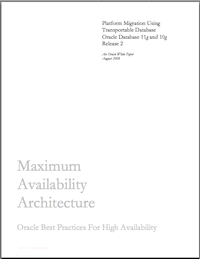
Guest Author: Nick Quarmby
In Support we field a lot of questions about the migration of Oracle Applications to different platforms. This article describes the techniques available for migrating an Oracle Applications environment to a new platform and discusses some of the common questions that arise during migration. This subject has been frequently discussed in previous blog articles but there still seems to be a gap regarding the type of questions we are frequently asked in Service Requests. Some of the questions we see are quite abstract. Customers simply want to get a grip on understanding how they approach a migration. Others want to know if a particular architecture is viable. Other customers ask about mixing different platforms within a single Oracle Applications environment. Just to clarify, throughout this article, the term ‘platform’ refers specifically to operating systems and not to the underlying hardware. For a clear definition of ‘platform’ in the context of Oracle Applications Support then Terri’s very timely article:
The migration process is very similar for both 11i and R12 so this article only mentions specific differences where relevant.
1. Why Have a Migration Process at All?
Some customers have asked why there is a migration process at all. Surely they say it would be easier just to perform a fresh install of the E-Business Suite on the target environment and then perform an export/import of the database. The above process is reliant on the fresh install you perform exactly matching the patching levels and technology stack levels of the environment you are migrating from. The database contains tables with information regarding files in your APPL_TOP. If you mix a fresh application tier install with an already established database, there will be a mismatch between these tables and the objects they describe. This will cause problems during later patching. The same issue applies regarding Java objects in the database and the files contained in the JAVA_TOP. For these reasons, you should never consider mixing an application tier with an unmatched database tier. Although the migration process may appear quite time consuming and linear, much of it can be done in advance. With careful planning, your production environment downtime can be limited to little more than the time it takes to export and import the database and the time taken to apply several key patches. The majority of the application tier migration can be done in advance whilst your production environment is still up and available for updating by users.
2. Migrating the Database Tier to a New Platform
If you plan to migrate both the application and database tier to a new platform, the flow of the documentation will follow more logically if you migrate the database tier before the application tier however there’s no particular reason why you should not migrate the application tier first.
Tip: If migrating the database tier first, make sure the source application tier is updated to connect to the migrated database tier before migrating the application tier. This is because the application tier migration process is only updating the application tier configuration, and assumes the database connection values are the same as source.There are several different ways to migrate the database tier. Using the basic export/import tool was the only way up until the release of 10g. With 10gR1 came the introduction of the datapump utility which looks similar to export/import but with useful enhancements and improved performance. With 10gR2 came the introduction of cross-platform transportable tablespaces and transportable databases. At time of writing, transportable database functionality is certified for use with Oracle Applications for Release 11i and for Release 12. Cross-platform transportable tablespace (XTTS) is still currently part of an Early Adopter Program (EAP). Version 11g of the database supports both datapump and transportable database migrations. Using transportable database as a means to migrate your database is dependent on both platforms having the same “endian” format. The following SQL query run on your source database will tell you if your target platform is compatible.
SQL> select platform_name from v$db_transportable_platform;
Transportable database uses the Recovery Manager (RMAN) Convert Database functionality to migrate the database to the new platform. It’s not supported to use RMAN outside documentation written specifically for Oracle Applications to perform your database migration. One rule that applies to all the above migration methods is that only complete database migrations are supported. It is not supported to perform partial database migrations or complete migrations by using a “schema by schema” approach. If using export/import, there are some parameters that are not used in the default parameter file supplied such as named pipes and direct=y. This generally means they are untested in the Oracle Applications environment and, although they may work, you should generally be wary of using parameters that are not specifically documented as being Oracle Applications friendly. If migrating from a 32-bit platform/database to-64 bit, then assuming you install a 64 bit Oracle home on your target environment, the conversion to a 64 bit database is done automatically. No additional conversion is required to enable 64 bit functionality. Similarly, if you are migrating a 64 bit database to a 32 bit platform the downward conversion is performed implicitly. You should also remember that it is generally only possible to migrate Oracle Applications databases of the same versions. There are only very limited circumstances where you can upgrade the database as part of the migration. Version compatibilities are discussed at the start of each database migration Note. It’s inevitable with Applications databases that export files are going to be large. Datapump supports the ESTIMATE_ONLY parameter that can be used at the command line to estimate the size of the datapump export files that will be generated.
3. Migrating the Application Tier to a New Platform
The main notes to follow are:
- Migrating to Linux with Oracle Applications Release 11i (Note 238276.1)
- Application Tier Platform Migration with Oracle E-Business Suite Release 12 (Note 438086.1)
- AD_SNAPSHOTS
- AD_SNAPSHOT_FILES
- AD_SNAPSHOT_BUGFIXES
The migration requires you to create a manifest of your application tier file system based on the Snapshot taken in the preceding step. This manifest is then uploaded to My Oracle Support and is used to generate a custom migration patch. The custom migration patch created is specific to your upgrade only and contains all the files contained in the APPL_TOP that are binary specific to your new target platform. This patch is therefore applied in your new environment. When performing the application tier migration, you are required to install a new application tier technology stack. These are the Developer and Application Server Oracle homes. This is a good opportunity to install the latest version. For example, if you are migrating an 11.5.9 environment, you can still install an 11.5.10.2 application tier technology stack. The same rule applies with the R12.0 and the R12.1 technology stack. There is no requirement to upgrade to 12.1 if you wish to use a 12.0 technology stack. Remember, even if you are maintaining your existing technology stack versions you will still need to download and build a new installation staging area for your new target platform. Remember to check all the patches you have applied to the source technology stack previously as it is conceivable you have applied patches on your old technology stack that have not been applied to the newly built technology stack.
4. Partial Migration to a New Platform
There’s no particular reason not to migrate the database or application tier in isolation to a new platform. It may be, for example, that you are currently running the E Business Suite on a single node and you’re encountering resource or performance problems. You therefore decide to migrate Forms and web application tier processing to a new node which is running on a different platform to your current environment. This is generally described as a split configuration. You should be able to just follow the same Notes to perform this migration.
Tip: Remember, if you only migrate Forms and Web services to the new platform, in your new environment you will now have to download and apply each E-Business Suite patch twice (once for each platform) as you will still have concurrent processing being handled on the database tier.
For the above reason, if you’re planning to run a split configuration, I would always tend to advise running all application tier services (including admin and concurrent processing) on one platform and using the other platform exclusively as a database tier. This means E-Business Suite patches only need to be applied once at the new application tier level.
In the early days of 11i there was a perceived performance advantage to having the database and concurrent processing on the same node. This is no longer an architectural requirement, given the vast improvements in network bandwidth. You are free to locate your batch processing services on a different physical server than your database tier. There is an additional maintenance overhead of running multiple application tiers on different platforms, so you should take that incremental cost into consideration when planning your architecture. In all cases, you should always locate all nodes in the same data centre and ensure the fastest available network connection between nodes. This configuration should also be more scalable allowing easier introduction of additional nodes at both application and database tier levels. The above conditions regarding concurrent processing and the database tier apply equally to Apps 11i and 12.
5. Sharing the Application Tier
If you’re contemplating a migration and are using multiple application tiers then this is often a good opportunity to implement a shared application tier architecture. A shared application tier means storing a single application tier filesystem on a shared disk accessible to all application tier nodes. Each application tier node continues to run all or a subset of application tier services however all application tiers access the same single disk subsystem. This reduces maintenance as application tier patches only need to be applied once and therefore may reduce future upgrade or patching downtime. If you are running multiple application tiers in your source environment (on the same platform) and plan to use a shared application tier on your target environment then you should merge your application tiers on the source environment before migrating. This means only having to migrate a single application tier. The merge process is described in Note 233428.1 for 11i. In R12 all applications tiers have a full application tier file system installed, even if the application tier is only configured to run a subset of application tier services. This means there is no need to merge application tiers in the same way as was required with 11i. A shared application tier can be configured in conjunction with third party software and hardware load balancers.
Top Five Migration Tips
So to conclude, here’s a top five list of things to consider when migration Oracle Applications to a new platform:
- Perform as much of the migration as possible outside of the production system downtime
- Consider a shared application tier configuration if you plan to use multiple application tiers
- Place all nodes in your E-Business Suite environment in the same data centre regardless of the location of your users
- If using a split configuration, do not feel compelled to retain concurrent processing on the database tier
- Use transportable database functionality to migrate the database tier if your source and target platforms have the same endian format
- Migrating to Linux with Oracle Applications Release 11i
- Debugging Platform Migration Issues in Oracle Applications 11i
- Sharing the Application Tier File System in Oracle E-Business Suite 11i
- Export/Import Process for Oracle Applications Release 11i Database Instances Using Oracle9i Enterprise Edition
- Export/Import Process for Oracle Applications Release 11i Database Instances Using Oracle Database 10g Release 2
- Export/Import Process for Oracle E-Business Suite Release 12 Database Instances Using Oracle Database 11g Release 1 or 11g Release 2
- Using Transportable Database to migrate Oracle E-Business Suite Release 11i Using Oracle Database 10g Release 2 or 11g Release 1 Enterprise Edition
- Application Tier Platform Migration with Oracle E-Business Suite Release 12
- Sharing the Application Tier File System in Oracle E-Business Suite 12
- Export/Import Process for Oracle E-Business Suite Release 12 using 10gR2
- Using Transportable Database to migrate Oracle E-Business Suite Release 12 Using Oracle Database 10g Release 2 or 11g Release 1 Enterprise Edition
