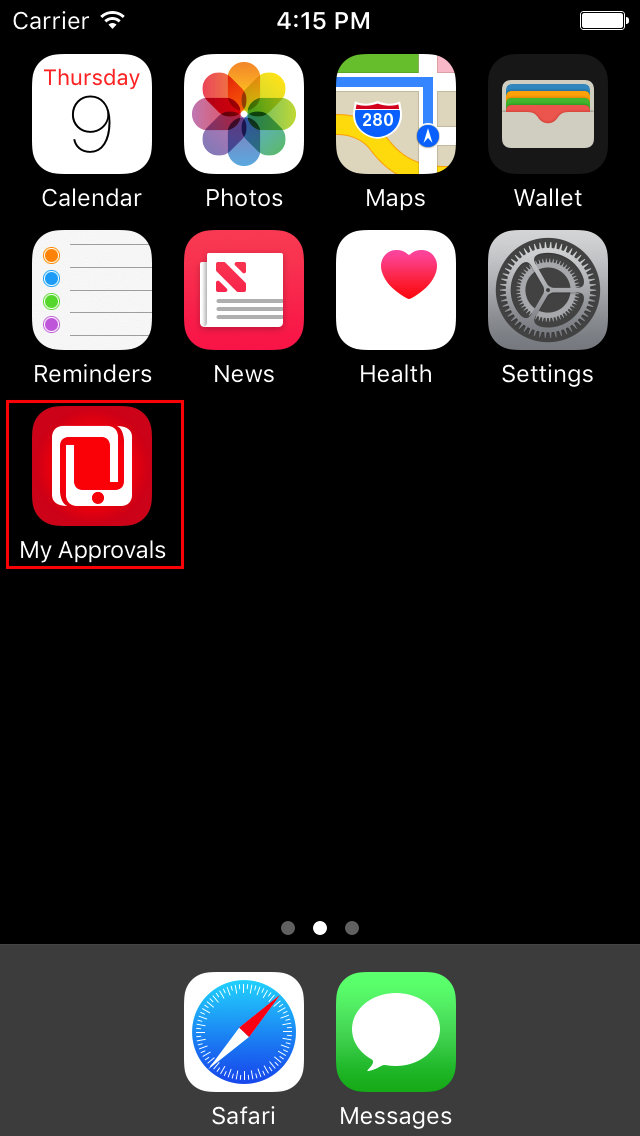Overview
Pre-requisite reading before proceeding – Enterprise Distribution of Approvals App without Custom Branding
Enterprise distribution of E-Business Suite mobile app without Custom Branding is very easy and straightforward as described in the previous blog post. Now, you can move forward and change branding of the mobile app to use your corporate look and feel where applicable. Following areas of the mobile app can be modified with your own corporate branding standards.
- App logo – Logo that appears above the app name in mobile device’s home screen and in the about page of the app
- Company logo – Logo that appears in Server URL and Login page
- Splash screen or Launch screen – The screen shown when app is launched
- App name – Name of the app as it appears on device’s home screen, springboard, server URL page, login page and about page
- End User License Agreement – Information shown to users to accept before using the app
- Copyright – Company’s copyright information in About page
You can continue with the same JDeveloper MAF project from Enterprise Distribution without Custom Branding that you created based on previous blog post.
Preparation
Before you implement custom branding for E-Business Suite mobile app, it is important to prepare required graphic assets to be used. Complete list of graphic assets and their dimensions are documented in chapter Implementing Corporate Branding and Deploying Your Apps in E-Business Suite Mobile Developer Guide.
The graphic assets are required based on
- Mobile platform – iOS and/or Android
- Mobile devices – For iOS such as iPhone 5S, iPhone 6, iPhone 6S and for Android such as Medium Density, High Density, Extra High Density, Extra Extra High Density and so on.
Once all the graphic assets are created, copy them to appropriate folders in the JDeveloper MAF application. Following are the target folders,
- All app logos for deployment profile use – resources/ios and resources/android
- EULA, app logo for about page, corporate logo for server URL page – .adf/META-INF/ebs
- Launch screen – ApplicationController/public_html/resources/html
- Corporate logo for login page – ApplicationController/public_html/resources/images
Download sample artifacts used for demo purposes. This download does not include all the required artifacts but only the minimum required ones. It is important that during actual custom branding exercise, all the artifacts are created.
New Deployment Profile
Most of the graphic assets used in branding a mobile app are setup in the JDeveloper application’s deployment profile. It is important to create a new deployment profile for your enterprise application to setup your corporate graphics.
- Right click on the application and create a new deployment profile – iOS and/or Android
- Setup required platform specific attributes such as
- For iOS – Application Bundle Id, Application Archive Name, Minimum iOS Version, Family and so on.
- For Android – Package Name, Application Name, Version Name, Version Code, Minimum SDK API Level and so on.
- Set the App Logos in the deployment profile under Application Images option
- For iOS – Images for App Icons, Spotlight and Settings are configured in the deployment profile
- For Android – Images for App Icon and Splash Screens are configured in the deployment profile
EBS Mobile Properties
E-Business Suite mobile specific properties are stored in ./adf/META-INF/ebs/ebs.properties file. Update following properties specific to corporate branding.
- Location of app logo to be displayed on About page – oracle.ebs.login.branding.applogo.location
- Size of the corporate logo to be shown on Server URL and Login Page – oracle.ebs.login.branding.corporatelogo.style
- App Name in Server URL page, Springboard and About page – oracle.ebs.login.appname
- Custom Android EULA – oracle.ebs.login.android.eulahtmllocation
- Custom iOS EULA – oracle.ebs.login.ios.eulahtmllocation
- Copyright link in About page – oracle.ebs.login.branding.copyrightfilelocation
Additional Changes for Login Page
Since login page is displayed from a HTML file, some additional changes specific to login page are required.
- Add new app name in ebs-LoginBundle.js file in ApplicationController -> Web Content -> resources -> js
- Change code in ebs-Login.js to read the new app name
Distribution
Now the EBS mobile app with corporate branding is ready to be distributed to users.