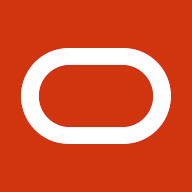As discussed in previous articles, the native Sun Java Runtime Engine (JRE) is certified for Windows-based desktop clients accessing E-Business Suite Releases 11i and 12. The native Sun JRE is used to run Forms-based content in the E-Business Suite. It is the only plug-in certified for Release 12, and can be used in place of the older Oracle JInitiator 1.3 plug-in certified with Release 11i.
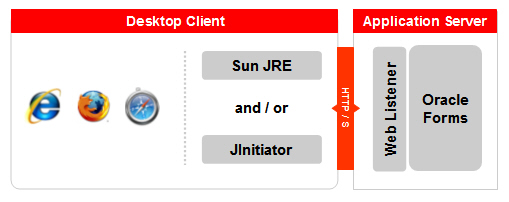
This article spotlights Metalink notes which guide you through the tracing options and some gotchas when using the native Sun JRE with the Oracle E-Business Suite.
Enabling JRE Tracing and Logging
There are several notes available which explain how to enable these options for the JRE:-
- How to enable tracing and logging for Sun JRE (Native Plug-in) (Metalink Note 549423.1)
I like this note the best as it just describes the simplest way to enable logging, tracing and java console (OK, yes I admit I wrote it…)
- Upgrading Sun J2SE (Native Plug-in) with Oracle Applications 12.0 for Windows Clients (Metalink Note 393931.1)
- Upgrading Sun J2SE (Native Plug-in) with Oracle Applications 11i for Windows Clients (Metalink Note 290807.1)
Both of these notes have a “JRE Tracing options” section describing the steps, however the method described to enable the logging is the more long-winded method (in my view).
- R11i and R12 J2SE: How To View The Java Console And Enable Tracing For Sun JRE (Native Plug-in) (Metalink Note 452853.1)
This note describes all the different methods to enable logging, tracing and the Java Console and has lots of pictures. The slight drawback is that it doesn’t recommend a particular method.
Potential “Gotchas”
- Rnning Multiple JRE Versions on the Same Desktop Client
This issue is fully described in the “Upgrading Sun J2SE” notes referenced above as well as in this article, but is worth spotlighting here. If your organisation uses runs Java-based applications that depend on different JRE releases, you will need to consider static versioning issues when deploying the native JRE required by the E-Business Suite.
- Potential Character Set Issues
There are different dependencies with Native JRE compared to Jinitiator, as the following note highlights. In this case one Client PC using Japanese language did not have the necessary Language code pages installed. This Note could apply to other languages also:
- Squares Instead Of Japanese Characters For 1 Client Only (Metalink Note 465214.1)
- Potential Issues When Connecting via VPN
This issue applies equally to JInitator, but thought I would mention the following Note as it seems to be becoming more popular for customers to run
the E-Business Suite over a secure VPN connection:
- Can’t Launch Forms in E-Business when accessed via VPN:Formslauncher Notinited (Metalink Note 471120.1)
- Replacing JInitiator with Sun Java Plug-in 1.5.0_13
- Running Multiple Java Plug-Ins on the Same Windows PC
- JInitiator 1.1.8 To Be Desupported for Apps 11i
- JInitiator 1.3.1.29 Certified with E-Business Suite Release 11i