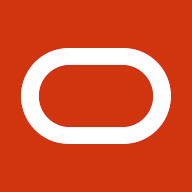Our new table enhancements provide a much more interactive experience for tables. Customers have been requesting these enhancements for a long time:
- Reordering columns
- Resizing columns
- Hiding and showing columns
- Detaching tables from the base page (except HGrids)
- Scroll horizontally if the contents of a table exceeds the browser width
- Refresh a table by querying for the latest records
- Reset a table back to its original definition
When reordering, hiding, and resizing columns, the changes are specific to each user and will persist until the user changes them again.
These features are available on:
- Desktop versions of OA Framework-based pages
- iPads running Safari
- Android tablets running Chrome
Prerequisites
You must have the following profile options set in EBS 12.2.4:
- Oracle Applications Look and Feel profile option to “Skyros Look and Feel”
- FND: Enable Rich Table Interactions profile option to “True”
Icons in the Table Button Bar
The table button bar contains the following new icons:- Detach Table
- Refresh Data
- Reset Table Settings
- Table Settings
![]()
The Table Settings icon allows reordering and hiding or showing of columns. If one or more of these icons is not present, that feature is not available for that table.
Reordering columns
You can reorder table columns two different ways. The quick way is to simply drag a column to a new position in the table, either with the mouse (on the desktop) or a finger (on a tablet). Drag the column from within the column header.
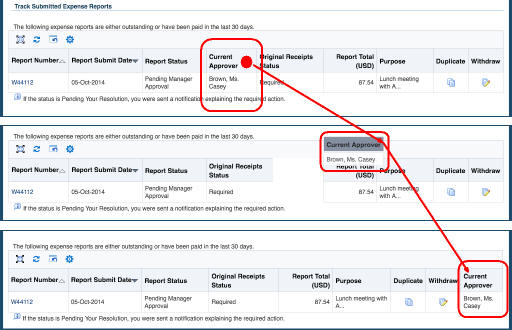
Alternatively, you can select the Table Settings icon and click or tap on the Up or Down arrows to move the column in the popup menu. Click anywhere outside the menu to get back to the page.
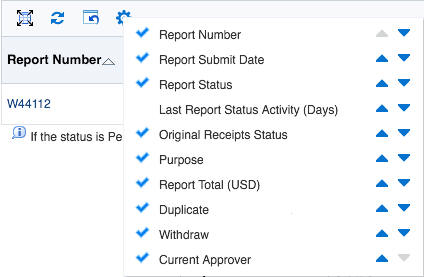
Resizing columns
To resize a column on the desktop, click and hold the cursor near the ending edge of the column in the table header row until the resize icon appears. Drag the resize icon to the column size you want.
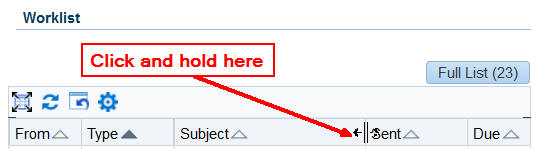
To resize a column on the iPad, touch and hold near the ending edge of the column in the table header row. No resize icon appears, though for an iPad you will see the magnifier. Once the magnifier appears, drag to the column size you want.
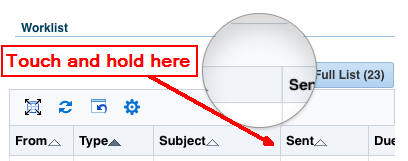
Hiding and showing columns
To hide a column, hover with the mouse or touch and hold until you see the Hide icon (minus sign in a blue circle) on the top of the column header, then click or tap the Hide icon.
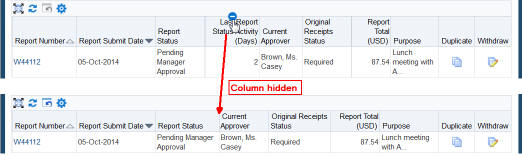
Alternatively, you can use the Table Settings menu to hide a column by clicking or tapping on the check mark for that column.
To show the hidden column again, click or tap the Table Settings icon. In the popup menu you will see the column name with an empty space in front of it (instead of a check or tick mark). Click or tap the empty space to display the check mark, then click or tap outside the menu to see the column appear again.
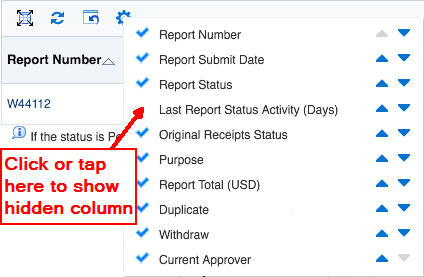
Detaching tables
Detaching tables from the base page allows you to see just one table in a popup window that sits over the page. This feature provides two main advantages:
- You can see a single table without other parts of the page in the way.
- You can see additional rows of the table at once (more than the usual 10 or fewer).
Detach a table by clicking or tapping the Detach Table icon.
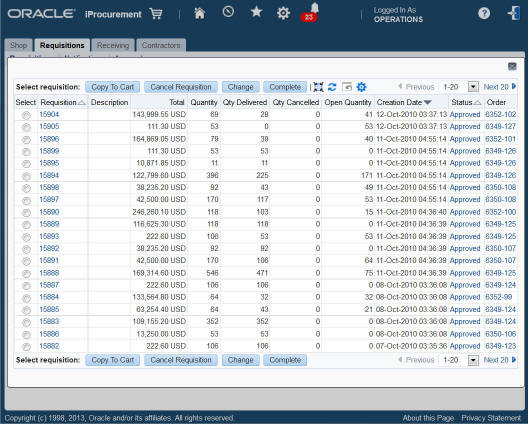
To close the modal window, click the Detach Table icon again or click the X in the upper corner of the modal window.
Reset Table Settings
Now that I have done usability testing and over a hundred demos of these new features, my personal favorite feature is the “Reset Table Settings” button! This button resets the table layout back to the default table layout. If a table has been personalized by an administrator, that layout is the default layout. Otherwise, the default layout is the shipped arrangement.
Using rich table features on a tablet
We also have some extra gesture support for tablets to make using OA Framework-based pages more intuitive for tablet users. For example, when you use a tablet, tables and buttons have more vertical spacing so they are easier to use with fingers. In addition, you can swipe down on a table to see the next set of records, or swipe upwards to see the previous set. For a multi-step process that uses a train widget, you can swipe right or swipe left on the page to get to the next or previous step in the process.

Accessibility Mode
These new capabilities are affected by a user preference called Accessibility Mode. If the accessibility mode is set to Screen Reader Optimized or Standard Accessibility, you cannot reorder, resize, or hide a column from within the column header; you must use the Table Settings menu instead. You set the accessibility mode in the Preferences page (see more about the Preferences page in my last post).
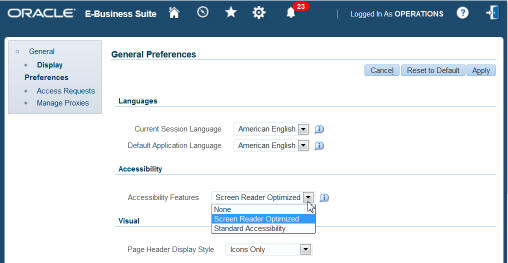
More to come!
We are already working on further table-related and other user interface features for future releases on the EBS 12.2 code line.
We hope you like the new table-related features!
Related Articles