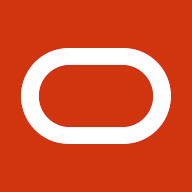E-Business Suite Release 12 provides a useful mechanism for the Applications administrators to start the Apache on the applications tier during down time. Applications administrator can start the apache in a mode called restricted mode. Down time tasks like patching can continue to be performed while the Apache is in restricted mode. Restricted access to Oracle Applications Manager (OAM) is available in this mode. This allows the system administrator to monitor tasks like patching from OAM. When the Apache is started in restricted mode, normal users are redirected to a downtime URL containing downtime details.
Enabling Apache in Restricted Mode in Release 12
I. Creation of downtime schedule
1. Login to OAM as administrator and create a downtime schedule as follows.- Click on Sitemap –> Maintenance –> Maintain downtime schedules
- Click on Schedule Downtime link
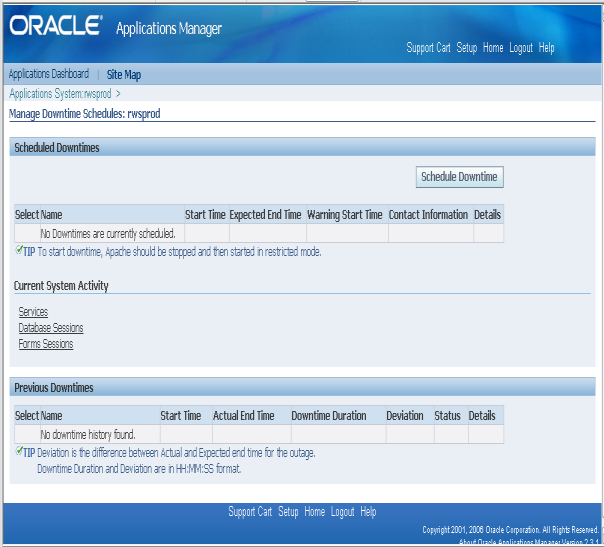
2. Enter the details in the page and click submit
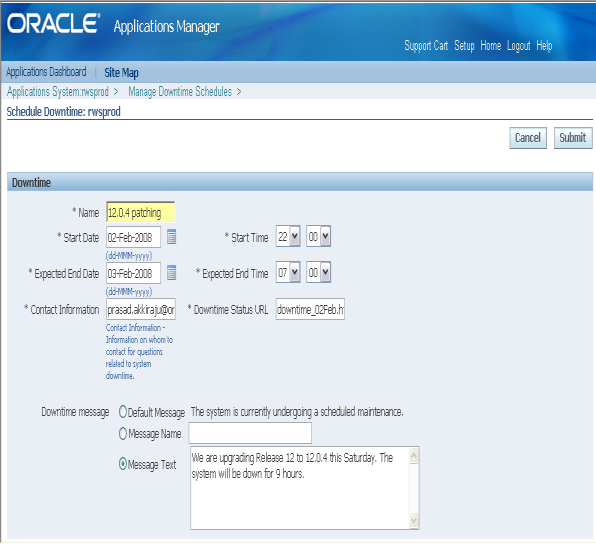
The above step creates a downtime.html page that will be used as redirect page when apache is started in restricted mode
3. The downtime schedule can be viewed, edited, or cancelled from the wizard.
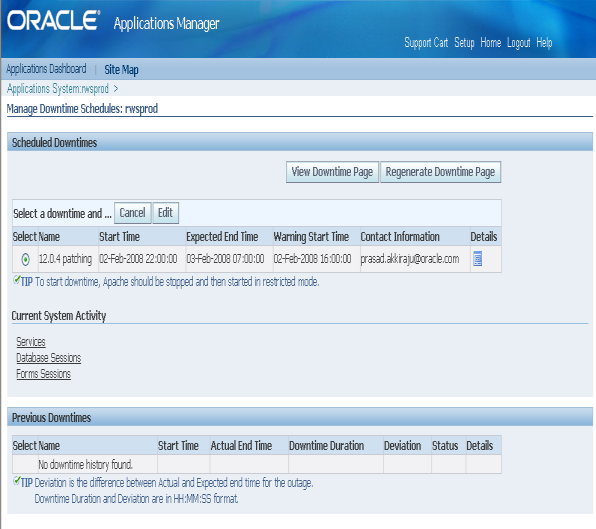
II. Configuring and starting restricted mode Apache
- Login to your applications tier and source the environment file so that all the environment variables are set
- Stop your application tier services by running adstpall.sh from $ADMIN_SCRIPTS_HOME directory.
- Run the command ‘txkrun.pl -script=ChangeApacheMode’ from the <FND_TOP>/bin directory:
- This prompts for the following inputs:
- full path for the Applications Context file
- Enter the mode for Apache. Type ‘Restrict’
- Confirmation of whether you have stopped your applications tier services
- Once you enter the above details, the configuration script
- sets the respective context variables in the context file required to configure the Restricted mode
- instantiates the configuration files for the HTTP Server and OC4J in the <INST_TOP>.
- Restart the services on the applications tier upon successful completion of the above command.
Now, you are ready to use the restricted mode of Apache and plan your downtime activities!!.
When the users try to access the Applications home page, they get redirected to the downtime page generated when you schedule downtime.
The URL for the down time page is:
http://host:port/OA_HTML/oam/nonUix/launchMode/restricted/downtime.html
Sample downtime page:
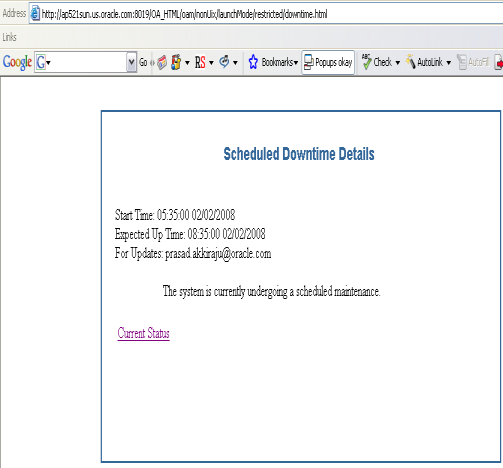
Access to OAM
For system administrators, a user named ad_monitor is available to access OAM during the restricted mode. Login from this user provides access to the maintenance wizards and status pages in the Oracle Applications Manager.Disabling Restricted Mode of Apache
Once you are done with your downtime activities, Restricted mode of Apache can be disabled i.e., switching back to NORMAL mode by running the following steps:- Login to your applications tier and source the environment file so that all the environment variables are set
- Stop your application tier services by running adstpall.sh from $ADMIN_SCRIPTS_HOME directory.
- Run the command ‘txkrun.pl -script=ChangeApacheMode’ from the <FND_TOP>/bin directory:
- This prompts for the following inputs:
- full path for the Applications Context file
- Enter the mode for Apache. Type ‘Normal’
- Confirmation of whether you have stopped your applications tier services
- Once you enter the above details, the configuration script sets the respective context variables in the context file required to reset the mode back to Normal
- Restart the services on the applications tier upon successful completion of the above command.
References
- Chapter 6 ‘Patching and Maintenance with Oracle Applications Manager’, Section ‘Managing downtime in Restricted Mode’ of Oracle Applications System Administrator’s Guide – Maintenance, Release 12 (Part Number B31454-01)