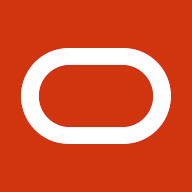Is this feature available in 11i?
Yes. Check out the documentation in the References section.Is the procedure to configure the same?
Yes. As you might have understood already, there are two pieces in this puzzle.- Creation of downtime
- Managing Apache in Restricted Mode
- Step ‘1’ is pretty much the same in 11i and Release 12. Hence, I am not recreating the screen shots for you here. Check out the steps in the table below.
- Step ‘2’ is automated in Release using the perl script where as in Release 11i, the administrator has to go through some manual steps and run Autoconfig.
What are the exact steps in Release 11i?.
Thanks to our OAM team, these are well documented. And, they work like charm. Below are the sequence of steps for my DBA friends.Note: Navigation in 11i for the downtime page creation is slightly different than Release 12.
| S.No |
Task |
How to? |
| 1. |
Schedule System Downtime and warn your end users of an impending downtime | Use OAM to schedule downtime:
|
| 2. |
Complete the required one-time setups to monitor patch in progress |
|
| 3. |
Shutdown all Applications services | Use the standard ad script from $COMMON_TOP/admin/scripts/<context_name> directory:
|
| 4. |
Enable maintenance mode for your Applications system |
Run adadmin, and:
|
| 5. |
Start OAM in restricted mode to monitor patching in progress |
From the $COMMON_TOP/admin/scripts/<context_name> directory, run:
|
| 6. |
Begin applying patch |
Run adpatch (hotpatch=n) |
| 7. |
Monitor patching in progress |
|
| 8. |
Confirm the end of scheduled downtime upon patch completion |
From within OAM in restricted mode:
|
| 9. |
Bring your Applications System to normal mode. |
Run adadmin, and:
|
| 10. |
Shutdown Apache in restricted mode and Restart all services |
From the $COMMON_TOP/admin/scripts/<context_name> directory, run:
|
References
- About Oracle Applications Manager Mini-pack 11i.OAM.H
- Chapter 6, Section ‘Managing Downtime in Restricted Mode’ of Oracle Applications System Administrator’s Guide – Maintenance – Release 11i (Part No B13924-04)