The Chat Summarization feature leverages AI to create brief summaries of previous conversations, which are presented to agents at the start of each live chat session. At the end of a conversation, an updated summary is automatically added to the related chat incident. These summaries enable agents to quickly understand and capture key details for improved efficiency and customer service.
Administrators can configure the Chat Summarization feature to provide AI-based summaries from various Generative AI services, including Oracle OCI GEN AI Chat, Azure Open AI, or any REST API generative AI service. The Chat Summarization feature is available in the BUI OCT I release, available on non-production sites September 19, 2025 and on production sites October 03, 2025.
How does the Chat Summarization feature work?
This feature enhances the agent experience in the BUI by automatically generating AI-powered summaries at key points during chat interactions:
- During chat transfers between live agents, the AI-generated summary is included in the private message control, ensuring the receiving agent has context
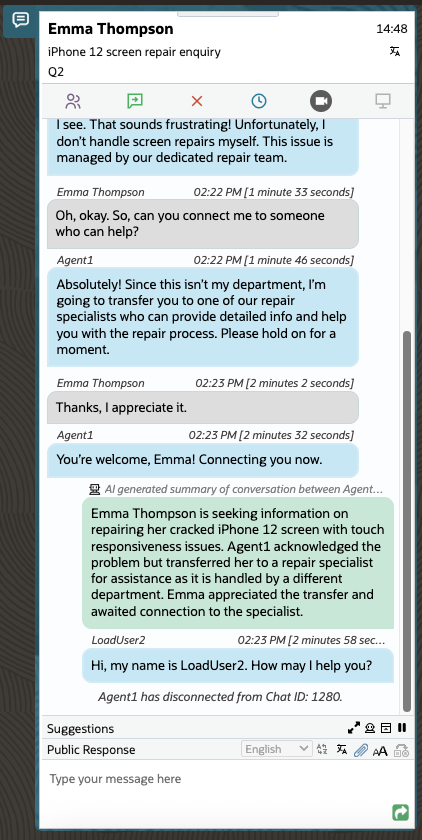
Chat Summarization on Chat Transfer - When a chat is transferred from a bot, the receiving agent sees the AI summary in the private message control, providing critical context before accepting the transfer
- When an incident is created from a live chat, an automated summary is added as a private note on the incident, and agents can update the summary if needed
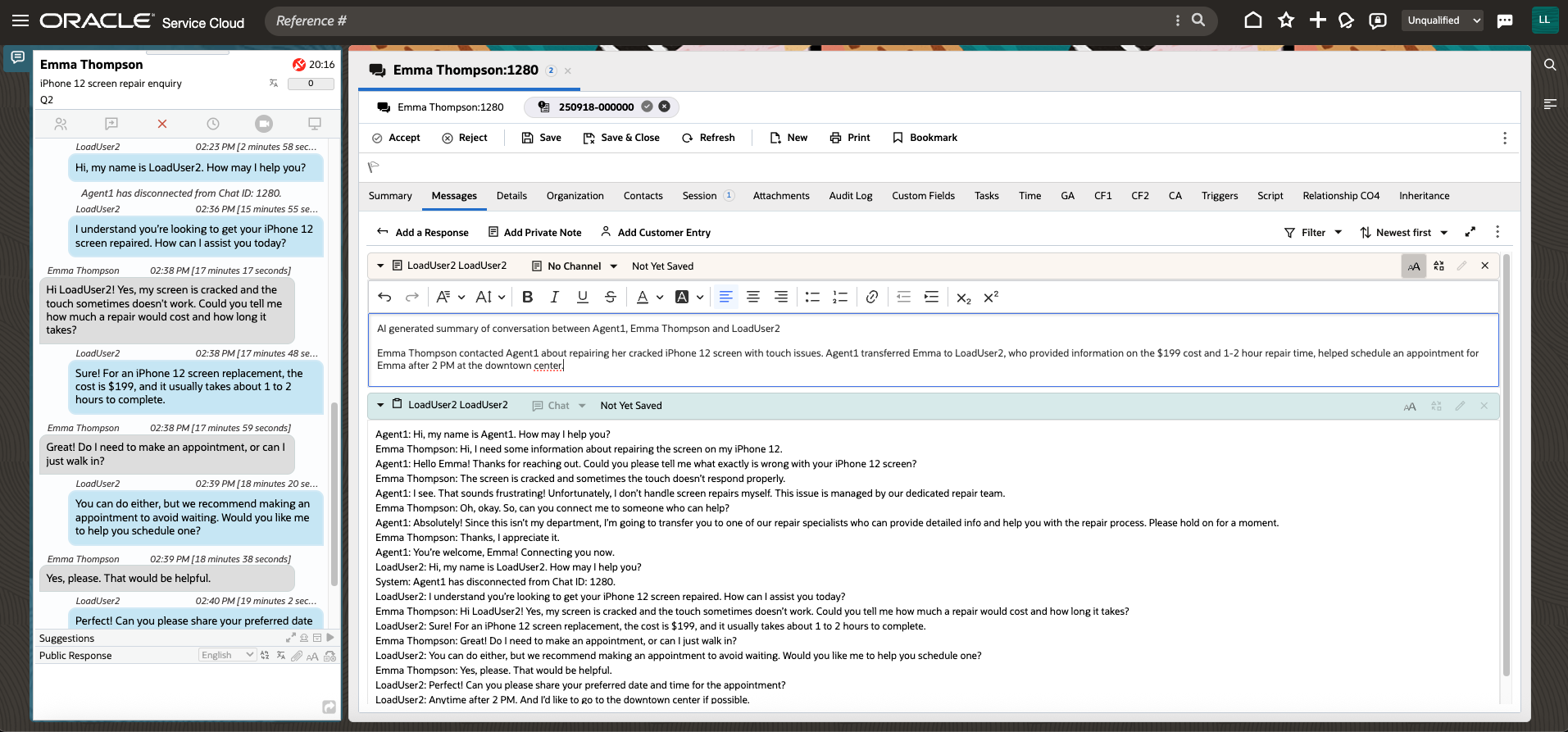
Chat Summarization on Chat Wrap up
And if an error occurs during summarization, an error dialog appears, allowing agents to manually retry the summarization process for seamless workflow continuity.

Customize the Chat Summarization feature for your business needs
Chat Summarization supports Oracle’s “Bring Your Own” AI approach, allowing businesses to fine-tune AI prompts for tailored improvements. Whether refining the presentation of the summary so it uses bullets or limiting the summary to a specific number of sentences, administrators have full control over AI configurations to match their unique communication standards.
Get started with Chat Summarization today!
Chat Summarization is available in the BUI OCT I release, available on non-production sites September 19, 2025 and on production sites October 03, 2025. The Chat Summarization feature requires Engagement Panel v19+. To learn how to enable and configure this feature, check out Answer ID 13056: Requirements to configure Summarization for Chat in the Browser User Interface.
How to configure the Chat Summarization feature
This section provides information on how to configure the Chat Summarization feature with the following data sources:
External Objects & Integration Configuration
An External Objects Connection is required for connecting the Chat Summarization Agent feature with sources like OCI Generative AI, Azure Open AI or Other REST endpoints. Follow the steps in this documentation to configure the External Object Connection.
- Within the Browser UI
- Navigate to Administration > External Objects & Integrations
- External Object Home Page will list all existing connections
- To configure the Chat Summarization Agent endpoint, create a new External Object connection. If you plan to test multiple AI service providers with this feature (e.g., OCI Generative AI, Azure Open AI), each provider requires a unique endpoint. Therefore, you must create a separate External Object connection for each AI service.
- Select “Add New” for creating a new External Object Connection. Provide the API endpoints of the service provider and include the necessary authentication details. Ensure that you add the required headers or query parameters as specified by your service provider.
- OCI Gen AI Chat:
The base url for OCI Gen AI connection can be formed by appending the inference API url with the chat endpoint.
OCI Gen AI XO Connection - Azure Open AI:
The base url and api-key can be obtained from the deployment section in Azure Open AI foundry portal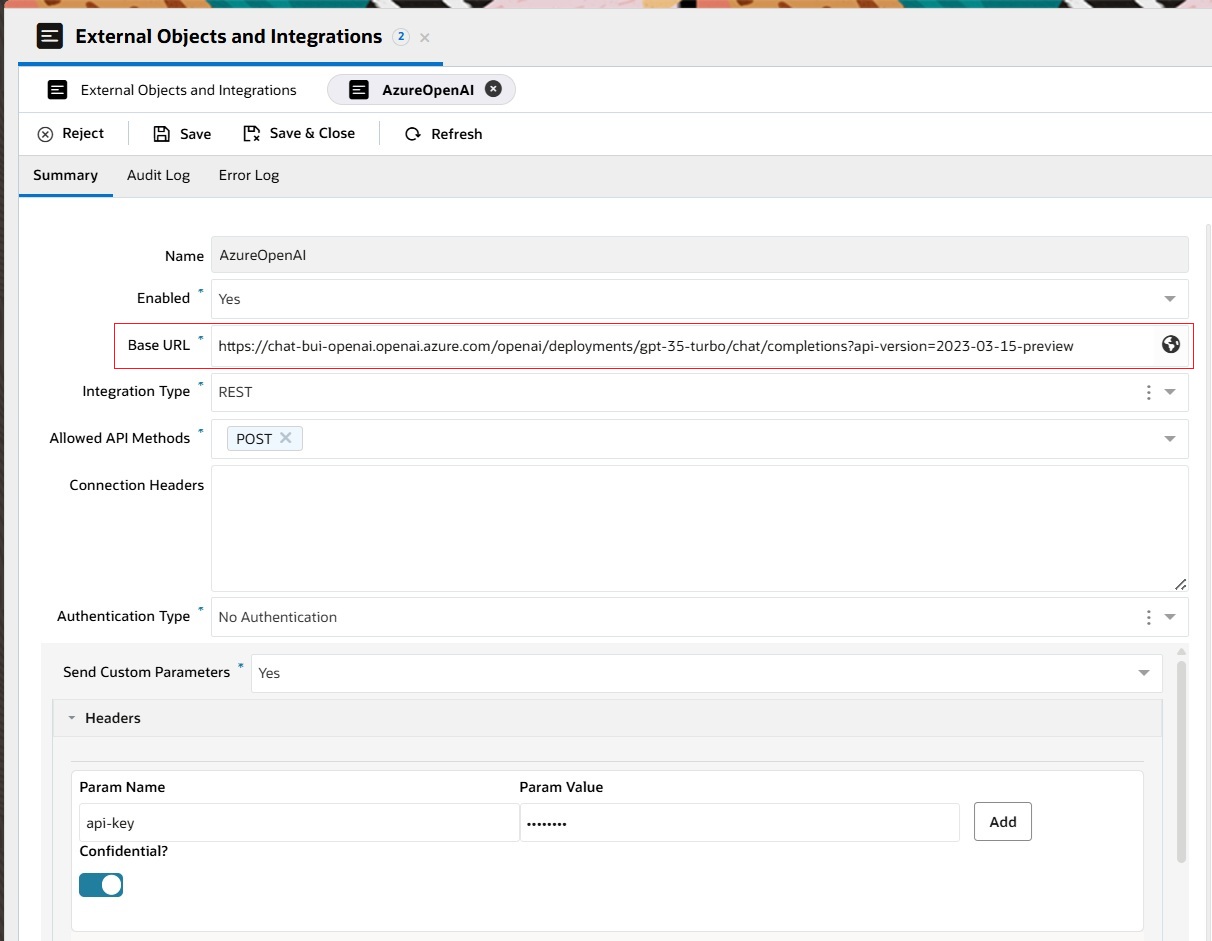
Azure Open AI XO Connection
- OCI Gen AI Chat:
- Save the changes
1. OCI Gen AI Chat
OCI Generative AI is a fully managed Oracle Cloud Infrastructure service that provides a set of state-of-the-art, customizable large language models (LLMs) that cover a wide range of use cases. Common use cases include chat, text generation, summarization and creating text embeddings. OCI Generative AI supports Cohere and Meta models. Refer to OCI Generative AI documentation for more details.
Follow these steps to configure the Chat Summarization Agent feature with an OCI Generative AI Cohere tenancy:
- Set-up an External Objects connection with your OCI Generative AI Cohere endpoint. Refer to the External Object Configuration documentation for more details
- Set-up the Chat Summarization Agent connection for your chat agents
- Within the Browser UI
- Navigate to Administration > Chat Configuration > Chat Summarization Agent
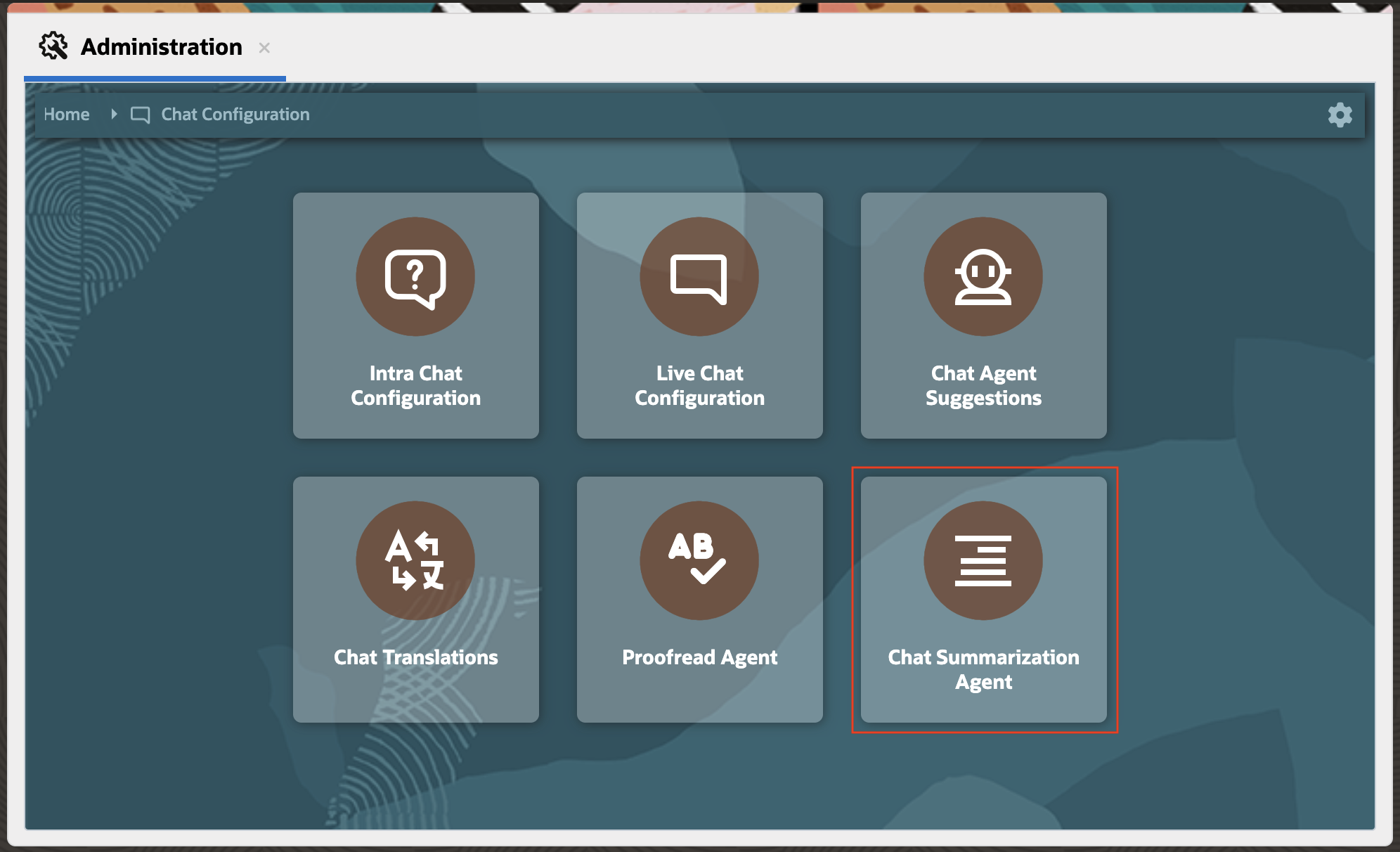
Chat Summarization Agent Admin Tile - The table for Chat Summarization Agent shows a list of existing connections
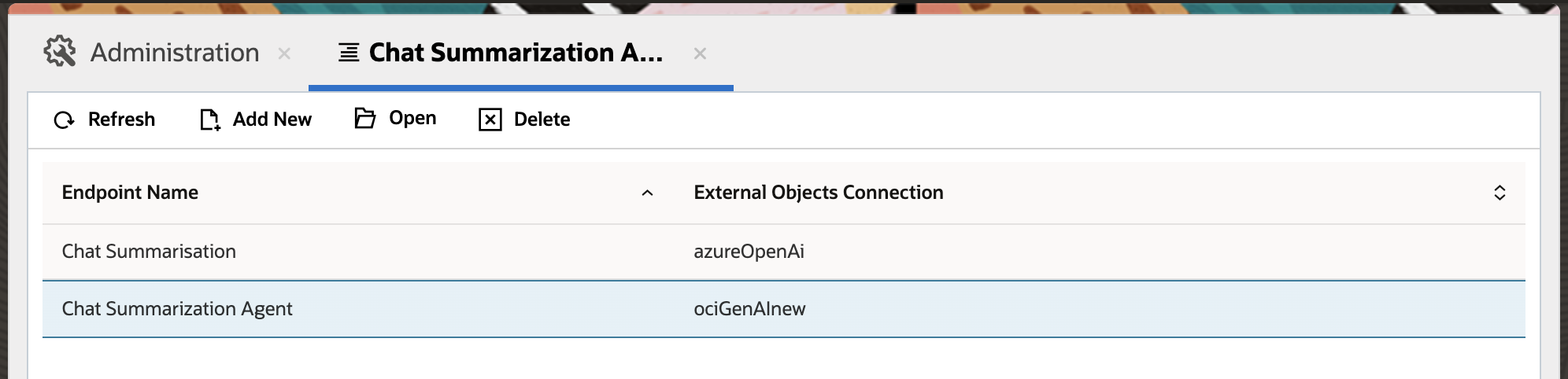
Chat Summarization Agent Admin Configuration List - Select “Add New” to create a new connection
- Complete the following fields on the left side of the page for this connection:
- Name – Any meaningful name for the Chat Summarization Agent connection.
- Provider – This refers to the AI service provider used to configure the Chat Summarization Agent feature. The menu offers the following options: ‘OCI Gen AI Agent’, ‘OCI Gen AI Chat’, ‘Azure Open AI’, and ‘Other’. Select ‘OCI Gen AI Agent’ from the menu.
- Connection – This menu displays all the ‘External Object & Integration’ connections saved in the interface.
- Chunk Size – Chunking breaks down larger content into smaller pieces for AI retrieval. Chunk Size is the character length for chunking.
- Notes – Enter any relevant notes for the connection.
- Created – This auto-populated field displays the time when the connection was created.
- Created By – This auto-populated field shows the name of the administrator who created the Chat Summarization Agent connection.
- Updated – This auto-populated field shows the time when the Chat Summarization Agent connection was last updated.
- Updated By – This auto-populated field displays the name of the administrator who last updated the Chat Summarization Agent connection.

Chat Summarization Agent Admin Left Side Panel
- Navigate to the Configurations tab, then Request:
- This tab allows the administrator to configure the request structure for the selected AI service connection. The request payload must be provided, which includes both ‘Code’ and ‘Visual’ views. In the ‘Code’ view, the administrator needs to copy and paste the request payload structure from the AI service API documentation they are using, which will be used to send requests from Oracle B2C Service Browser UI to the AI service API endpoint in runtime. For OCI Gen AI Chat, the request payload structure is pre-populated by default, but the administrator can modify it if necessary. On the right side, there is a mapping for ‘Parameter’ to ‘Variable to replace in request template,’ which the administrator can also adjust if needed. The administrator can adjust the prompt sent in the request payload to the AI service. The administrator can use the OCI Gen AI Playground to test the various parameters to best suite their usecase by referring to this OCI Gen AI Playground documentation.

COHERE Payload Configuration
- This tab allows the administrator to configure the request structure for the selected AI service connection. The request payload must be provided, which includes both ‘Code’ and ‘Visual’ views. In the ‘Code’ view, the administrator needs to copy and paste the request payload structure from the AI service API documentation they are using, which will be used to send requests from Oracle B2C Service Browser UI to the AI service API endpoint in runtime. For OCI Gen AI Chat, the request payload structure is pre-populated by default, but the administrator can modify it if necessary. On the right side, there is a mapping for ‘Parameter’ to ‘Variable to replace in request template,’ which the administrator can also adjust if needed. The administrator can adjust the prompt sent in the request payload to the AI service. The administrator can use the OCI Gen AI Playground to test the various parameters to best suite their usecase by referring to this OCI Gen AI Playground documentation.
- Navigate to the Profile Access tab to assign profiles to this connection:
- In this section, the administrator must select and move the profiles to the right side for which agents need access to the configured Chat Summarization Agent. The permission settings are applied per interface, meaning the administrator must assign permissions to the profiles for each individual interface. Please note that a single profile cannot have multiple Chat Summarization Agent configurations within the same interface.
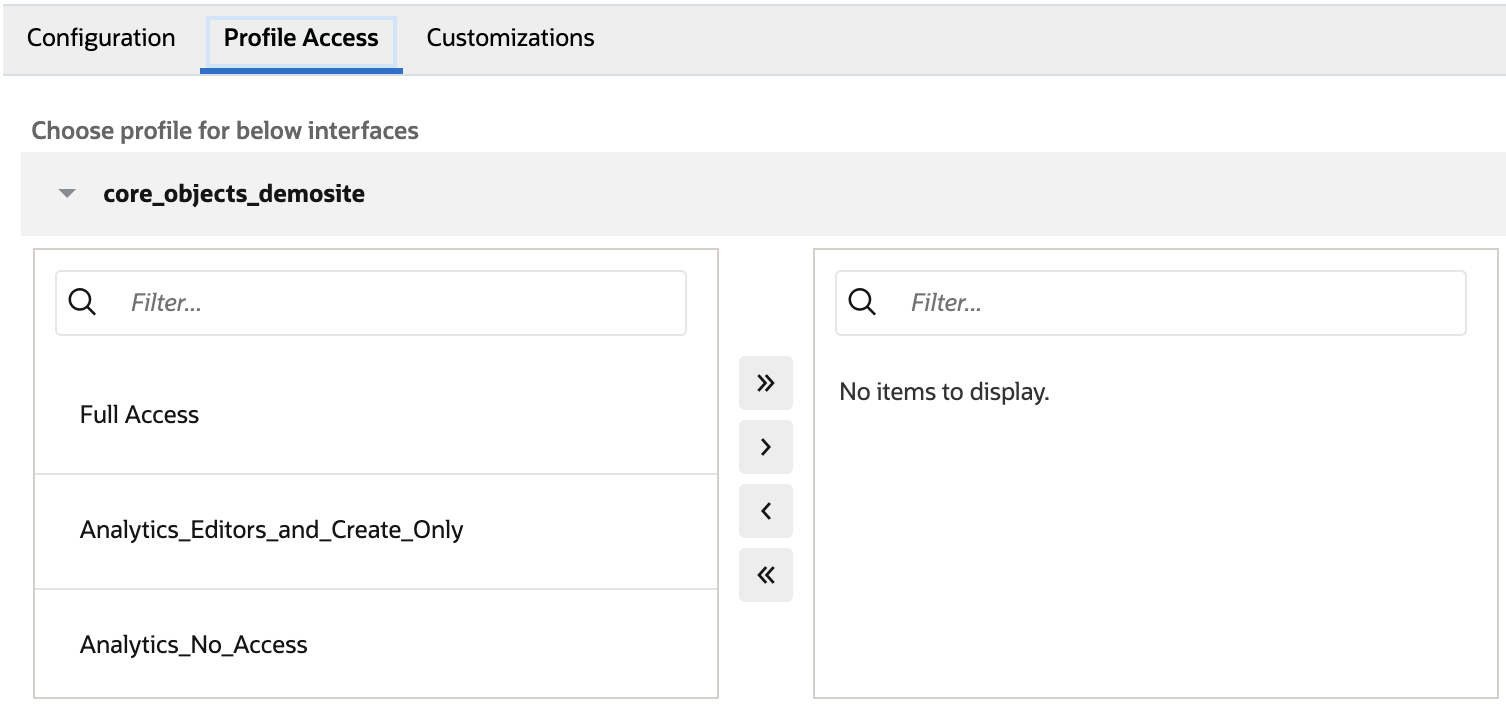
Chat Summarization Profile Configuration
- In this section, the administrator must select and move the profiles to the right side for which agents need access to the configured Chat Summarization Agent. The permission settings are applied per interface, meaning the administrator must assign permissions to the profiles for each individual interface. Please note that a single profile cannot have multiple Chat Summarization Agent configurations within the same interface.
-
If desired, navigate to the Customizations tab to configure the following options:
-
Enrich Request Extensibility Action: The administrator can modify or perform operations on the questions that support agents ask the Chat Summarization Agent feature through extensions. To do this, the administrator needs to create an extension and add the extension action name here. The extension must be uploaded to the site via Navigation -> Extension Manager, and the necessary permissions must be granted. This extension will be executed before the request is sent to the configured AI service.
-
Enrich Response Extensibility Action: The administrator can modify or perform operations on the response fetched from the AI service through extensions. To achieve this, the administrator must create an extension and specify the extension action name here. The extension needs to be uploaded to the site via Navigation -> Extension Manager, and the required permissions must be granted. This extension will be executed on the AI service’s response before it is displayed to the support agent in the Chat Summarization Agent Suggestions panel.
-
Logging Extensibility Action: Name of the registered action (from extensibility). Extensibility Code that is triggered when a suggestion action is performed from Oracle B2C Service Agent Browser UI. This will be helpful if you wish to monitor the usage of this feature for a site. This is an optional step.
- Feedback Extensibility Action: This option is currently disabled and will be enabled in a future release.
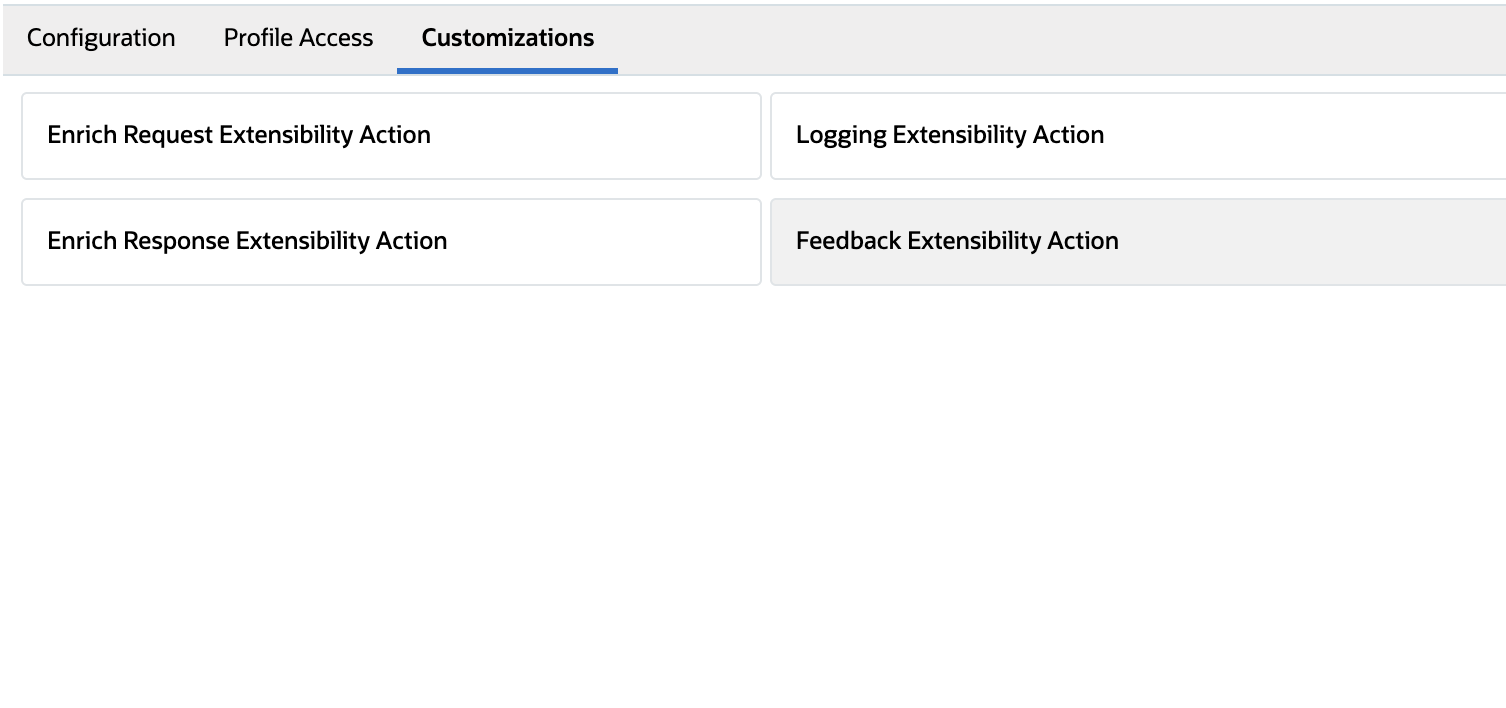
Chat Summarization Customization
-
- Save your changes.
2. Azure Open AI
Azure OpenAI Service provides REST API access to OpenAI’s powerful language models like GPT-4o, GPT-4o mini, GPT-4, GPT-3.5-Turbo etc. These models can be easily configured for the Agent Suggestions feature. Refer to Azure Open AI documentation for details
Follow these steps to configure the Chat Summarization Agent feature with an Azure Open AI tenancy:
- Set-up an External Objects connection with your OCI Generative AI Cohere endpoint. Refer to the External Object Configuration documentation for more details
- Set-up the Chat Summarization Agent connection for your chat agents
- Within the Browser UI
- Navigate to Administration > Chat Configuration > Chat Summarization Agent
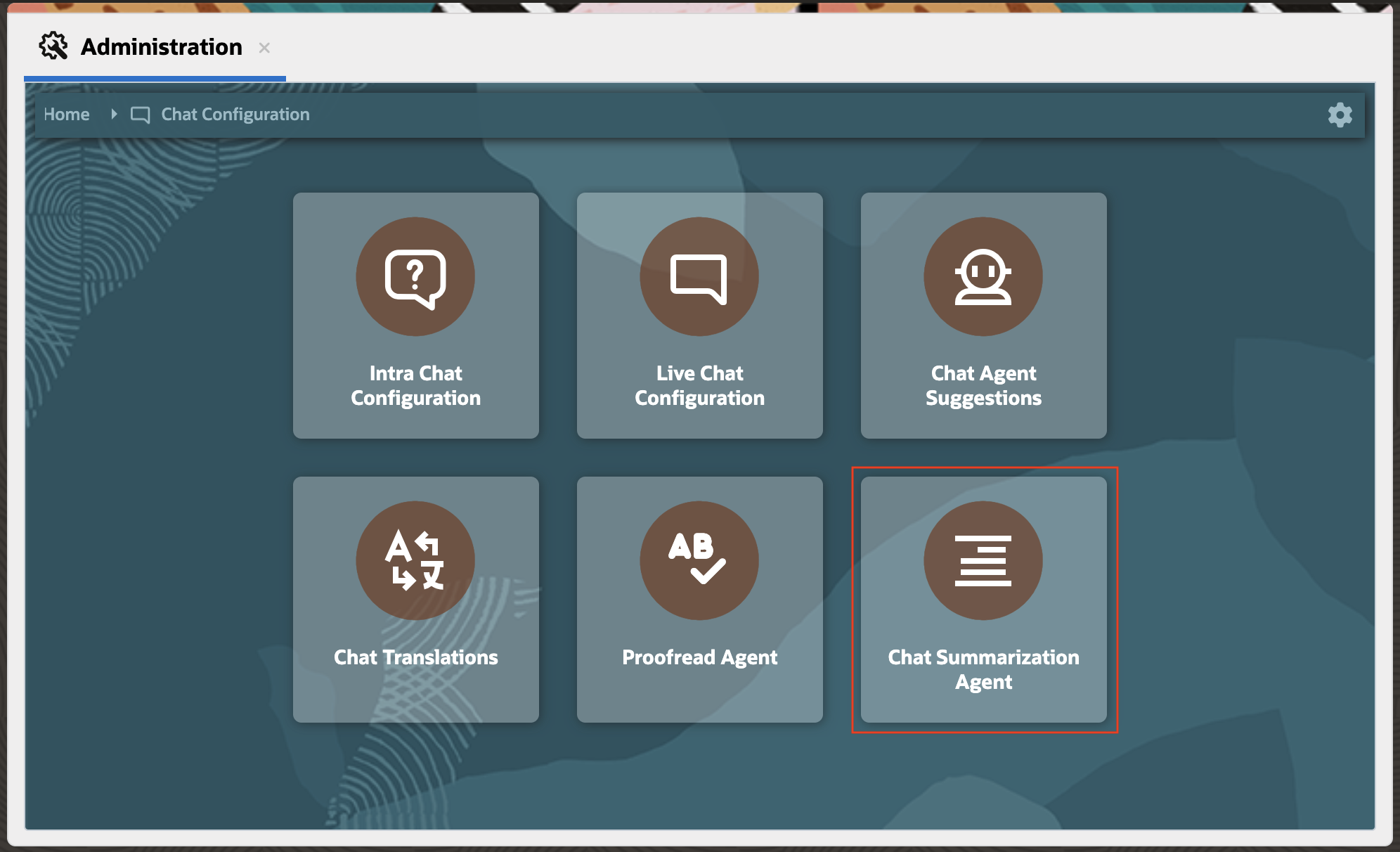
Chat Summarization Agent Admin Tile - The table for Chat Summarization Agent shows a list of existing connections
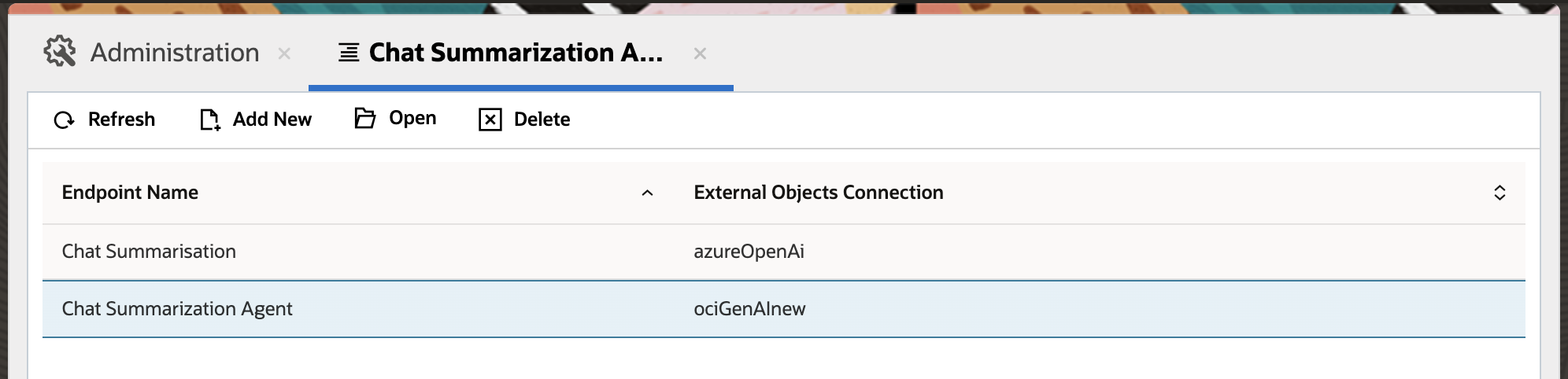
Chat Summarization Agent Admin Configuration List - Select “Add New” to create a new connection
- Complete the following fields on the left side of the page for this connection:
- Name – Any meaningful name for the Chat Summarization Agent connection.
- Provider – This refers to the AI service provider used to configure the Chat Summarization Agent feature. The menu offers the following options: ‘OCI Gen AI Agent’, ‘OCI Gen AI Chat’, ‘Azure Open AI’, and ‘Other’. Select ‘Azure Open AI‘ from the menu.
- Connection – This menu displays all the ‘External Object & Integration’ connections saved in the interface.
- Chunk Size – Chunking breaks down larger content into smaller pieces for AI retrieval. Chunk Size is the character length for chunking.
- Notes – Enter any relevant notes for the connection.
- Created – This auto-populated field displays the time when the connection was created.
- Created By – This auto-populated field shows the name of the administrator who created the Chat Summarization Agent connection.
- Updated – This auto-populated field shows the time when the Chat Summarization Agent connection was last updated.

Chat Summarization Agent Admin Left Side Panel
- Navigate to the Configurations tab, then Request:
- This tab allows the administrator to configure the request structure for the selected AI service connection. The request payload must be provided, which includes both ‘Code’ and ‘Visual’ views. In the ‘Code’ view, the administrator needs to copy and paste the request payload structure from the AI service API documentation they are using, which will be used to send requests from Oracle B2C Service Browser UI to the AI service API endpoint in runtime. For Azure Open AI, the request payload structure is pre-populated by default, but the administrator can modify it if necessary. On the right side, there is a mapping for ‘Parameter’ to ‘Variable to replace in request template,’ which the administrator can also adjust if needed. The administrator can adjust the prompt sent in the request payload to the AI service.
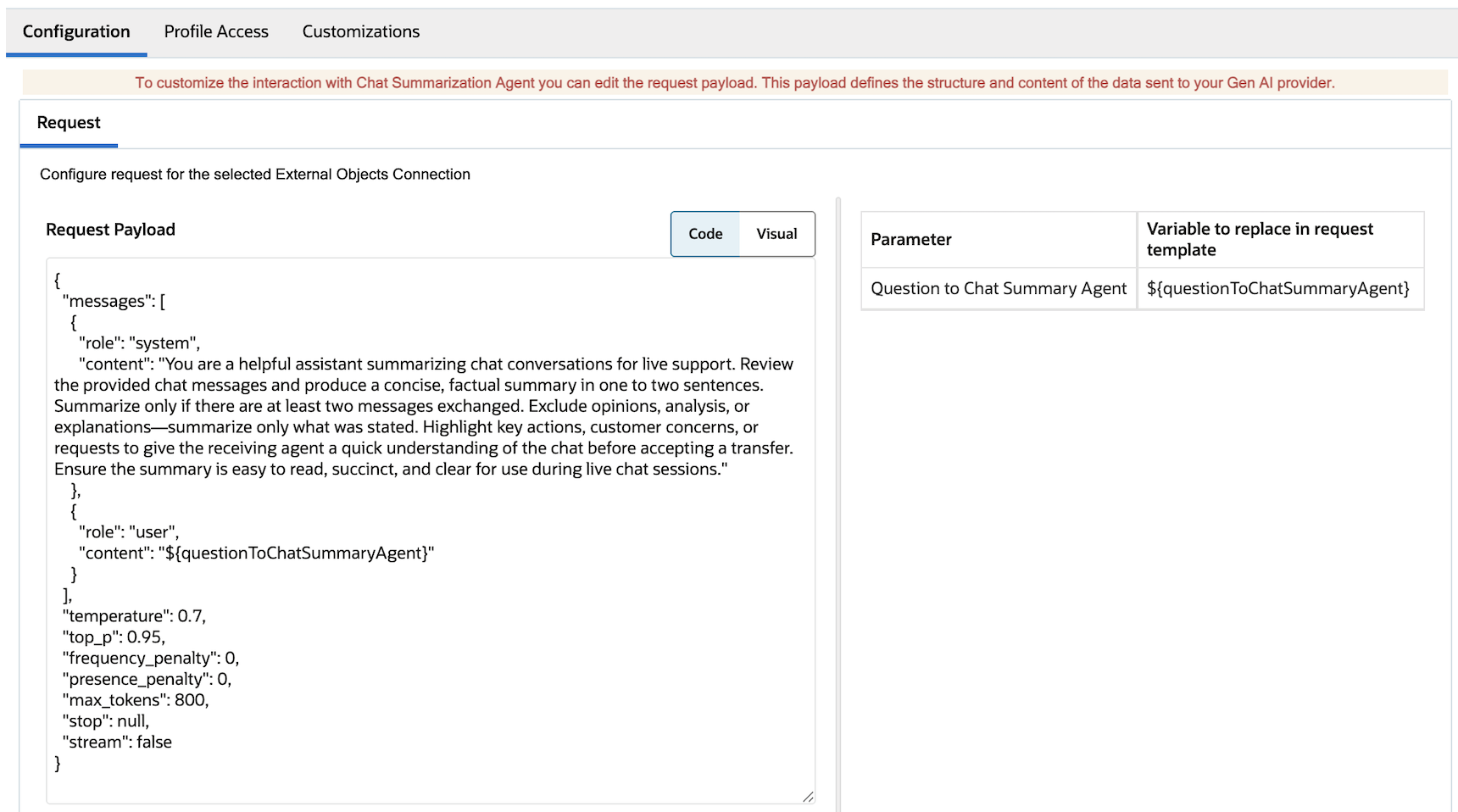
Azure Open AI Payload Configuration
- This tab allows the administrator to configure the request structure for the selected AI service connection. The request payload must be provided, which includes both ‘Code’ and ‘Visual’ views. In the ‘Code’ view, the administrator needs to copy and paste the request payload structure from the AI service API documentation they are using, which will be used to send requests from Oracle B2C Service Browser UI to the AI service API endpoint in runtime. For Azure Open AI, the request payload structure is pre-populated by default, but the administrator can modify it if necessary. On the right side, there is a mapping for ‘Parameter’ to ‘Variable to replace in request template,’ which the administrator can also adjust if needed. The administrator can adjust the prompt sent in the request payload to the AI service.
- Navigate to the Profile Access tab to assign profiles to this connection:
- In this section, the administrator must select and move the profiles to the right side for which agents need access to the configured Chat Summarization Agent. The permission settings are applied per interface, meaning the administrator must assign permissions to the profiles for each individual interface. Please note that a single profile cannot have multiple Chat Summarization Agent configurations within the same interface.
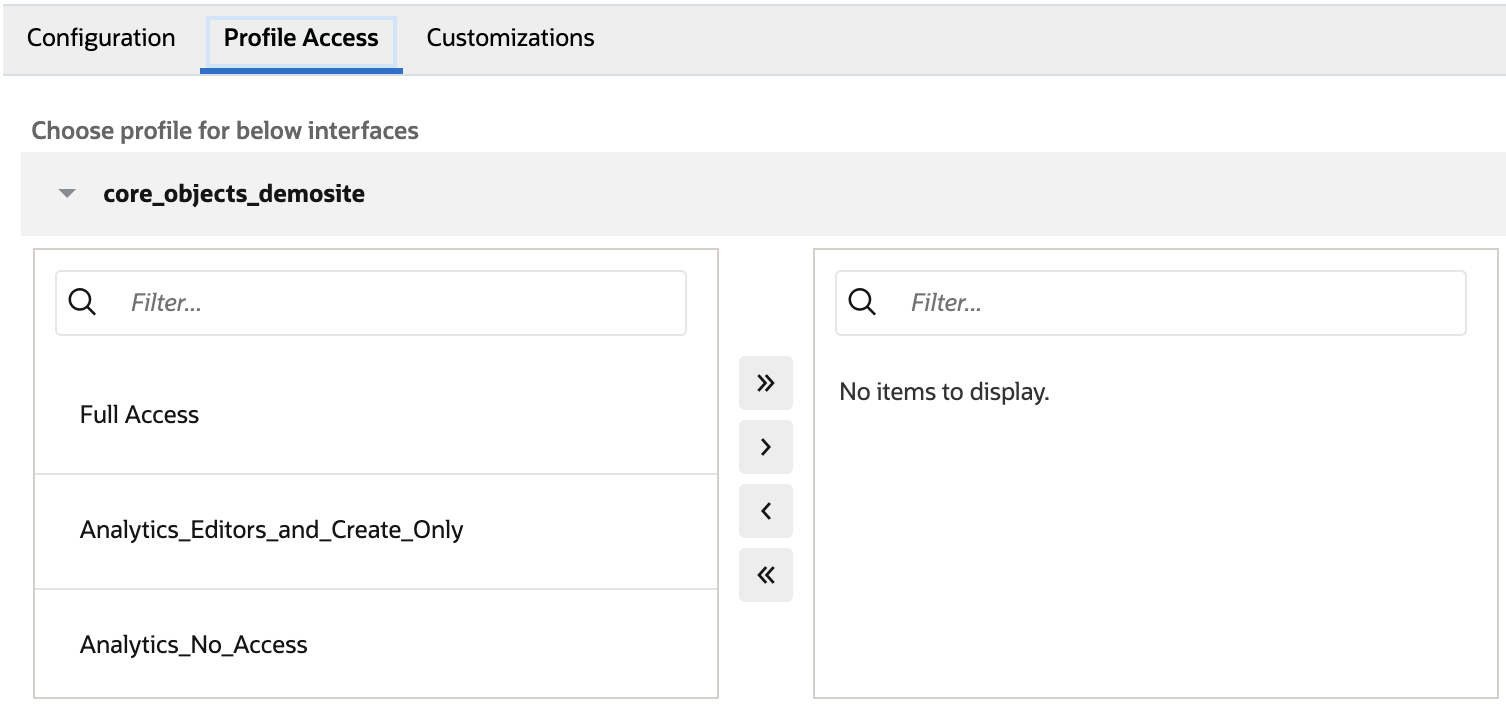
Chat Summarization Profile Configuration
- In this section, the administrator must select and move the profiles to the right side for which agents need access to the configured Chat Summarization Agent. The permission settings are applied per interface, meaning the administrator must assign permissions to the profiles for each individual interface. Please note that a single profile cannot have multiple Chat Summarization Agent configurations within the same interface.
-
If desired, navigate to the Customizations tab to configure the following options:
-
Enrich Request Extensibility Action: The administrator can modify or perform operations on the questions that support agents ask the Chat Summarization Agent feature through extensions. To do this, the administrator needs to create an extension and add the extension action name here. The extension must be uploaded to the site via Navigation -> Extension Manager, and the necessary permissions must be granted. This extension will be executed before the request is sent to the configured AI service.
-
Enrich Response Extensibility Action: The administrator can modify or perform operations on the response fetched from the AI service through extensions. To achieve this, the administrator must create an extension and specify the extension action name here. The extension needs to be uploaded to the site via Navigation -> Extension Manager, and the required permissions must be granted. This extension will be executed on the AI service’s response before it is displayed to the support agent in the Chat Summarization Agent Suggestions panel.
-
Logging Extensibility Action: Name of the registered action (from extensibility). Extensibility Code that is triggered when a suggestion action is performed from Oracle B2C Service Agent Browser UI. This will be helpful if you wish to monitor the usage of this feature for a site. This is an optional step.
-
Feedback Extensibility Action: This option is currently disabled and will be enabled in a future release.
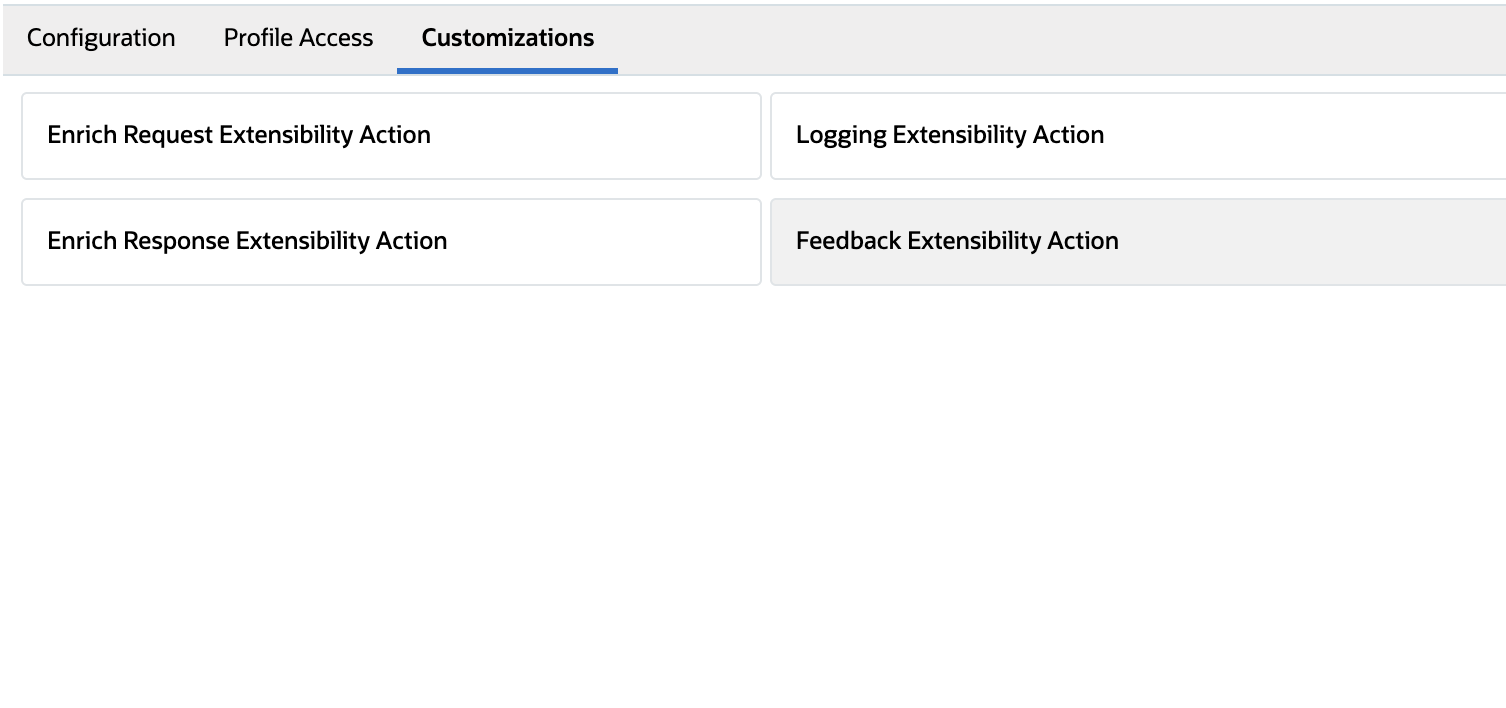
Chat Summarization Customization
-
-
Save your changes.
3. Other (REST Endpoints)
In addition to the providers mentioned above, the Chat Summarization Agent feature for chat can integrate with any AI REST endpoint. To enable chat summarization, the REST endpoint must be configured as an External Object.
Follow these steps to configure the Chat Summarization Agent feature with ‘Other’ (REST endpoint):
- Set-up an External Objects connection with your OCI Generative AI Cohere endpoint. Refer to the External Object Configuration documentation for more details
- Set-up the Chat Summarization Agent connection for your chat agents
- Within the Browser UI
- Navigate to Administration > Chat Configuration > Chat Summarization Agent
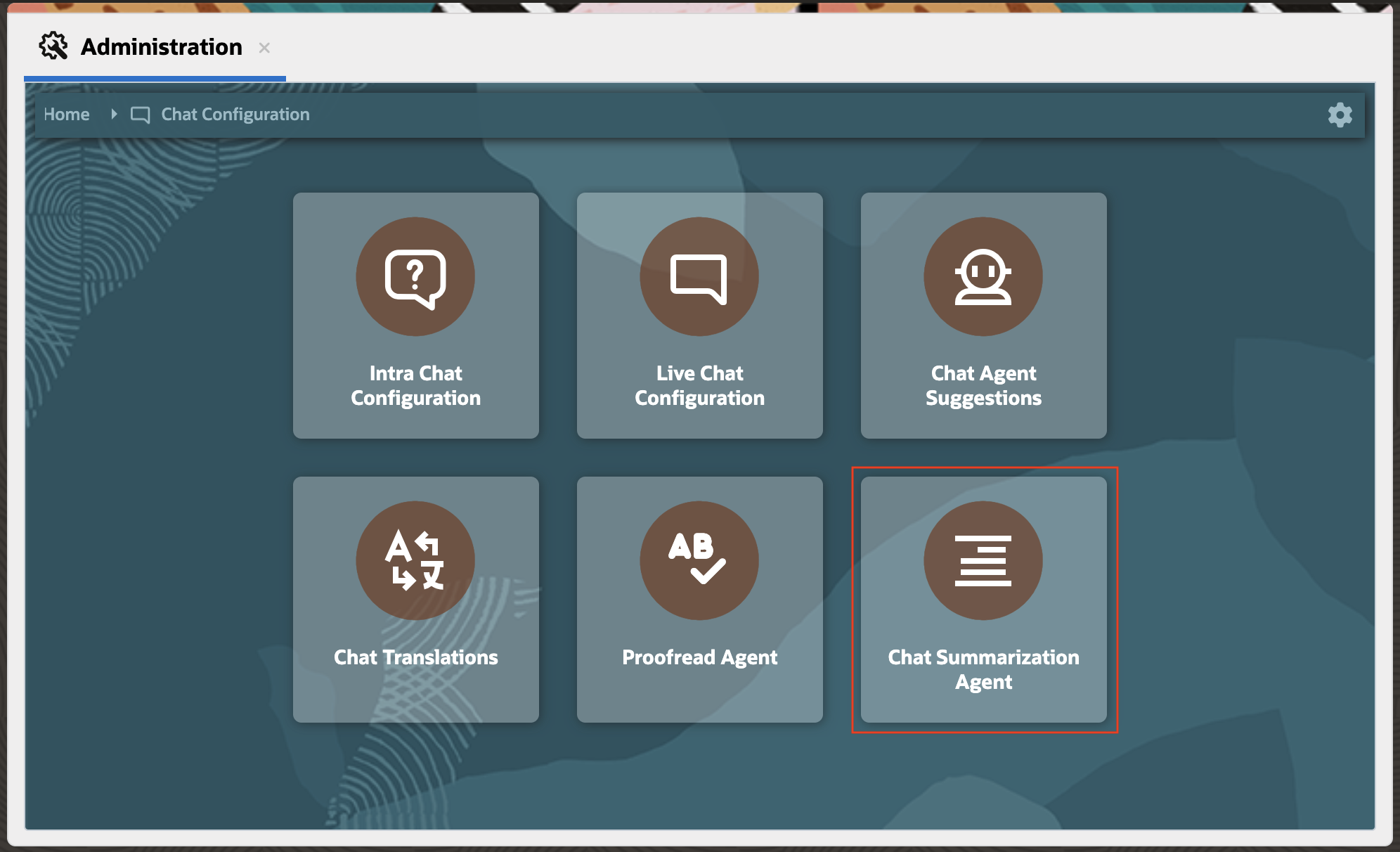
Chat Summarization Agent Admin Config Tile - The table for Chat Summarization Agent shows a list of existing connections:
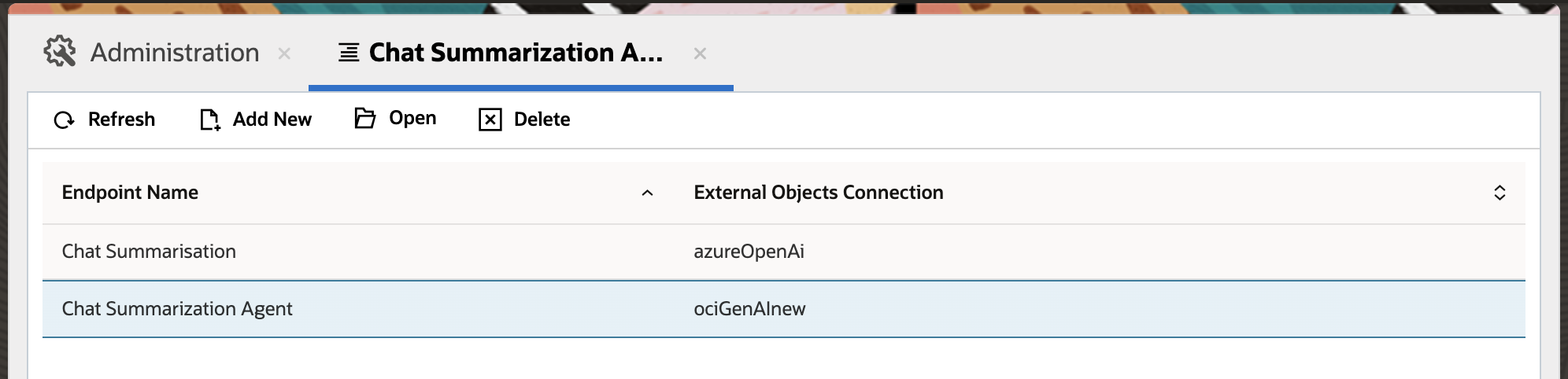
Chat Summarization Agent Admin Configuration List - Select “Add New” to create a new connection.
- Complete the following fields on the left side of the page for this connection:
- Name – Any meaningful name for the Chat Summarization Agent connection.
- Provider – This refers to the AI service provider used to configure the Chat Summarization Agent feature. The menu offers the following options: ‘OCI Gen AI Agent’, ‘OCI Gen AI Chat’, ‘Azure Open AI’, and ‘Other’. Select ‘Other‘ from the menu.
- Connection – This menu displays all the ‘External Object & Integration’ connections saved in the interface.
- Created – This auto-populated field displays the time when the connection was created.
- Notes – Enter any relevant notes for the connection.
- Created By – This auto-populated field shows the name of the administrator who created the Chat Summarization Agent connection.
- Updated – This auto-populated field shows the time when the Chat Summarization Agent connection was last updated.

Chat Summarization Agent Admin Left Side Panel
- Navigate to the Configurations tab
- Request: This tab allows the administrator to configure the request structure for the selected AI service connection. The request payload must be provided, which includes both ‘Code’ and ‘Visual’ views. In the ‘Code’ view, the administrator needs to copy and paste the request payload structure from the AI service API documentation they are using, which will be used to send requests from Oracle B2C Service Browser UI to the AI service API endpoint in runtime. For the “Other” type, the request payload structure is empty by default, and the administrator has to add the request payload for the corresponding provider. On the right side, there is a mapping for ‘Parameter’ to ‘Variable to replace in request template’, which the administrator has to add based on the response structure of the provider. The administrator can add the chat summarization prompt in the request payload to the AI service.
- Response: This applies only when the ‘Provider’ is set to ‘Other’. In this section, the expected response payload structure and the parameter-to-variable mapping from the AI service should be added.

Other Provider’s Payload Configuration
- Navigate to the Profile Access tab to assign profiles to this connection:
- In this section, the administrator must select and move the profiles to the right side for which agents need access to the configured Chat Summarization Agent. The permission settings are applied per interface, meaning the administrator must assign permissions to the profiles for each individual interface. Please note that a single profile cannot have multiple Chat Summarization Agent configurations within the same interface.
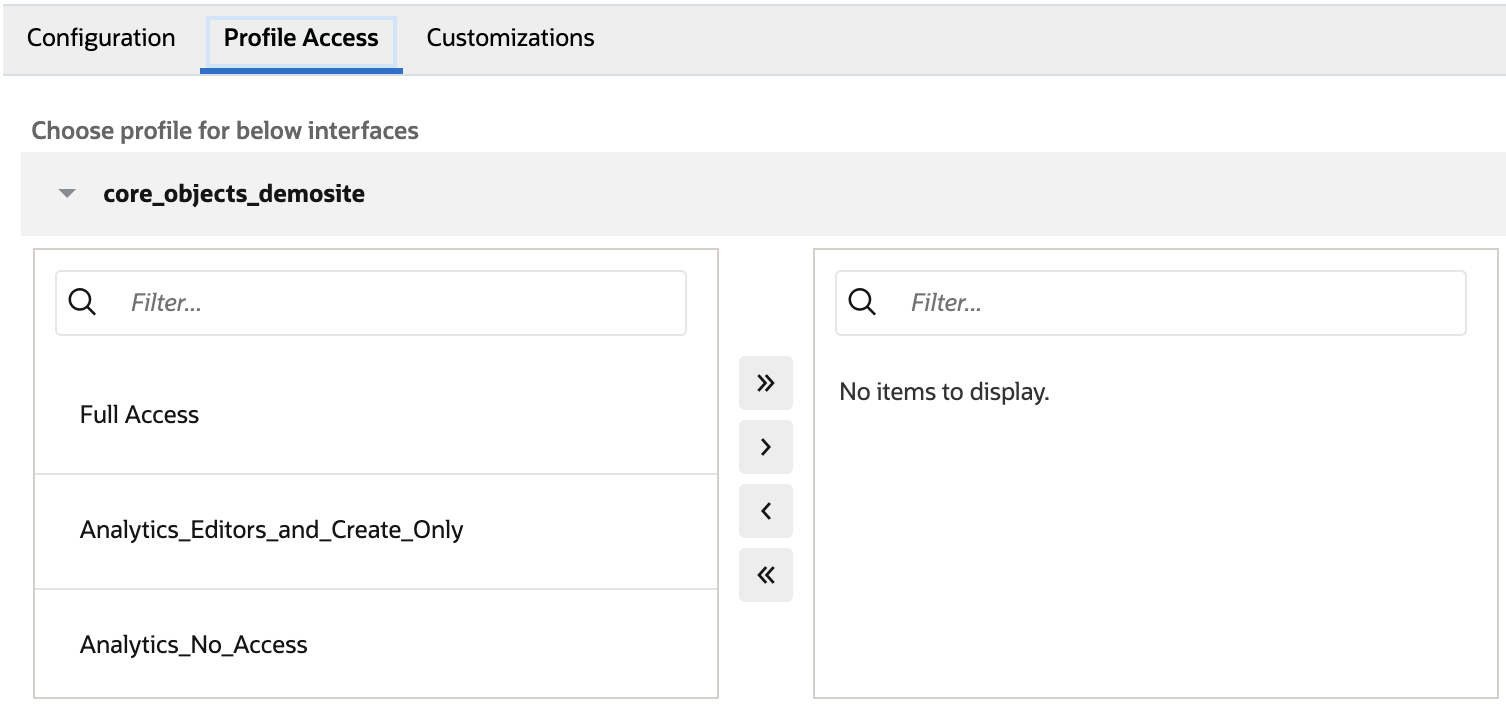
Chat Summarization Profile Configuration
- In this section, the administrator must select and move the profiles to the right side for which agents need access to the configured Chat Summarization Agent. The permission settings are applied per interface, meaning the administrator must assign permissions to the profiles for each individual interface. Please note that a single profile cannot have multiple Chat Summarization Agent configurations within the same interface.
-
If desired, navigate to the Customizations tab to configure the following options:
-
Enrich Request Extensibility Action: The administrator can modify or perform operations on the questions that support agents ask the Chat Summarization Agent feature through extensions. To do this, the administrator needs to create an extension and add the extension action name here. The extension must be uploaded to the site via Navigation -> Extension Manager, and the necessary permissions must be granted. This extension will be executed before the request is sent to the configured AI service.
-
Enrich Response Extensibility Action: The administrator can modify or perform operations on the response fetched from the AI service through extensions. To achieve this, the administrator must create an extension and specify the extension action name here. The extension needs to be uploaded to the site via Navigation -> Extension Manager, and the required permissions must be granted. This extension will be executed on the AI service’s response before it is displayed.
-
Logging Extensibility Action: Name of the registered action (from extensibility). Extensibility Code that is triggered when a suggestion action is performed from Oracle B2C Service Agent Browser UI. This will be helpful if you wish to monitor the usage of this feature for a site. This is an optional step.
-
Feedback Extensibility Action: This option is currently disabled and will be enabled in a future release.
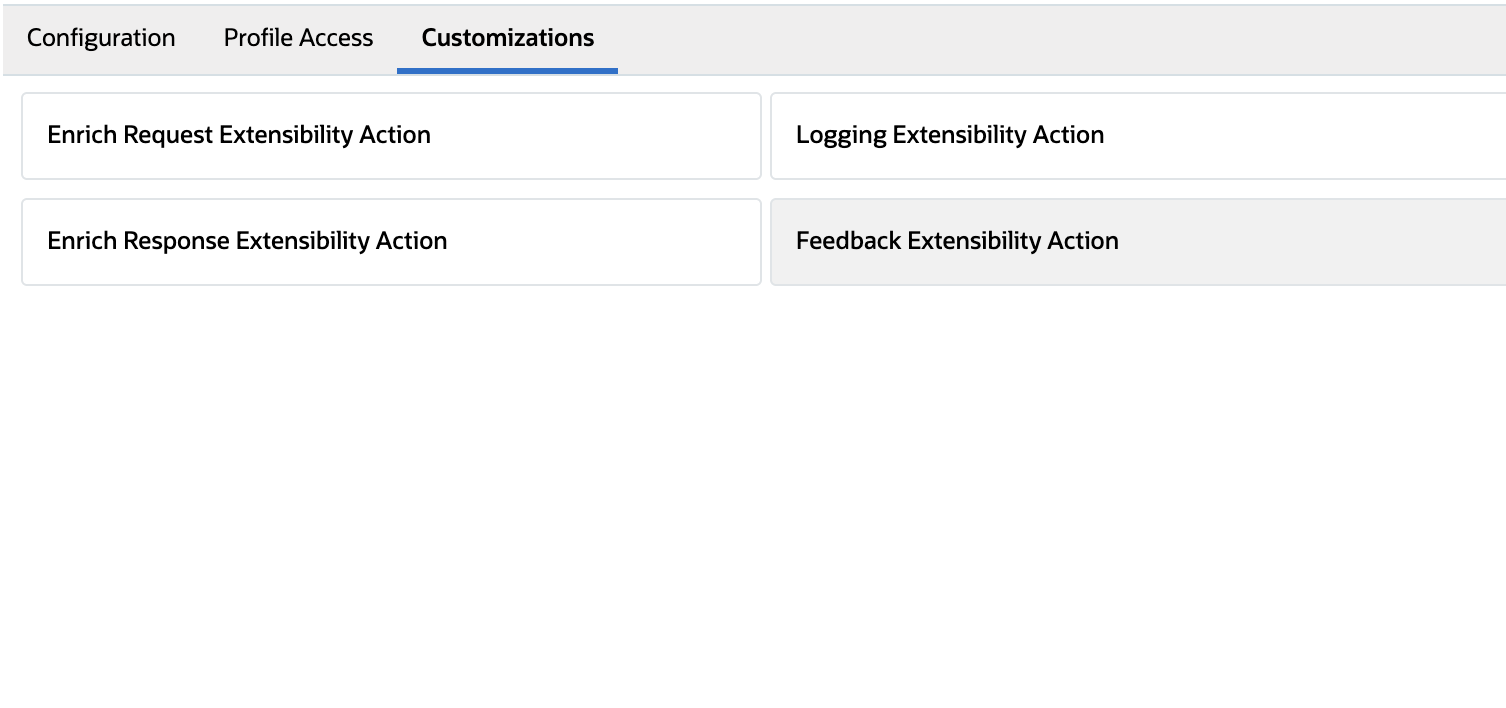
Chat Summarization Customization
-
-
Save your changes.
Now, you can thoroughly test the Chat Summarization feature within the Browser UI.
