In today’s fast-paced digital world, customer expectations are higher than ever. Organizations are increasingly looking for ways to streamline their service operations and deliver faster, more personalized support. Oracle B2C Service has now introduced a new feature in its Browser UI that takes service delivery to the next level – “ASK Agent”. This addition enables support agents to engage in conversational interactions with AI-powered chatbots directly within the Oracle B2C Service Browser UI, improving efficiency and enhancing customer satisfaction. With this new feature, support agents can communicate with the AI service in real time, creating a seamless, dynamic experience for both agents and customers.
What Does ASK Agent Do?
The integration of ASK Agent into the Oracle B2C Service Browser UI provides several significant benefits for both agents and customers:
The ASK Agent feature allows administrators to integrate any AI service into the support agent’s Browser UI, regardless of the vendor. Whether the AI service is an off-the-shelf product like Oracle Generative AI Agent, or Oracle Generative AI Chat, Azure Open AI or even a custom-built solution, agents can now interact with it directly in their Oracle B2C Service Browser UI, making it easier than ever to leverage AI capabilities.
Thus, ASK Agent acts as a virtual assistant to the agent. It can provide helpful suggestions, guide agents through complex processes, and even assist with answering customer queries by providing real-time information from the knowledge base. This feature significantly reduces the cognitive load on agents, allowing them to focus on higher-level tasks.
With the ASK Agent assisting agents, customers benefit from faster response times. When agents are busy or require additional context, ASK Agent can instantly provide answers or guide customers to relevant resources without causing delays. This helps organizations improve their customer service efficiency while enhancing the overall customer experience.
How Does ASK Agent Work ?
The new ASK Agent feature in Oracle B2C Service Browser UI is built to be user-friendly and is easy to set up. Here’s a simple breakdown of how ASK Agent works:
- Administrator adds External Object connections to their choice of AI service in the External Object & Integrations editor: The first step involves the administrator choosing an AI service that fits your organization’s needs. Oracle offers native AI services like Oracle Generative AI chat, Oracle Generative AI Agent, but if you use a third-party AI service, that can also be integrated to Oracle B2C Service.
- Administrator setting up ASK Agent from the ‘ASK Agent Studio’: After establishing the external object connections to the AI service, the administrator must configure ASK Agent from Administration > AI Studios > ASK Agent Studio and grant access to the support agent profiles that require it.
- Agent’s Real-Time Interaction with ASK Agent: Once the ASK Agent is configured by the administrator, agents can interact with it in real-time. It can answer the agent’s questions by providing answers from the knowledgebase or work as a How-to guide or perform generative AI tasks including drafting responses based on agent inputs like text translation, rephrasing/improving content, text summarization, or any task according to the AI service through which ASK Agent is configured.
- Logging & Feedback: The usage of ASK Agent can be tracked and optimized using logging and feedback mechanisms, which must also be configured within the ASK Agent.
Features of the ASK Agent
Customizable Name and Disclaimer to Match Organizational Needs: The ASK Agent panel allows the administrator to set a custom name or title, tailoring it to the organization’s requirements. Additionally, the administrator can configure a disclaimer message and even include instructions for agents on how to effectively use the panel.

Copy to Clipboard Option for ASK Agent Responses: Each answer from the ASK Agent includes a ‘Copy to Clipboard’ option, allowing the agent to easily copy and use the information in chats, responses, or notes as needed.
Add to Thread Option for ASK Agent Responses in Open Incidents: Each response from the ASK Agent panel includes an ‘Add to Thread’ option, enabling the agent to directly add the response text as a thread in the open incident.
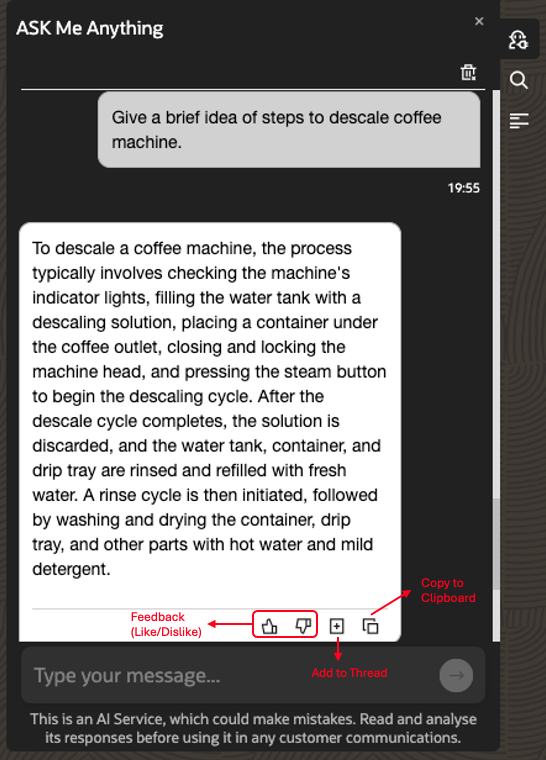
Citations for ASK Agent Answers: For all answers provided by ASK Agent, citations will be displayed if configured by the administrator. These links can be opened in a new browser tab, allowing the agent to explore the documentation further if needed.

Feedback for ASK Agent Answers (Like/Dislike) – The ASK Agent includes a built-in mechanism for collecting feedback on the answers provided by the AI Service. For each answer, there will be like and dislike buttons. When the agent provides feedback by liking or disliking an answer, the feedback gets processed in the way the administrator has configured
In addition to these features, ASK Agent panel is both resizable and collapsible, enhancing the agent’s user experience. It also includes a “Clear Conversation” option, allowing the agent to reset the conversation if it becomes too lengthy.
Setting Up ASK Agent in Oracle B2C Service Browser UI with Oracle Generative AI Agent
This section outlines the steps for configuring ASK Agent within the Oracle B2C Service Browser UI using the Oracle Generative AI Agent.
The Oracle B2C Service implementation for the coffee machine brand ‘Supremo Coffee’ will serve as the example for explanation here.
Step 1: Train the Oracle Generative AI Agent using data specific to the Customer Relationship Management (CRM) system
For the example scenario, coffee machine-related data, including frequently asked questions and answers about coffee machines, has been used to train the Oracle Generative AI Agent. This is done from Oracle Cloud Interface console.
Step 2: Establish a connection between the Oracle B2C Service instance and the Oracle Generative AI Agent through ‘External Objects & Integrations’
In the Oracle B2C Service, navigate to Administration > External Objects and Integrations. The administrator must create a new connection by specifying the ‘Base URL’ to point to the Generative AI Agent’s URL and provide the necessary authentication details.
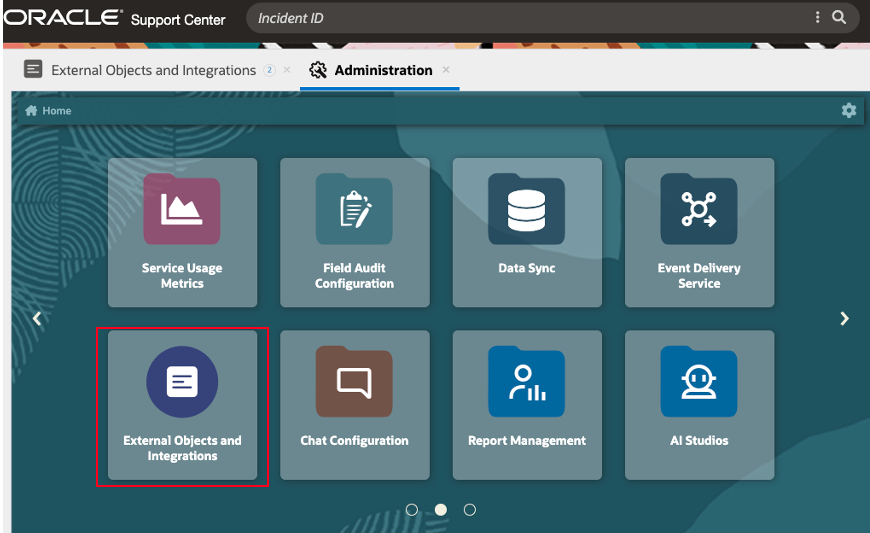
In the Supremo Coffee example, an external object connection named ‘GenAIAgent’ is created.

Step 3: Setup an ASK Agent connection by using the Oracle Generative AI Agent connection created in the previous step
Navigate to Administrator -> AI Studios > ASK Agent Studio to configure the connection. Below is a detailed explanation of each component within this editor.

Let’s first examine the fields on the left side of the splitter panel. This panel is resizable, allowing you to adjust it for a better view if needed.
Name – Any meaningful name for the ASK Agent connection.
In the example scenario, it can be named ‘coffeeCRM’.
Provider – This refers to the AI service provider used to configure the ASK Agent feature. The menu offers the following options: ‘OCI Gen AI Agent’, ‘OCI Gen AI Chat’, ‘Azure Open AI’, and ‘Other’.
In the Supremo Coffee example, ‘OCI Gen AI Agent’ will be selected.
Remember Previous Conversation – This toggle button enables or disables conversation mode, determining whether ASK Agent treats each question as a new one or if it should remember previous questions within a session. This option is unavailable when ‘Other’ is selected as the ‘Provider’.
In the Supremo Coffee example, this toggle button will be enabled.
Connection – This menu displays all the ‘External Object & Integration’ connections saved in the interface. Select the one created in Step 2, such as ‘GenAIAgent’ in the Supremo Coffee example.
Chat Connection (Field specific to the ‘OCI Gen AI Agent’ provider and when the ‘Remember previous conversation’ option is enabled) – Enter the chat relative path for the OCI Generative AI Agent, such as ‘actions/chat’.
Create Session Connection (Field specific to the ‘OCI Gen AI Agent’ provider and when the ‘Remember previous conversation’ option is enabled) – Enter the OCI Generative AI Agent’s create session relative path, such as ‘sessions’.
Delete Session Connection (Field specific to the ‘OCI Gen AI Agent’ provider and when the ‘Remember previous conversation’ option is enabled) – Enter the OCI Generative AI Agent’s delete session relative path, such as ‘sessions’.
Maximum Character Limit – This is the maximum number of characters the ASK Agent can accept in a question from the agent. Any question exceeding this limit will not be allowed to be sent to the ASK Agent.
Created – This auto-populated field displays the time when the ASK Agent connection was created.
Notes – Enter any relevant notes for the ASK Agent connection here
Created By – This auto-populated field shows the name of the administrator who created the ASK Agent connection.
Updated – This auto-populated field shows the time when the ASK Agent connection was last updated.
Updated By – This auto-populated field displays the name of the administrator who last updated the ASK Agent connection.
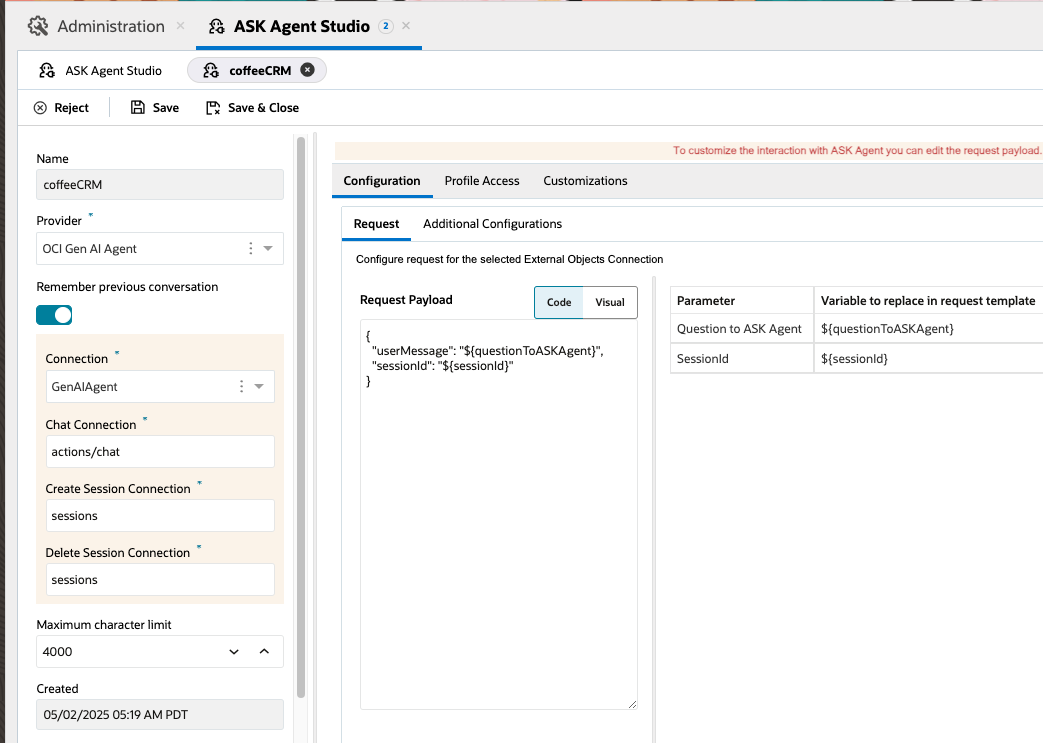
Let’s now examine the components on the right side of the ASK Agent Studio.
Configurations
Request
This tab allows the administrator to configure the request structure for the selected AI service connection. The request payload must be provided, which includes both ‘Code’ and ‘Visual’ views. In the ‘Code’ view, the administrator needs to copy and paste the request payload structure from the AI service API documentation they are using, which will be used to send requests from Oracle B2C Service BUI to the AI service API endpoint in runtime. For OCI Gen AI Agent, OCI Gen AI Chat, and Azure Open AI, the request payload structure is pre-populated by default, but the administrator can modify it if necessary. On the right side, there is a mapping for ‘Parameter’ to ‘Variable to replace in request template,’ which the administrator can also adjust if needed.
The administrator has the ability to modify the request payload to ensure that the ASK Agent panel functions as intended, preventing any misuse. This can be achieved in various ways. For instance, the administrator can adjust the prompt sent in the request payload to the AI service. For an OCI Generative AI Agent connection, the request payload message might be set as:
"message": "Reply in HTML format - ${question}"
Alternatively, the preamble override could be configured as:
"preambleOverride": "Only respond to questions related to insurance. Do not provide recommendations or answer unrelated questions."
There are multiple methods available for customization, and administrators are provided with robust support to ensure the tool is used appropriately and not misused by agents.
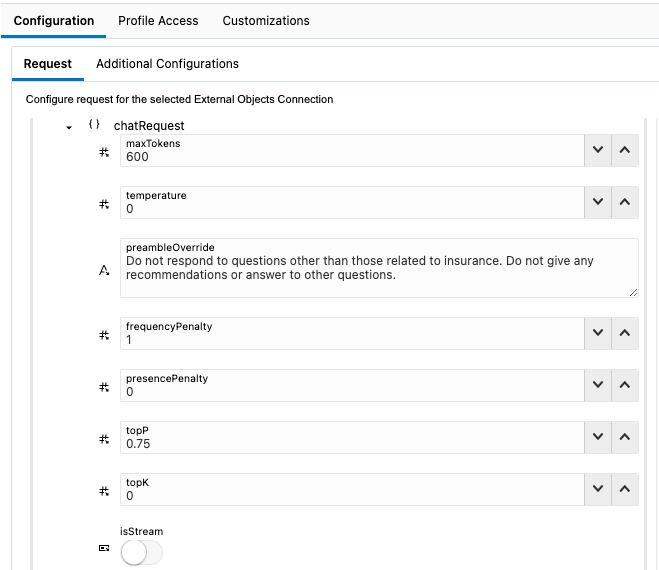
Response (This applies only when the ‘Provider’ is set to ‘Other’)
In this section, the expected response payload structure and the parameter-to-variable mapping from the AI service should be added.
Additional Configurations
View Citations
This toggle button lets you enable or disable the display of citation links. When enabled, citations will appear in the ASK Agent panel alongside the AI service’s response. The agent can click on the citations to open them in a new tab and view the details.
Title
The administrator can set a custom name for the ASK Agent panel, which will be displayed on the agent’s Browser UI screen.
For the Supremo Coffee example, the title may be set as ‘ASK Me Anything’
Disclaimer
The administrator can configure a custom disclaimer message that will be shown to the agent.
For the Supremo Coffee example, the disclaimer may be set as ‘This is an AI Service, which could make mistakes. Read and analyse its responses before using it in any customer communications.’
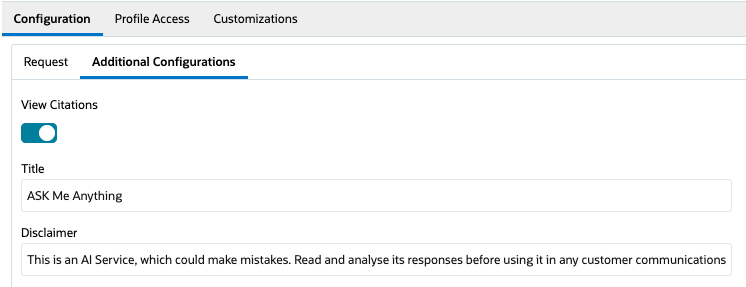
Profile Access
In this section, the administrator must select and move the profiles to the right side for which agents need access to the configured ASK Agent. The permission settings are applied per interface, meaning the administrator must assign permissions to the profiles for each individual interface. Please note that a single profile cannot have multiple ASK Agent configurations within the same interface.
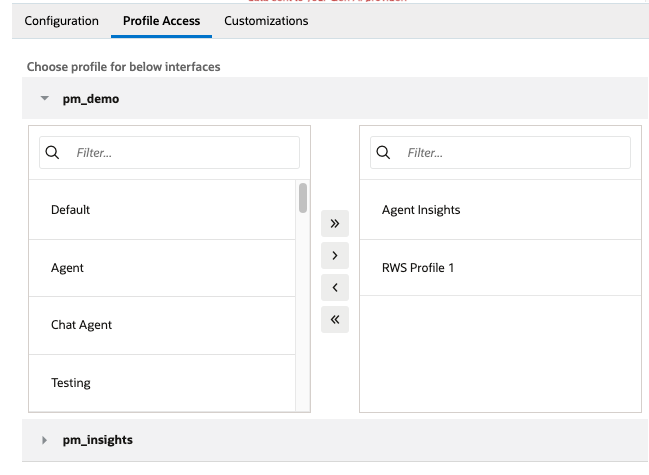
Customizations
Enrich Question Extensibility Action
The administrator can modify or perform operations on the questions that support agents ask the ASK Agent through extensions. To do this, the administrator needs to create an extension and add the extension action name here. The extension must be uploaded to the site via Navigation -> Extension Manager, and the necessary permissions must be granted. This extension will be executed before the request is sent to the configured AI service.
Enrich Answer Extensibility Action
The administrator can modify or perform operations on the response fetched from the AI service through extensions. To achieve this, the administrator must create an extension and specify the extension action name here. The extension needs to be uploaded to the site via Navigation -> Extension Manager, and the required permissions must be granted. This extension will be executed on the AI service’s response before it is displayed to the support agent in the ASK Agent panel.
Logging Extensibility Action
The administrator can track the usage of the ASK Agent through extensions. The name of the extension action should be specified here. This functionality can be implemented in various ways. One approach is to create a custom object in Service Cloud dedicated to tracking ASK Agent activities. Each time the support agent interacts with the ASK Agent, the extension can log an entry into this custom object table. Usage can then be monitored using custom object reports.
Feedback Extensibility Action
The administrator can configure a feedback mechanism for ASK Agent responses through extensions. The name of the extension action should be provided here. This functionality can be implemented in various ways, similar to logging. One approach is to create a custom object in Service Cloud specifically for tracking ASK Agent response feedback. Each time the support agent provides feedback by liking or disliking an answer, the extension can log an entry into this custom object table. Feedback can then be monitored via custom object reports.
In the Supremo Coffee use case, the following steps outline the process for implementing customizations:
- Create a Custom Object: A custom object, ‘ASKAgentFeedback’, will be created on the site to store feedback data and access would be given to administrator profile.
- Create Reports: Two reports will be created for the custom object ASKAgentFeedback: ‘ASK Agent Logs’ & ‘ASK Agent Feedback’. These reports will allow administrators to view entries related to the custom object.
To create the custom object from step 1 & reports from step 2 in your Oracle B2C Service site, download this file and import it via Administration -> Elements Manager -> Import - Add Extension Names: These extension names will be added in the ASK Agent Configuration Editor under the Customizations tab: enrichquestion, enrichanswer, log_agentask, feedback_agentask
Here, the AI Service endpoint, by default, returns answers in plain text format, with destination links for hyperlinks included as text. The ‘enrichquestion’ extension function adds the phrase ‘Reply in HTML format’ to the agent’s question submitted to ASK Agent. Meanwhile, the ‘enrichanswer’ extension function converts markdown links into HTML tags, embedding hyperlinks within the answer text.
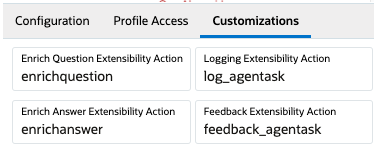
ASK Agent Studio – Customizations - Upload Extension Files: The extension ZIP file containing the four extensions mentioned above will be uploaded via the Extension Manager and access would be given to all profiles that use ASK Agent.
Whenever a support agent interacts with the ASK Agent — either by asking a question or by liking or disliking an answer — an entry will be created in the ‘ASKAgentFeedback’ object. If the agent updates their feedback (e.g., changing from “like” to “dislike” or vice versa), the corresponding entry will be updated. Administrators can later retrieve and analyze this feedback through the associated reports.
Import this zip file through Administration > Elements Manager > Import to deploy the custom object, reports, and extensions described in the Supremo Coffee example. Ensure that the required permissions are granted to support agent and administrator profiles to access and use these resources.
Please note that the four customization configurations mentioned above are optional. These extension actions are not required for the ASK Agent to operate.
Step 4: Agent’s Real Time Interaction with ASK Agent
Let’s explore the support agent’s real-time interaction with ASK Agent. When the agent logs into the Oracle B2C Service Browser UI, they will notice a new ASK Agent icon on the right side. Clicking on this icon opens the panel, which will display the title configured by the administrator—in the Supremo Coffee example, “ASK Me Anything”—along with a disclaimer at the bottom, also set by the administrator.
Scenario: Supremo Coffee Support Agent Responds to a Customer Email
This scenario outlines the process by which a support agent responds to a customer’s issue using the ASK Me Anything (administrator set title for ASK Agent) panel, streamlining troubleshooting and improving communication efficiency.
Agent Response Process:
- Reviewing the Customer’s Issue: The customer support agent reviews the email to understand the reported issue and identifies that the coffee machine is making noise but not brewing. The agent recognizes this as a brewing issue and proceeds to troubleshoot.
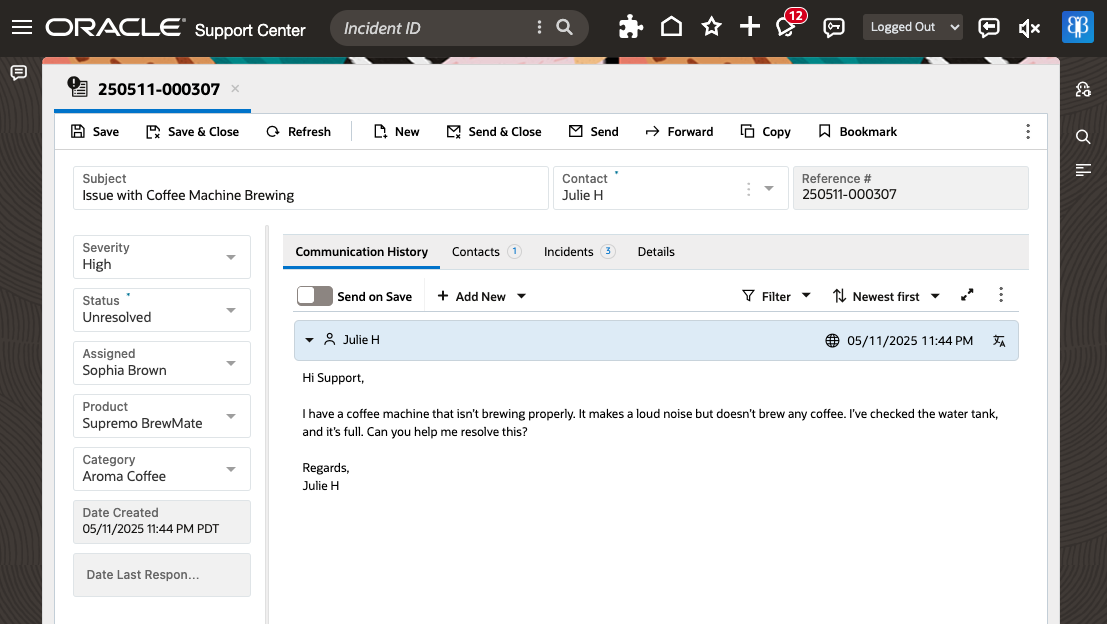
Support Agent Reviews Customer Incident - Querying ASK Agent Panel: The support agent uses the ASK Agent panel, which has been configured with the title “ASK Me Anything” by the administrator. The agent queries the panel to retrieve relevant troubleshooting steps for the described issue. The panel pulls a detailed list of troubleshooting actions from the knowledge base:
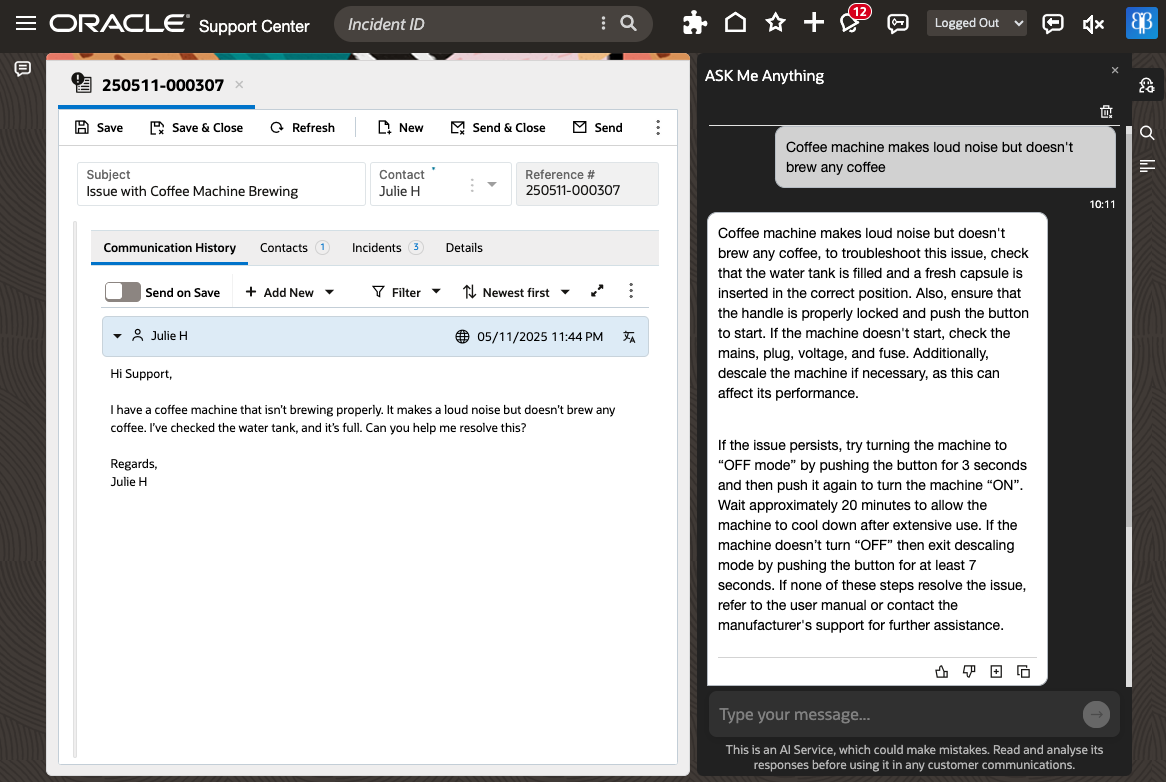
Support Agent queries in ASK Agent - Reformatting the Information for Clarity: After reviewing the detailed troubleshooting steps, the agent requests ASK Me Anything to shorten and reformat the information into a concise, step-by-step guide that is easier for the customer to follow.
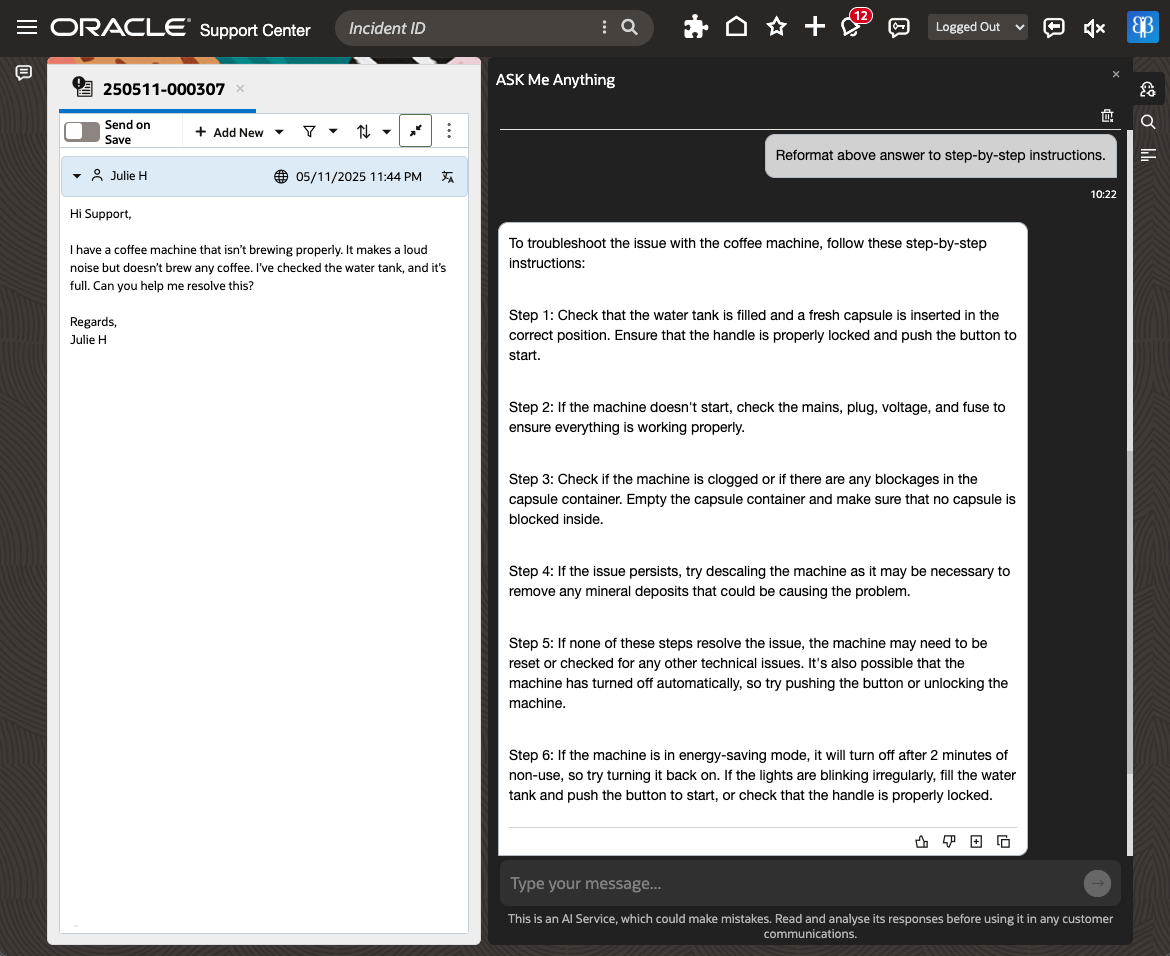
ASK Agent can provide simplified, step-by-step troubleshooting guide from knowledgebase data - Finalizing the Email Response: The agent opens the citation provided with the troubleshooting steps and reviews the advice to ensure it aligns with the customer’s issue. After confirming the response, the agent clicks the ‘Add to Thread’ icon on the ASK Me Anything‘s answer to add the troubleshooting steps to the ongoing incident thread. This maintains continuity in communication and supports better tracking.
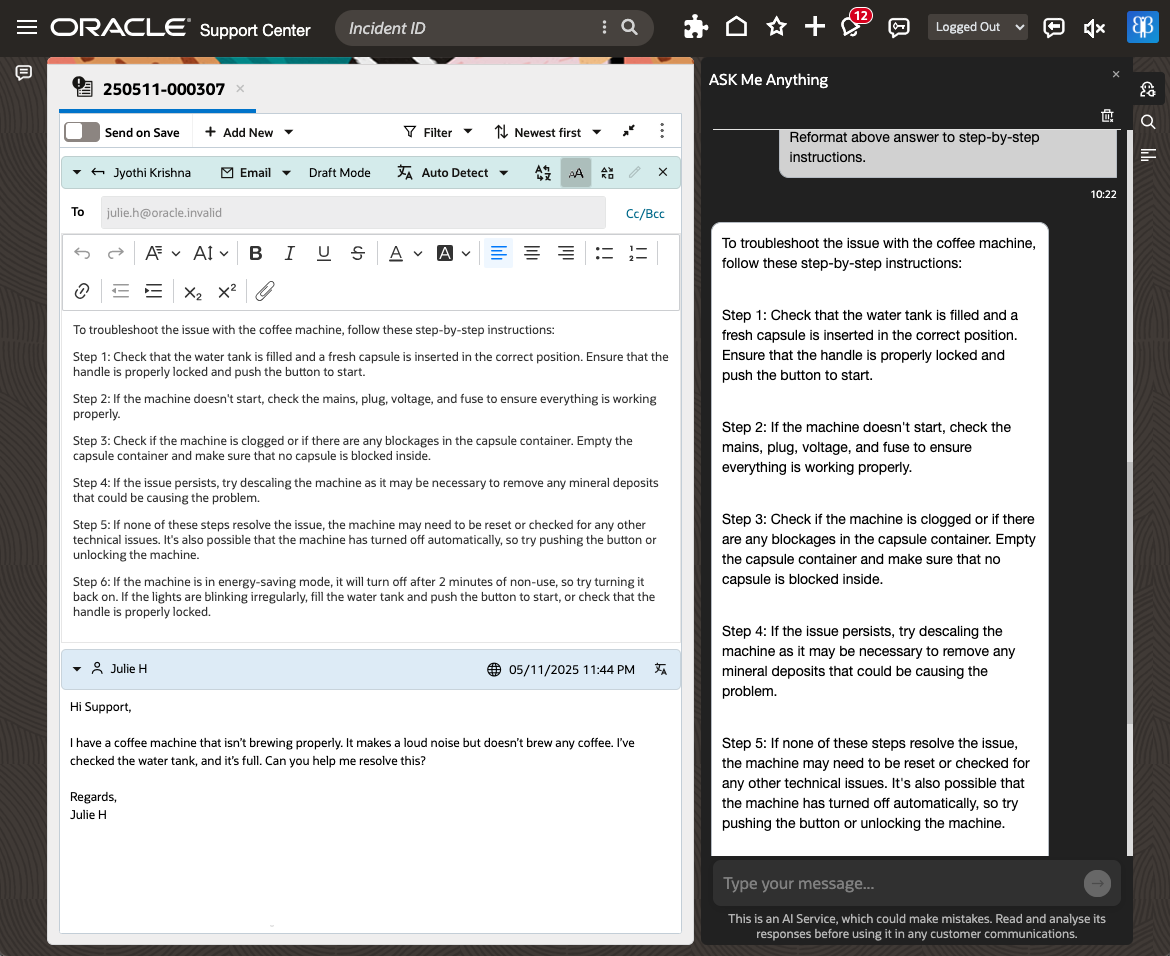
‘Add To Thread’ option directly adds the answer to Email Response - Sending the Response: The agent performs any necessary final edits to personalize the message and ensure clarity. Once satisfied, the agent sends the email with the troubleshooting instructions to the customer.
In this scenario, the support agent efficiently utilizes the ASK Agent to:
- Provide Rapid Troubleshooting Suggestions: The agent retrieves relevant solutions quickly from the knowledge base.
- Rephrase for Customer-Friendliness: The agent utilizes ASK Agent to simplify and organize the response into a concise, step-by-step format that is easy for the customer to follow.
- Ensure Effective Tracking: By adding the troubleshooting response to the incident thread, the agent ensures the support team can track the progress and follow-up effectively.
This process empowers support agents to resolve customer issues more efficiently while maintaining high-quality, consistent communication. By leveraging AI-driven ASK Agent panel, the team can enhance productivity, improve customer satisfaction, and provide scalable, error-free solutions.
Step 5: Administrator monitoring the usage and feedback for ASK Agent
After configuring the ASK Agent and enabling its use by support agents, administrators can begin tracking its usage and feedback.
In the Supremo Coffee example, the administrator logs into the Oracle B2C Service Browser UI and navigates to Navigation -> Home to open the reports ‘ASK Agent Logs‘ and ‘ASK Agent Feedback’, where they can view the usage statistics and feedback on the responses provided by the ASK Agent.
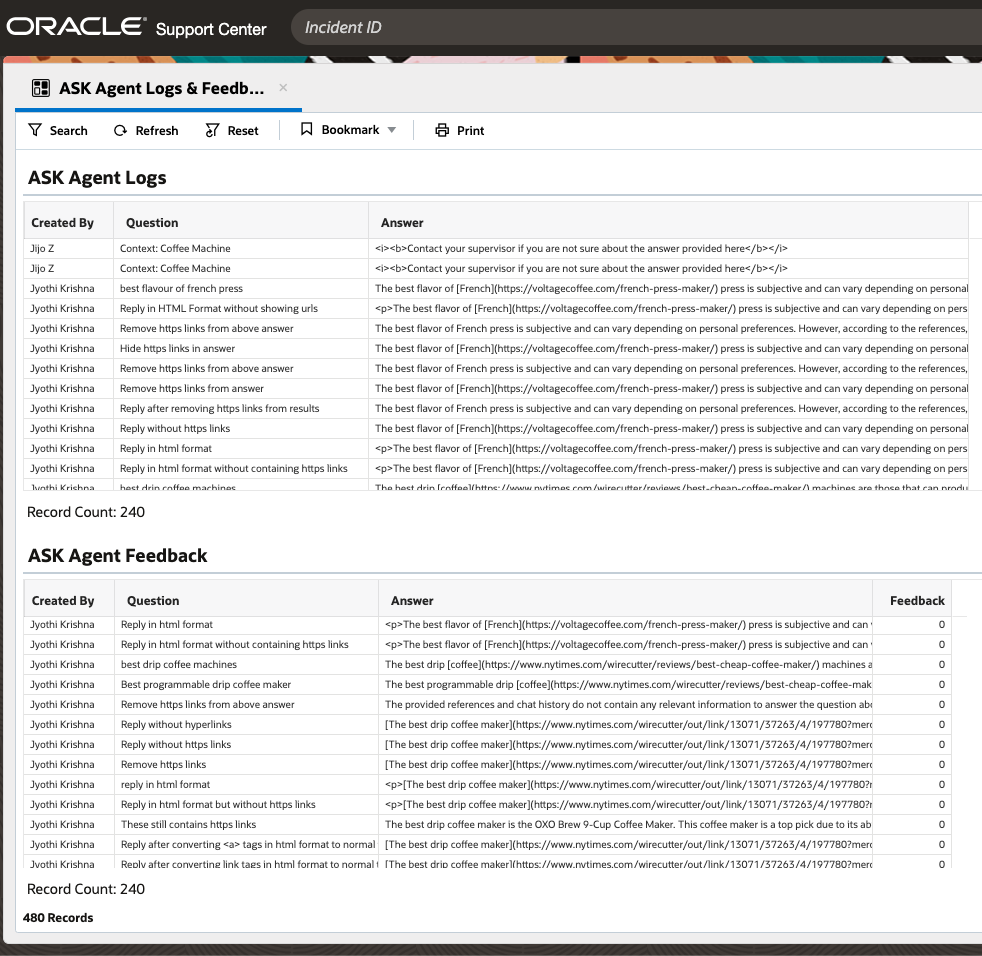
Key Takeaways
Oracle B2C Service’s new ASK Agent is a game-changer for customer service teams. With this new feature, service administrators can now easily integrate any AI service into the support agents’ workspace, giving the agents the tools they need to deliver faster, more accurate support. This feature is designed to enhance the service experience at every level. For organizations looking to stay competitive in an increasingly digital world, adopting ASK Agent within Oracle B2C Service is a crucial step toward improving both operational efficiency and customer experience. The important consideration is that the administrator must configure the ASK Agent thoughtfully to ensure it is used effectively and not subject to misuse by agents. As Oracle B2C Service continues to evolve, we can expect even more intelligent, intuitive features added to ASK Agent, that will further transform the customer service landscape.
If you’re using Oracle B2C Service, it’s time to explore how integrating ASK Agent into your agent workspace can take your service delivery to the next level. Ready to give it a try?
For any information or assistance with implementing the ASK Agent feature, please reach out to us via our customer connect forum or email us at ama_service_cloud_ww_grp@oracle.com.
