Note this enhancement will be coming as part of Release 25D
What’s the news?
We have made tracking your OGL analytics even easier! You can now schedule recurring analytics reports in OGL and have them delivered directly to your inbox. Apply your preferred filters, set the frequency (daily, weekly, or monthly), and let the system do the rest. This feature supports multiple scheduled reports, helping you save time and stay on top of key metrics without manual effort. Easily pause, resume, or delete schedules anytime from the Schedule modal.
Why does it matter?
The Schedule Email Reports feature takes the hassle out of repetitive reporting tasks. Instead of manually applying filters and exporting data each time, users can automate recurring reports with just a few clicks. This not only saves time but also ensures that key insights are consistently delivered to the right people. Whether you’re tracking performance trends, monitoring KPIs, or sharing updates with stakeholders, this feature helps teams stay aligned, informed, and proactive without the extra effort.
How will our customers benefit?
The Schedule Email Reports feature is built to make reporting effortless and impactful. Here’s how it helps:
- No more repetitive work – set it once, and reports arrive automatically.
- Always stay informed – get the right insights at the right time, without logging in
- Share with ease – send reports to teammates or stakeholders in just a click.
- Track what matters – schedule reports with different filters to monitor multiple metrics.
- Act faster – consistent updates mean quicker, more confident decisions.
Potential Use Cases for how this may be used?
Use case: A team lead needs to regularly track key performance metrics filtered by roles and product categories. Using the Schedule Email Reports feature, they apply the required filters, give the report a clear title, and schedule it for daily delivery every morning. They set the start and end dates for the reporting period, choose daily as the recurrence, and add relevant stakeholders as recipients. This setup ensures the team automatically receives timely, consistent insights eliminating the need to manually generate reports each day.
User flow
- Login to OGL Console
- Navigate to the Reports page.
- Apply the desired filters for the report you want to schedule and click Schedule.
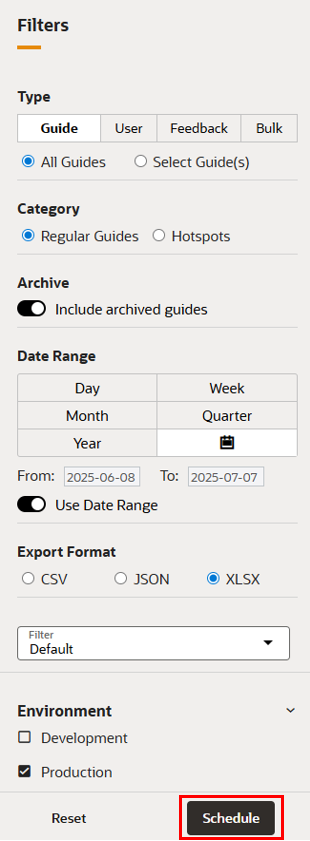
- A Schedule modal will appear:
- Enter a title for the report.
- Select the start date.
- Choose the recurrence pattern (Daily, Weekly, or Monthly), along with the time interval.
- Set the end date for when the schedule should stop.
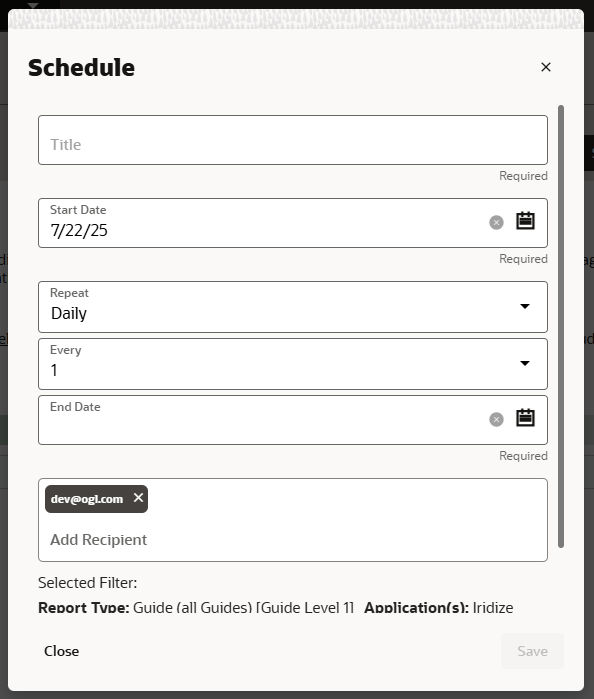
- Add the recipients who should receive the email report.
- Ensure the selected filters in the modal match those applied on the Reports page.
- Click Save to create the schedule.
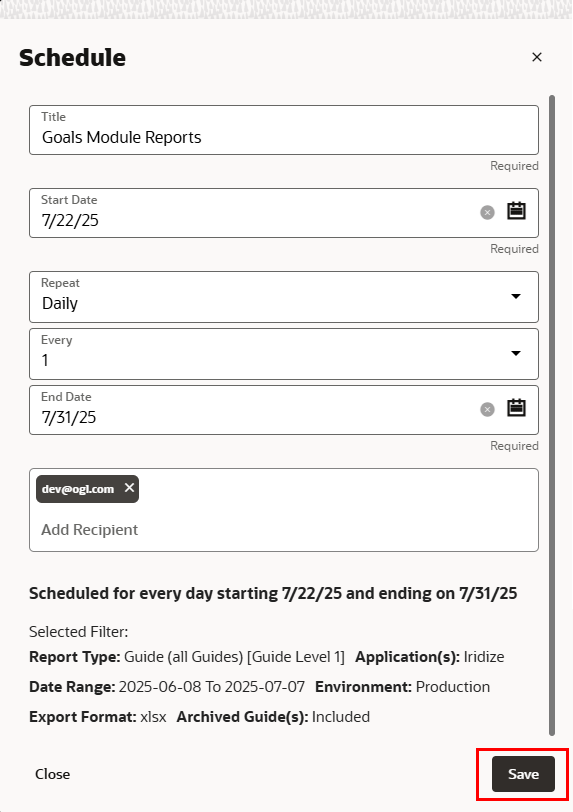
Viewing and Managing Schedules
- To view all scheduled reports in the domain, click the Schedule button at the top of the Reports page.
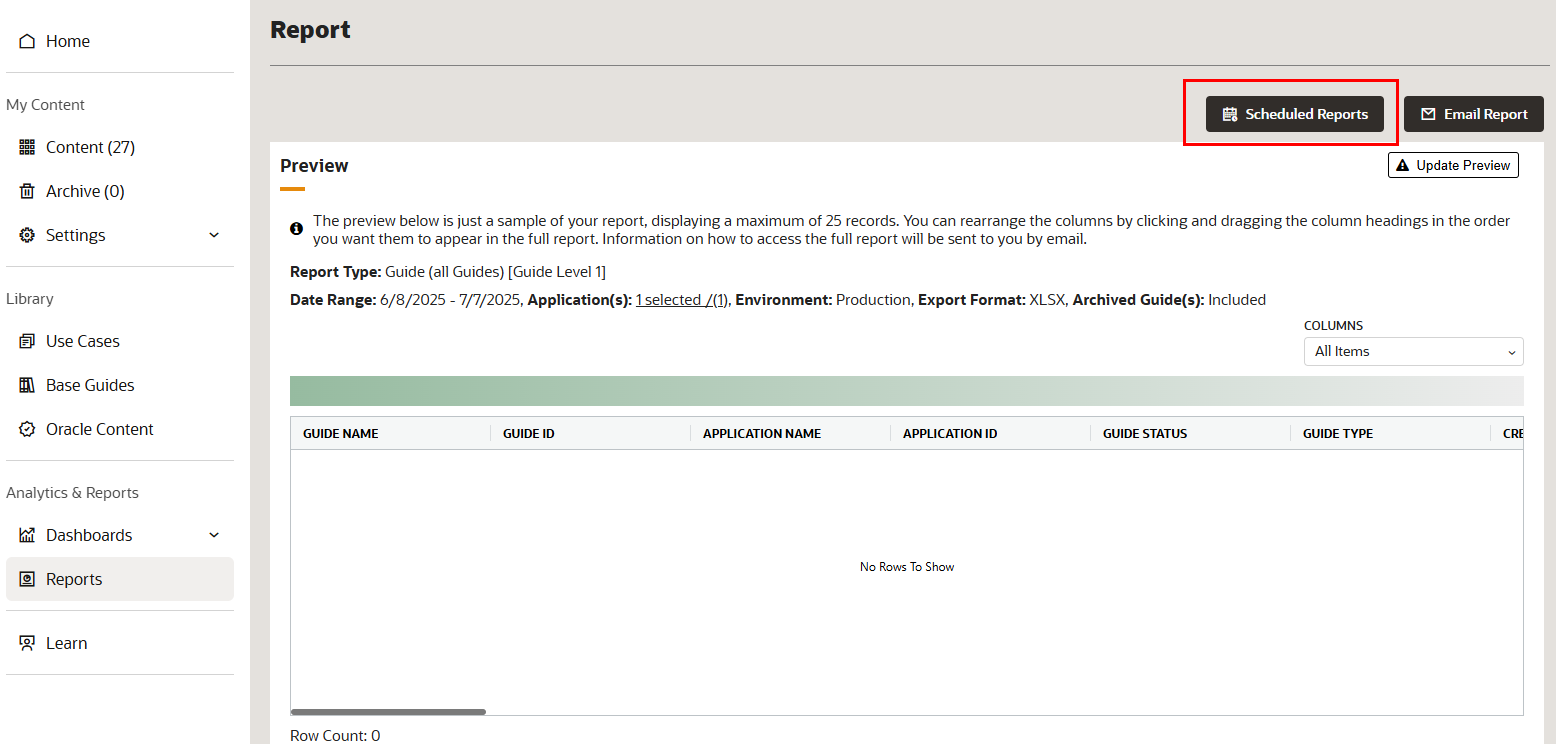
- A modal will open showing the list of existing schedules.
- From here, you can:
- Edit any existing schedule to update its details.
- Pause active schedules and resume them later.
- Delete schedules when they are no longer needed.
- Schedule Status Definitions:
- Active: The schedule is currently running and sending reports based on the defined time interval.
- Inactive: The schedule is paused, and no emails will be sent until resumed.
- Expired: The schedule has reached its end date and is no longer active.
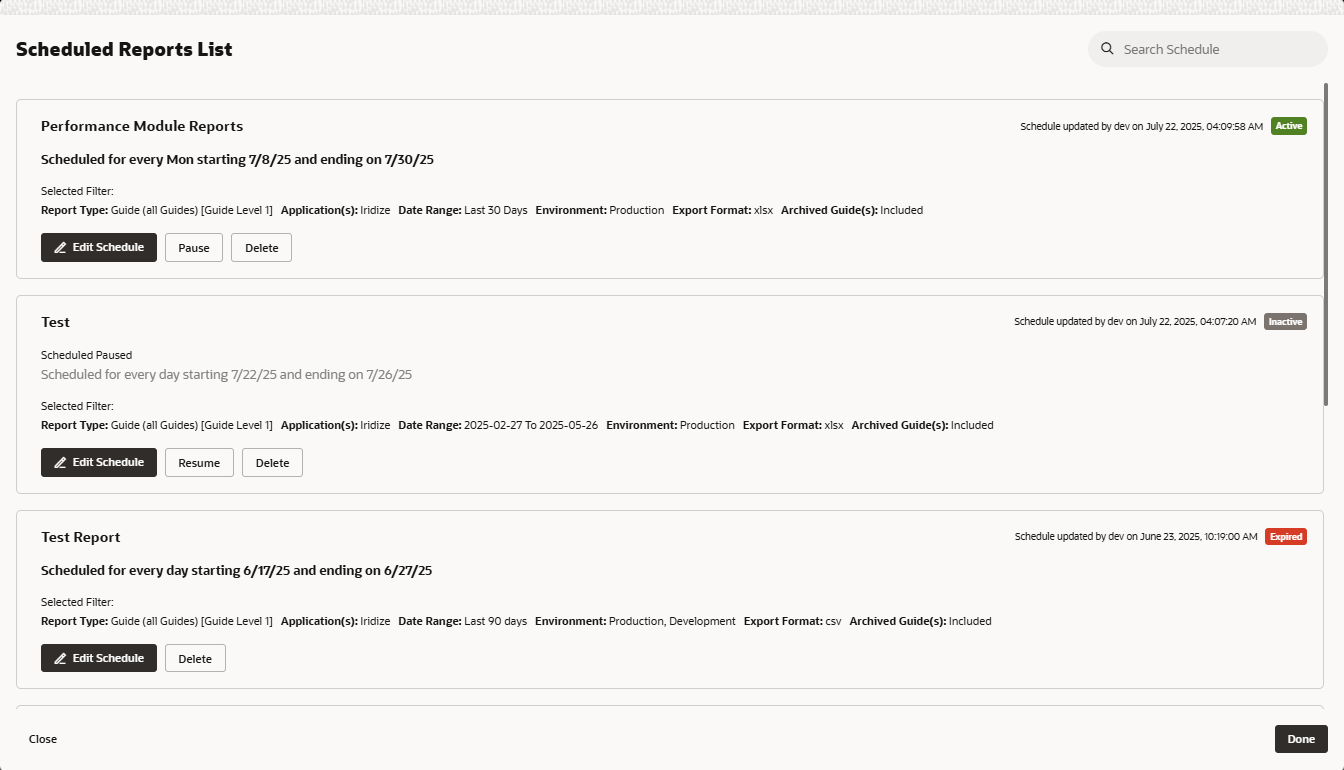
Commentary on future direction?
We’re actively exploring several enhancements to make scheduled reporting even more flexible and scalable:
- Support scheduling across multiple apps – allowing users to select and include data from more than one app in a single report schedule.
- Introduce version history for schedules – so users can track changes made over time and restore previous configurations if needed.
- Simplify recipient management – by enabling users to add report recipients directly in the scheduling window, without needing user management permissions.
- Increase scheduling limits – based on adoption and usage trends, we plan to expand beyond the current cap of 25 schedules per user to support growing reporting needs.
