With Oracle VirtualBox, you can export your virtual machines to Oracle Cloud Infrastructure (OCI) using OCI integration. This creates new use cases for VirtualBox. For example, users can test out their local virtual machines on different hardware through the compute shapes available on OCI. Users can also migrate applications hosted on local virtual machines to the cloud much more easily. This blog provides step-by-step instructions on how to export a virtual machine from Oracle VirtualBox Manager to OCI using OCI integration.
Prerequisites
- A cloud profile configured for OCI is required. See Setting Up Oracle VirtualBox Integration with Oracle Cloud Infrastructure Using a Cloud Profile for instructions.
- A virtual cloud network and subnet configured on OCI.
Instructions
1) Select Export to OCI to begin the exporting process.
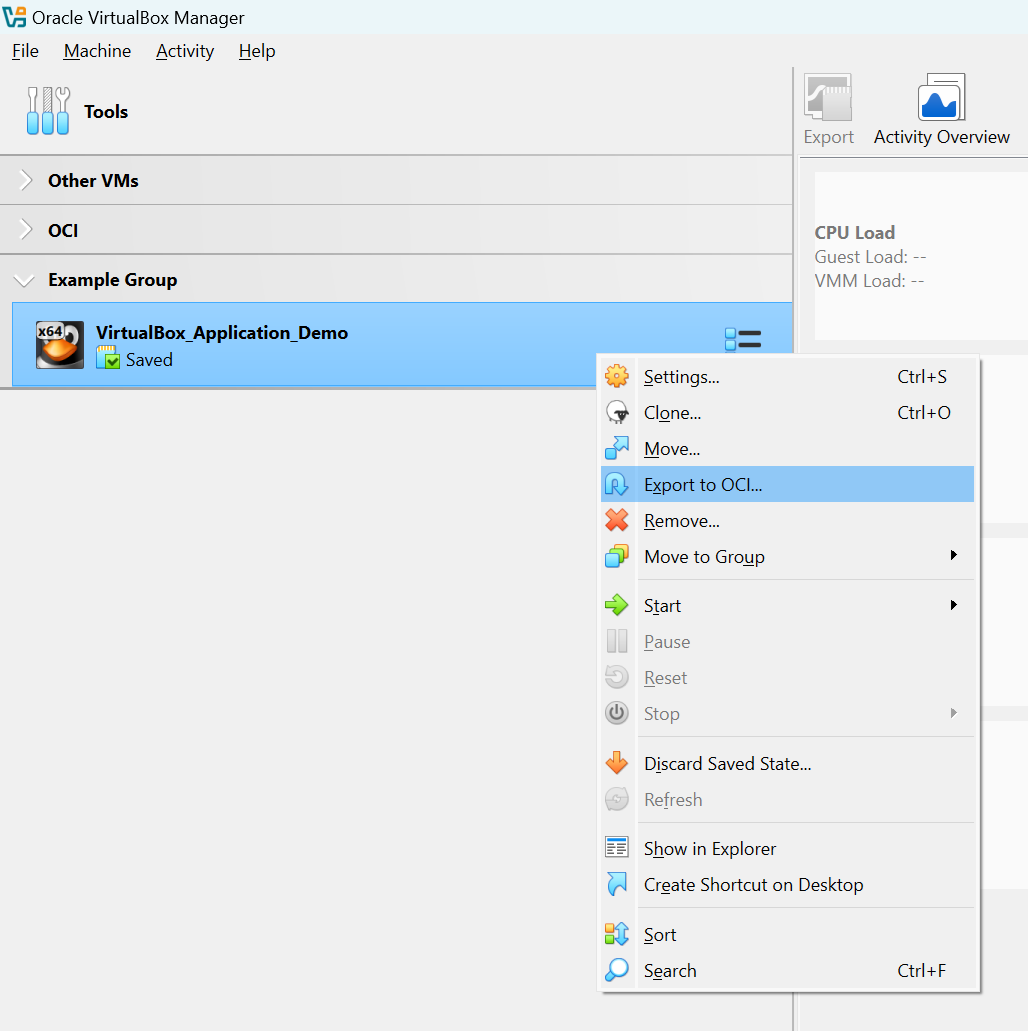
2) Select the desired virtual machine to export from the Virtual machines tab.
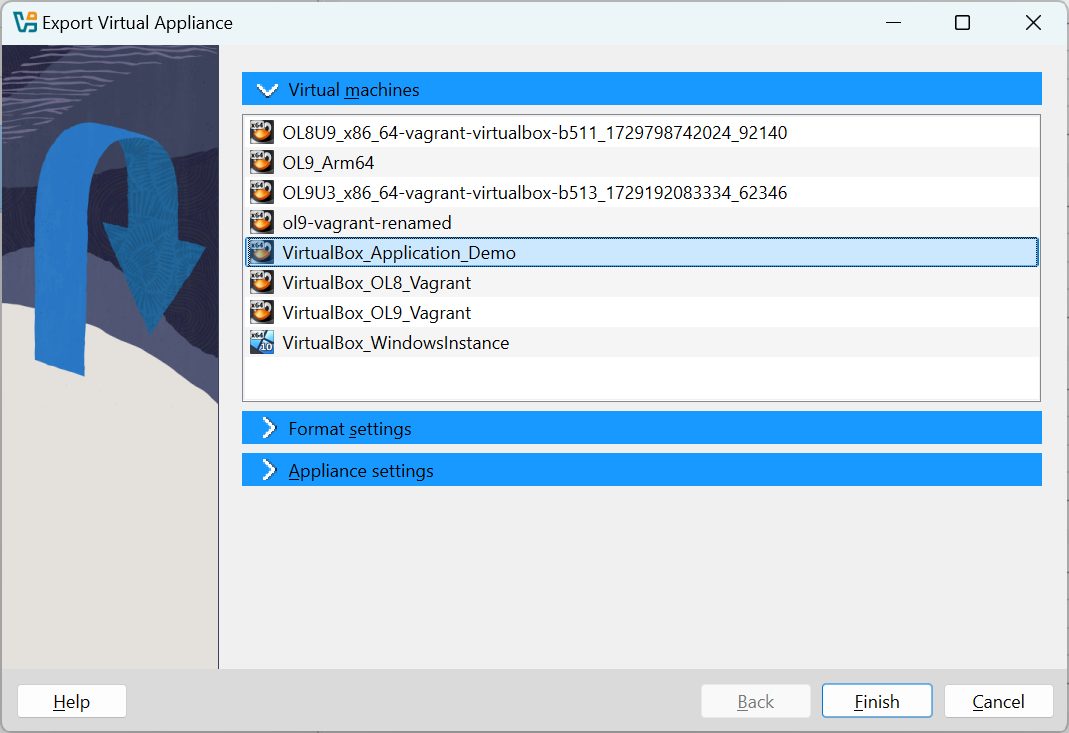
3) Choose your format settings.
For this example, we are creating the machine before exporting the disk as a custom image.
Note: Choosing to ask about machine creation after exporting the disk as a custom image will create the appliance image before asking you for the second set of appliance settings (compute shape, number of CPUs, etc.
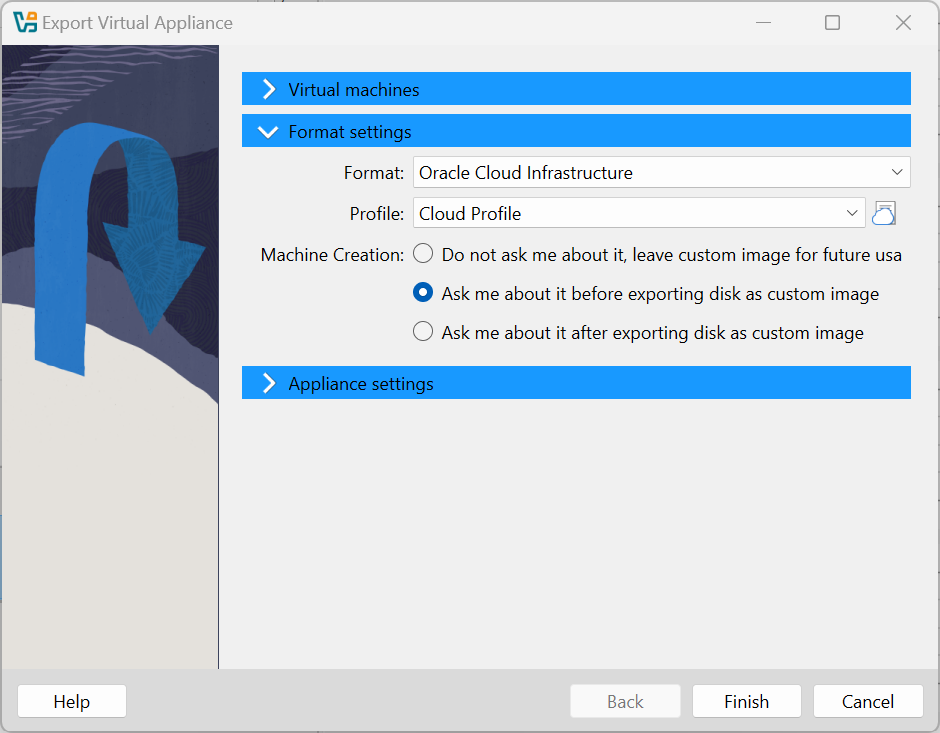
4) Choose your appliance settings and select Finish.
For this example, we are keeping the default values.
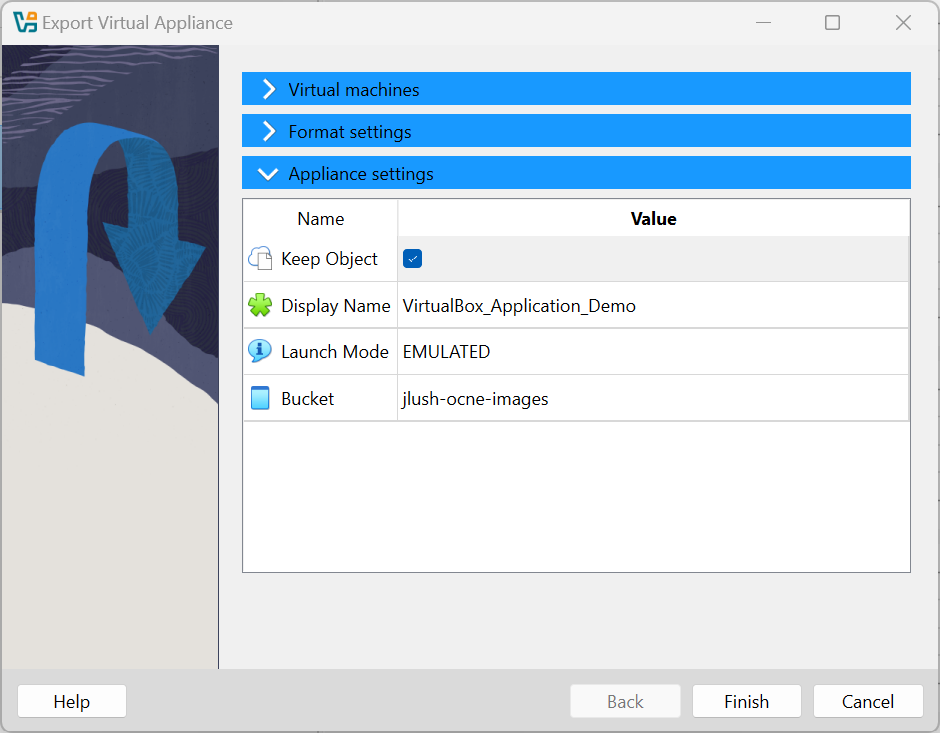
5) Choose the next appliance settings for creating the machine and select Finish.
For this example, we are using the VM.Standard.E4.Flex shape with 18 OCPUs. We will select the desired virtual cloud network and subnet for the VCN and Subnet fields. Everything else will be kept as the default value.
See Compute Shapes for more information about OCI compute shapes.
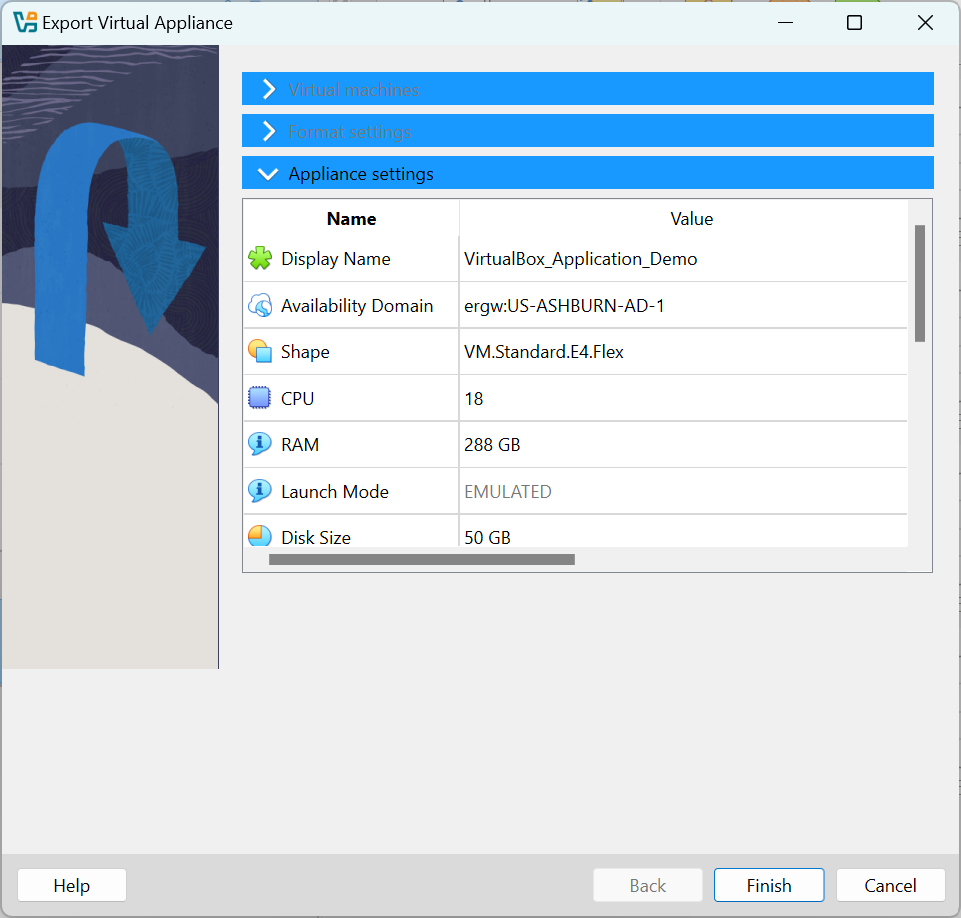
6) Check to see the status of your exported virtual machine.
Once the machine has been created, you can check to see its status.
On Oracle VirtualBox Manager, you can view the exported virtual machine under your cloud profile.
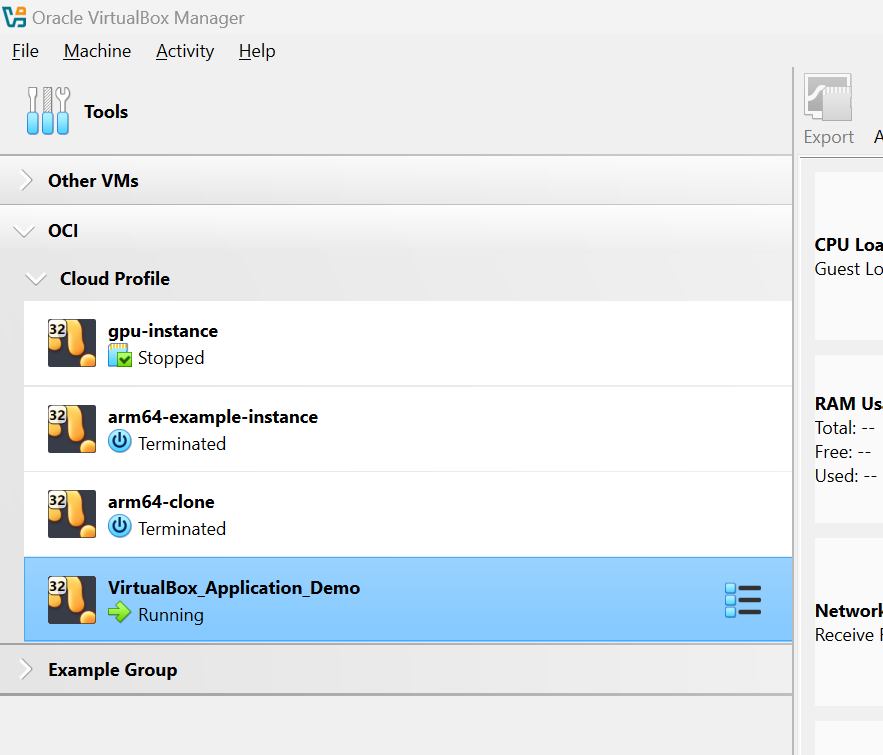
On the OCI cloud console, you can view the exported virtual machine under Instances.
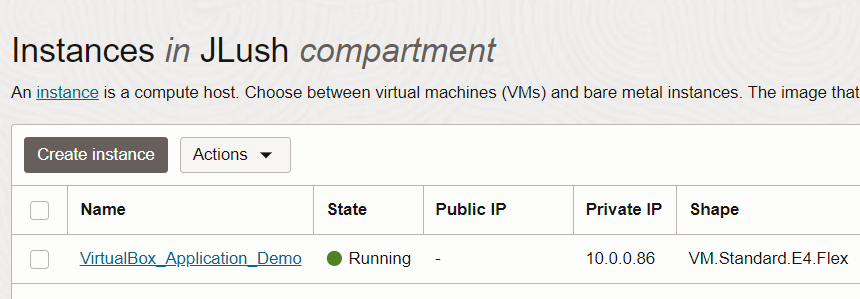
Set up OCI integration within VirtualBox now and try exporting your virtual machines to OCI.
