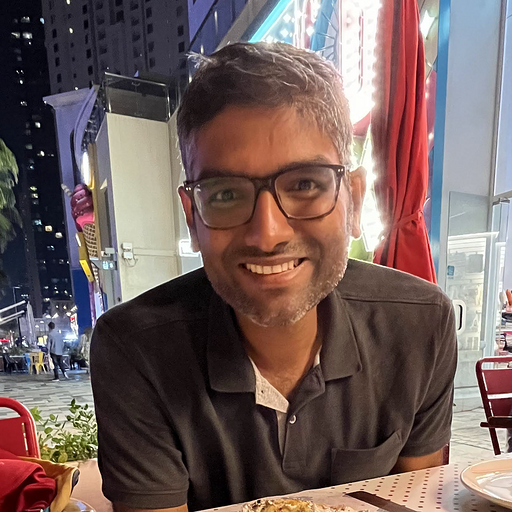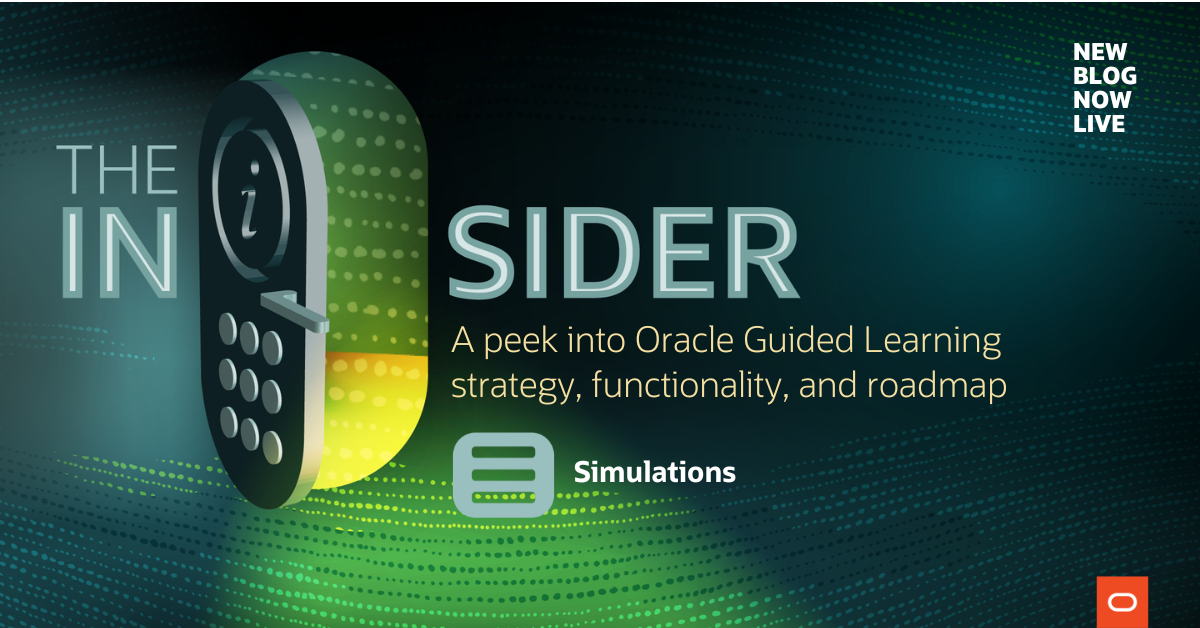
What’s the news?
We’re excited to announce a powerful new enhancement to Oracle Guided Learning – Interactive Tips, also known as Simulations.
Until now, our ‘Video’ functionality has helped users understand business processes through embedded walkthroughs. But we’re taking it to the next level!
With Simulations, users move from passive watching to active engagement. They can now click on key elements within the video and interact with the content as if they were navigating the actual application. This hands-on experience reinforces learning by allowing users to learn by doing – step by step, in a safe, simulated environment.
Why does it matter?
A Simulation is designed to provide a hands-on, interactive learning experience on process guides. It simulates the application environment and guides users step-by-step as they practice tasks.
How will our customers benefit?
Hands-on Practice Without Risk – Users can safely practice real business tasks in a simulated environment without impacting live data or systems. This builds confidence and competence before using the actual application.
Faster Onboarding – New users learn faster by doing. “Simulation” provides an interactive, step-by-step guide that reduces the learning curve and accelerates time to productivity.
Better Knowledge Retention – People retain more when they actively engage with content. The interactive nature of “Simulation” reinforces learning through action, not just observation.
Improved Adoption of New Features – When Oracle Cloud updates roll out, users can explore and practice changes in “Simulation” mode first minimizing resistance and boosting adoption.
Self-Paced, Repeatable Learning – Users can revisit “Simulation” content anytime, making it ideal for just-in-time learning, refresher training, or onboarding new team members over time.
Consistent, Standardized Training – Everyone gets the same guided experience, ensuring standardized training across teams and locations – critical for compliance and process accuracy.
Portability – Links to ‘Simulations’ can be easily shared across teams within the organization helping more users benefit from the same guided experience.
Potential Use Cases for how this may be used?
With the new Simulations feature in Oracle Guided Learning, users can go beyond passive video watching and truly learn by doing. These simulations guide users through application steps in a hands-on, clickable format – making training more effective, memorable, and accessible. This functionality opens up a wide range of practical use cases for organizations looking to drive better adoption and performance. Here are some of the most impactful ways simulations can be used:
- New User Onboarding – Train new employees on key business processes; like submitting expense reports or managing performance goals – by letting them try the steps themselves in a safe, guided environment.
- Change Management & Feature Rollouts – When Oracle Cloud apps change (e.g., quarterly updates), Simulations help users practice the new flow before they see it in production. This reduces confusion and accelerates adoption.
- Just-in-Time Learning – Provide immediate, in-context help for complex or rarely used processes. Instead of reading long help articles, users can walk through a process right when they need it.
- Reinforcement Training – Enable users to revisit simulations as many times as they need – especially helpful for annual or seasonal tasks like open enrolment or year-end close.
User Flow
For Content Developers: Creating Simulations in Oracle Guided Learning
Simulations are automatically generated when a process guide is created and saved – provided a few settings are correctly configured. Here’s how it works:
Pre-Requisites
To start using simulations as a content developer, ensure the following are in place:
- Simulation Feature Enabled on the Account
- Automatically enabled for new accounts created after July 7, 2024 (24C release).
- Existing accounts must request activation via their Oracle Guided Learning point of contact. (Not available for existing Base/Included accounts.)
- Global Image Capturing Set to “Enabled”
This setting ensures the screenshots required for simulation are captured during guide creation.
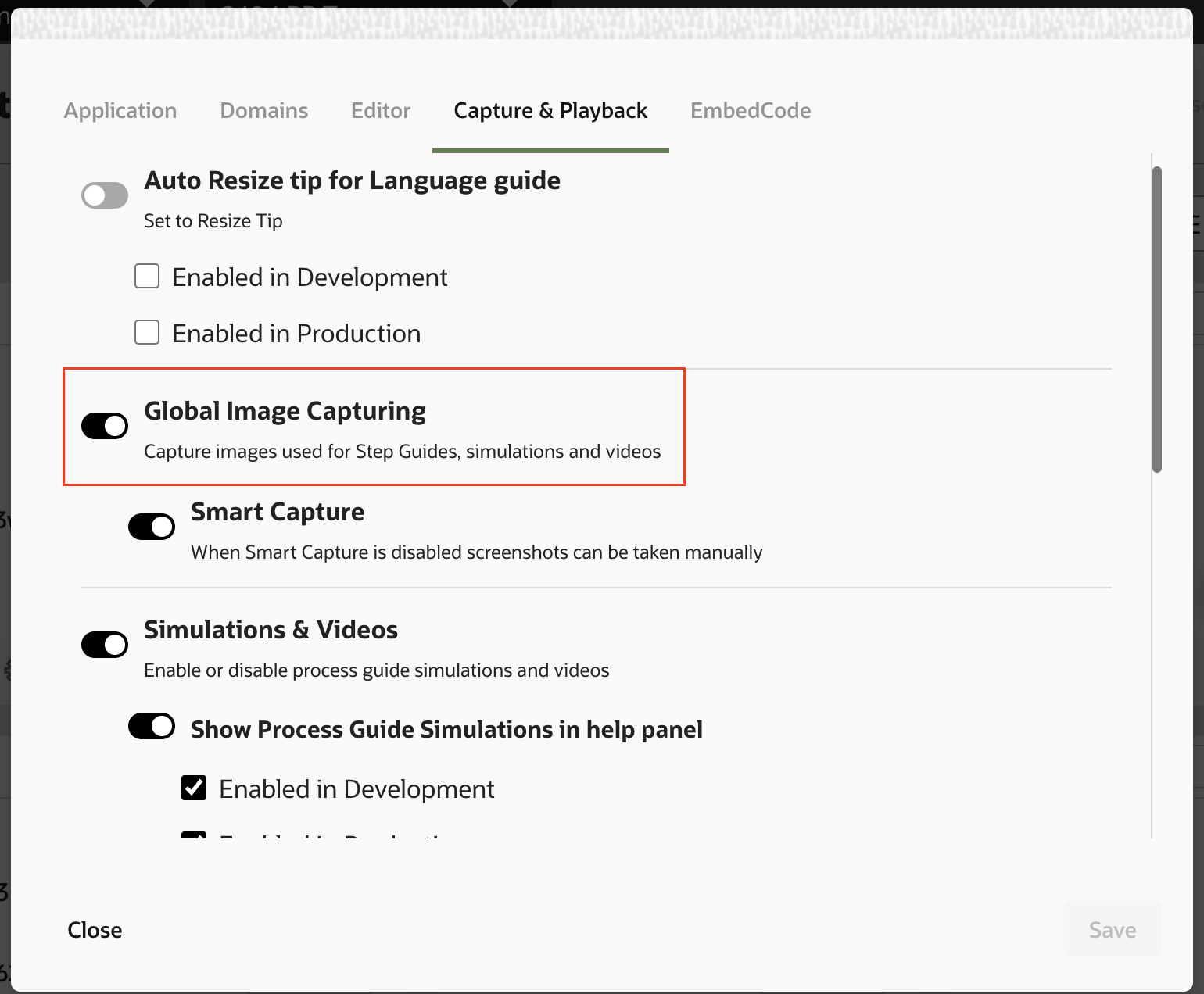
Once both are enabled, simulations will be automatically available for all newly created process guides after saving.
Content Compatibility
- Legacy Content
- Simulations are not automatically available on guides created before Simulation was activated on the account.
- To enable Simulation preview mode on existing guides, content developers must re-capture screenshots for every step.
- Use Cases and Base Guides
The same rules apply to use cases and base guides copied into the content library – screenshots must be re-captured to enable the simulation preview mode.
Simulation Behaviour in Guides
Visual Differences
-
- In simulation-enabled guides, traditional tooltips are replaced by a blue border that highlights the target element (selector) in each step.
- Tooltips will not appear inside screenshots in the Content Editor, Step Guide, or Job Aid views.
Simulation & Video Playback Settings
Simulation can also be configured to be displayed to end users on process guides visible in the help widget, offering them additional ways to consume and interact with the guide content.
Content Owners with the appropriate permissions on the account can manage the availability of Simulation preview mode for the DEV and PROD domains through:
Settings > Application > Capture & Playback
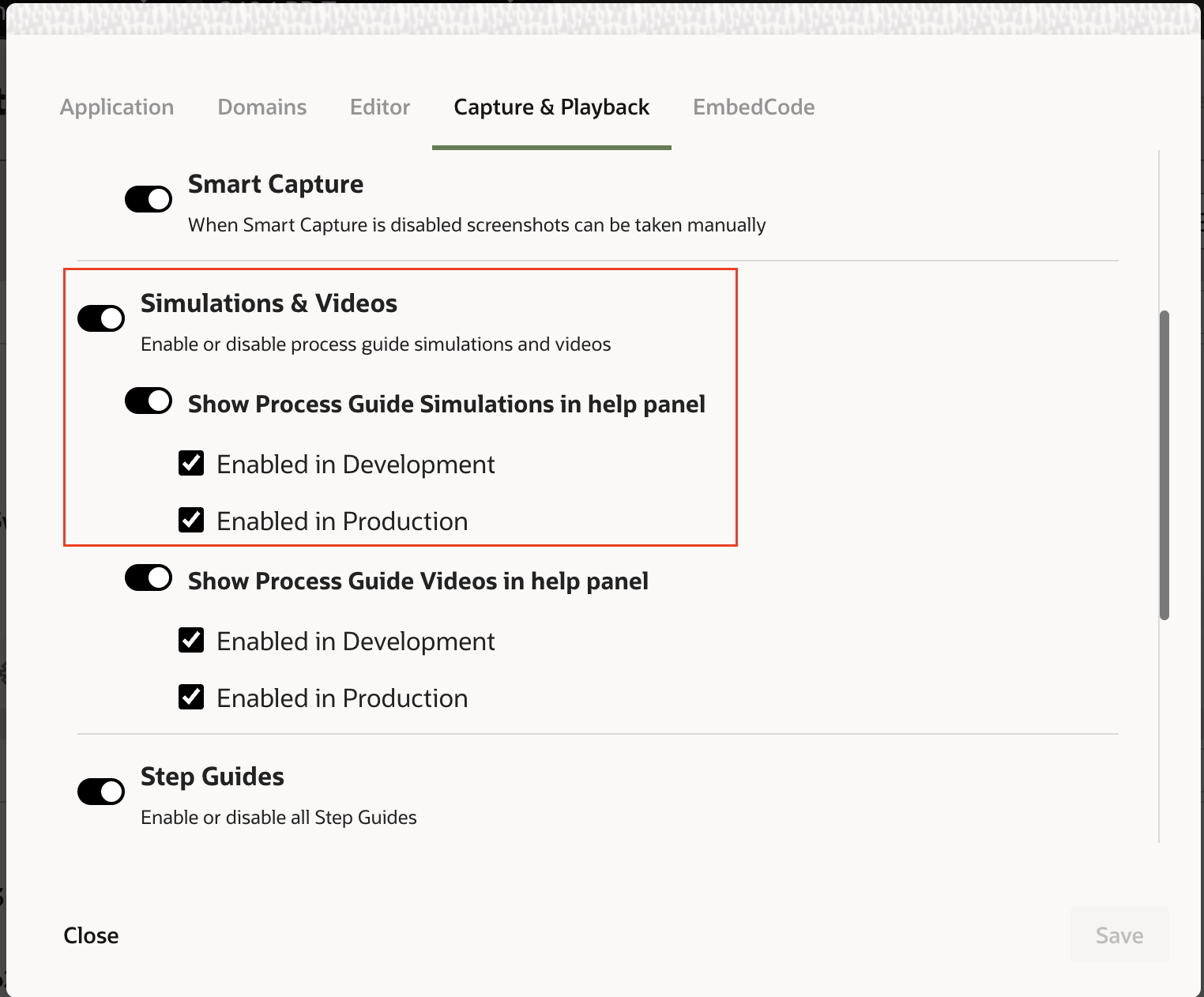
These settings are also available at the guide level for individual Process Guides and determine whether Simulation is visible to the end user.
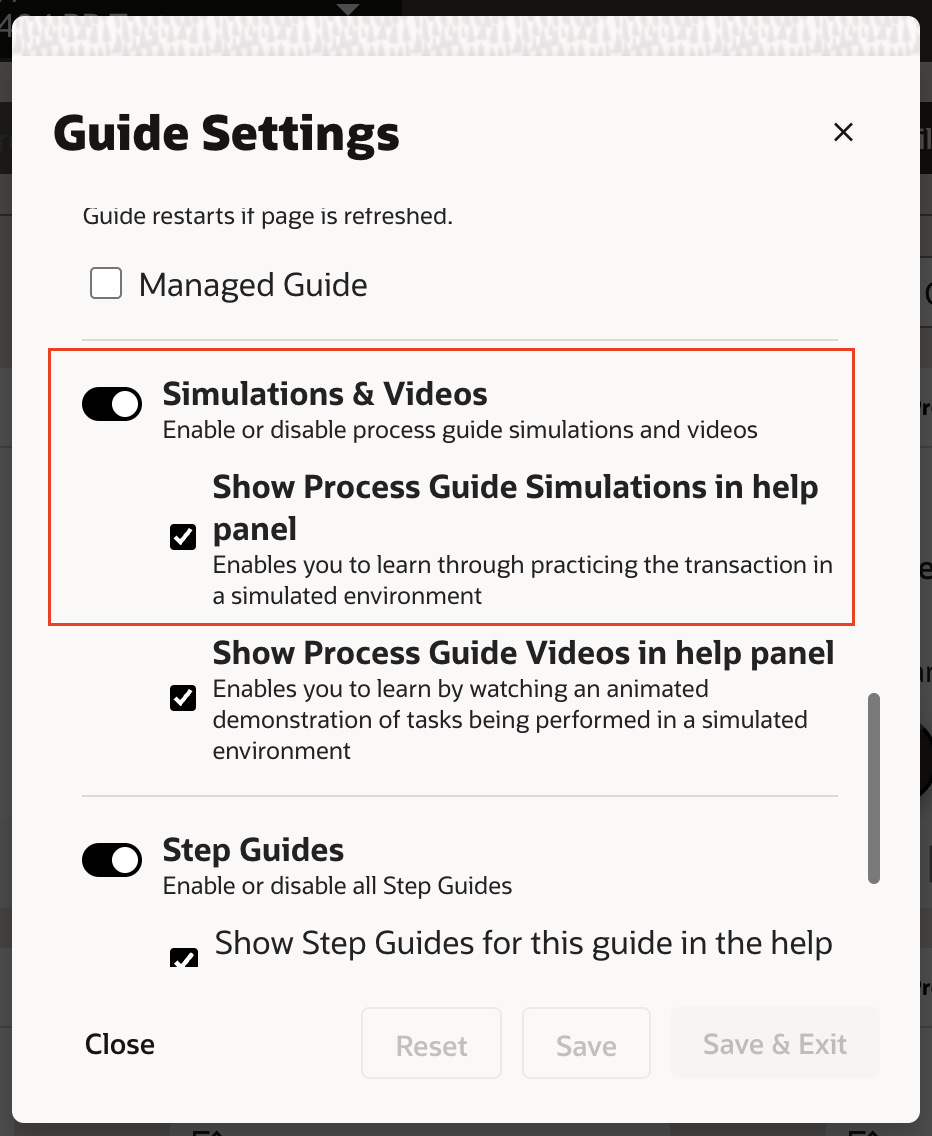
- If Simulation is disabled at the account level, enabling it at the guide level has no effect.
- If enabled at the account level, you can choose to disable Simulation for specific guides, giving you control over how content is consumed.
For End Users: Experiencing Simulations through the Help Widget
For end users, accessing and using simulations is simple and intuitive. Here’s how it works:
- Launch the Help Widget
Open the Oracle Guided Learning help widget within the host application UI.
- Select a Process Guide
Browse or search for the relevant process guide associated with the task at hand.
- Choose Simulation View
Click the ‘More Options’ (…) icon next to the guide and select Simulation from the menu.
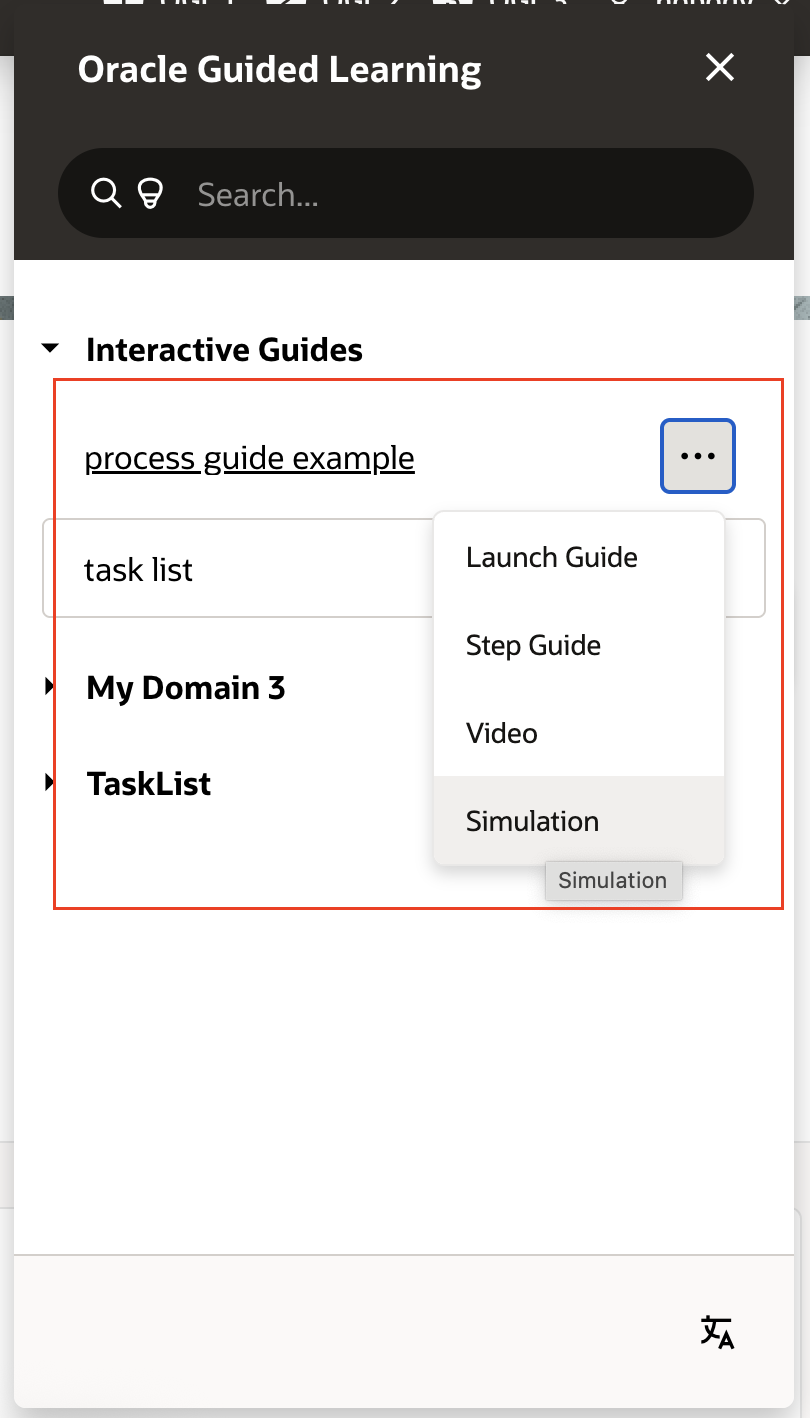
Looking Ahead: The Future of Simulations
At this time, there are no major enhancements planned for the Simulation feature on the roadmap. Our immediate focus is on addressing customer feedback, prioritizing bug fixes, and ensuring a stable, high-quality experience for content developers and end users alike.