Modern development demands tools that minimize context switching and improve efficiency. The MySQL Shell extension for Visual Studio Code makes that possible by bringing powerful database interaction directly into the developer’s workspace. With seamless support for connecting, querying, and scripting in SQL, Javascript, and TypeScript – all inside the familiar VS Code environment – it helps developers stay focused and productive.
From browsing schemas and running queries to scripting through the integrated terminal, the extension streamlines everyday workflows. It simplifies both development and administration, allowing developers and DBAs to manage databases within a familiar, code driven environment. Whether you are working on-premises or in the cloud, it supports flexible development for MySQL.
If you’ve ever found switching between application and database tools disruptive, this extension is designed for you. It integrates secure cloud connectivity, robust database management, and notebook-style workflows into a unified platform. The result is a streamlined experience that reduces friction, enhances productivity, and makes MySQL Shell an integral part of your daily development workflow.
Key features
- Connect to your MySQL databases quickly and securely, right from within Visual Studio Code
- Browse databases, schemas, and tables through a clean and organized side panel inside your editor
- Write and execute SQL queries directly within VS Code, and view tabular results almost instantly
- Use a notebook-style interface where SQL code and output cells are organized together – great for experiments, tutorials, and debugging sessions
- Unlike heavier standalone database tools, this extension is built for developers who value speed, simplicity, and an integrated workflow
- Query, manipulate, and visualize your data by switching seamlessly between SQL, Javascript, and TypeScript inside your workspace
Installation
Note: Make sure you have Visual Studio Code installed on your system before proceeding. If not, you can download it from the official site.
Getting started is simple:
Open the Extensions panel in Visual Studio Code
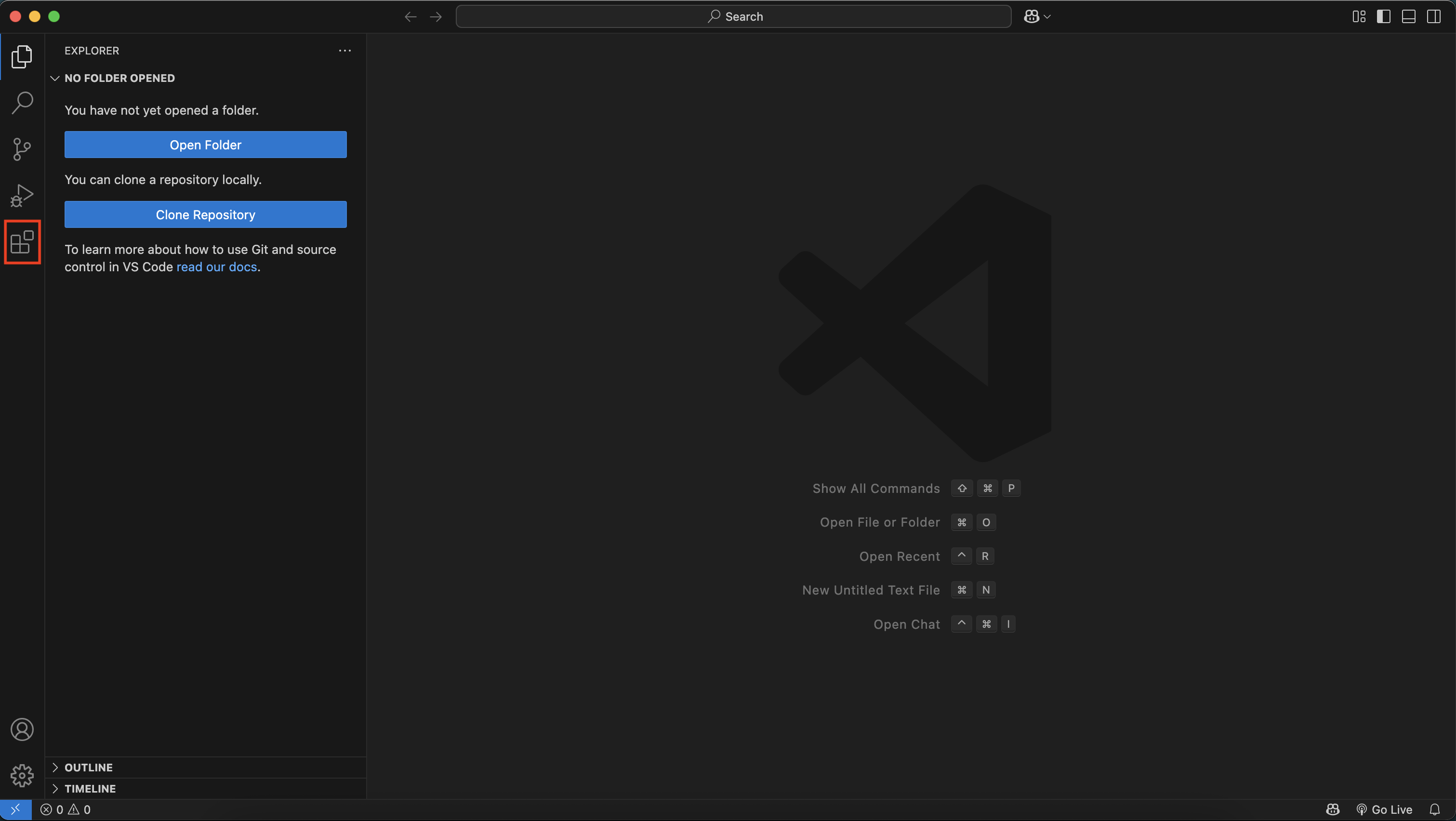
Search for MySQL in the search bar
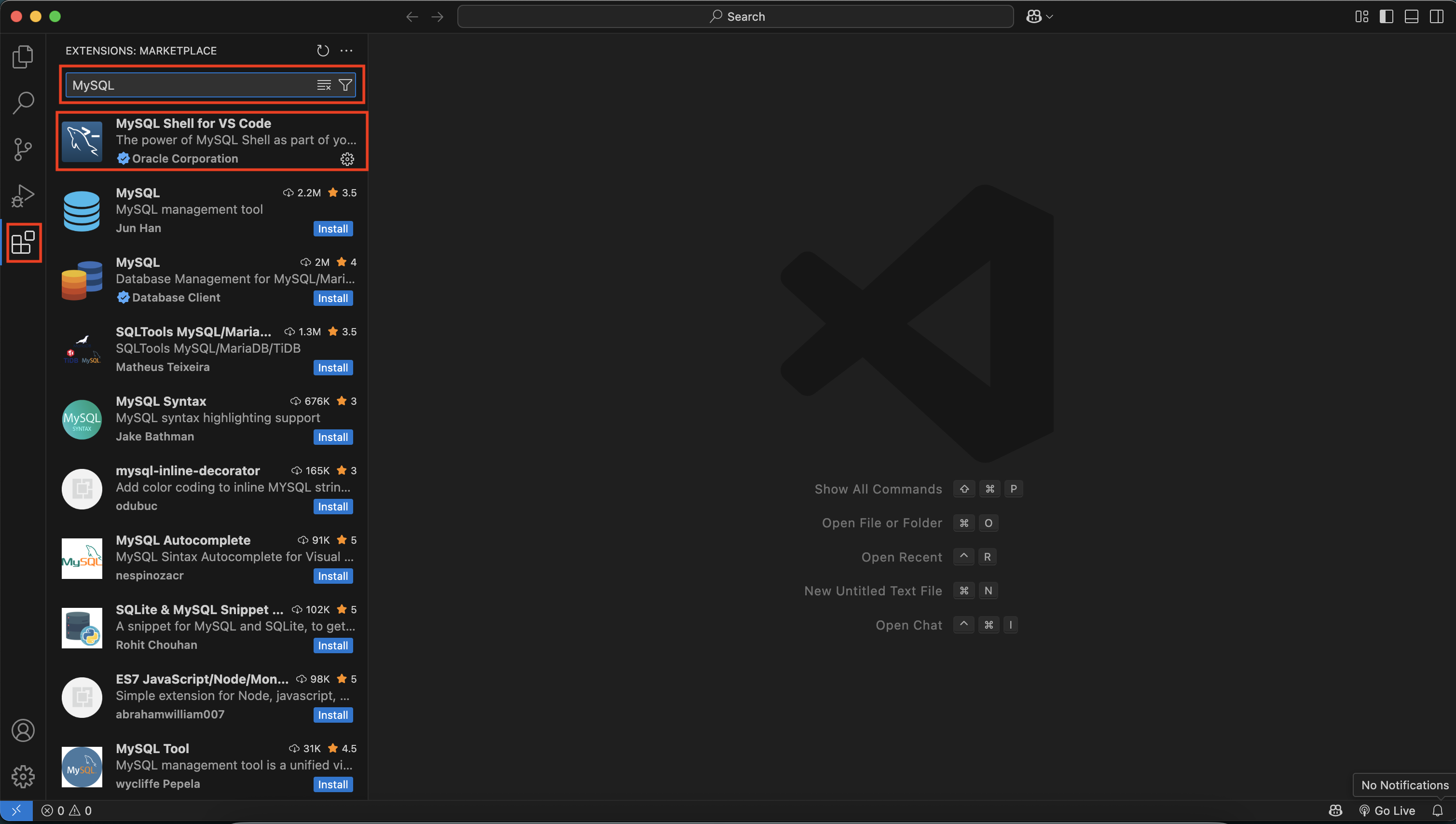
Find MySQL Shell for VS Code from the results and click Install
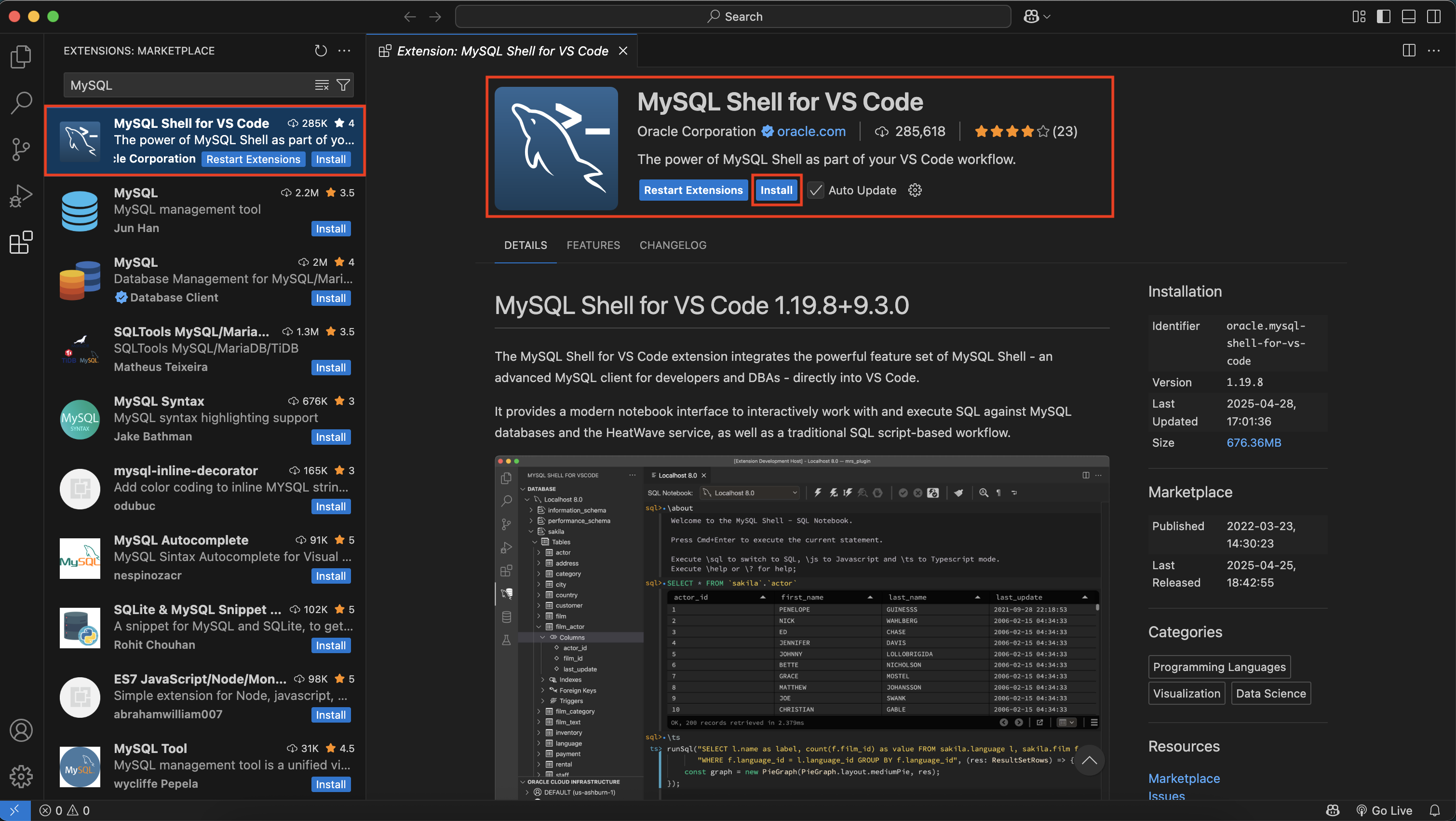
Once installed, you’ll see a MySQL icon appear in the side panel – indicating the extension is ready to use
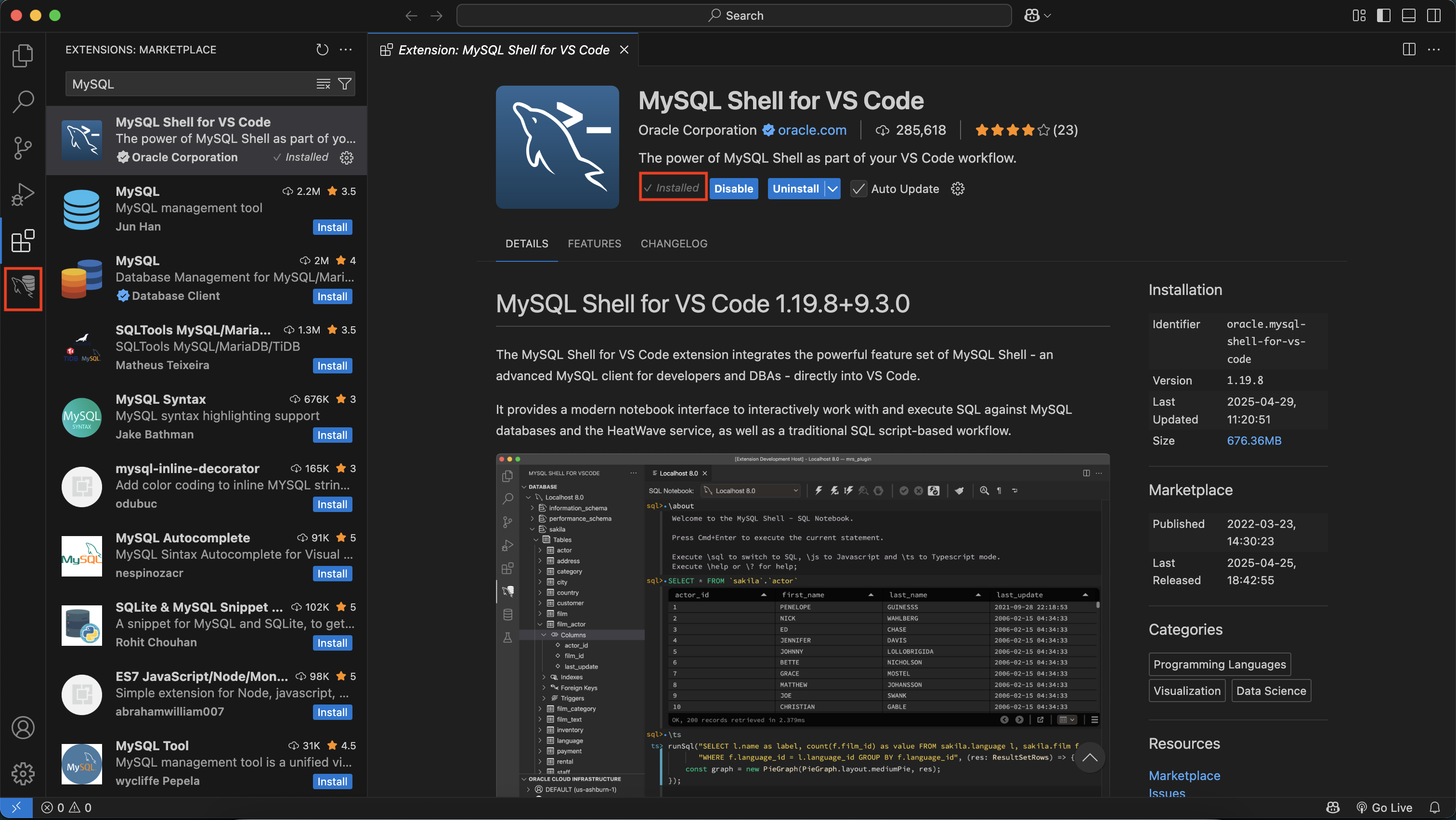
Add your connection details – whether it’s a local MySQL database, an on-premises MySQL DB system, or a secure cloud-hosted HeatWave MySQL DB system on OCI.
Once connected, you can begin browsing schemas, executing queries, and managing your MySQL databases – all directly within Visual Studio Code.
In upcoming blog posts, we’ll walk through how to configure these connections, explore schemas in more detail, and streamline your database workflows.
With minimal setup, you can securely manage both cloud-hosted HeatWave MySQL DB systems on OCI and on-prem MySQL DB systems, leveraging strong encryption and cloud-native best practices. Whether you’re developing locally or deploying to the cloud, the extension seamlessly bridges your workflows, enabling a smooth transition from prototyping to production without interruption.
Summary
If you work with MySQL and already live inside Visual Studio Code, this extension is a must-have. From local development to secure cloud database management to interactive notebook workflows, it brings a complete developer-friendly experience into your coding environment.
It’s not just about running queries – it’s about making your entire database workflow as integrated and modern as the rest of your development tools.
Give it a try – it might just become one of your favorite parts of the stack.
