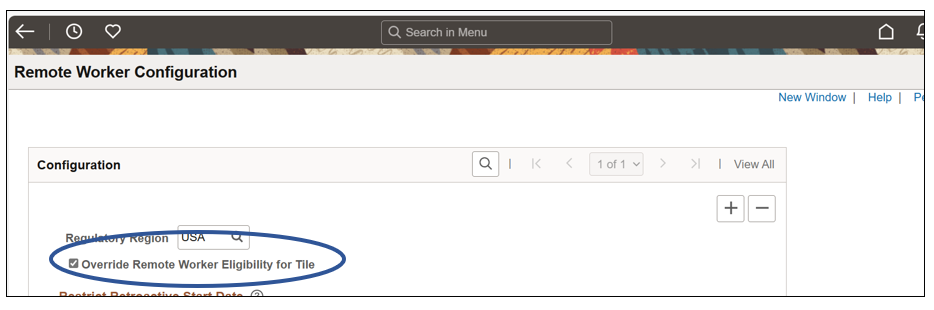With the release of Remote Worker, customers were able to determine which employees had access to the Remote Worker tile based on the Available to Telework checkbox on the Job Code Profile or the Manage Position page. While this box is helpful, customers also asked for the ability to drill down further in restricting employees to a specific Remote Worker Type. For example, if the Job Code only allows for Hybrid Remote Work, then the employees associated to that job code can only request to work Hybrid.
While the concept is relatively simple, it can get a bit more involved as there are three areas that work together to determine eligibility to Remote Work. This blog provides you with a deeper knowledge of how this feature works. We will discuss what’s changed and some things that you need to consider as you configure the system.
New Field and Grid
A new field, Remote Work Eligibility, and corresponding grid, Restrict Remote Work Eligibility, have been added to the Job Code Profile and the Fluid Manage Position pages. This field and grid will replace the behind the scenes work of the Available for Telework checkbox in determining eligibility for the tile. The Available for Telework will no longer be used for this purpose.
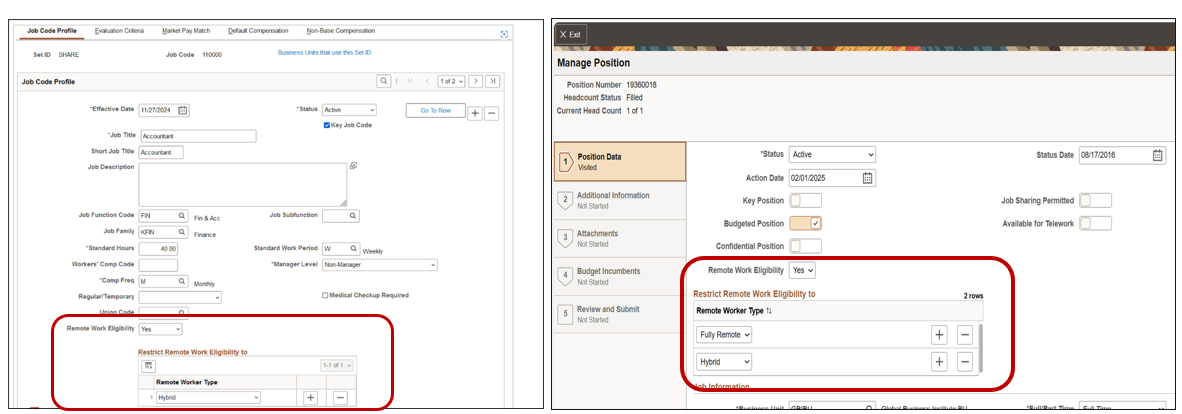
If the Remote Work Eligibility is set to “Yes”, a grid appears that allows you to configure to a more granular level. In the above example, the job code eligibility is set to Yes, but it is restricted to only Hybrid. Whereas the position is set to Yes and both the Fully Remote and Hybrid options are available.
Position has priority over Job Code
If a customer uses both Job Code and Position to breakdown the restriction, it is important to understand that Position takes priority if there is a difference. Positions are more grandular so depending upon how the Position is setup it will override the job code setup.
Using this same example, Edmond Donahue and Christelle Stevenson are in the same Job Code but Christelle is also associated with a Position while Edmond is not associated to a position.
- Edmond Donahue will only be able to request Hybrid remote working
- Christelle Stevenson will be allowed to select Hybrid or Fully Remote work because her Position data has priority
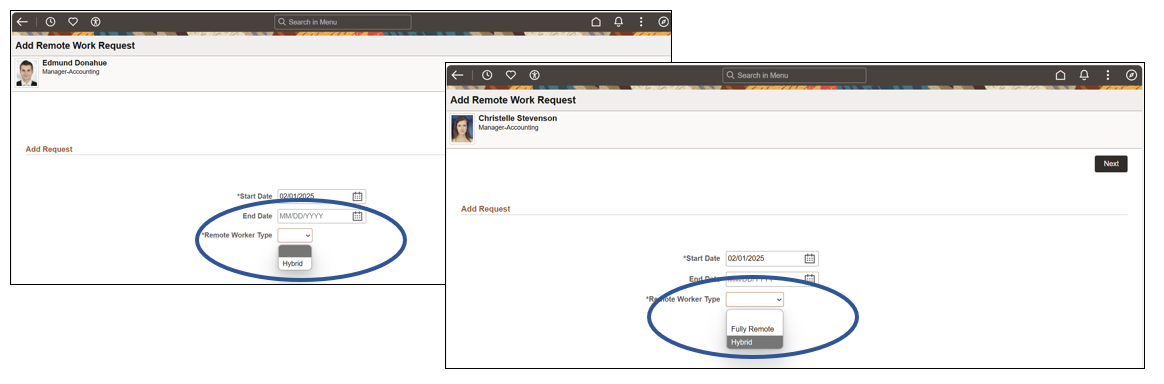 Transitioning from the Old Checkbox
Transitioning from the Old Checkbox
If you are a current Remote Work customer that has been using the Available for Telework Checkbox, you may be wondering how to transition to the new field. With Image 51, we have delivered a script that will automatically uncheck the Available for Telework Checkbox and select Yes for the new Remote Worker Eligibility dropdown to eliminate the need for manual intervention. Now if you want to drill down further to select specific eligibility, you will need to manually make these changes or create a Component Interface (CI) to do this.
Tile Access
If the Remote Worker Eligibility dropdown is set to Yes, employees with the appropriate security role and associated with that job code or position will see the Remote Worker tile. If the dropdown is No, the employees in most instances will not have access to the tile. If the dropdown is Blank, the employees in most instances will not have access to the tile. I underlined most instances because if you use the override functionality it will change the behaviour.
Override Functionality
The override checkbox on the Remote Worker Configuration page continues to function as an override. It is a regulatory region global override for who is eligible for the tile. If you are planning to use job code or position to determine Remote Worker type, you should carefully consider if you still have a need to use the override.
Documentation and Strategy
Because the logic can be a bit complex, we have included charts and examples in Setting Up Remote Worker Configurations for Fluid PeopleBooks to explain how it works. Customers will need to really think through their strategy, especially if they use both job and position to ensure the right selection is available for the Employee.
Role-Based Restrictions
The restriction to select the Remote Worker Type is only for the Employee. The Manager and Administrator are not held to the Job Code or Position restriction when making a request on behalf of the employee. Our Customer Focus Group agreed to not restrict these two roles as there may need to be exceptions to the setup.
Insights Visualizations
The Remote Worker Eligibility Insights Visualization was also updated to use the new Remote Work Eligibility field. This visualization looks at the employees’ current remote work type to determine if they are eligible based on the job code or position data. It gives the Manager or Administrator the ability to understand if the setup is accurate or being followed.
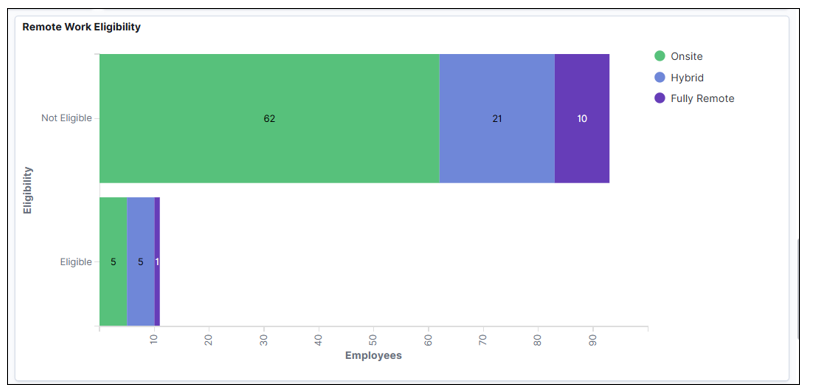
Concluding Thoughts About Restricting Remote Work Type
The takeaway here is that you can have a very complex setup, or you can have a very simple setup. For customers that only use job codes, it can be quite simple.
If you are a full position management shop, you may only want to use the position information to determine who is eligible. Trying to ensure that job codes and position data are in sync can be problematic.
If you primarily use job codes to determine the eligibility but have a few position exceptions that need to be recognized, you may want to use job codes and position data together. But either way, we have provided a great deal of flexibility.
Restrict Retroactive Start Dates
Also delivered in Image 51 is the ability to Restrict Retroactive Start Dates. In Image 48, we provided the ability for the end date to be modified for an existing request. Read this blog to refresh your memory on Remote Work request in PeopleSoft updated to provide employees more flexibility.
We wanted to give you control to limit how far back an employee or manager could allow an end date change. There are many reasons that your organization may want to limit the date.
To provide you complete control over that time period, we created a new section on the Remote Worker Configuration page. Enable Restriction and the number of days is configurable by Employee and Manager. For example, you may only want the employee to be able to go back 10 days while the Manager can go back 90. The Administrator continues to have no limit.
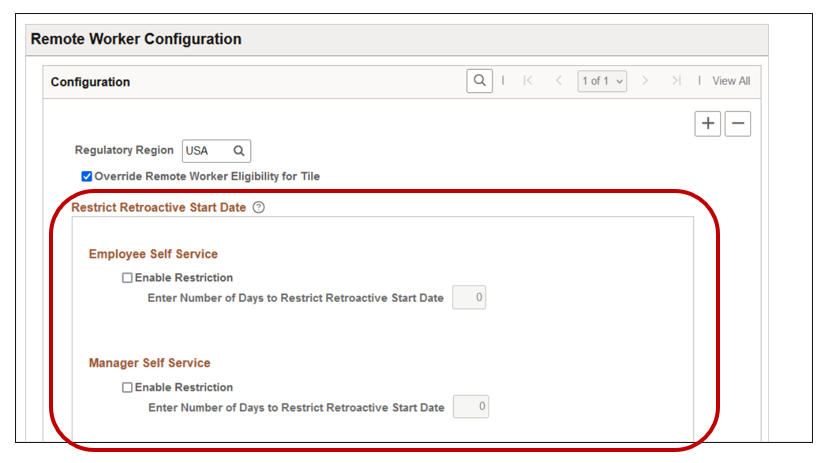
View Image 51 Highlights
To learn more about Image 51 and see many of the features in action, review the Image 51 Video Highlights or visit www.peoplesoftinfo.com to find more resources.