This blog assumes the reader is familiar with ServiceNow and Enterprise Manager.
Are you currently using ServiceNow and want to integrate it with Oracle Enterprise Manager (EM) for incident response and management? Now you have the option to integrate ServiceNow with EM using our new ServiceNow Ticketing Connector, built on a modernized REST connector framework. This new ServiceNow Ticketing Connector is now certified on EM 13.5 and EM 24ai.
Setting up the new ServiceNow Ticketing Connector in EM
Let’s do a quick review of setting up the connector.
First, you’ll want to download and apply the REST-based ServiceNow Ticketing Connector from the Self-Update menu in EM. To configure the connector, you need configuration values (shown in Figure 1). Please note that multiple connector instances for the same connector type are supported, which provides the flexibility to configure multiple ServiceNow instances with EM.
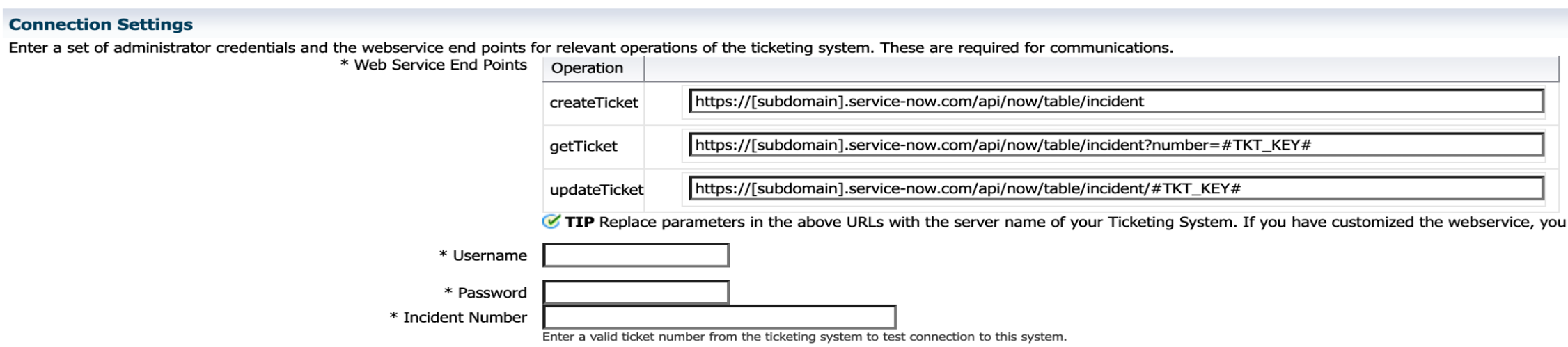
The required connection settings include the subdomain, incident number, username and password for the ServiceNow instance. The username you choose here will be the username that the ServiceNow tickets will be created under.
Creating tickets in ServiceNow from incidents in EM
After configuring the connector, you have the option to create tickets in ServiceNow manually or automatically. To setup rules to automatically create tickets when incidents are triggered in EM, navigate to the Incident Rules page in EM. Refer to the EM documentation for step-by-step instructions on how to set up Incident Rules. For now, let’s take a closer look into some of the Incident Rule capabilities that could be useful for a ServiceNow integration.
When setting up an Incident Rule Set, it’s simple to apply a rule set on ‘all targets’. That being said, if your Database Administrators (DBAs) are not using ServiceNow as their ticketing tool, then it is probably not ideal to create Oracle Database tickets in ServiceNow. In cases like this, we can specify the targets for which we want to create tickets. For example, set up a rule to send all ‘Host’ target incidents to ServiceNow (shown in Figure 2). If you have a specific ‘Host’ you want to exclude, that is possible as well.
To be specific about what type of targets to add to your Incident Rule Set, manually choose your targets. Although this is the most tedious, it can also be the most precise.
You also have the option to filter by lifecycle status when selecting targets. In figure 2, it shows an example of selecting only Hosts from ‘Mission Critical’ or ‘Production’ environments. This allows you to exclude targets from environments that are used for ‘Staging’, ‘Test’, or ‘Development’. With this, you ensure you are only selecting the appropriate targets whose incidents will be used to open ServiceNow tickets.
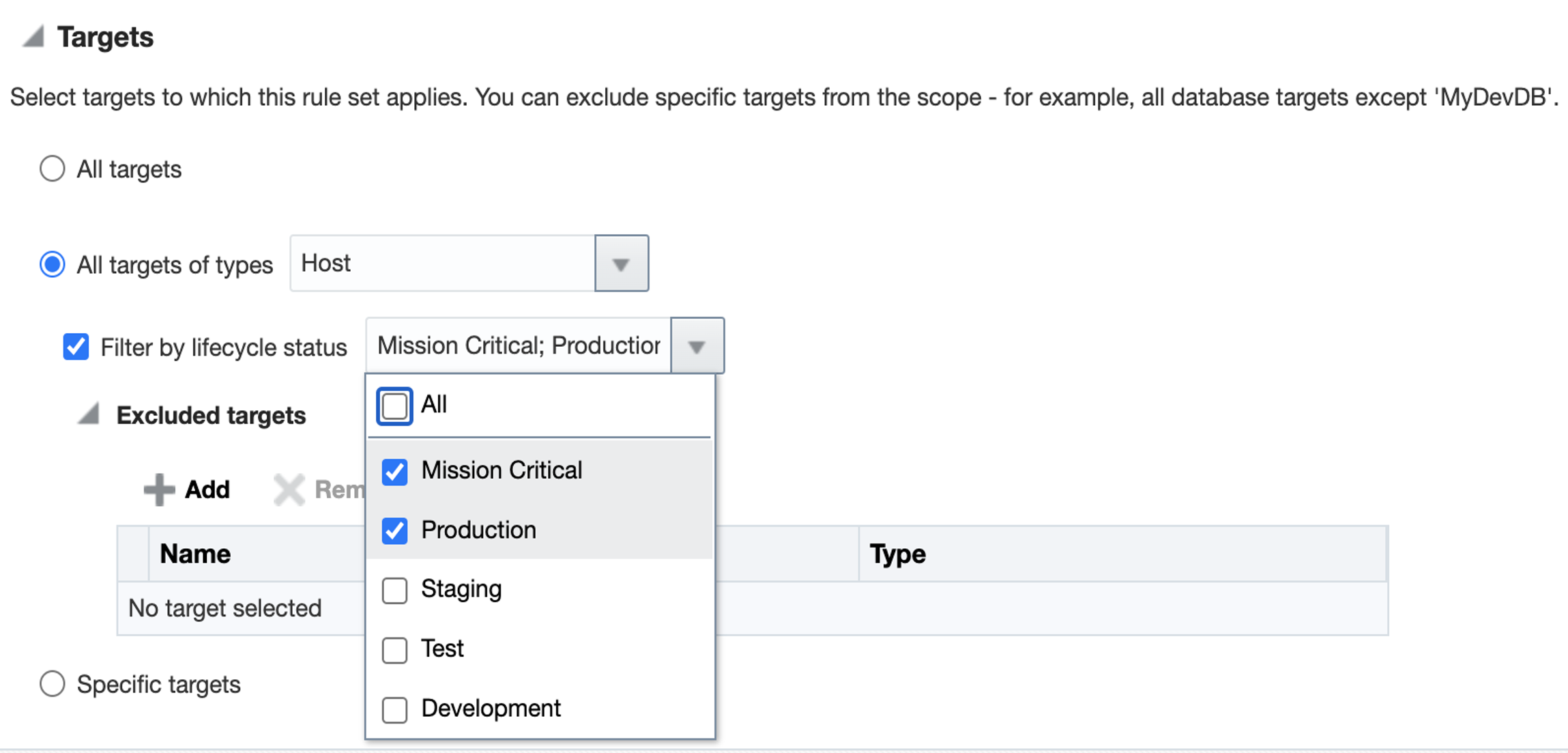
Once you go a little deeper into building out incident rules, there is one other location where you can customize which incidents to send to ServiceNow. While setting up the conditions for action, specify the conditions that must match for the ticket to be created. For instance, specify if the incident must be under a specific category, like ‘Performance’ or ‘Security’, or if it must be under a specific severity. Figure 3 shows an example of this.
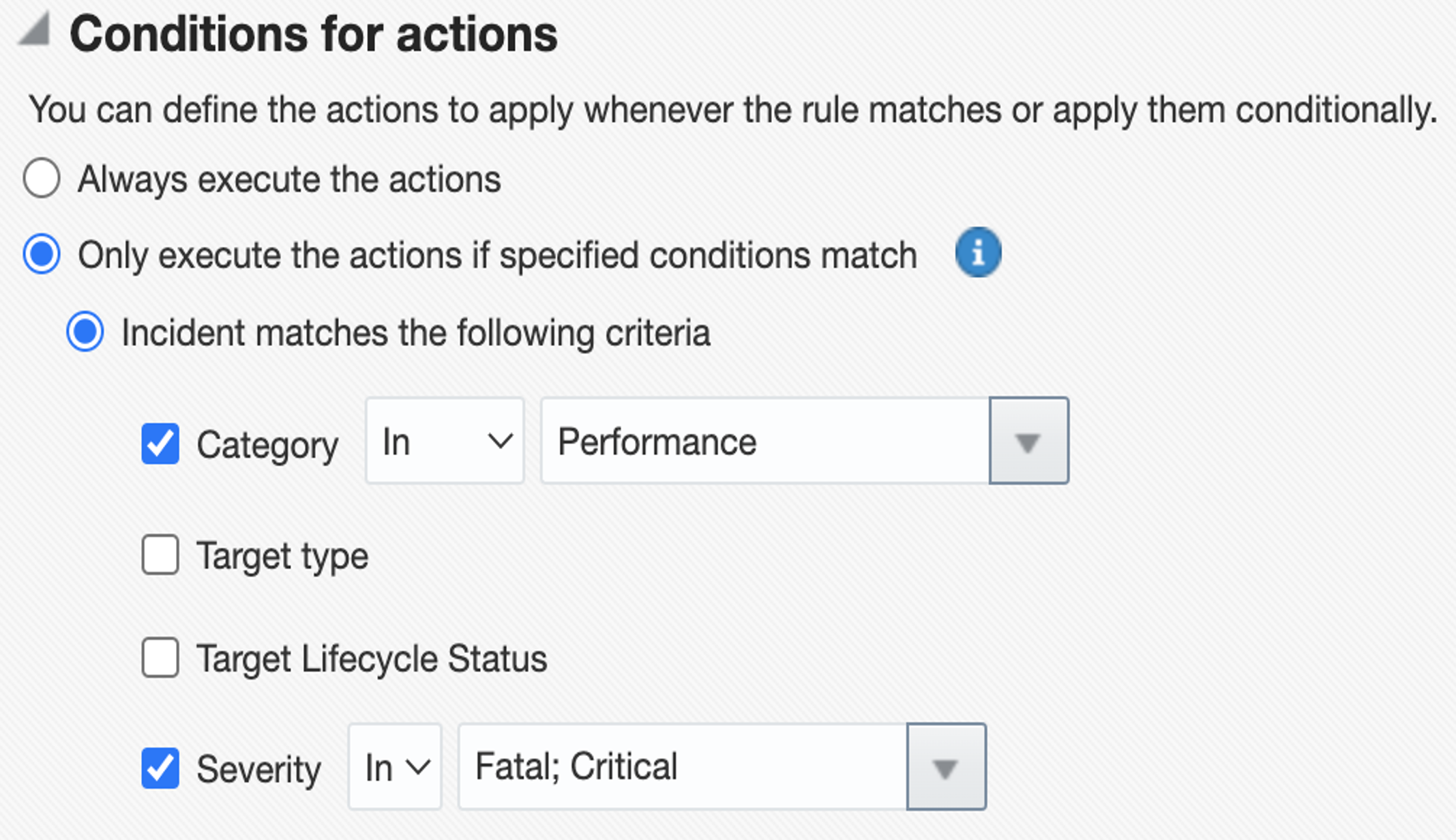
Make the ServiceNow ticketing templates fit your enterprise standards
To make the templates comply with your specific enterprise ticketing standards, use ticketing templates to create ServiceNow tickets that comply. These ticketing templates are used to map the EM incident attributes to the ServiceNow ticket attributes. To get started, use and customize the out-of-the-box (OOB) ticketing templates or define your own custom templates.
Let’s take a look at what a ServiceNow ticket looks like below.
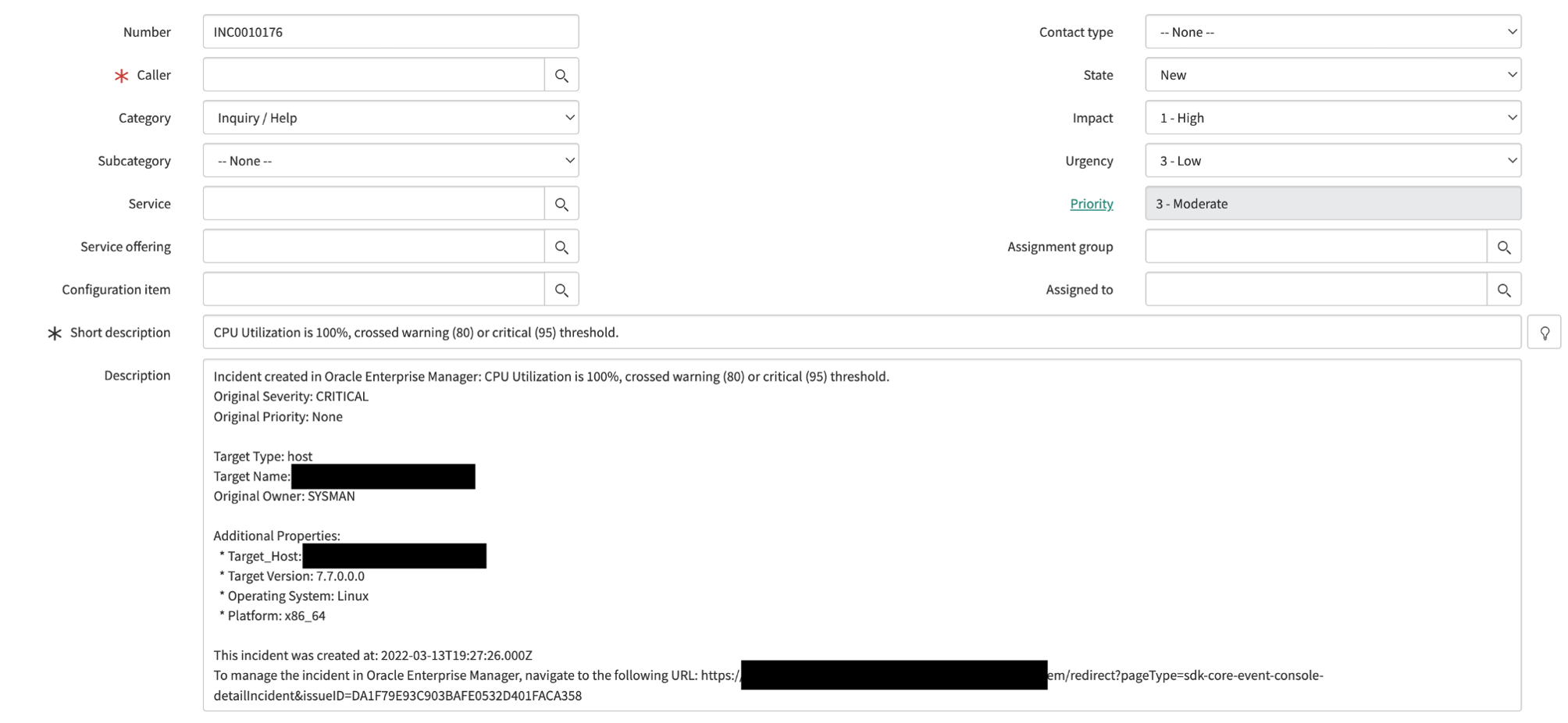
As you can see, the ServiceNow ticket provides valuable incident information and even contains a link back to the incident in EM. There are some fields that are environment-specific that can still be filled out. For example, if you want to send these tickets to a specific person, customize the OOB ServiceNow ticketing template to include the field ‘Assigned to’. Once those are specified in the template, all future incidents will notify that user in ServiceNow.
Get started with integrating ServiceNow with EM using the REST Ticketing Connector
Using the REST-based ServiceNow connector, along with specific incident rules and customizable templates, streamlines key support processes and improves operational efficiencies. Start using the ServiceNow Connector today to better handle incident response. Visit the documentation for a detailed description of the installation and configuration process for the new ServiceNow connector.
