This blog assumes the reader is familiar with PagerDuty and Enterprise Manager.
Are you currently using PagerDuty for incident management and are looking to integrate it with Oracle Enterprise Manager monitoring? Now you can use our PagerDuty Ticketing Connector to integrate PagerDuty with Enterprise Manager for incident response and management.
We are excited to announce the release of our new PagerDuty Ticketing Connector in Enterprise Manager (EM)! It is certified on EM 13.5 and EM 24ai.
What are the key features?
- Creating, updating, and closing tickets
- Using and creating ticketing templates
Creating, Updating, and Closing Tickets
Using this connector, you can create, update, and close a ticket within PagerDuty for any incident created in EM. You can either manually create a PagerDuty ticket or set rules to automatically create a ticket when an incident is created in EM.
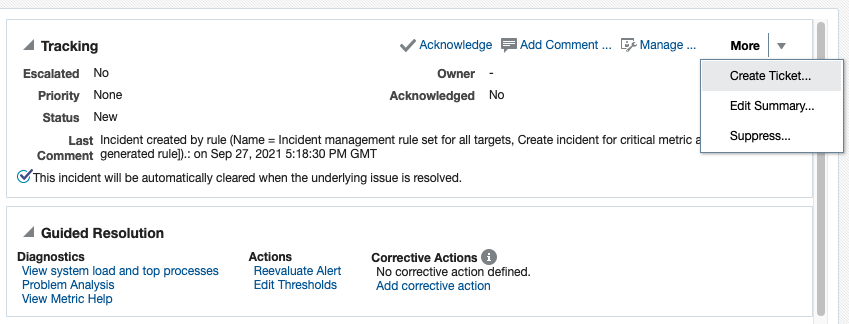
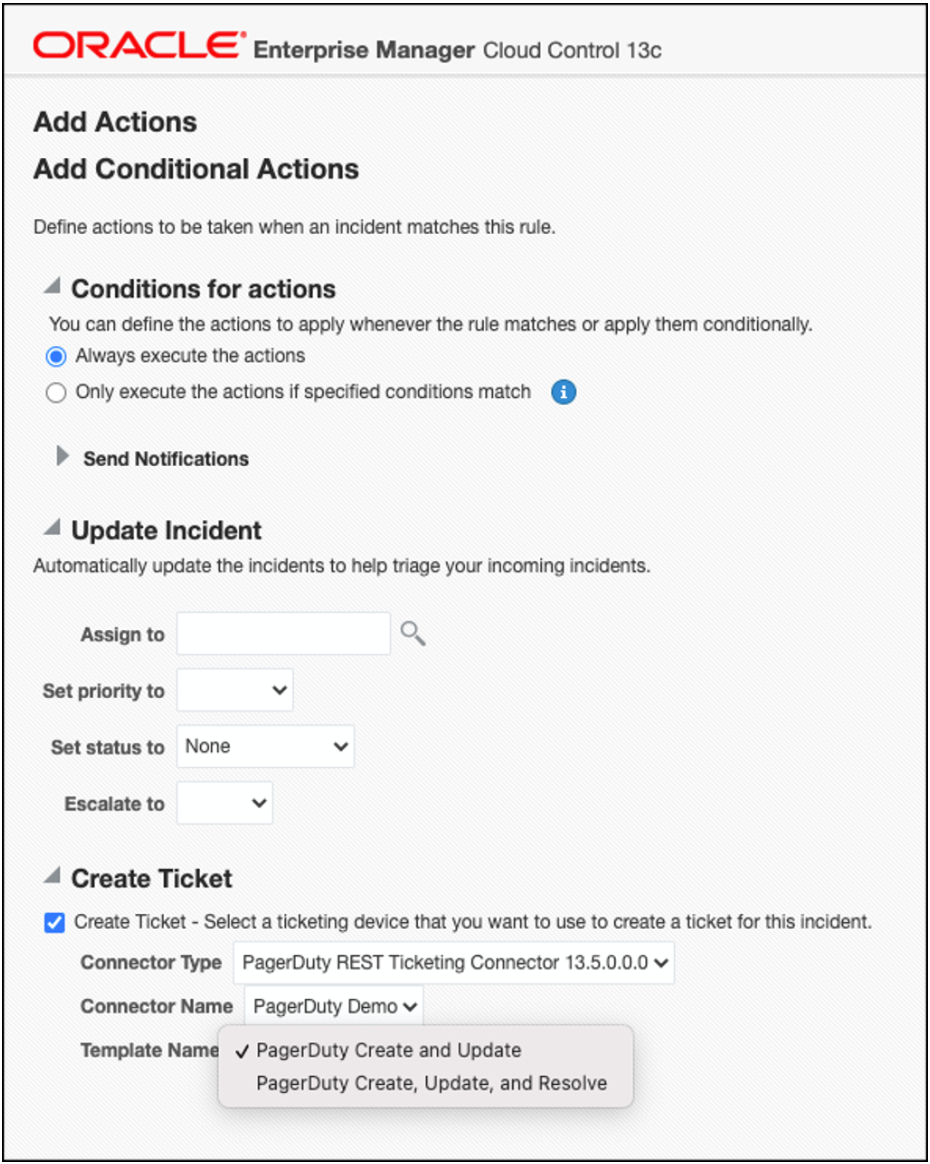
The PagerDuty ticket that is generated contains the relevant information about the EM incident. It also includes a link to the EM console to enable you to leverage EM’s diagnostic and resolution features to resolve the incident. In the EM console, the link to the PagerDuty ticket is shown within the context of the EM incident to allow you to quickly access the ticket.
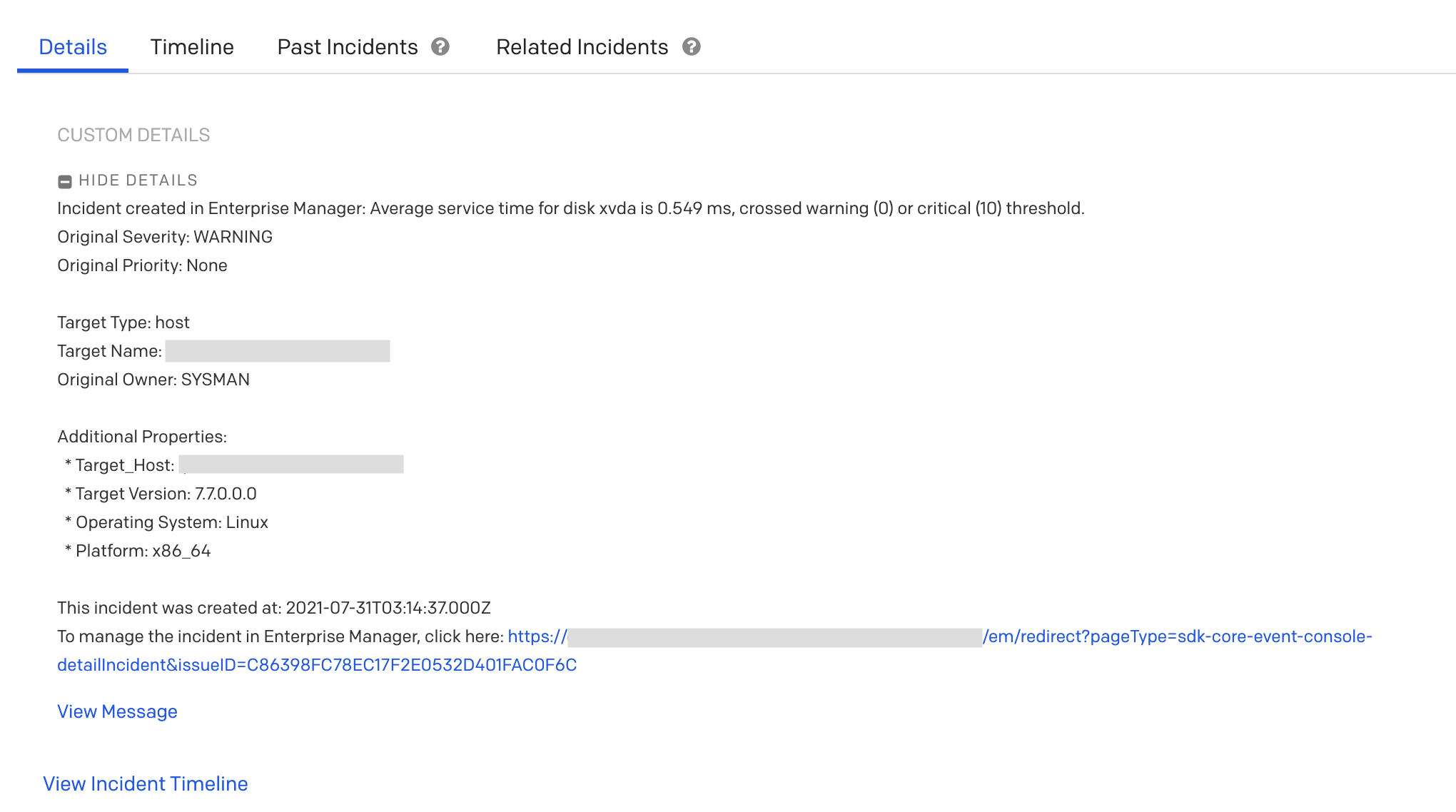
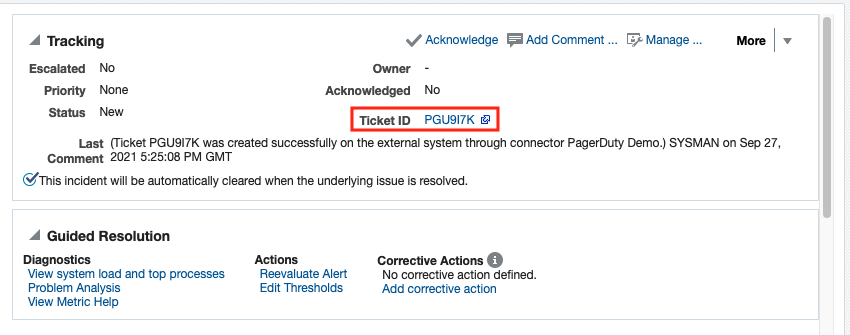
Using and Creating Ticketing Templates
You can also use ticketing templates to create PagerDuty tickets that comply with your enterprise’s ticketing standards. These ticketing templates are used to map the EM incident and its attributes to the attributes of a PagerDuty ticket. To get you started, you can use the out-of-box ticketing templates to customize these or define your own templates.
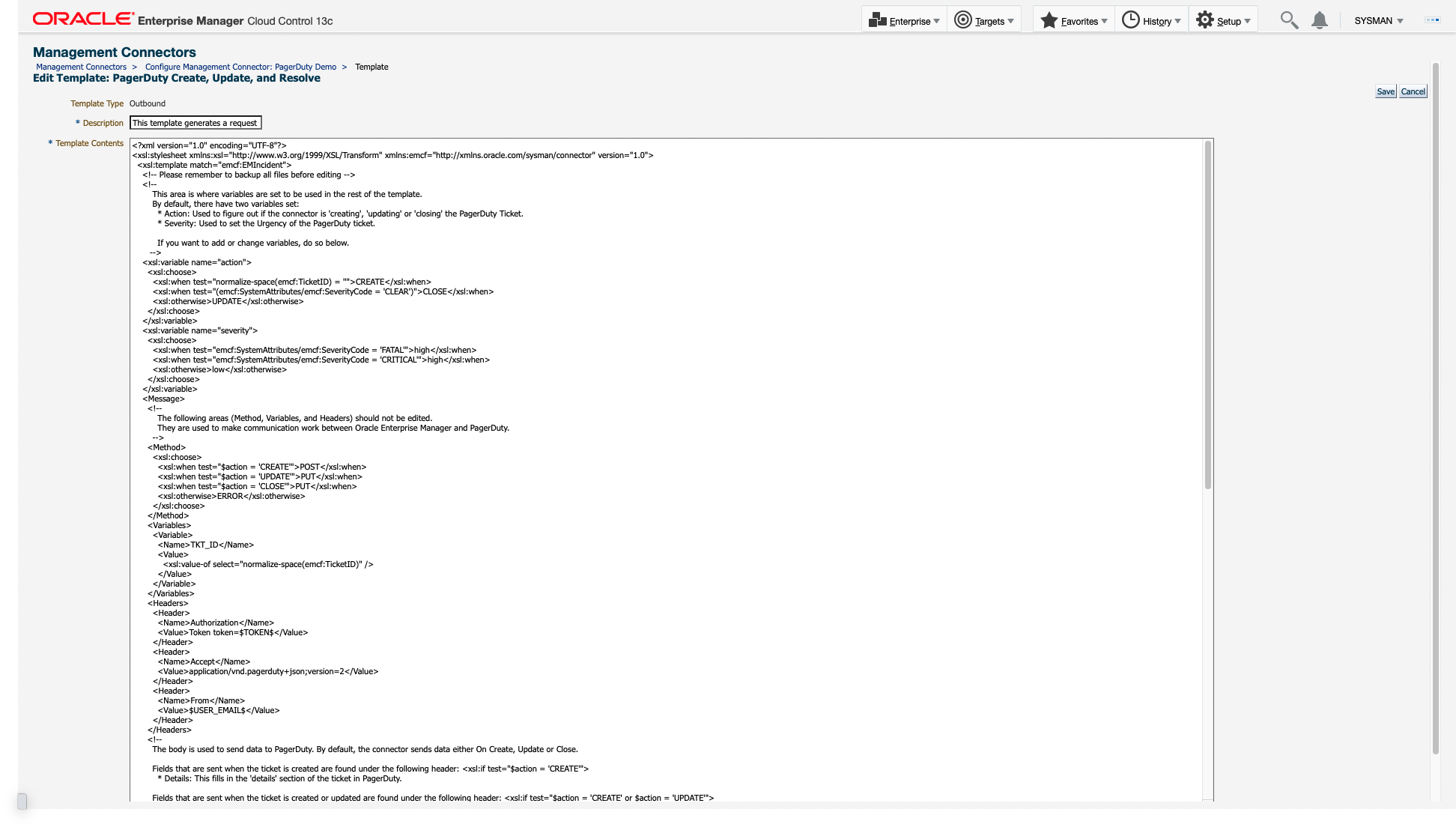
Get Started with the Enterprise Manager PagerDuty Connector
Start using the PagerDuty Connector now to integrate PagerDuty with Enterprise Manager monitoring.
For video tutorials on getting and using the connector, see the following:
1. How to Install and Configure
2. How to Use
3. Template Modification Guide
For documentation, see the following:
