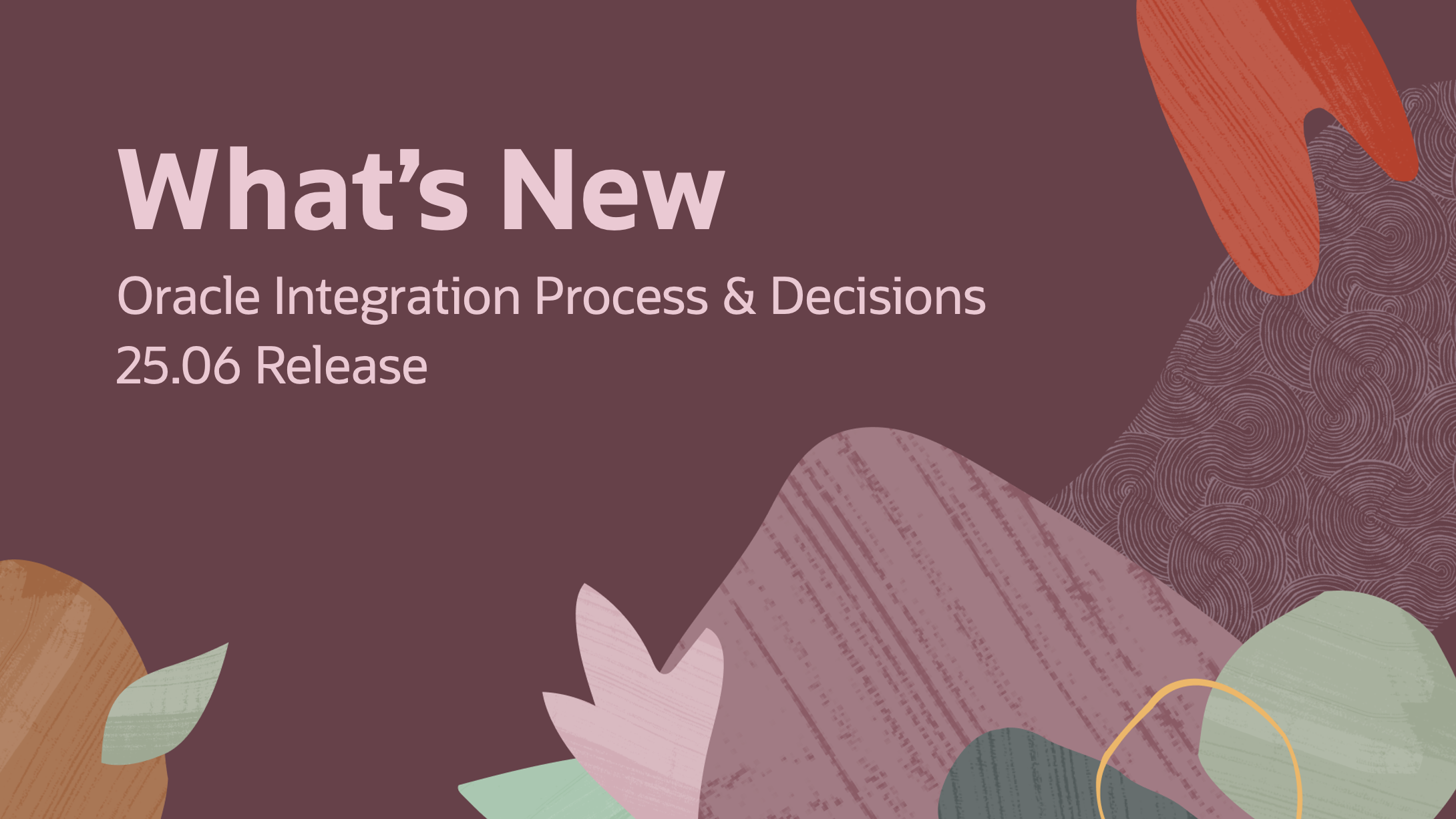
Welcome to the June edition of What’s New in Oracle Integration Process & Decisions.
In this update, we’ll cover the most significant features introduced in this release to keep you informed about the latest enhancements.
The 25.06 release delivers the following features:
Process:
- Email Notification Templates:
- Support for conditional logic and data manipulation
- Support for displaying data in tables
- Timer Catch:
- Support for passing duration as an expression
Decisions:
- Support for project deployments
This blog focuses on the process and decision components of the Oracle Integration platform. You can see what’s new in the overall platform here.
Process: Email template support for conditional logic and data manipulation
We are excited to introduce advanced Handlebars Helper functions that allow you to customize email notifications for human tasks.
This feature enables the use of conditional logic, string manipulation, and date/number formatting directly within email templates.
Value Proposition:
- It enables customers to tailor approval notifications to match company standards and adhere to required business logic.
- Developers can eliminate the need for creating and managing multiple copies of an email template when each line of business has slightly different notification requirements.
Here is a summary of the capabilities introduced in this release:
Conditional Logic:
Allows you to display data only if:
- two elements are/are not equal (eq/neq)
- if one value is greater than another (gt)
- two conditions are true (and)
Data Manipulation:
Allows you to modify data:
- Substitute one string with another (replace)
- Remove unwanted elements from your text (cut)
- Join array text with a delimiter (join)
- Change the capitalization of your text (upper/lower/capitalizeFirst)
- Format dates based on company standards (dateFormat)
- Display numbers as currencies, percentages, and integers (numberFormat)
Here are some practical examples that you can implement with this feature:
- Flag expense report notifications as “URGENT” when amounts exceed $10,000
- Adapt travel approval email content based on purpose of travel, destination, or associated cost center
- Customize approval notifications based on outcome, allowing you to display one message if the request was approved and another if it was not
Here is an example of using the above functionality to manipulate the following data in an email notification:
- Destination: uses the replace function to change the state name
- Travel Type: conditionally displays a different style based on international or domestic travel
- Departure Date: shows an example of date formatting based on company preference
- Estimated Travel Cost: shows an example of a number evaluation changing style based on the greater than condition
<!-- Travel Details Section -->
<div class="section">
<div class="section-title">Travel Details</div>
<ul class="detail-list">
<li><strong>Employee:</strong> {{employeeName}}</li>
<li><strong>Destination:</strong> {{replace destination "CA" "California"}}</li>
<li>
<strong>Travel Type:</strong>
{{#eq travelType "International"}}<span class="travel-type international">International</span>
{{else}}<span class="travel-type domestic">Domestic</span>{{/eq}}
</li>
<li><strong>Departure Date:</strong> {{dateFormat departureDate "full"}}</li>
<li><strong>Return Date:</strong> {{returnedDate}}</li>
<li><strong>Estimated Total Cost:</strong> {{#gt estimatedCost 2000}}<span class="highcost">{{estimatedCost}}</span>{{else}}. <span class="cost">${{estimatedCost}}</span>{{/gt}}</li>
</ul>
</div>
And here is what the dynamic email template looks like at runtime:

Process: Email template support for displaying data in tables
We have continued to enhance our email template capabilities in this release by adding support for displaying array data in table tags!
Previously, when working with data collections in email templates, you were limited to using list tags. While functional, lists aren’t always the most effective way to present structured information.
Tables provide process designers with a superior way to organize data in a more structured and readable email format. This makes it easy to present information such as approval history, purchase orders, product lists, or course schedules.
To use this functionality, simply add a table to your HTML-based email template and add references to your data objects. Check out our documentation for examples to help you get started.

Process: Expression support in a timer event
With this release, you can dynamically set the value of the timer event based on a variable. This means that you no longer need to hard code the delay with a literal.
The timer event can be used when you need to add a delay before executing a subsequent step or when you want to implement a deadline for a specific activity. We support specifying both an interval and a date-based timer.
With this release, we have extended the capability of the timer event to support expressions that allow you to pass a duration type argument.
To use the Date expression: pass a date-time variable into the expression editor and subtract the current time with the ‘now’ function so that the expression results in a valid duration:

Deployment support for decisions
Project deployments are used to move automation solutions to higher environments. They offer convenience, easier activation, and improved stability when managing automation assets.
With this release, we have enhanced project deployments to support Decisions. This will allow customers to manage business rules and policy enforcement logic in deployment artifacts together with other assets.
Creating a Project Deployment
- You will now see that decisions appear as a new technology when you create a project deployment. Here you will be able to select one or more decisions to include in your deployment. If you are not sure which decision you need, you can reference the dependency diagram view to see dependencies and relationships between assets.

Manage Project Deployments
- Decisions are fully supported in all deployment operations such as Export/Import, Activation/Deactivation, Delete, Clone, etc.
To get started with this feature, follow along with the steps defined in the following guide: Workflow for Deploying Automation Solutions.
Final Thoughts
We’re excited to see these features in your hands and look forward to hearing your feedback!
We encourage you to check out the What’s New section of our documentation next for more information that can help you get started.
