We’re excited to introduce three impactful enhancements in the Oracle Integration (OIC) RPA 25.06 release. These features are purpose-built to enhance automation flexibility, improve operational efficiency, and directly respond to key customer requirements:
File Upload Support in Robots – Seamlessly handle file-based automation scenarios
Many automation scenarios involve uploading files through web applications. To support this need, we’ve introduced two key features in Robots that make file uploads seamless and reliable.
Support to define File as an input type
With this release, you can now define File as an input type for Robots. This enables you to pass file references from an integration flow directly to the Robot, streamlining end-to-end automation.
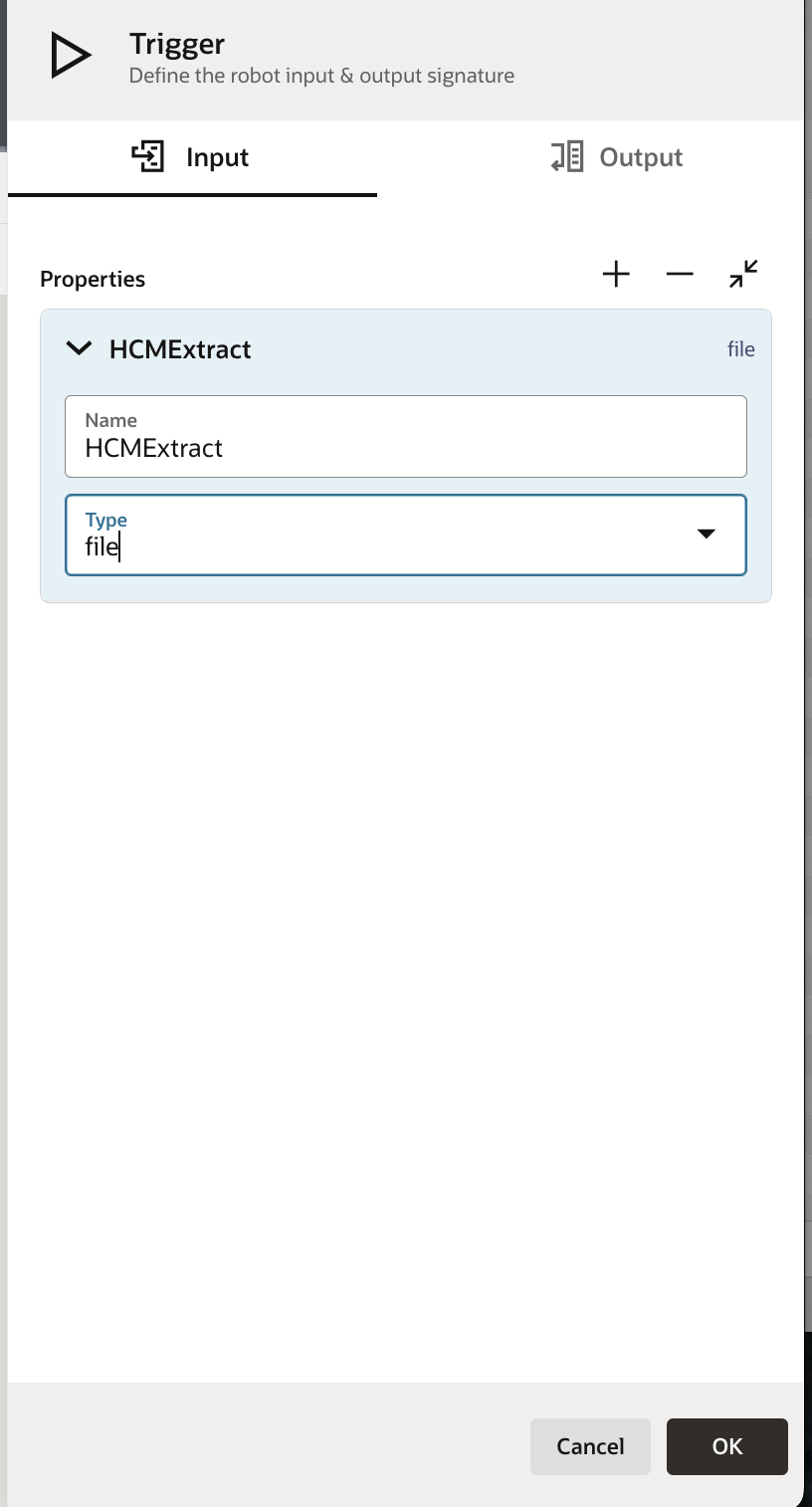
Upload File low code action to automate the upload interaction
The Upload File low-code action is essential for enabling the Robot to upload the received file to the target web application.
To configure this action, you’ll need to provide the following file upload-related parameters.
-
Browse Button Selector – Identify the UI element (button or input) in the application that opens the file browser dialog.
-
File Reference – Specify the variable that holds the reference to the file you want to upload.
-
Submit Button Selector – Point to the UI element responsible for triggering the file upload within the web application.
-
Maximum Upload Wait Time (seconds) – Define the maximum duration (in seconds) the Robot should wait for the file upload to complete.
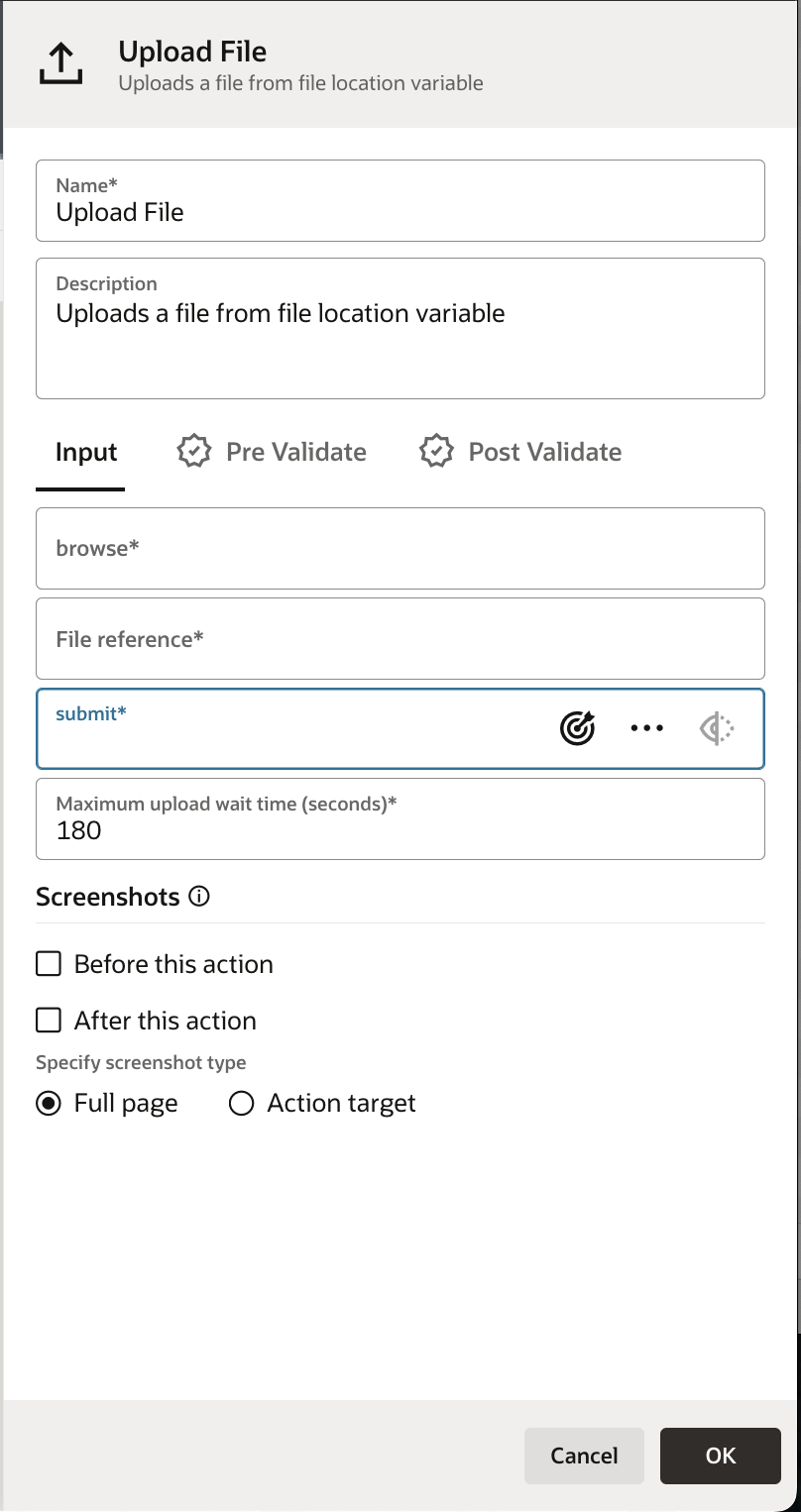
Once configured correctly, this action enables the Robot to successfully upload the incoming file to the target web application.
Shared Environment Pools
You can now share environment pools across projects, giving you greater flexibility in how you structure and manage your automation solutions. This means a Robot in one project can run in an environment pool created in another, enabling better reuse of resources and streamlined operations.
When creating an environment pool, simply mark it as a shared resource to make it accessible across projects.
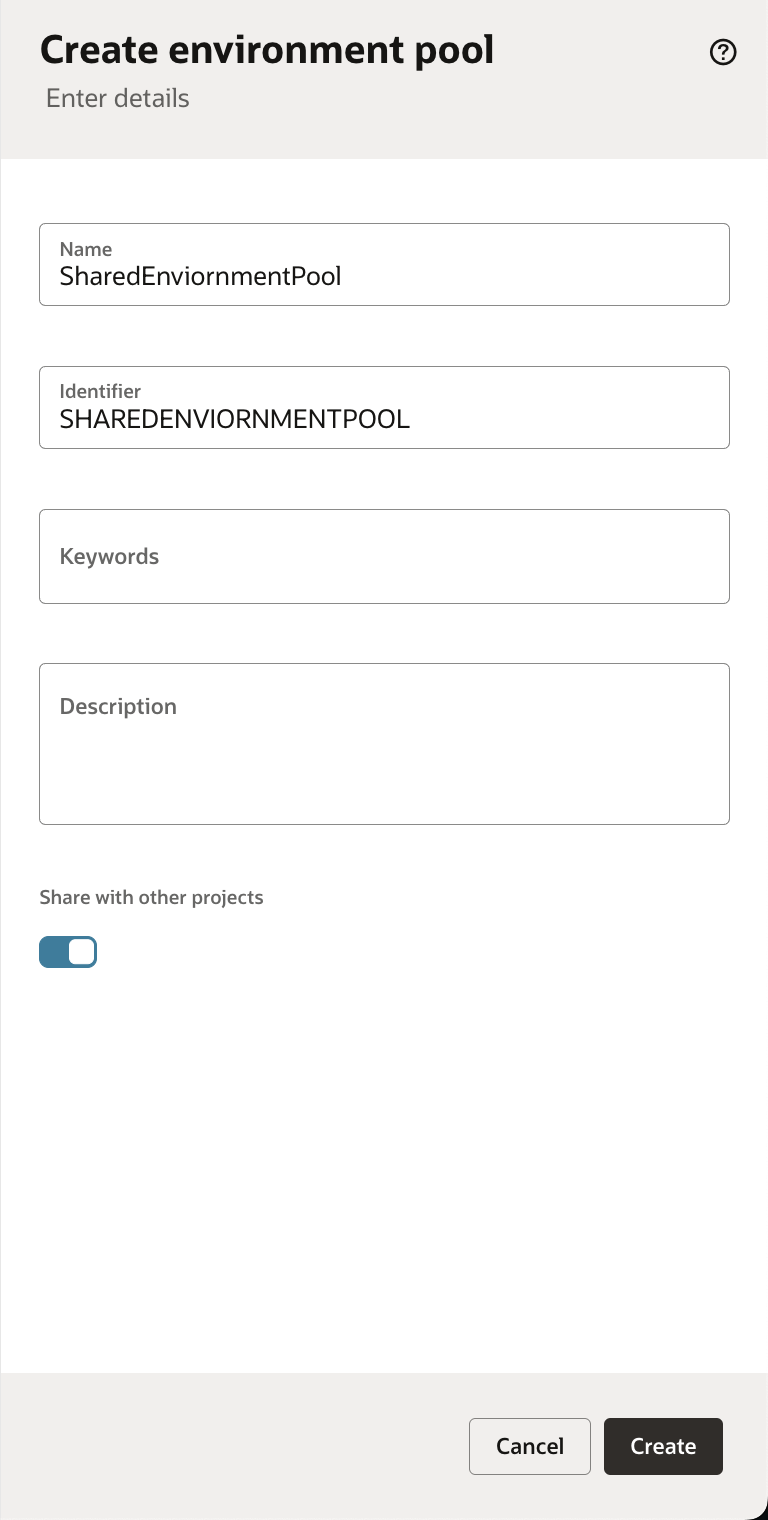
Set Tracing Levels when Activating Robots
You now have the flexibility to set the tracing level – production, audit, or debug – when activating Robots. In addition, you can override the screenshot capture setting that was originally configured during Robot design.
Each tracing level controls the amount of information logged in the activity stream:
-
Production – Captures only the final outcome of executed actions, omitting detailed step-level information. You can choose to enable or disable screenshot capture, but it applies only to those actions where screenshots were originally configured during Robot design.
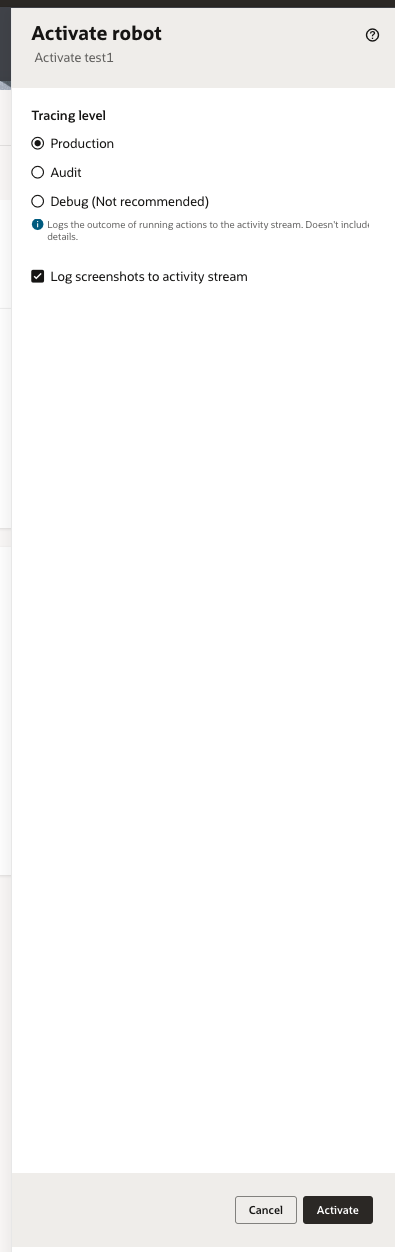
- Audit – Includes all data captured in production tracing, plus detailed logs of locator information, as well as input and output parameters for both actions and Robots. Screenshot capture can be enabled or disabled here, applying only to actions where screenshots were originally configured during Robot implementation.
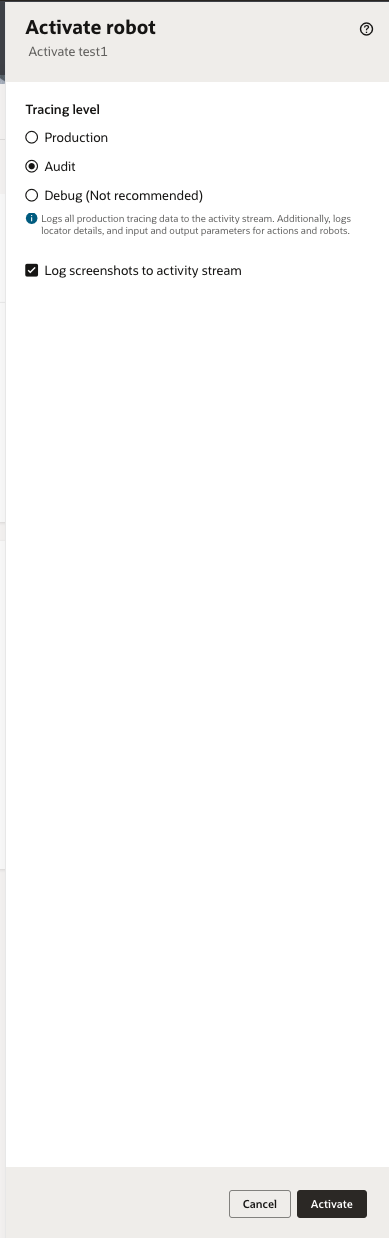
- Debug – Logs all audit-level tracing data to the activity stream and captures screenshots for actions where this option is enabled. This level is recommended primarily during the initial development and testing of the Robot.
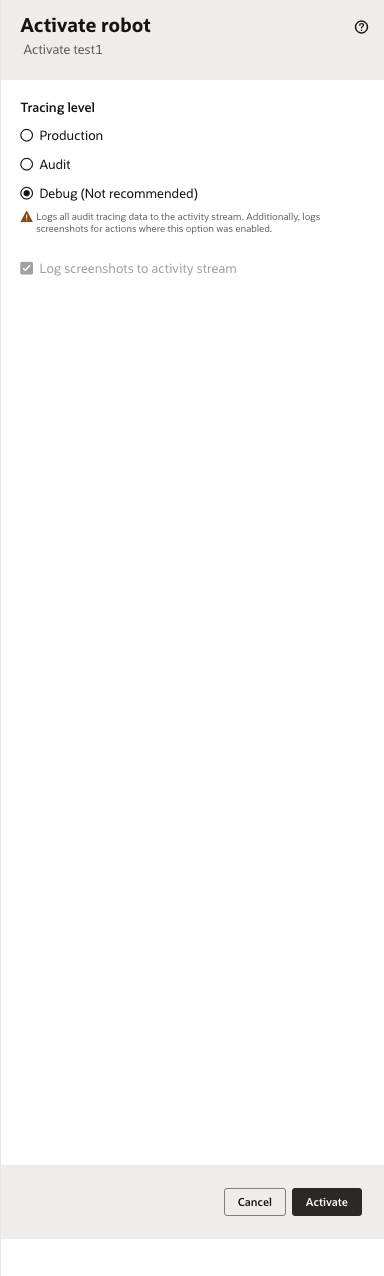
We’re working on some exciting new features for the upcoming release—stay tuned for more details! In the meantime, you can learn more about Robots in Oracle Integration here.
