Integrating Salesforce with Fusion Data Integration (FDI) allows you to synchronize critical data, particularly from Salesforce Campaigns and CRM pipelines. This article walks you through setting up a Salesforce connection in FDI and enabling Salesforce-related content like Campaign Analytics and the Salesforce CRM Pipeline. By following these steps, you’ll enable better data analysis and decision-making.
Use Case: Enhancing Customer Insights with Salesforce Integration
A retail company uses Salesforce to manage customer data and marketing campaigns. By integrating Salesforce with Fusion Data Integration (FDI), the company can analyze customer interactions, campaign performance, and sales pipelines in one unified platform. This integration streamlines data flow, making it easier to generate insights for targeted marketing and improving customer experience. It helps decision-makers make data-driven decisions based on real-time analytics from Salesforce CRM and campaign data.
Prerequisites
Before setting up the connection, ensure you have the following:
- Salesforce Access: Obtain valid user credentials and a Salesforce security token for authentication.
- Enable Salesforce Content: In FDI, log in and enable features like Campaign Analytics and the Salesforce CRM Pipeline under Preview Features.
Salesforce Connection Setup
1. Configure Salesforce Connection in FDI
- Log into the FDI Console.
- Go to Application Administration > Data Configuration > Manage Connections.
- Click Create and select Salesforce REST as the connection type.
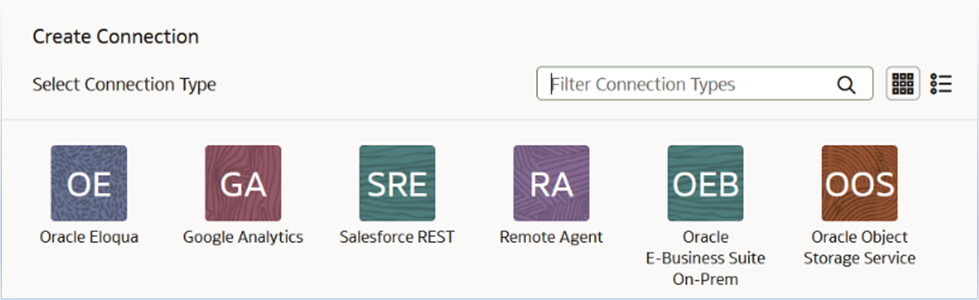
- Enter your credentials (username, password, and security token), then click Save/Update.
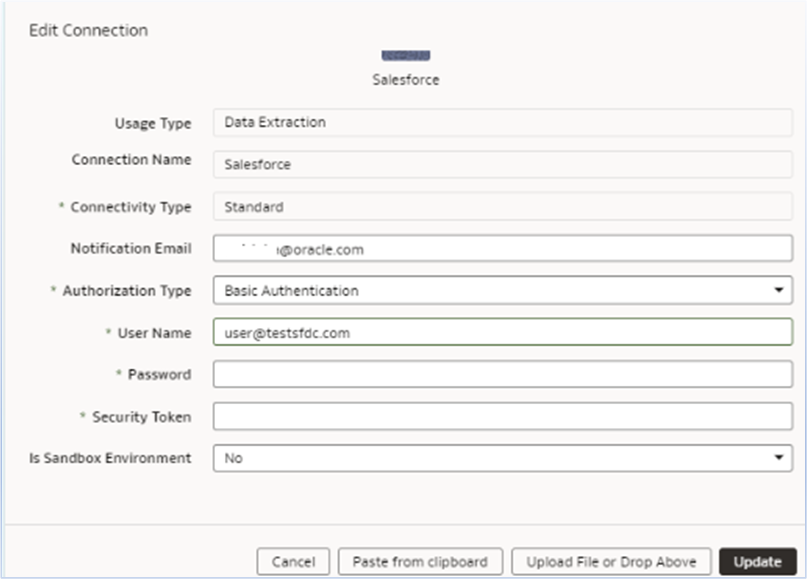
2. Test the Connection
- In Manage Connections, click the 3 dots next to Salesforce and select Test Connection.
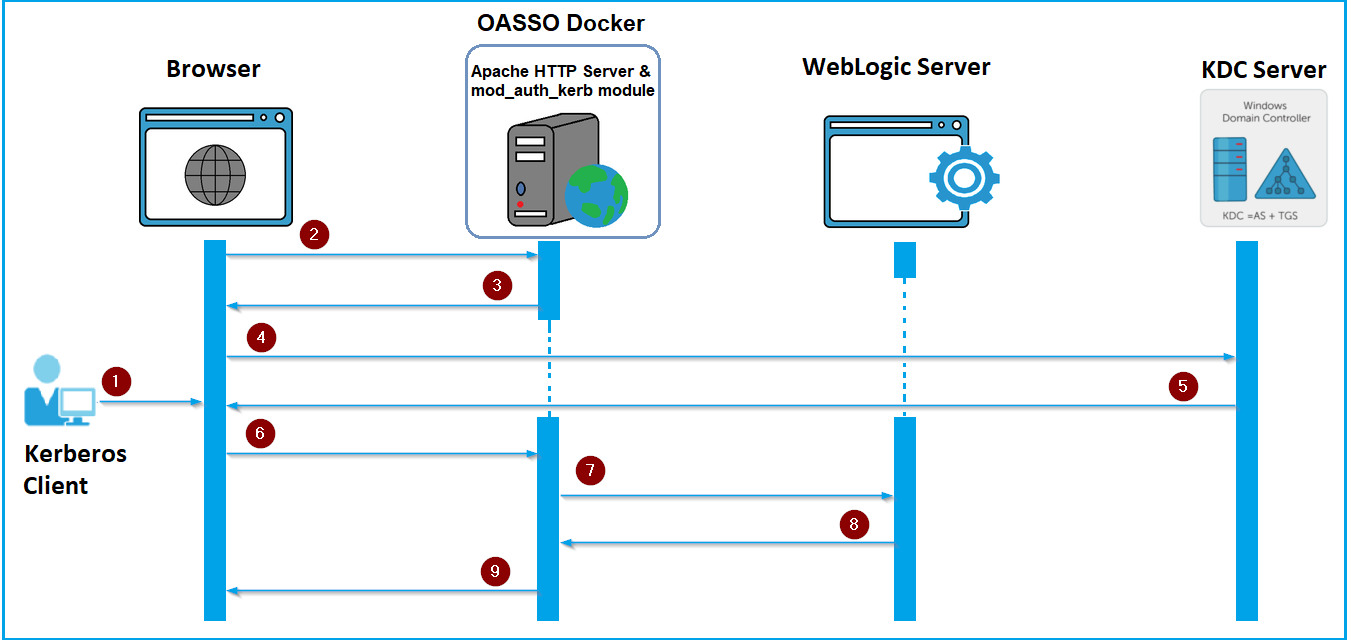
Test Connection - Check the result by navigating to the Data Configuration page and reviewing the Request History.
3. Refresh Metadata
- To refresh metadata, click the 3 dots next to Salesforce again and select Refresh Metadata.
- Check if the metadata refresh was successful in the Request History.
4. Set Pipeline Parameters
- In Data Configuration, select Salesforce from the Data Source dropdown.
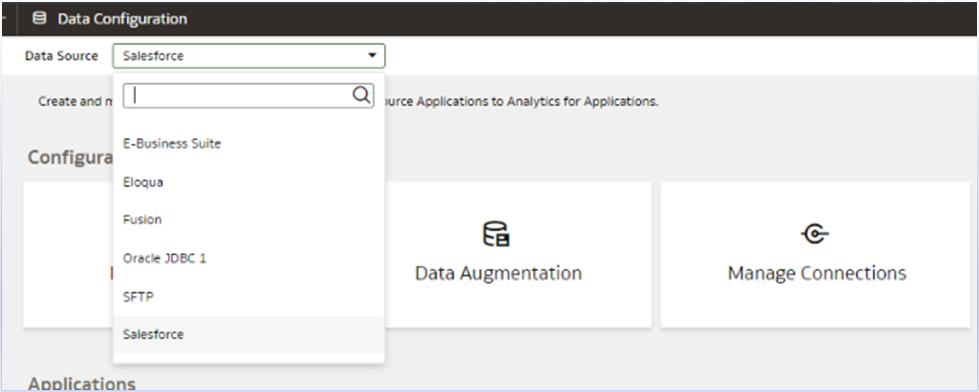
- Under Pipeline Settings, configure global parameters such as:
- Data Pipeline Status: Enabled
- Interval: Daily
- Initial Extract Date: Jan 1, 2010
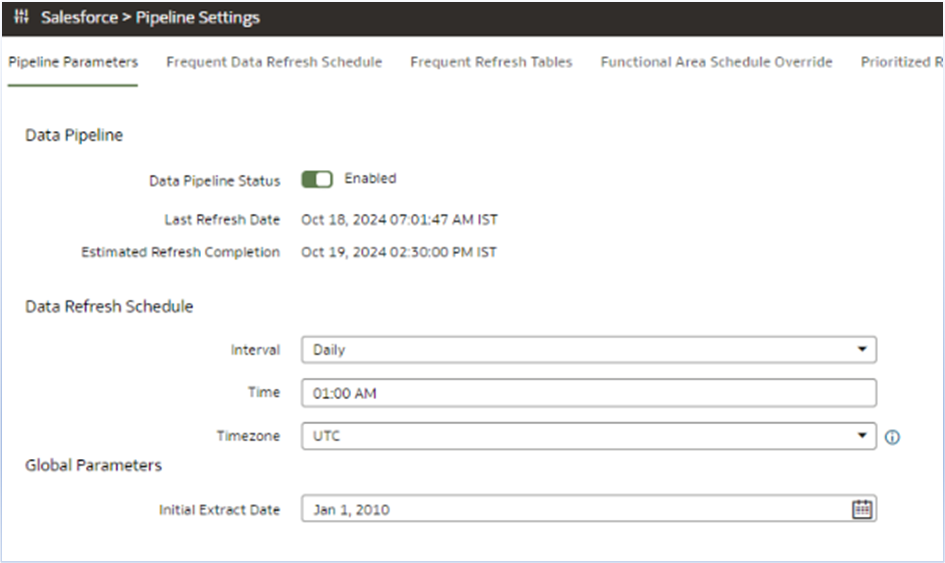
- Save the settings.
- Note: Salesforce pipelines cannot be enabled unless the Refresh Metadata extract is successful.
5. Activate Pipelines
- Navigate to Data Configuration and select Salesforce from the dropdown.
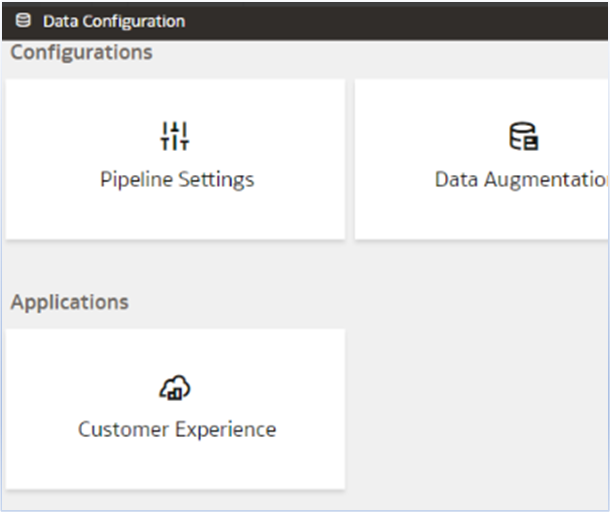
- Under Applications Customer Experience, create pipelines such as Campaign Analytics and CRM Pipeline.
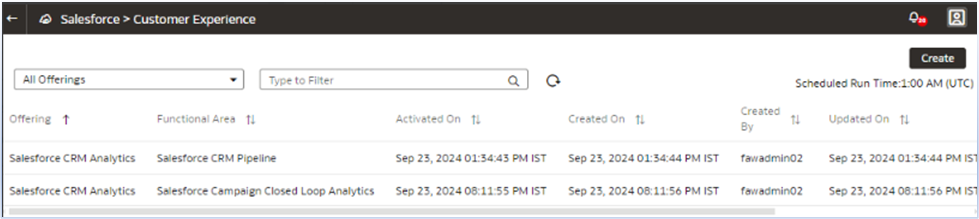
- Wait for the pipelines to complete, then check the status in Request History.

Validate the Content
1. Create Workbooks Using Salesforce Subject Areas
- Navigate to OAC Console > Data > Create Workbook.
- Select from the Salesforce subject areas now available.
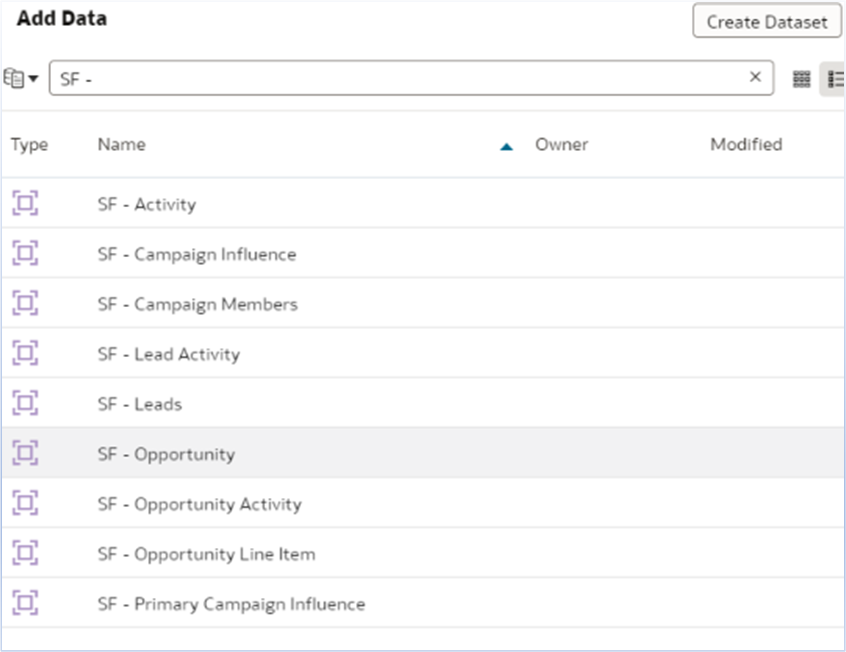
- Create a sample workbook to verify the data integration.
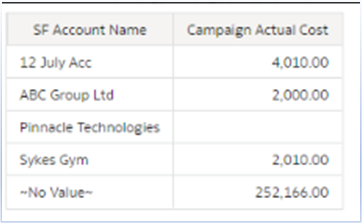
Call To Action
Integrating Salesforce with FDI enhances data accessibility, enabling businesses to unlock deeper insights from their CRM and campaigns. This setup fosters better decision-making and improves operational efficiency by synchronizing critical data seamlessly across platforms.
Now that you’ve read this article, try it yourself and let us know the results in the Oracle Analytics Community, where you can also ask questions and post ideas.
