Oracle Fusion Applications allow users to create custom objects, providing tailored fields and data entry options to meet specific business requirements. However, once created, organizations often need to bring this custom data into the FDI platform for analysis and reporting.
This article explains the step-by-step process to create custom objects in Fusion Applications and augment them with FDI. It includes a generic use case demonstrating how this process can be applied in real-world scenarios
Use Case: Bring Custom Object Data Entries into FDI
Imagine you’ve created a custom object in Fusion Applications to collect unique business data—such as tracking internal project milestones, managing vendor assessments, or monitoring employee skill development. Now, you need to:
- Make this custom data available for analytics.
- Integrate it into existing subject areas and models in FDI for actionable insights.
This process ensures the data captured through custom objects in Fusion Applications is seamlessly incorporated into the FDI platform for advanced reporting and decision-making.
Steps to Create and Augment Custom Objects
1. Creating Custom Objects in Fusion Applications
Begin by creating a custom object within Fusion Applications:
- Initiate a Sandbox:
Navigate to Configuration, Sandbox > Create to enter a controlled environment for customization.
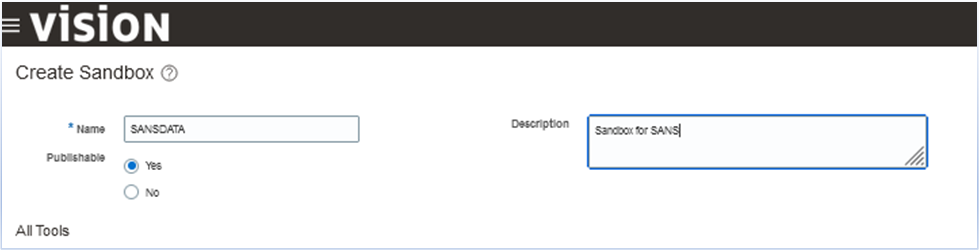
- Access Application Composer:
Navigate to Configuration > Application Composer (ensure the necessary privileges). - Create a Custom Object:
Click + next to Custom Objects to create a new object.
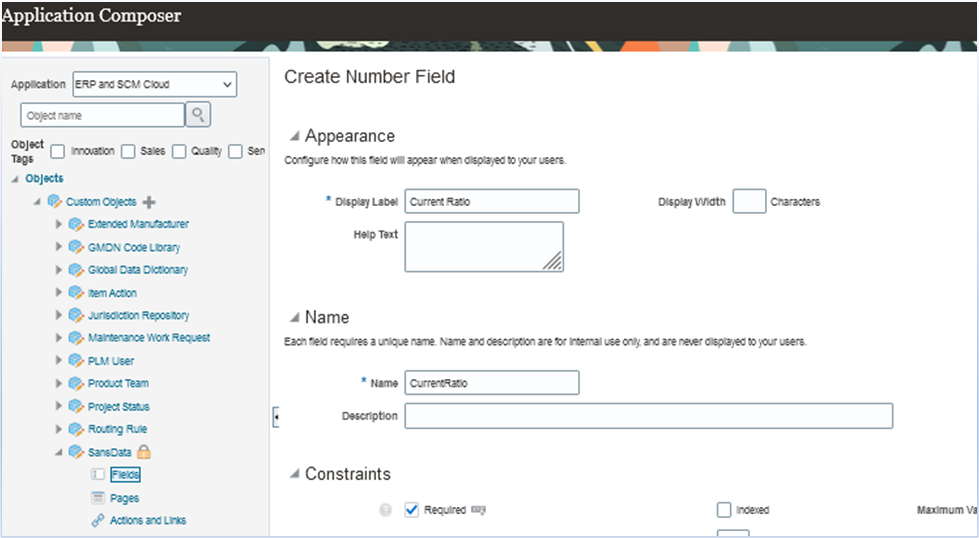
- Add Fields and Pages:
Define fields relevant to your use case (e.g., project milestones or vendor ratings) and create data entry pages.
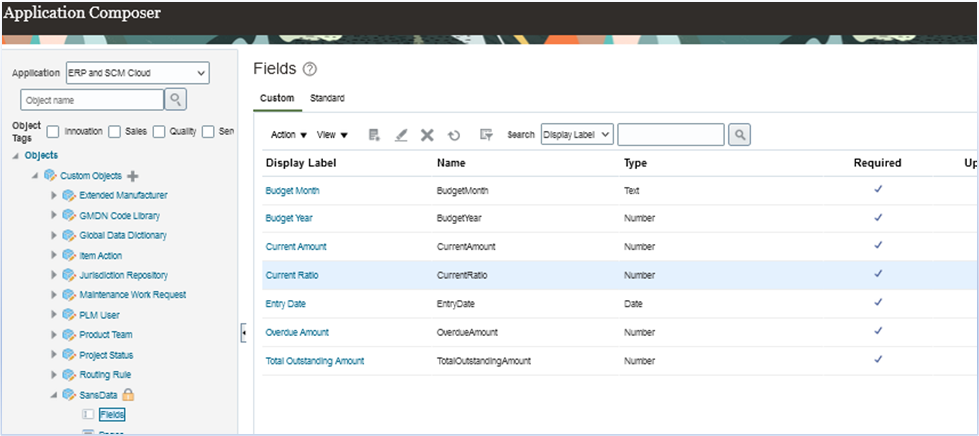
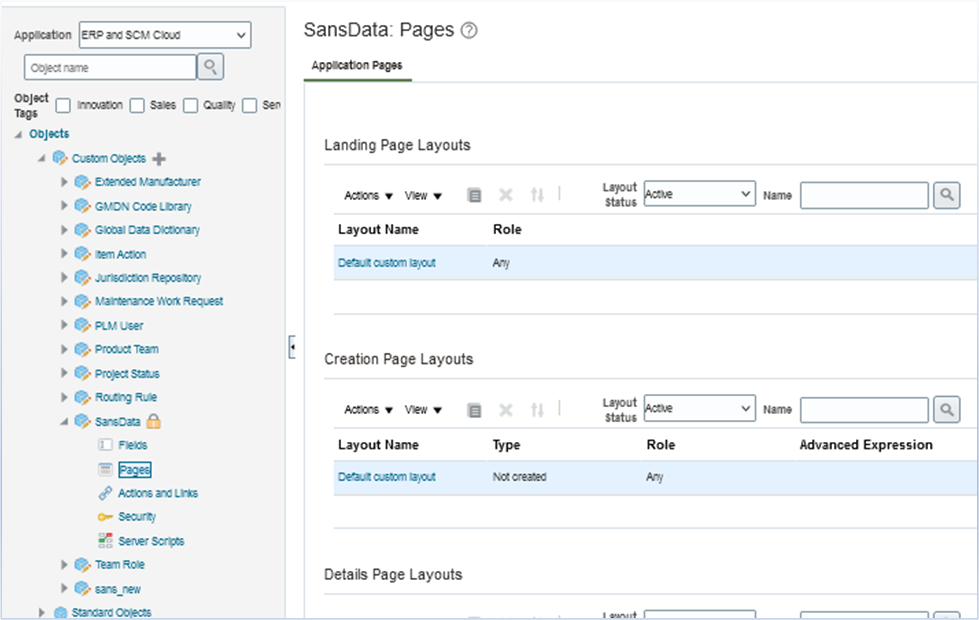
- Test the Custom Object:
Perform sample data entry through the Fusion interface.
The Custom Object can be tested from the Home > Others tab.
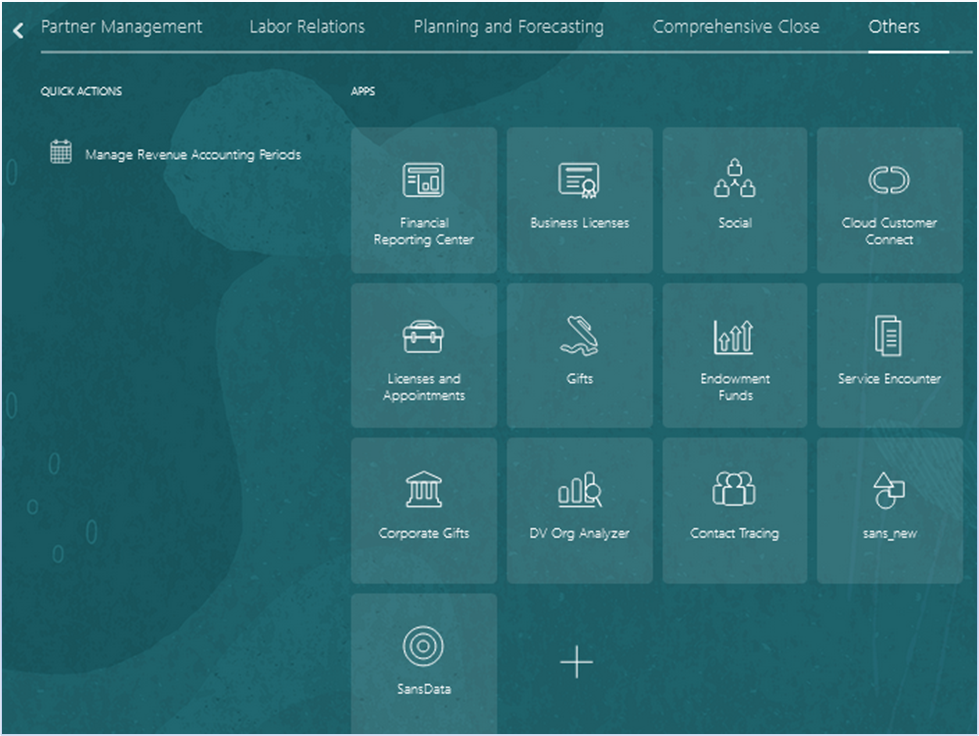
- Click SansData (object created in this example) to open it.
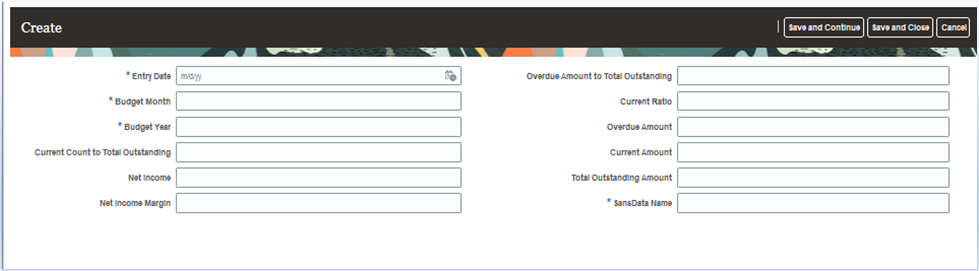
- Verify Data in the Database:
Use the Security Console to find the backend table for your custom object and confirm data insertion.
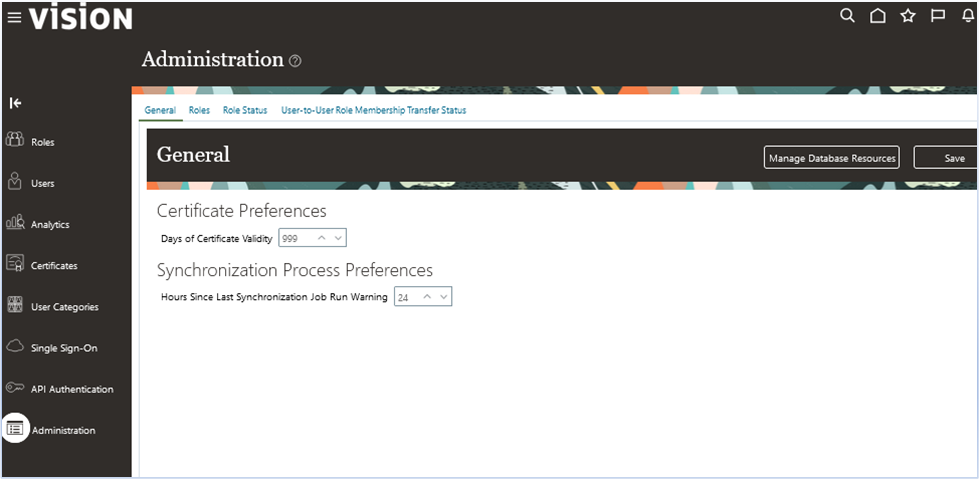
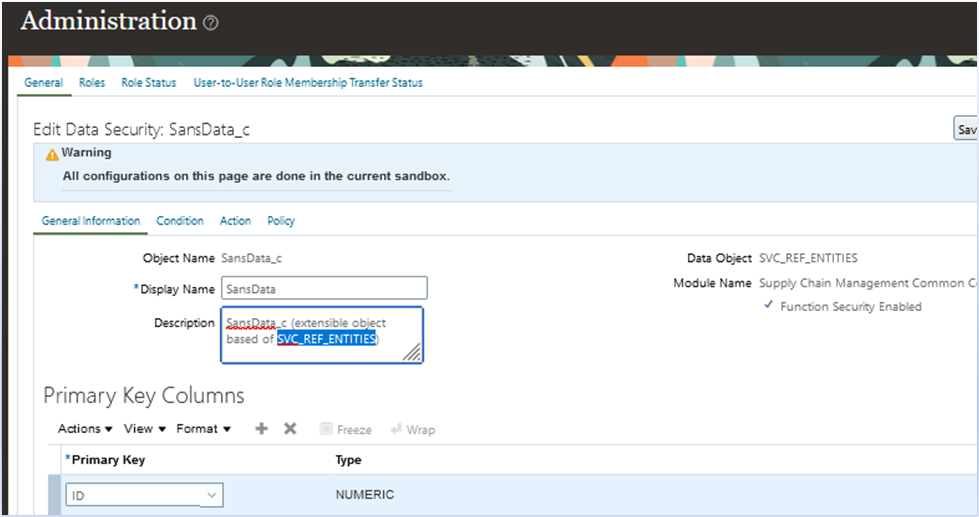
- Connect to the Fusion backend database and run a query on the relevant table to verify that the test data entry is successfully inserted.
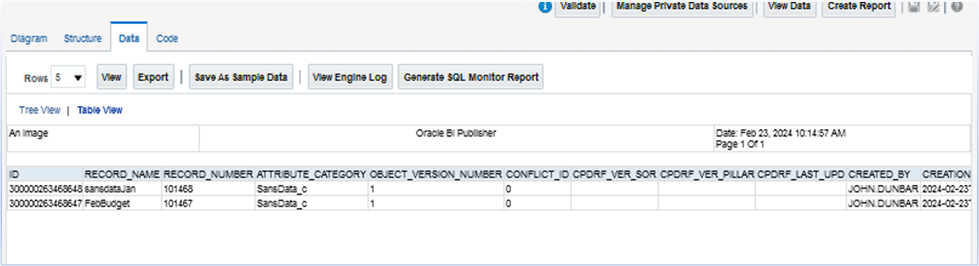
- Publish the Sandbox:
After testing, publish the sandbox. Note: Publishing is irreversible.
2. Identifying the View Object (VO)
To bring the custom object data into FDI, you first need to identify its View Object (VO):
- Exit the sandbox and navigate to Application Composer > Custom Subject Areas.
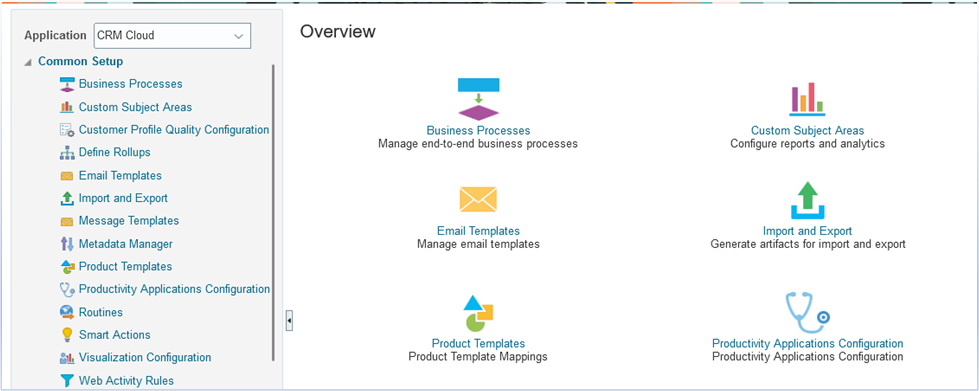
- Create a Custom Subject Area by selecting your custom object.
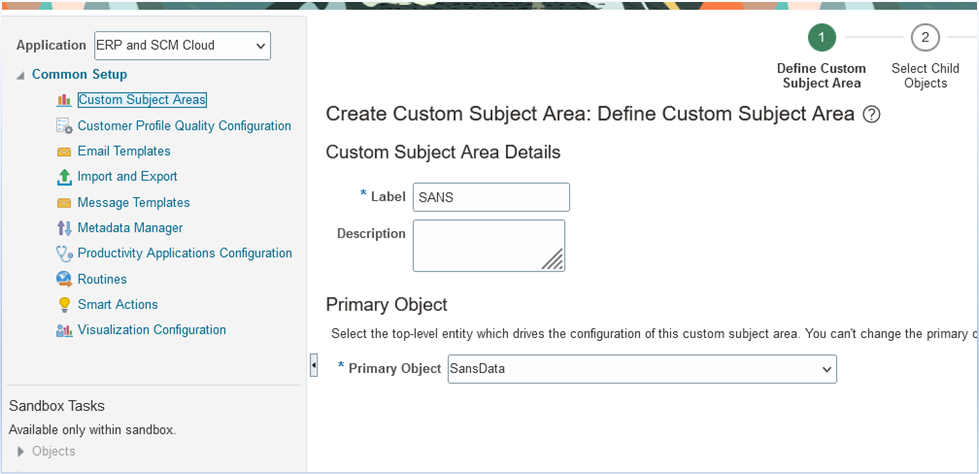
- In Reports and Analytics, create an analysis:
Browse to Catalog > Create > Analysis and select the custom subject area.
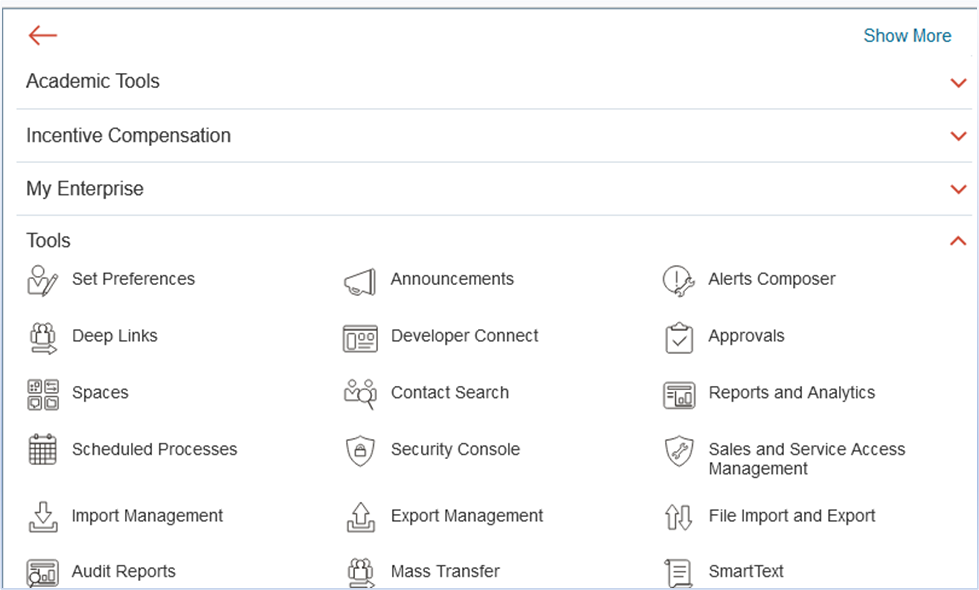

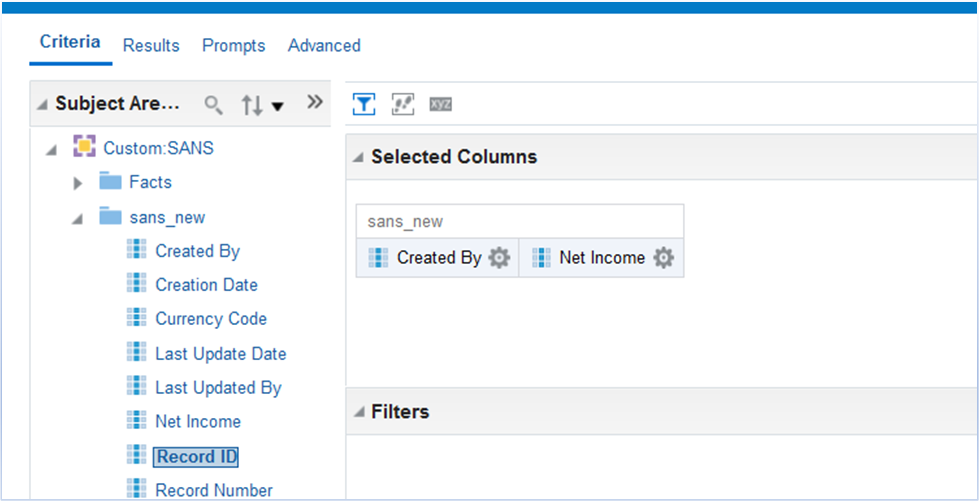
- In Administration > Manage Sessions > View Log, locate the VO name from the backend query.
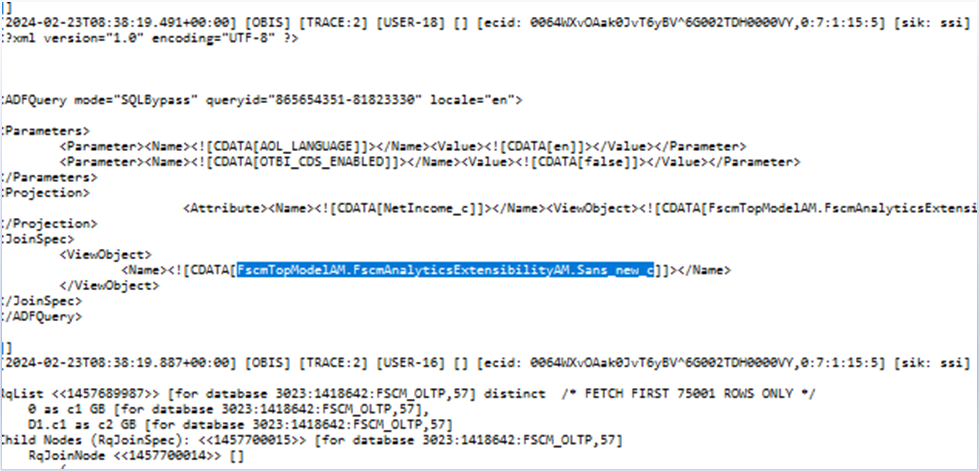
3. Augmenting the View Object in FDI
Once the VO is identified, augment it into FDI:
- Navigate to Data Configuration > Data Augmentation in FDI.
- Provide the VO name in the Source Table field.
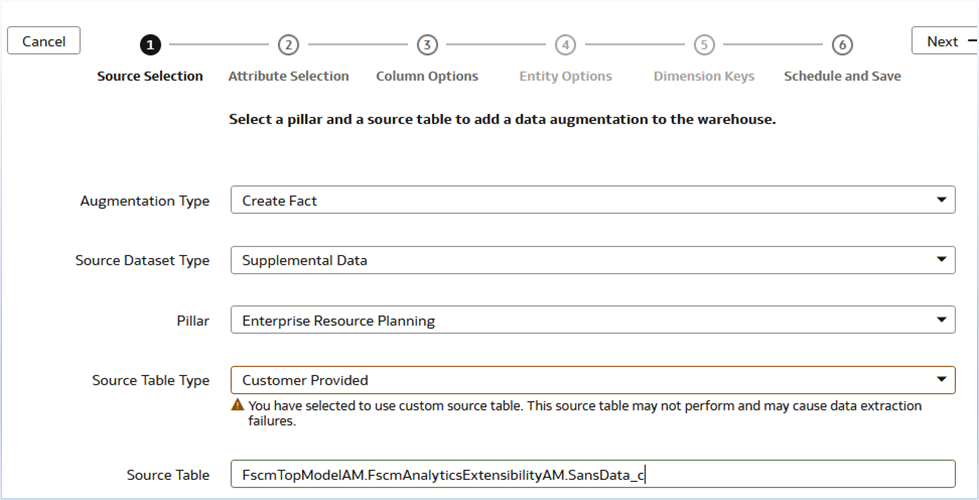
- FDI generates a table during augmentation (e.g., DW_FA_X_CUSTOMOBJECT).
- Verify the data transfer by querying the table in the Autonomous Data Warehouse (ADW):
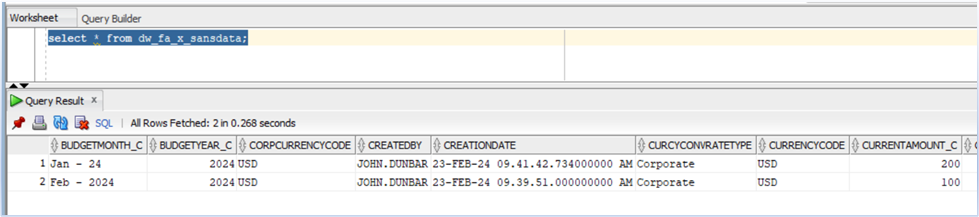
4. Applying Semantic Modeling
Augment the custom object data with existing subject areas:
- Go to Semantic Model Extensions > Create Branch.
- Add facts and dimensions based on your custom object. For example, include it as a new fact table or degenerated dimension.
- Publish the changes and create a workbook to validate the data integration.

Outcome
Following these steps ensures that custom objects created in Fusion Applications are effectively brought into FDI. This integration allows you to use tools like Oracle Analytics to analyze and report on the custom data alongside other enterprise datasets.
Call to Action
The ability to create custom objects and augment them with FDI expands the scope of data insights in Oracle Fusion Applications. Whether you’re tracking unique business metrics or enhancing existing analytics, this approach enables organizations to stay agile and data-driven.
Now that you’ve read this article, try it yourself and let us know your results in the Oracle Analytics Community, where you can also ask questions and post ideas.
