Business Case
Metadata can assist you with defining the scope and characteristics of data elements, as well as the rules for their usage and application. This article provides you with the steps and framework to build a FDI metadata dictionary of your own.
The Approach
1. Create an OAC database connection
Navigate to the data pane in FDI, click Create, and then click Connection.
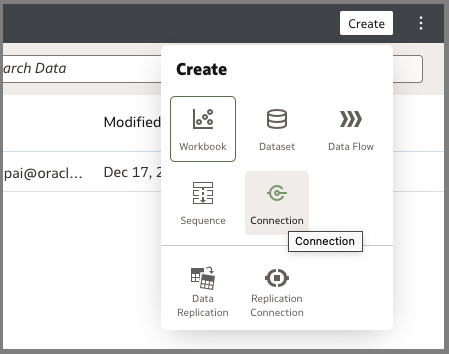
Select the database wallet file and fill in the details.
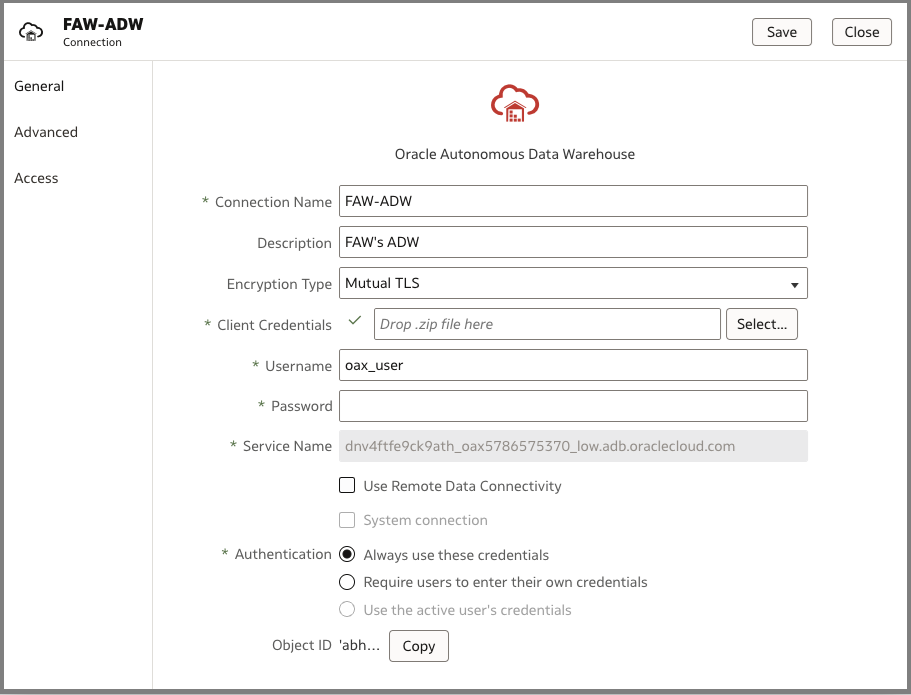
2. Create dataset
After you set up the connection, click Create, and then click Dataset.
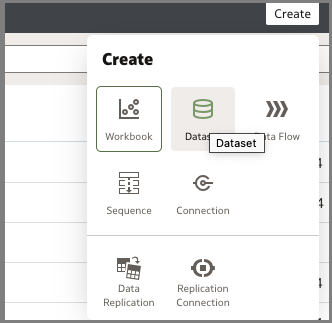
Choose the database connection that you created earlier and select Manual Query.
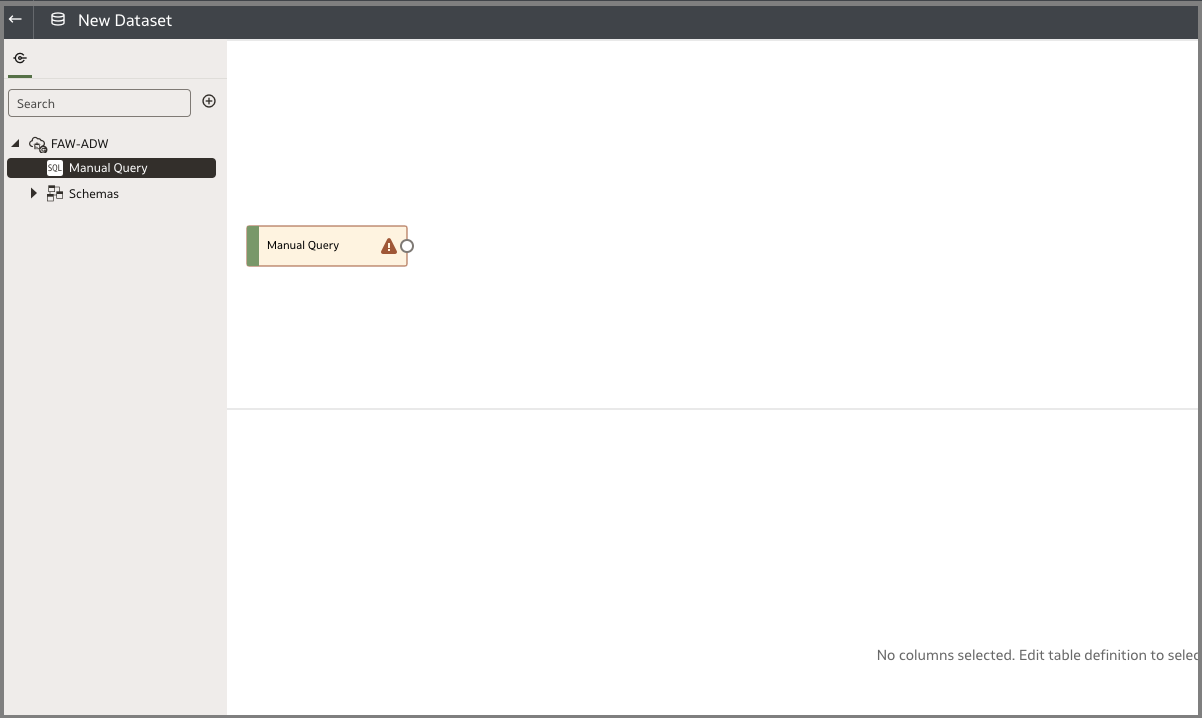
Enter the following query:
SELECT
t.tdm_display_version,
f.functional_area_code,
t.table_name,
t.description table_description,
t.pk_cols,
c.column_name,
c.description col_description,
c.data_type,
c.length
FROM
dw_wh_column_details c,
dw_wh_table_details t,
dw_dmd_func_area_table_map f
WHERE
f.datasource_code = 'FUSION'
AND t.table_name = c.table_name
AND t.table_name = f.table_name
AND t.tdm_display_version = (
SELECT
MAX(tdm_display_version)
FROM
dw_wh_table_details
where tdm_display_version <> 99.99
)
You can test this query in SQL Developer. This dataset provides the table level details such as column name, primary key, and column description.

Refresh the query in the dataset to view the dataset with table-level details.
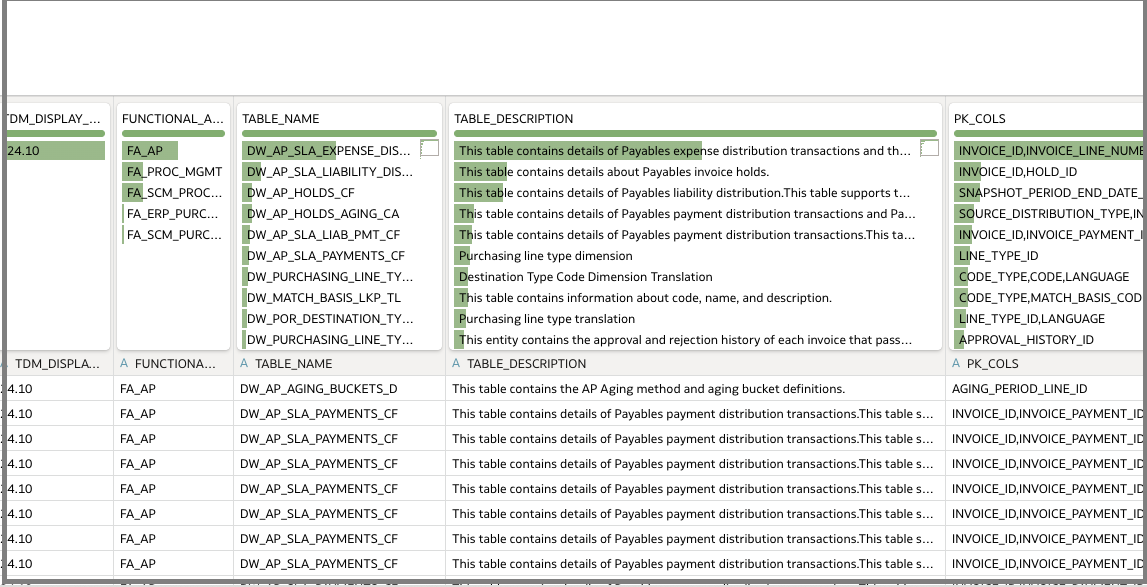
Click OK to save the dataset.
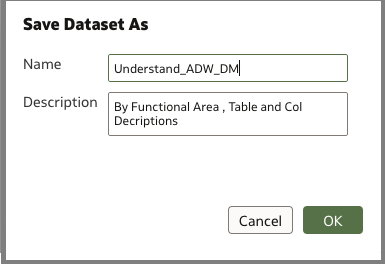
You can use the following logical query to create pillar-wise subject area details. This query uses the prebuilt subject areas.
SELECT
"Content Explorer - Subject Areas"."Application"."Application Name" ,
"Content Explorer - Subject Areas"."Module"."Active Flag" ,
"Content Explorer - Subject Areas"."Module"."Module Name",
"Content Explorer - Subject Areas"."Subject Area"."Subject Area Description" ,
"Content Explorer - Subject Areas"."Subject Area"."Subject Area Name" ,
DESCRIPTOR_IDOF("Content Explorer - Subject Areas"."Application"."Application Name") Pillar ,
DESCRIPTOR_IDOF("Content Explorer - Subject Areas"."Module"."Module Name") Module_code,
DESCRIPTOR_IDOF("Content Explorer - Subject Areas"."Subject Area"."Subject Area Description") SubjectArea,
"Content Explorer - Subject Areas"."Release"."Release Code"
FROM "Content Explorer - Subject Areas"
ORDER BY 9 DESC NULLS LAST
FETCH FIRST 500001 ROWS ONLY
Similarily, you need to now create the dataset for the FDI pillar and subject area-level details. You can use the above query to create the dataset.
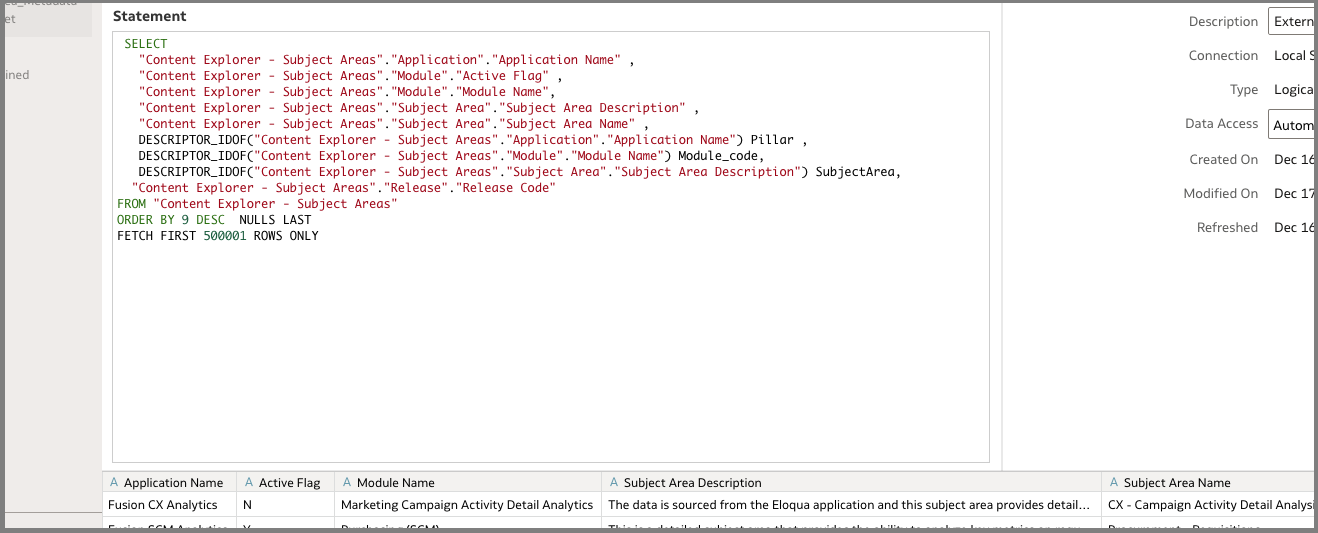
Join the two datasets as follows on a common join attribute module code:
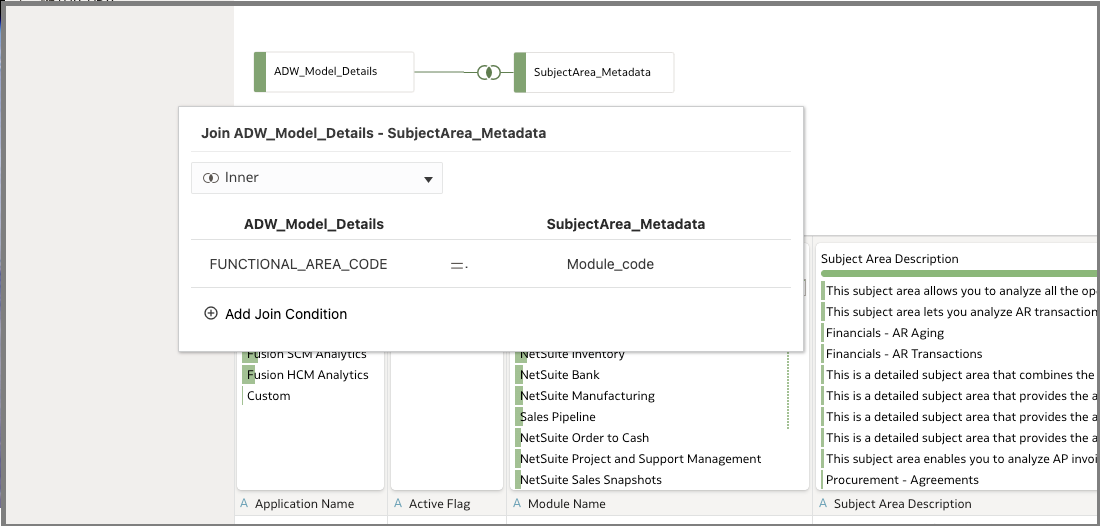
3. Schedule the dataset
In this example, the dataset is scheduled to start at a specific time and you must create this per the FDI load cycle. Monitor your daily incremental data load timings and identify a time which is safely outside the zone of load window for the schedule.
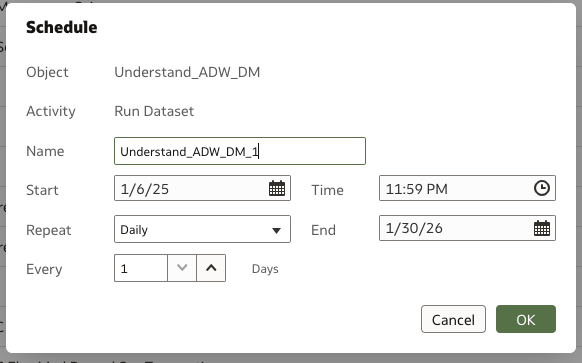
4. Create the reports
You can create reports as follows:
In this visualization, the first tab displays the table-level details from the first dataset.
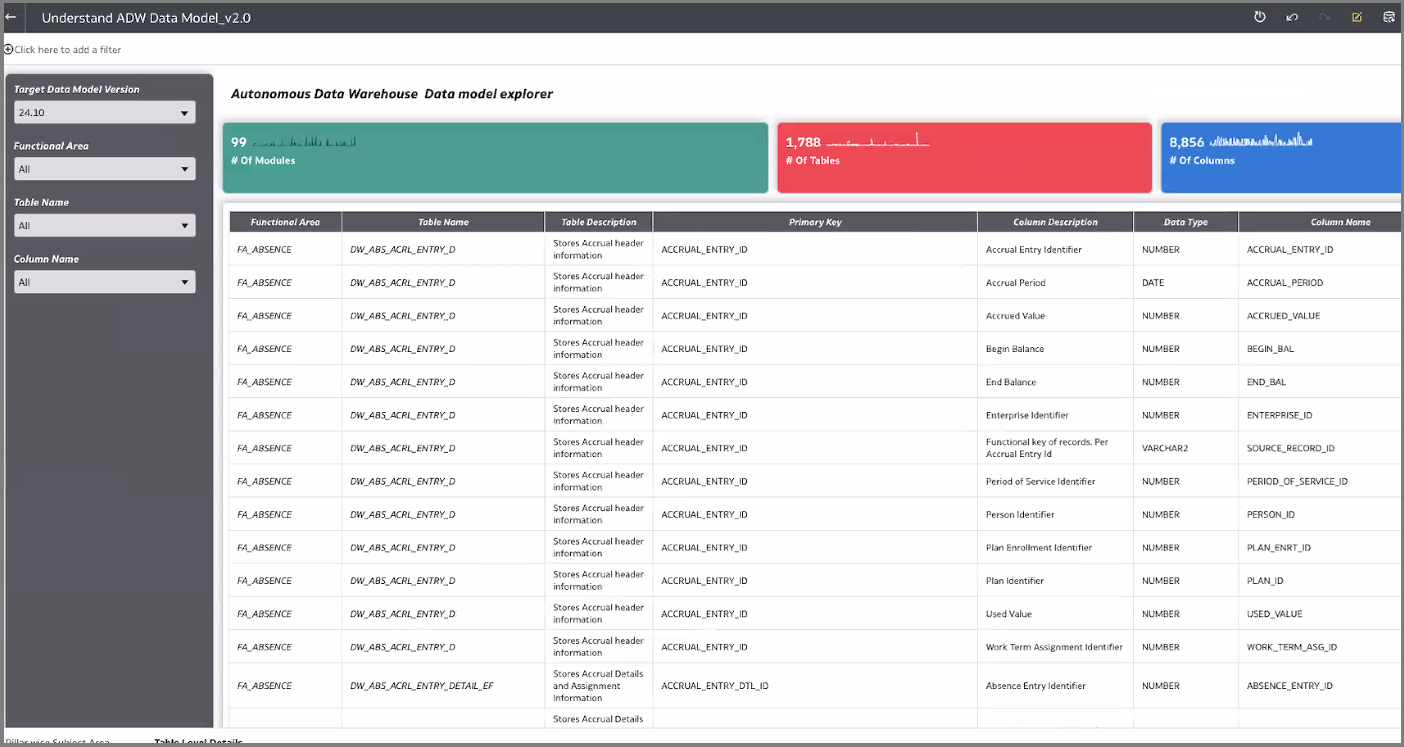
Similarily, you can create a second workbook canvas that provides navigation from the pillar to subject area level details.
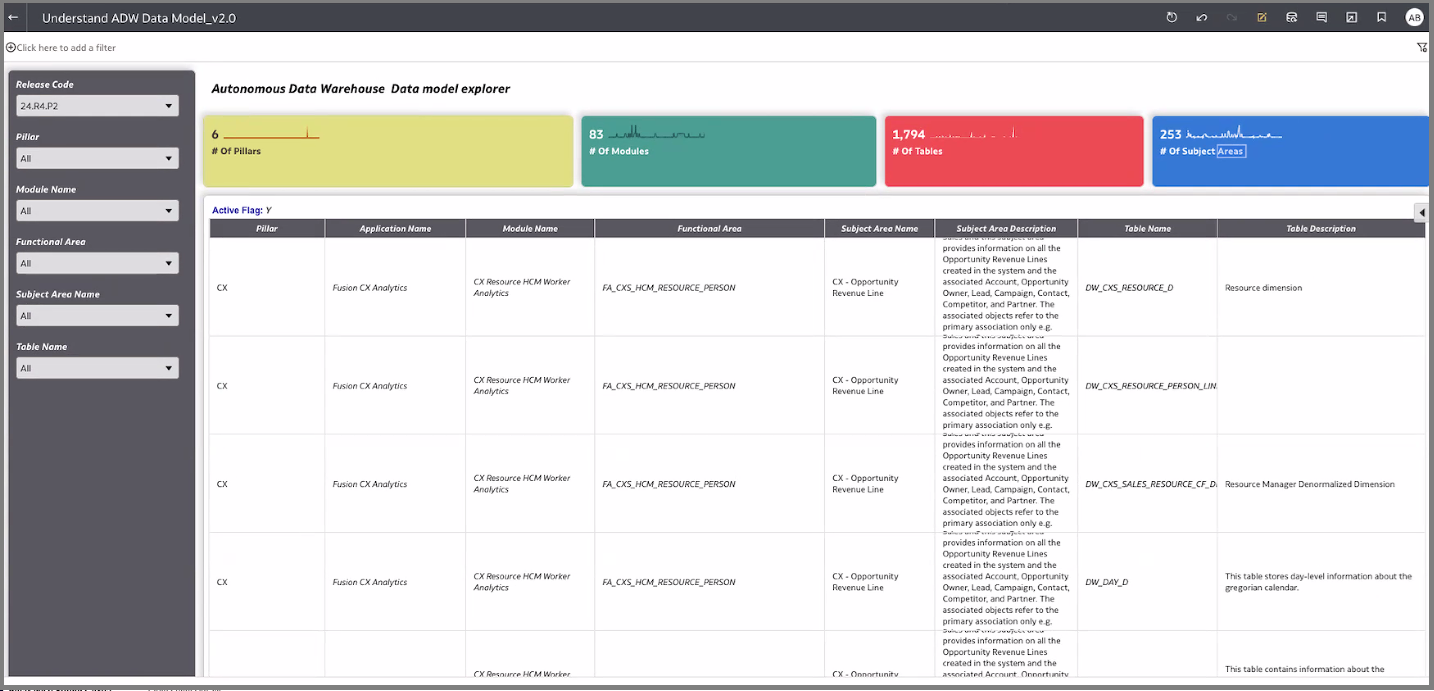
Call to Action
This article presents steps to create a metadata dictionary on ADW tables residing in FDI. To learn more, view the product documentation, view additional Oracle Analytics articles at blogs.oracle.com/analytics, and follow us on Twitter@OracleAnalytics.

