Remember the days when as a manager you had to walk around with a printed calendar asking people to sign up for vacation? Eventually this graduated to having a spreadsheet with everyone’s absences. But that still didn’t give you a complete picture of whether people were scheduled to work, on vacation, or in training. That is now solved with the Team Calendar.
The Team Calendar can show Managers their direct reports, as well as their indirect reports. It can show them events, such as absences, birthdays, work anniversaries, training, and someone’s schedule, including holidays and days off, and because it is a framework, your organization will be able to add their own types of events.
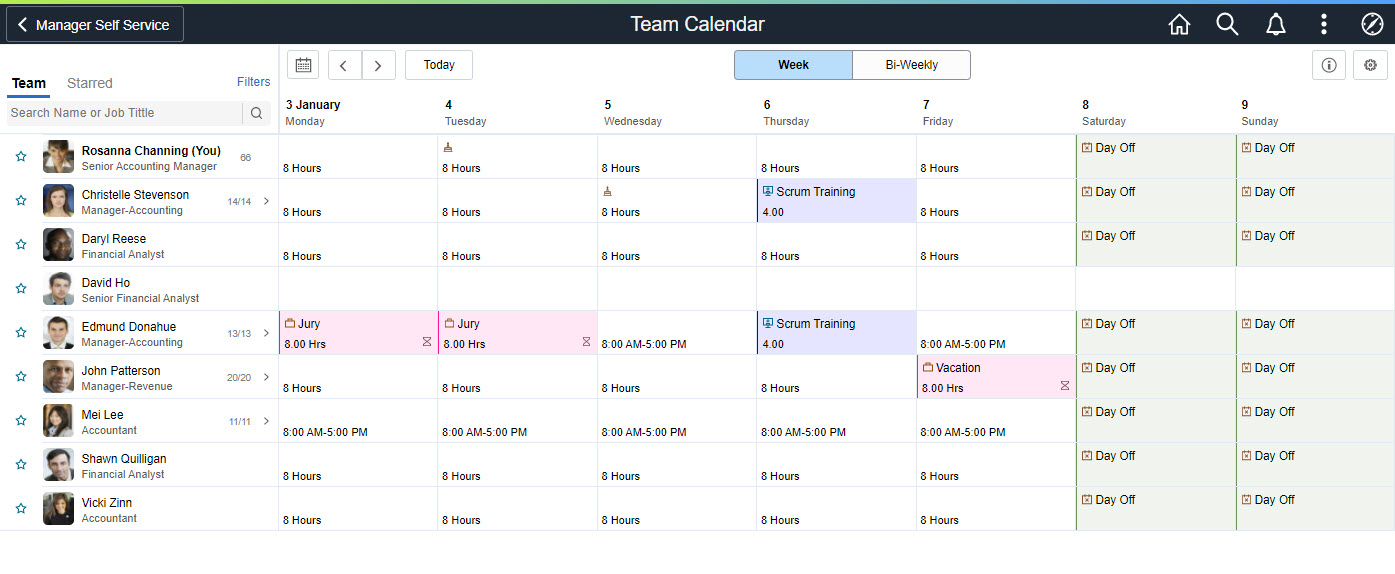
The Team Calendar can be viewed as a weekly or a biweekly calendar on a laptop, tablet, or desktop device, and as a daily or weekly calendar on a mobile phone.
Who each manager can see will depend on the Access Type you assign to the component. For instance, you can use By Supervisor ID, By Reports to Position, or By Part Position Management Supervisor. There are 7 different access types that you can use to determine your Direct Reports structure. Managers will also be able to see their indirect reports, either as a flattened structure or by selecting a manager that reports to them.
Each day in the calendar can show a variety of events. Custom Events, such as absences and training events, can be shown, as well as General Events, such as schedules, holidays, birthdays, and work anniversaries. Custom Events use an Application Class to determine what information is shown for the event, whereas General Events usually are represented by a single line or just an icon. Clicking on a calendar day for a person will show you more detail of the events on that day for that person and allow you to use related actions, such as Notify, and Request Absence.
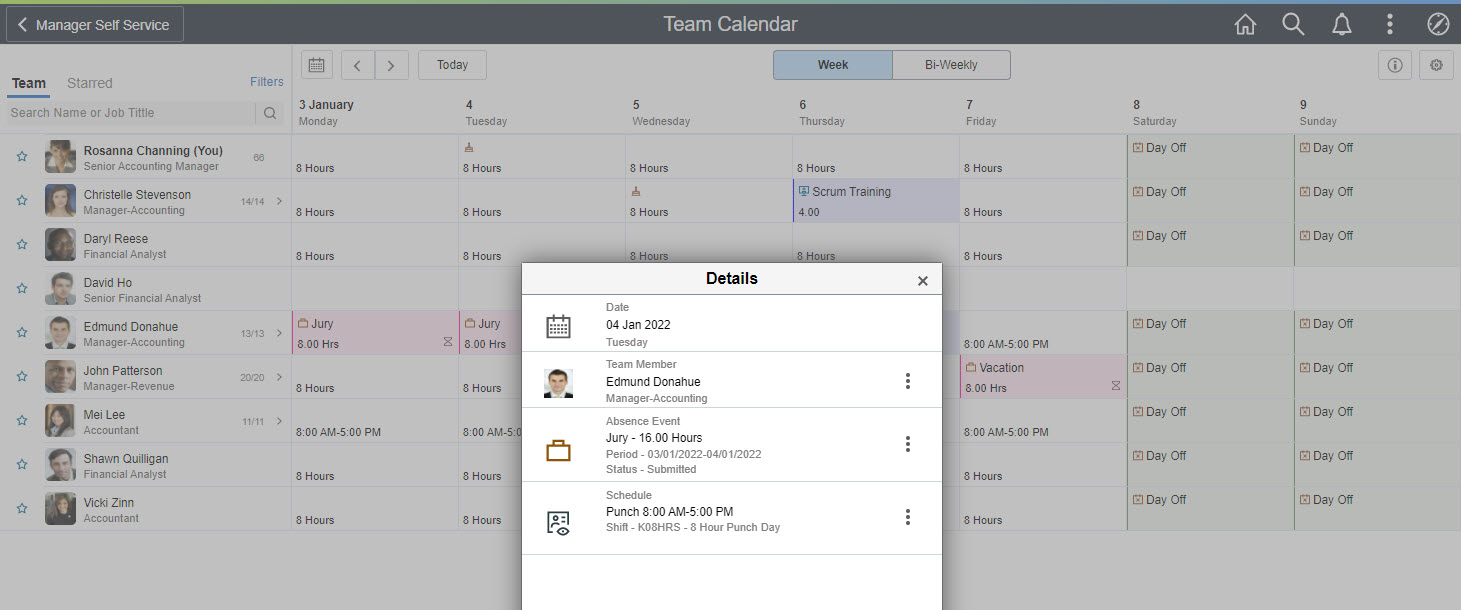
You can even take action on items using the related actions.

Managers can search for people using their name or their job title, or they can use the filters for more options.
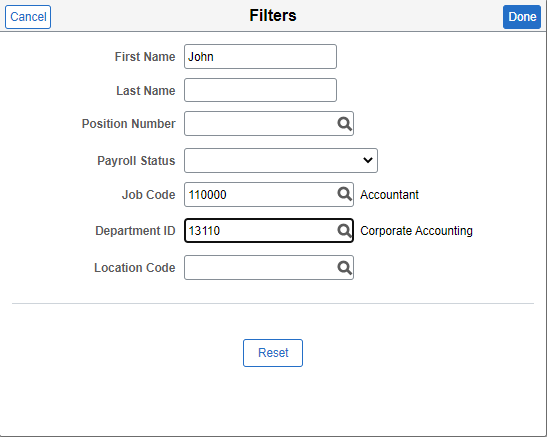
If you want to look at only a subset of people, for instance you want to compare the calendars for everyone working in Accounts Payable within the Finance Department, click on the star next to the people you want to review, then click on the tab labeled Starred.
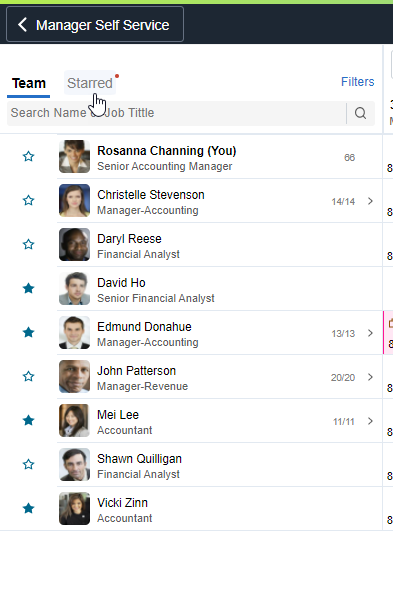
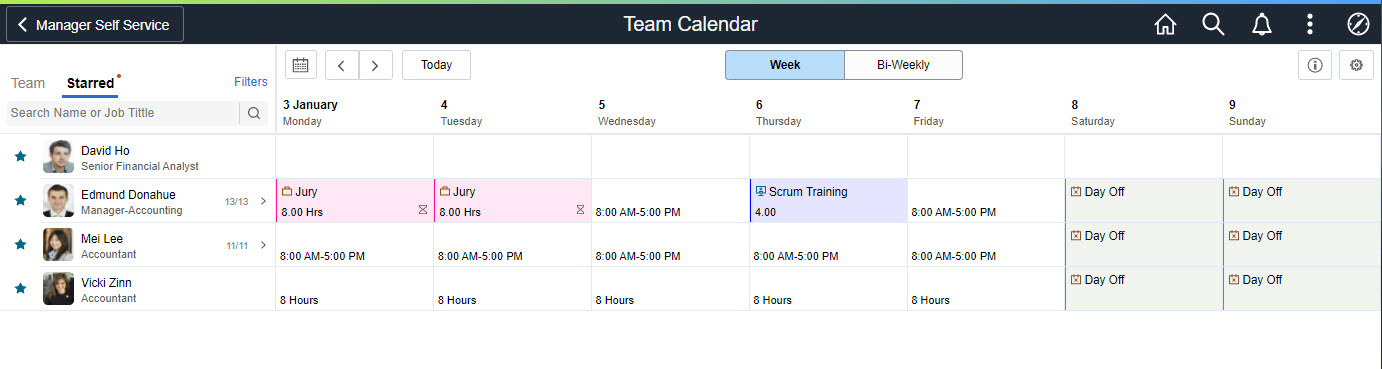
The Team Calendar is delivered as an HCM Framework. You can configure it to meet your needs.
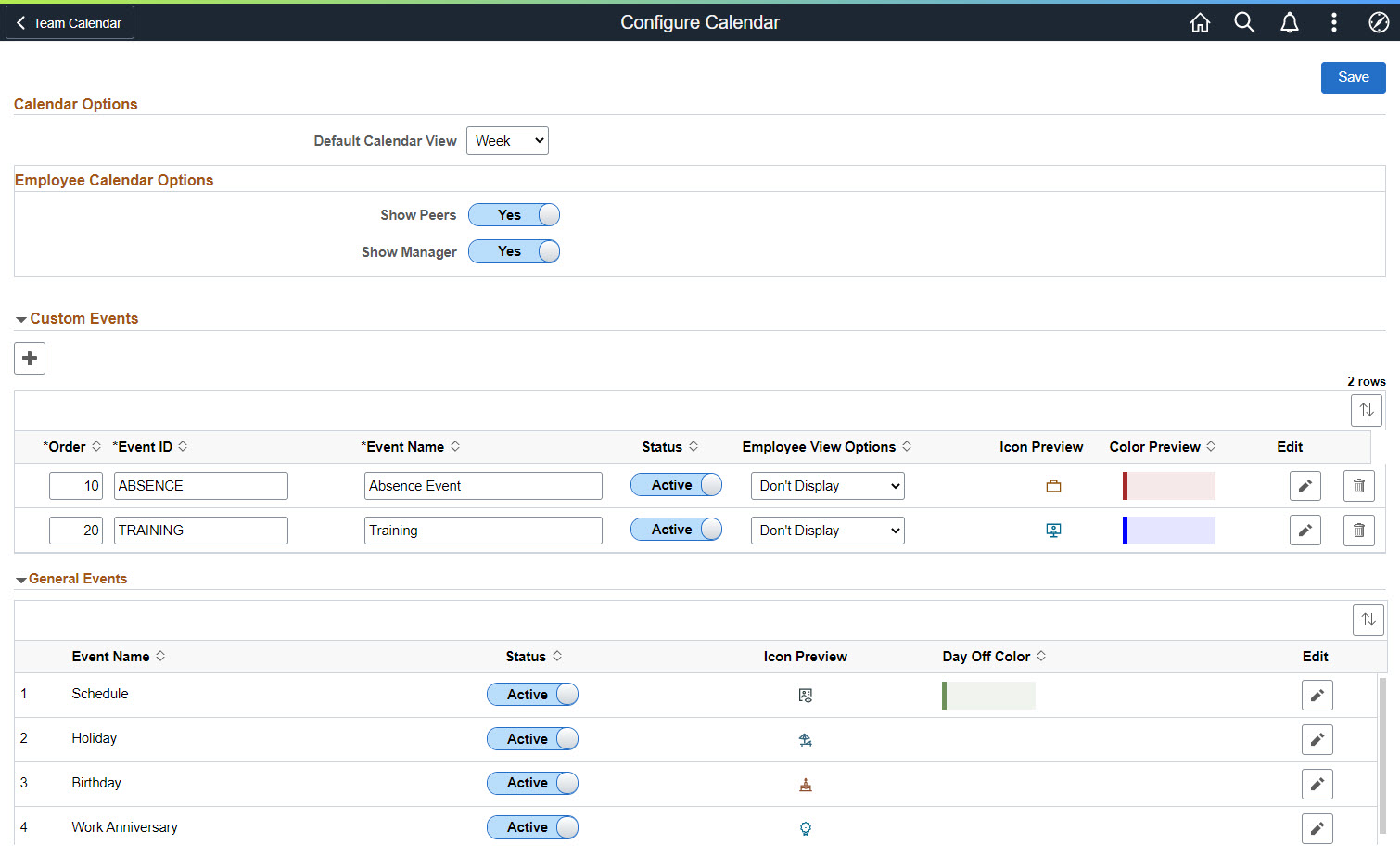
Administrators can set defaults for features such as the Default Calendar View, or the icons and status of the General Events, and also add Custom Events. They would need to create an Application Class that would determine what information is displayed for your custom event, specify the color of the event, and which roles can view that event.

Administrators can also determine whether to allow users to hide or display event types.
Remember that this is an HCM common object, which means that anyone in HCM can use it, but the Absence event that we have delivered works with Absence Management and the Schedules General Event works with either the Time and Labor or Global Payroll Schedules.
Managers now have a calendar that can show many different events, but the framework allows you to add more.
