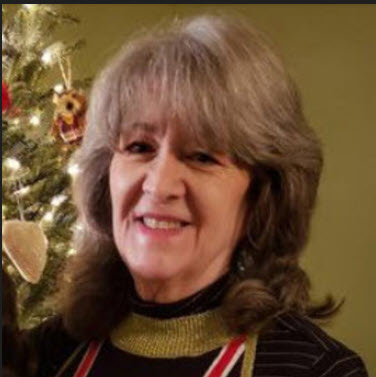Absence Management was introduced for integration with Time and Labor, Payroll for North America and Payroll Interface with product version 8.9 through the Global Payroll/Absence Management to North American Payroll Conversion process (GP_ABS_NARUN).
In 9.2 Image 22 we delivered an enhanced integration of Absence Management with Time and Labor, Generate Absence Payable Time (TL_ABS_GENPT), that will automatically generate Time and Labor Payable Time as absence calculations are processed. This process allows your organization to push Payable Time to Time and Labor, and ultimately to Payroll, throughout the month, not just when you finalize Absences.
The following are some things to consider when deciding whether to use the new process:
- Although the Generate Absence Payable Time (TL_ABS_GENPT) process moves Absence data to Time and Labor without the need to finalize the Absence run, you must still run the Absence Take process (GPPDPRUN) to finalize the calendar groups. Calendar groups must be finalized before running a new calendar group.
- The conversion (GP_ABS_NARUN) is still the only process by which takes can be converted to Payroll for North America for those employees not enrolled in Time and Labor. Therefore, we recommend that once the Absence Calendar Group is finalized, the Administrators should still run GP_ABS_NARUN as there is always a possibility an employee can be somehow removed from being a time reporter. Running the GP_ABS_NARUN after finalization will ensure that any employee, who has fallen through the cracks will have their absences sent to Payroll.
- For this same purpose, we strongly recommend that users continue the practice of mapping the absence takes to both the Time Reporting Code and the Payroll for North America earnings code, to ensure if GP_ABS_NARUN does need to be processed, there is less likelihood it will abort with the ‘no mapping found’ error.
Configuration
To turn on Generate Absence Payable time navigate to: Main Menu > Set Up HCM > Install > Product Specific > Time and Labor Installation > Configurations Tab

In the Product Integration section, check the Generate Absence Payable Time box and save the page.

The TL_ABS_GENPT process needs to be run from the server in which your COBOL executables reside. To configure this, navigate to: PeopleTools > Process Scheduler > Process Scheduler Processes > Process Definition Options tab and select the correct server. In the following example the COBOL executables are located on the PSUNX server and can be changed to default to this server:
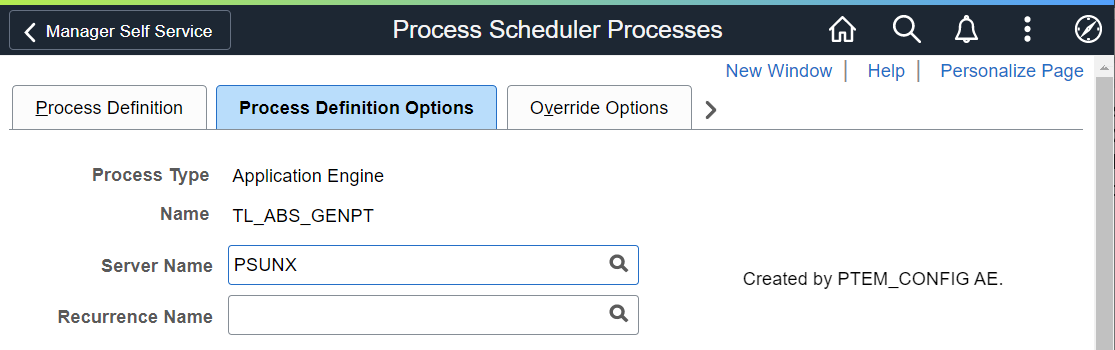
Running the Process
The Generate Absence Payable Time process (TL_ABS_GENPT) will automatically kick off TL_TIMEADMIN as part of the GP_PAYAFTER process, which is part of the Global Payroll and Absence Management Payroll job.
The administrator can run the process by running the Calculate Absence and Payroll process from: Global Payroll and Absence Management>Absence and Payroll Processing>Calculate Absence and Payroll (GP_PAYE job) or by searching for Calculate Absence and Payroll.
When GP_PAYE completes, TL_ABS_GENPT is kicked off and processed.

An alternative way to process the Generate Absence Payable Time (TL_ABS_GENPT) is through the following navigation: Workforce Administration Homepage > Absence Administration > Administrative Tasks > Generate Absence Payable Time or by searching for Generate Absence Payable Time.
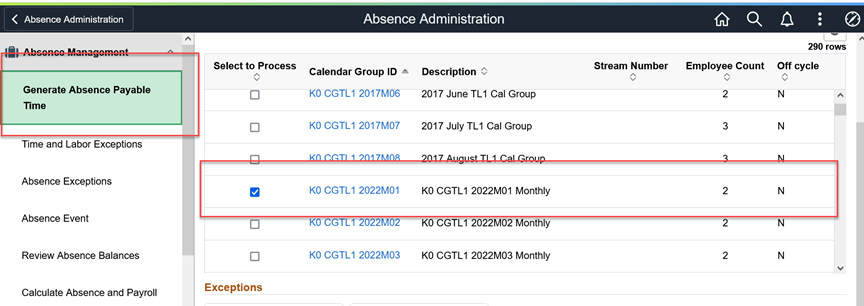
Note: If you are using Absence Approvals the Absences must be approved before they will be picked up in this process.
To view what was processed go to: Workforce Administration Homepage > Absence Administration > Administrative Tasks > Results by Calendar Group or search for Results by Calendar Group.
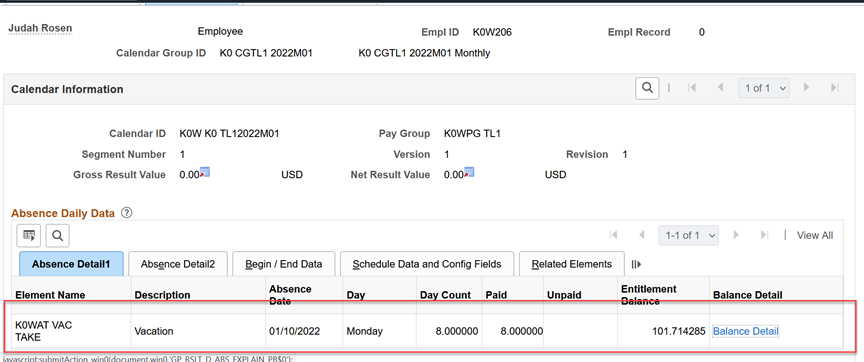
It’s also viewable on the Payable Time page:
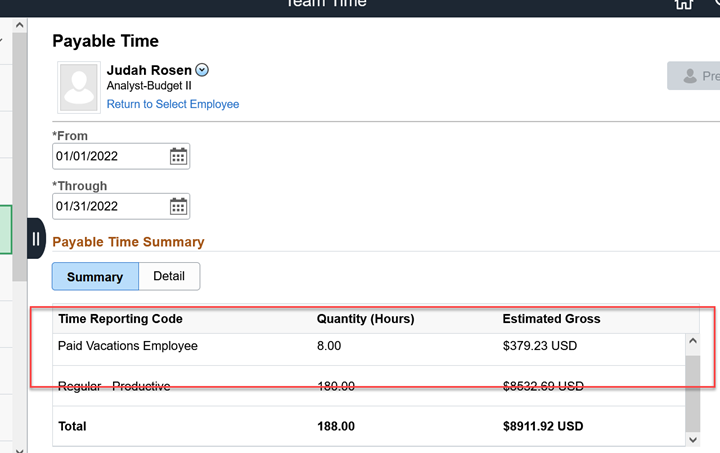
Manager Self-Service > Team Time > Payable Time
There is no longer a need to wait until the end of the period to finalize absences and see whether the absences will be taken as paid or unpaid time. You can get Absence results sooner and be able to send those results to Payroll using the Generate Absence Payable Time feature.
For more information please refer to the following Knowledge articles in My Oracle Support (MOS):
ETL92: How To Use Generate Absence Payable Time Feature? (Doc ID 2642653.1)
ABMGT/TL Considerations for new Generate Absence Positive Time Feature. (Doc ID 2390071.1)
Or refer to the following PeopleBooks section: