PeopleSoft FSCM Update Image 53 delivers the Work Management Framework. This is an optional feature which can be enabled for Exceptions reported in the “My Work” section of a WorkCenter. The purpose of the Work Management framework is to view and manage exception transactions when they appear in “My Work”. Some exceptions may fall off of this list when a system resolution is available, but others may not.
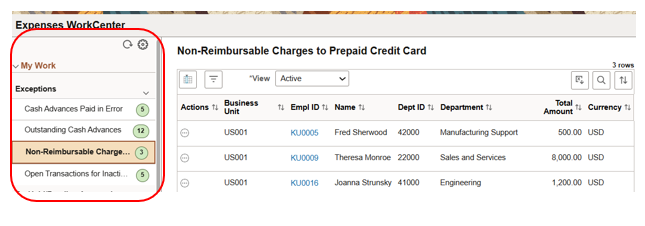
Exceptions appear in a WorkCenter to bring attention to a possible issue with some condition detected in the application system. Exceptions typically require some action to resolve, such as notifying an employee or manager, or running a pending process. When Work Management is enabled for the exception, and you act on an exception, the system automatically populates the history table with as much information as possible and marks it as “Assigned” to you. This information can be displayed using the “All History” view or the “Assigned to Me” option.
Your organization decides whether to use this optional framework by enabling it for “My Work” transactions. Using the Enterprise Components menu to access Work Management, your organization will decide on which WorkCenter Exceptions they wish to enable the framework
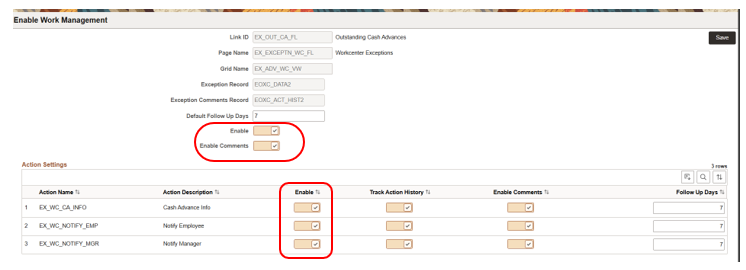
The enabling of Work Management for WorkCenter exceptions is achieved via a setup page in Enterprise Components. Once the WorkCenter exception grid is selected, you are brought to a page where you enable the framework by using the slider labeled “Enable”. This opens the options in the “Action Settings” which are the related application actions for the exception. In the above example, there are 3 actions that are candidates for the framework to monitor.
Your organization can determine whether each action performed on an exception should be tracked in history tables and whether or not a comment should be added when an action is taken. The follow-up days are the number of days where an exception may be removed from the “Active” results until a resolution is found. For instance, in the example above, the Notification to an Employee about their Outstanding Cash Advance gives them 7 days before further action (i.e. Notifying their Manager) is taken. The act of notifying automatically assigns it to the user “working” that issue, and removes it from the “Active” view. Once that date is passed, it is returned to the “Active” list for further attention.
Once Work Management is enabled, each time a user enters the WorkCenter, they are presented with additional options for “working” the contents of the exception grid. The framework adds a “View” option as well as a group of additional actions in addition to the application actions.
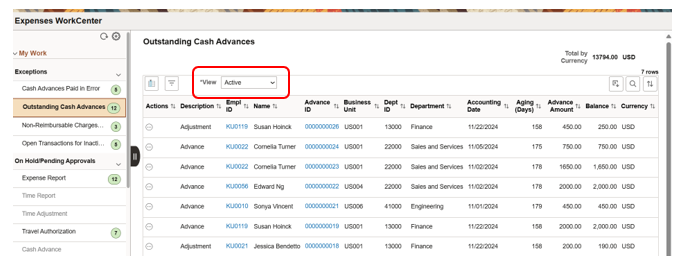
The additional “View” options added by the Work Management framework allows you to sort and filter the exception by different options to narrow your unit of work. The “View” options allow you to change the grid to display the transactions based on the work management status. The status is changed based on an Action taken for each transaction. Your options to view are active Rows, All rows assigned to yourself and others, rows assigned specifically to you, all history and inactive rows.
The actions for each Exception row include those provided by the application and additional Work Management actions or solutions to address the exception row. While in the “Active” view, you will see 2 additional actions added after the application actions: “Assign to Me” and “Inactive”. Taking one of the application actions such as “Notify Employee” automatically assigns it to you and writes an entry to the task history table as an audit. If you also provide a follow-up date, the row disappears from the “Active” view until that date is reached or passed.
Two additional actions are available depending on the status of the Exception row.
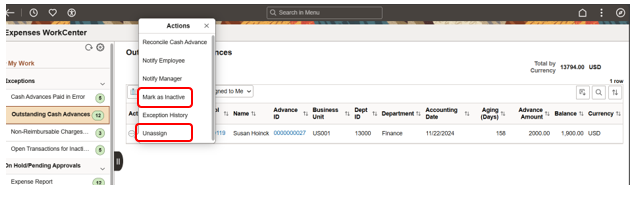
If after investigating the Exception and if it is found to no longer be valid, an option is to mark it as “Inactive” removes it from the Exception grid results. Another option could be to return it back to the “Active” status by taking the “Unassign” action if you decide you are no longer able to continue working on the Exception.
A view of the action history can be seen by selecting the option of viewing “All History” on the exception row.
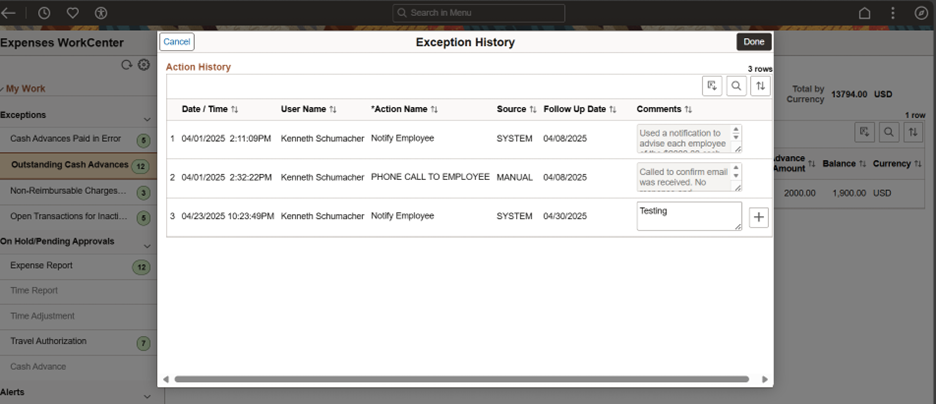
If you choose the “All History” view, it will display all the Exception rows and their current status.
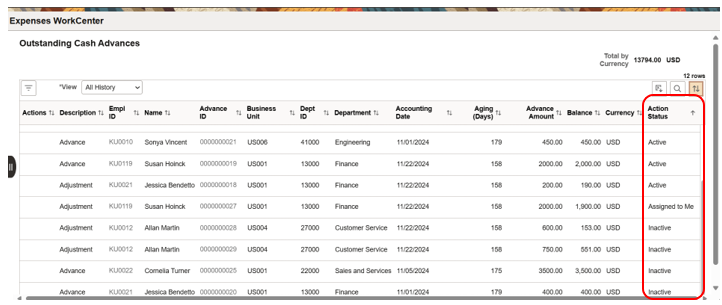
With the introduction of this new Work Management feature, organizations now have a powerful tool to streamline how they respond to issues, from identification through resolution. By focusing directly on the issues that matter most, users can more effectively address their work, improve accountability, and ensure nothing falls through the cracks. This update marks a significant step toward more efficient and proactive issue resolution. No longer will organizations have to use custom code to remove and deal with exception rows that are no longer valid or had no system method of removing them.
For more information about other applications that have adopted Work Management, see PeopleSoft online documentation for Asset Management, Commitment Control, Contracts, Payables, and Project Costing.
