Your manager is most likely busy with their own high priority tasks and you are also under pressure to requisition and/or purchase some highly desirable items for stocking purposes. It sometimes is important to act quickly in order to to reduce order lead times if items are in short supply or to take advantage of special pricing to help your organization receive special pricing benefits or control costs. Is there a way to get the attention of your manager?
Yes! There is way to send a reminder email to your approver, and in this current blog we will discuss the setup and functionality for Peoplesoft Requisitions. For setting up the same capability for the PeopleSoft Purchase Order, we’ll follow up with a similar blog in a Part 2.
Please consider the following business scenario:
Let’s meet the actors in this scenario:
Kelly Jones – Requester
Chris Baker – Kelly’s manager
The Organization has a contract with a Supplier Computers Unlimited Pty Ltd to supply computer accessories, however that agreement is expiring in a few days with no renewal discussions in progress. To save on costs, Kelly felt he should submit a Requisition for a quantity of 100 Wireless Optical Mouse units in order to take advantage of the negotiated pricing for this stocked items while the special contract pricing is still in effect. As of today, it is still pending approval with the Approver, Chris Baker
Kelly is now in a situation that in order to meet the procurement deadline his Requisition needs approval right away. He wonders if there is a way to send a reminder email to his approver. PeopleSoft provides functionality to enable Kelly to send an email reminder to Chris.
How to enable the Send Approval Reminder Button functionality for Requisitions
Navigate to the Requisition Authorizations Page of User Kelly Jones and enable the Can Send Approval Reminder checkbox
Navigation: Type “User Preferences” in the Menu Search Box and choose Define User Preferences

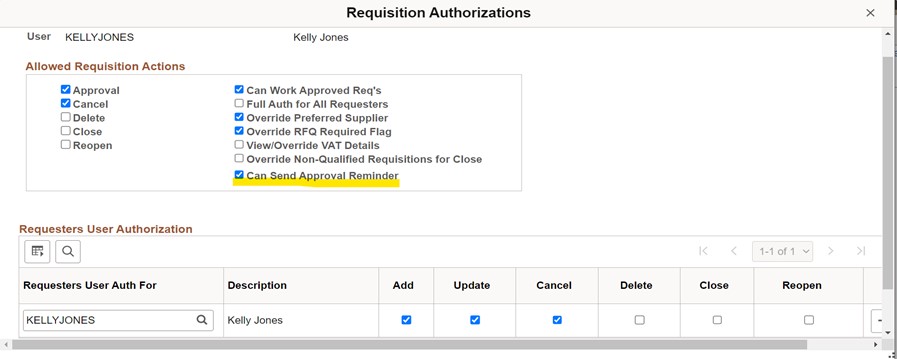
Ensure email addresses have been defined in the User Profile of the Approver(s) and in this example it would be Chris Baker
Navigation: Type “User Profile” in the Menu Search Box and choose User Profiles

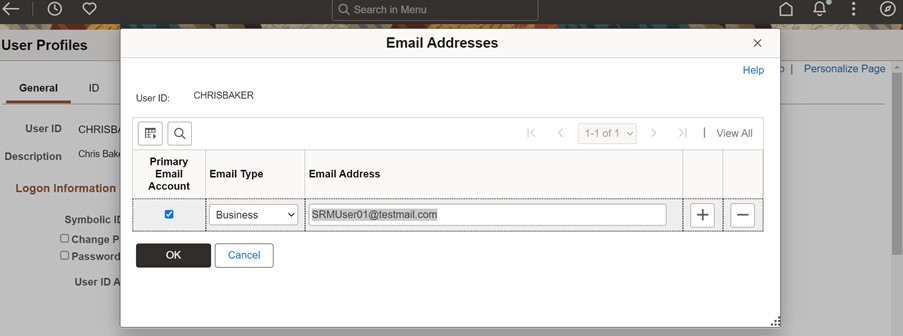
Here is an example of how to send a reminder email for Requisitions awaiting Approval
As stated earlier Kelly had submitted a Requisition for 100 Wireless Optical Mouse units.
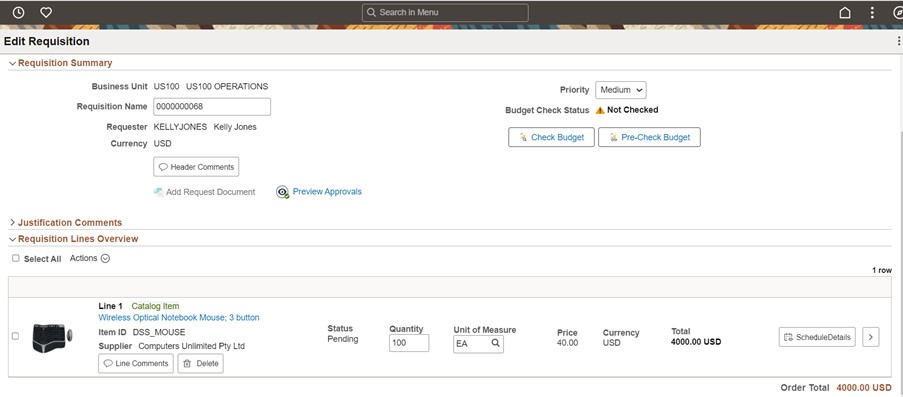
Chris, the approver, had received an email in his Inbox which was the initial request for approval which perhaps he overlooked.
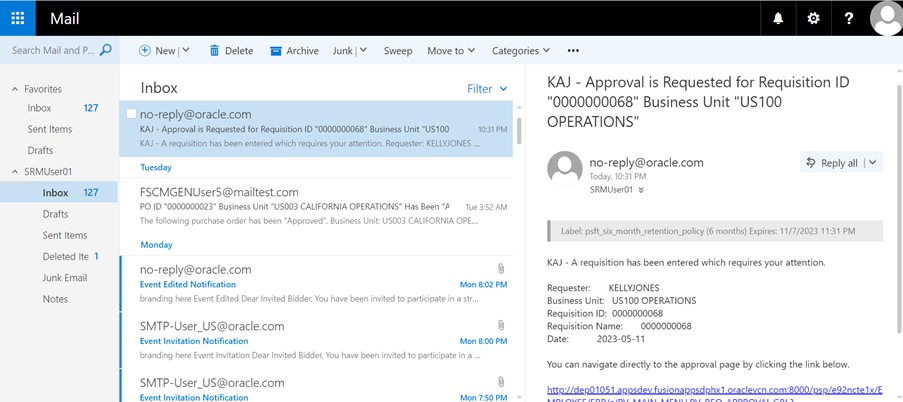
After waiting an acceptable period of time, Kelly can navigate to the Requester Workbench and search for the Requisition. Once found, he can click on the Send Approval Reminder button. The application confirms with a popup message that an Approval reminder has been sent.
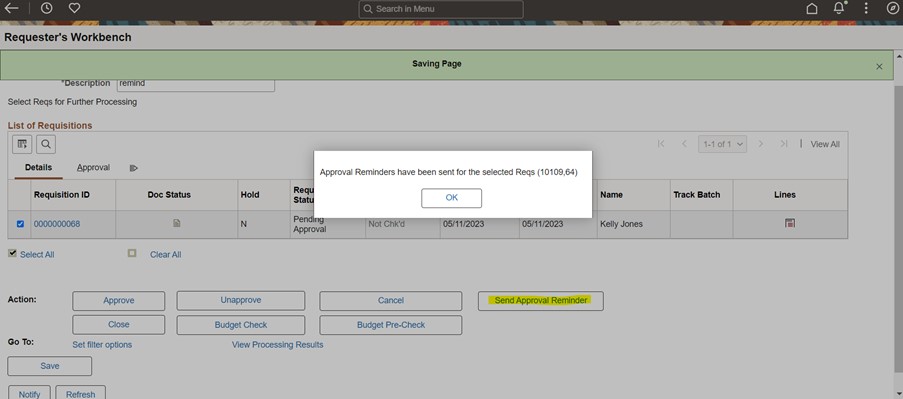
Chris then receives the reminder email in his inbox, flagged as a “Reminder”.
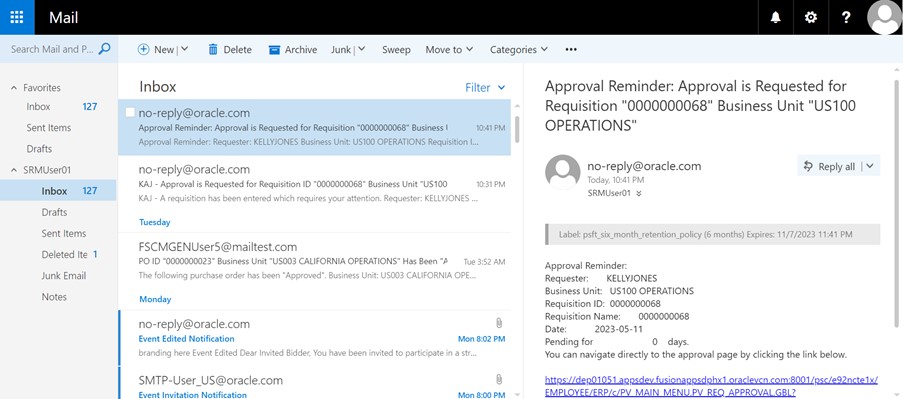
Please visit following Blog outlining the same capability for the Purchase Orders More tips for sending an email reminder to your manager to approve your pending PeopleSoft Purchase Orders? Part 2.
