Sensitive Data Masking safeguard’s confidential employee information like National ID and Banking Information which has become more important than ever. For personal and sensitive information shared by employees, it is important that sensitive data is only accessed by Administrators who are authorized. Your organization might grant access to Personal Data to users with different security roles, such as HR Administrators or a HR Service Representative, each requiring different access levels.
PeopleSoft HCM provides row-level security for Administrator components and ensures that only authorized users have access, however, this doesn’t secure the access to fields on the page that show sensitive information like birth date. For protecting sensitive data, you have the ability to easily mask highly sensitive fields like an employee’s national id, date of birth, bank account numbers, driver’s license and passport number. Here is an example of how you would mask an employee’s driver’s license number.
Step 1 (Log in PS/PS) – Setup HCM > Install > Installation Table > HCM Options Tab
Check on Enable Data Masking > Save.

Step 2 – Set Up HCM > Security > Data Masking > Setup Component Level Masking
Select the Enable Masking checkbox for DRIVERS_LICENSE Component, Click the Masking Parameters hyperlink
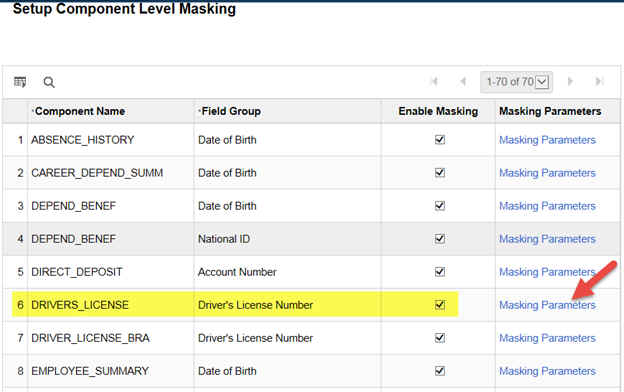
Enter in the number of digits you want unmasked (you can mask the entire field or partial). Click the OK button, then Click the Save button.
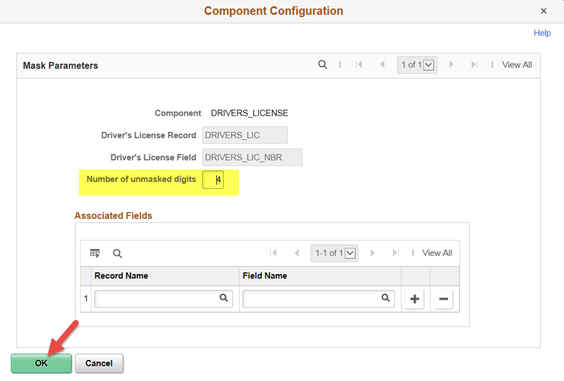
Step 3 – Set Up HCM > Security > Data Masking > Setup Authorized Roles
Define what Security User Roles can see unmasked data (ex. HR Administrator) and who sees the data as masked (ex. HR Service Rep).
Field Group = DL (Driver’s License), Click Search button
Enter the Role of who can see UNMASKED data, save the page (this is the delivered role, you may have a different role name if you cloned the delivered role).

Step 3A – PeopleTools > User Profiles > User Profiles
PeopleSoft delivered a role “Data Privacy Officer” – this role needs to be assigned in the User Profile.
User ID = PS (Super User Admin)

Step 4 – Workforce Administration dashboard > New Hire Tasks > Driver’s License Data > Jean Parsons
As an HR Administrator (PS/PS), you can see the drivers license number unmasked for Jean Parsons.

Now logout. Login as an HR Representative (RCHANNING/RCHANNING)
Workforce Administration dashboard > New Hire Tasks > Driver’s License Data> Jean Parsons
As an HR Representative, you can see the masked drivers license for Jean Parsons. The HR Rep can only see the last 4 digits (as defined in Step 2 above).
