In this part of the blog series, we will review how to configure the search definition and category. We will use the Search Designer pages available in PeopleTools as part of the Search Framework.
Navigation: PeopleTools > Search Framework > Search Designer
Search Definition
The first step is to create a search definition using the search query (PS Query or Connected Query).
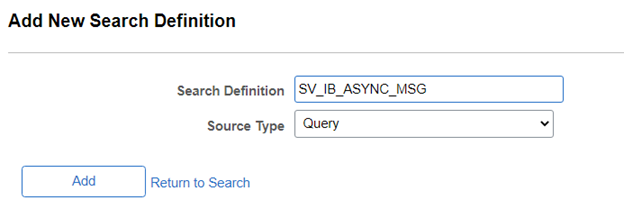
In the ‘General’ tab, there are two main sections ‘Source Information’ and ‘Search Result Field Mapping’. The source information is self-explanatory.
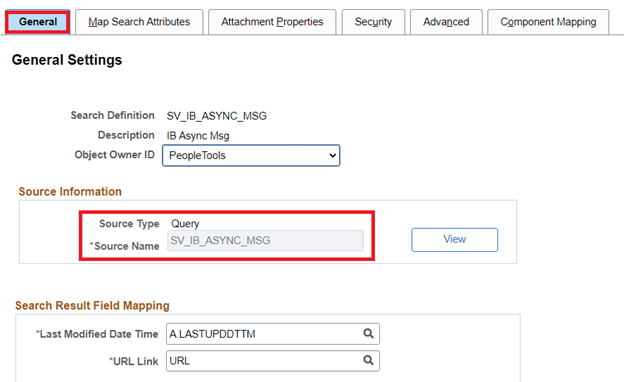
The search result field mapping is where we associate the Last Modified Date Time and the URL Link defined in the data source (PS Query). The corresponding last modified date time field will be used for incremental indexing purposes. The URL link will be used for the search result drill-down capability. The drilling URL in the data source must be unique per search result. Additionally, the title and summary information will be displayed in the search results as shown below.
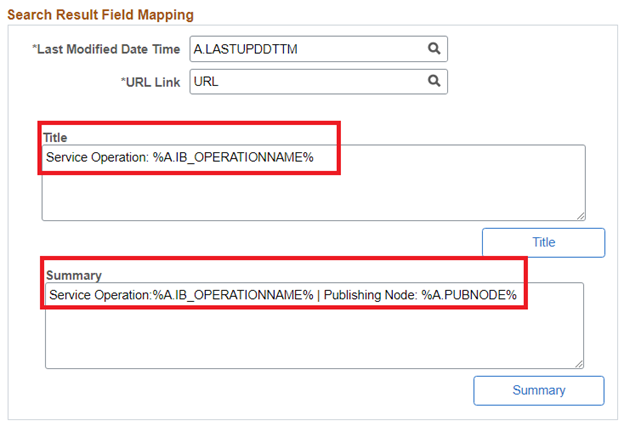
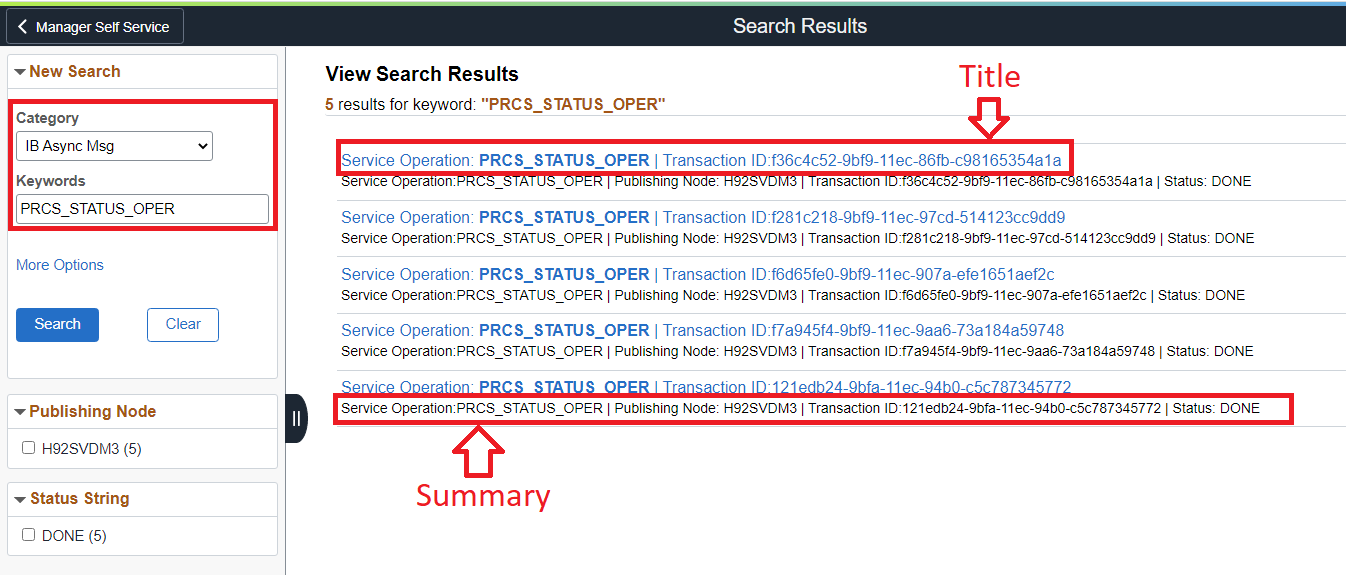
MOS Reference:
E-ES: Custom Search Definition is Building Only One Document Despite the Underlying Query Returns So Many Rows (Doc ID 2644108.1)
Next, we will define the fields to include in the index and the fields to be used as facets using the ‘Map Search Attributes’ tab.
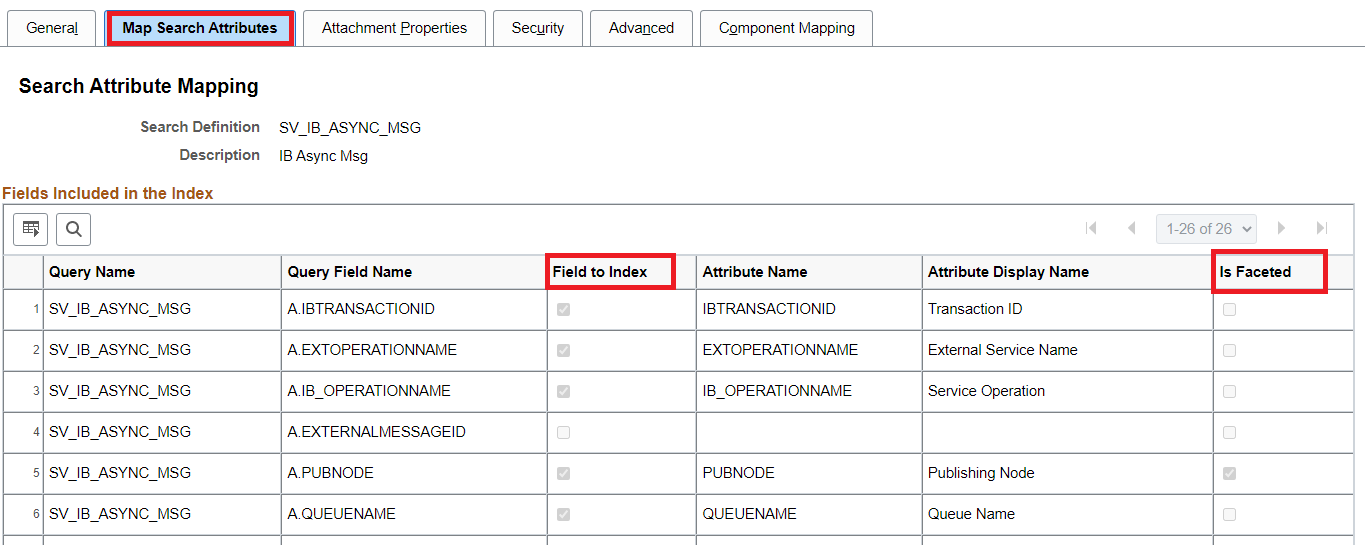
Finally, we willl set the appropriate security to control the data that can be accessed using this search definition. The ‘Security’ tab provides three levels of data access control.
- No Security
- Source Level Security
- Document Level Security
PeopleBooks reference:
Managing Search Definition Security
We will use ‘ No Security’ for the example used in this blog series.
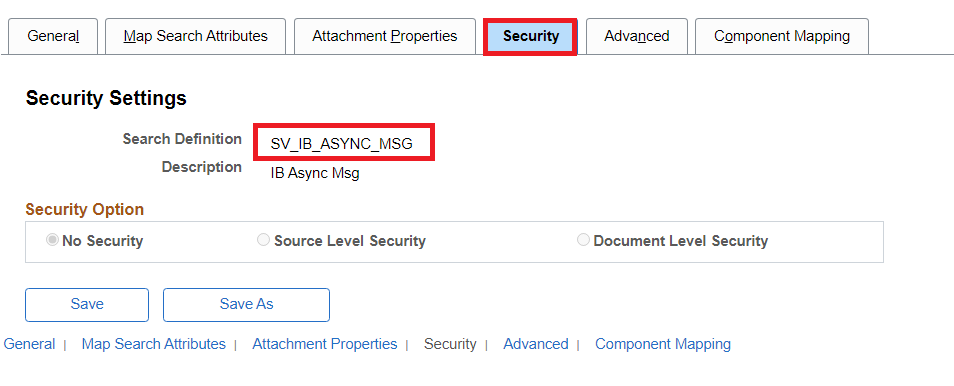
Note: Security for search and data visualization deserves a separate blog post. We will cover this topic in detail as a future post.
We covered the most important aspects of a search definition. Please review the other tabs (Attachment Properties, Advanced, and Component Mapping) in the search definition for your specific requirements as necessary.
Search Category
The next step in the search design process is to create the Search Category. This will allow us to group logical search definitions for optimization and performance. Additionally, search queries cannot run directly against search definitions. Search queries can only be run against search categories.
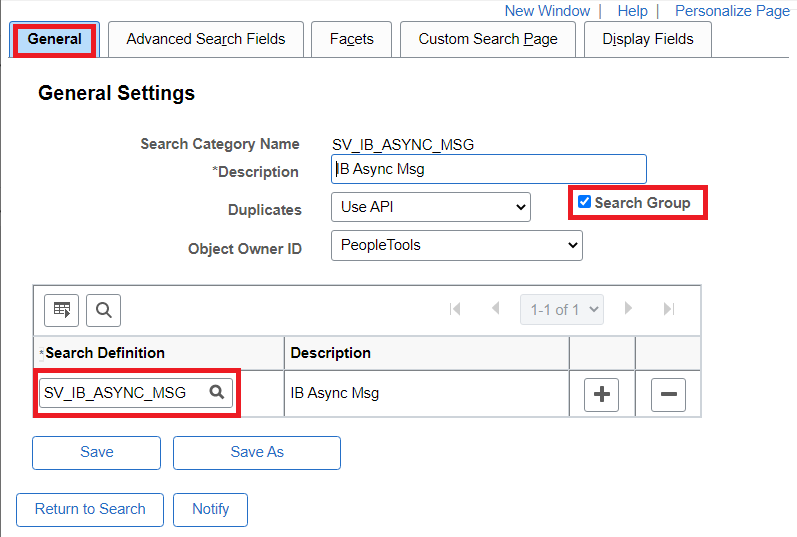
As we can see, the search category only contains one search definition for the example used in this blog series. Also, notice the ‘Search Group’ checkbox. We should enable this setting if we need the search category available for context searching within Global Search.
Search Context
The search context is an optional setup that is required only if we want the search category to appear in the search group drop-down Global Search Bar. We can configure it using the following page and as shown in the screenshots below.
Navigation: PeopleTools > Search Framework > Search Administration > Define Search Context

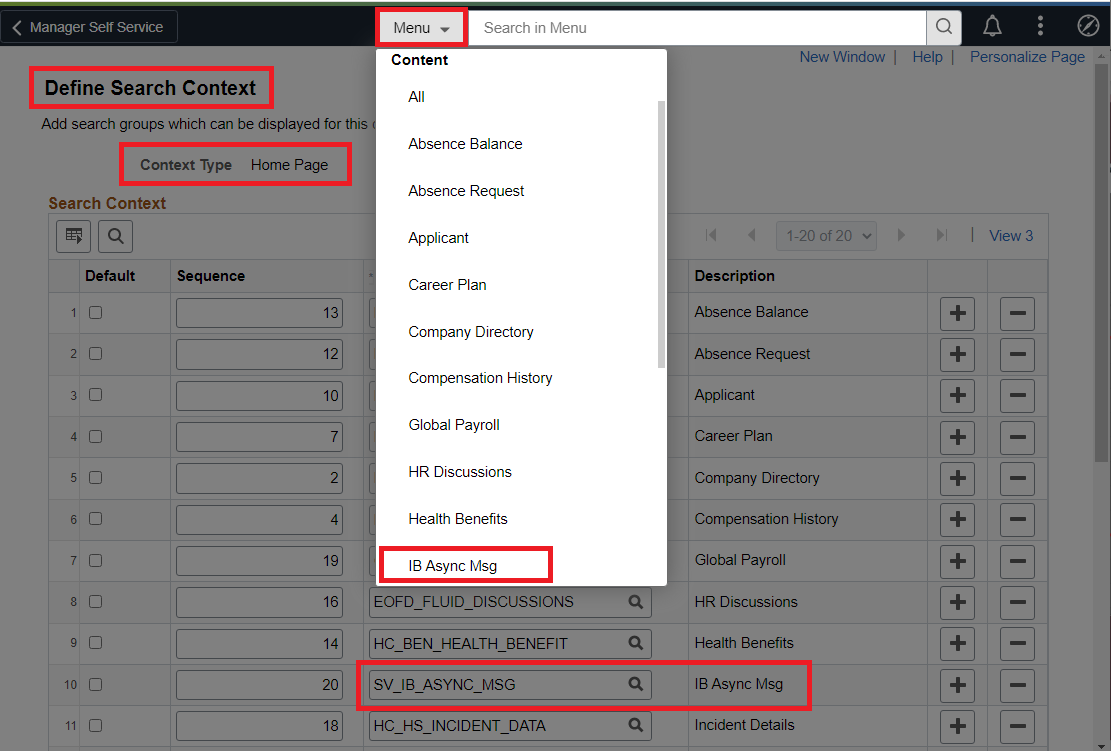
Search Group Security
Search group security tab in permission lists allows us to control who can see the search group in the Global Search Bar drop-down list.
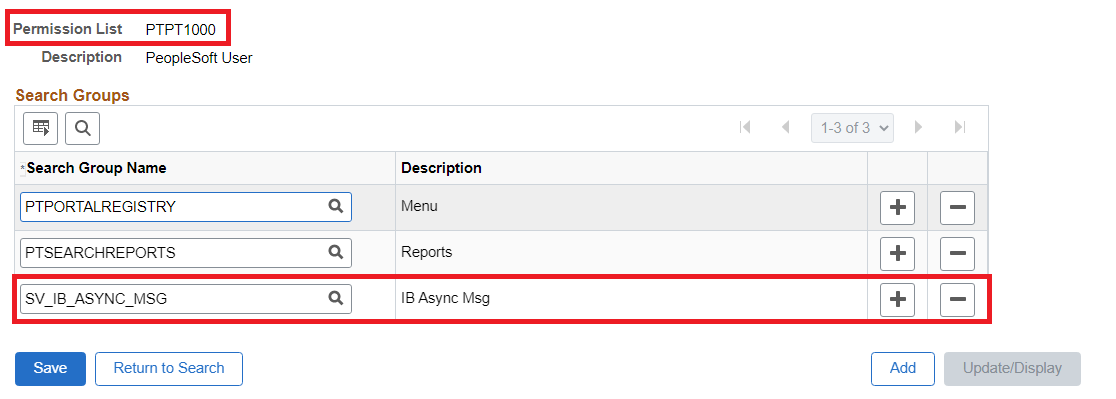
This completes all the configuration necessary in the PeopleTools Search Framework.
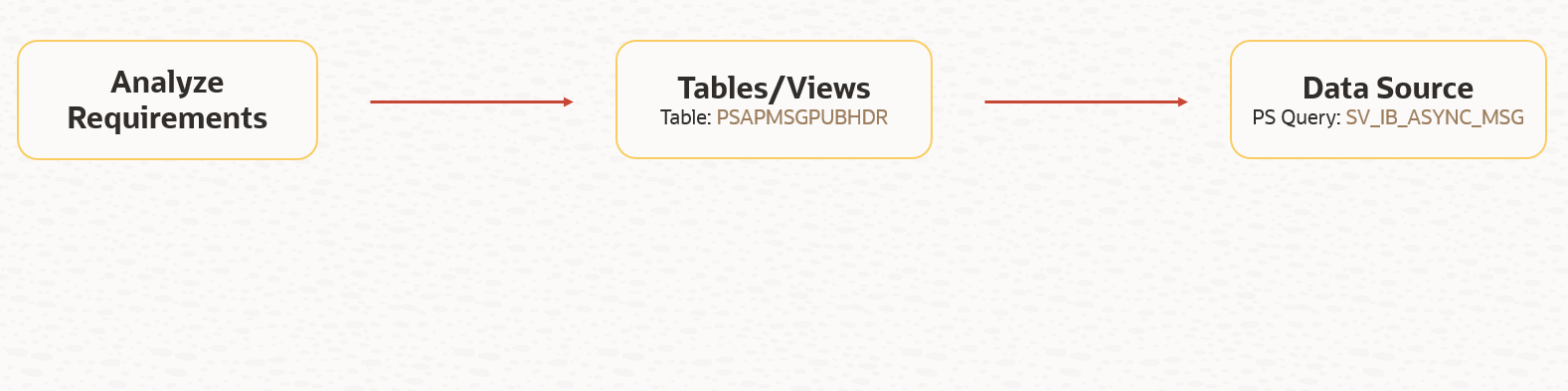
In the next part of this blog series, we will move on to the topics of deploying the search definition/category to Elasticsearch and scheduling the search index build process.
