Every day, Requisitions are created from various departments and by casual and power users within an Organization. It is expected this activity be an easy and less time-consuming activity for the Requesters.
To help users reduce their data entry effort PeopleSoft provides the following functionality to easily navigate the fluid Requisition:
- Purchasing default hierarchy to fill in data fields specific to the user
- Search for and add items to the shopping cart using a robust search engine
- SpeedCharts for frequently used ChartField combinations to increase data input efficiency by reducing number of keystrokes
SpeedCharts were used in the classic eProcurement Requisition to increase data entry efficiency. Many customers are migrating or have already migrated to the Fluid version of the eProcurement Requisition. The PeopleSoft General Ledger module has provided another option for mitigating errors when providing ChartField information. The Accounting Tag is an alternate method of providing pre-validated and established ChartField combinations. Let’s understand this concept.
The PeopleSoft Fluid Accounting Tag is a centralized and standardized accounting definition that provides users with a simple and easy way to view and manage accounting data by transaction type for non-financial users. Organizations can choose the ChartFields to display and populate. They can also group data to streamline and filter the Accounting Tags.
Accounting Tags are similar to SpeedCharts. They can enable a default entry of accounting information by assigning a pre-defined tag which then automatically populates the accounting details for the distribution line on the business document.
In this blog series, I will explain how to setup the Accounting Tags for the eProcurement Fluid Requisition. In a follow-on blog, I shall explain how to leverage the Accounting Tag for the eProcurment Requisition. Does this sound interesting enough to consider for your organization? Stay with me to know how to setup & use Accounting Tag functionality for the Fluid eProcurement Requisition.
How to set up Accounting Tag functionality for use on the eProcurement module
Navigate to the Accounting Tag Registration page
(Set Up Financials/Supply Chain> Common Definitions> Design ChartFields>Tag Registration by Products)
Enable the “Use Accounting Tag” checkbox for use on the eProcurement Requisition:
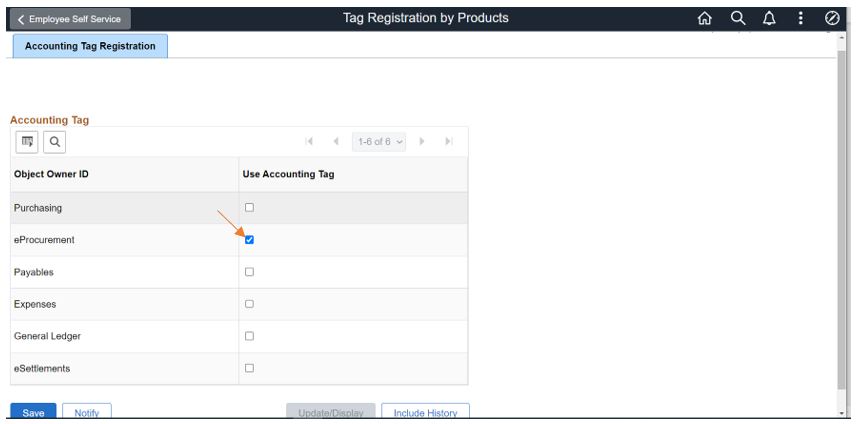
Navigate to Define Accounting Tag Groups page
(Set Up Financials/Supply Chain> Common Definitions> Design ChartFields>Define Accounting Tag Groups)
Define the Tag Group for “E_PROCUREMENT”
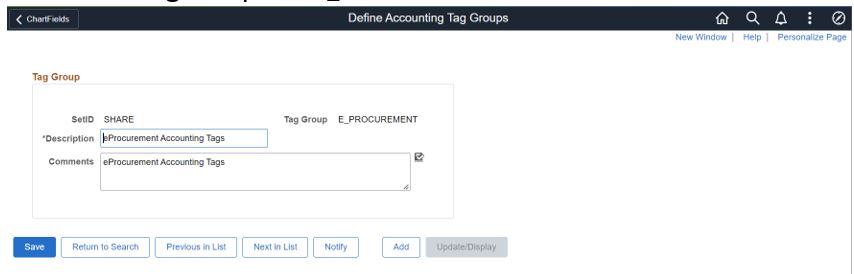
Navigate to the Assign Tag Groups page
(Set Up Financials/Supply Chain> Common Definitions> Design ChartFields>Assign Tag Groups)
Assign the Tag group- “E_PROCUREMENT” to the Fluid Requisition Component-“PV_MOB_855_CMP”
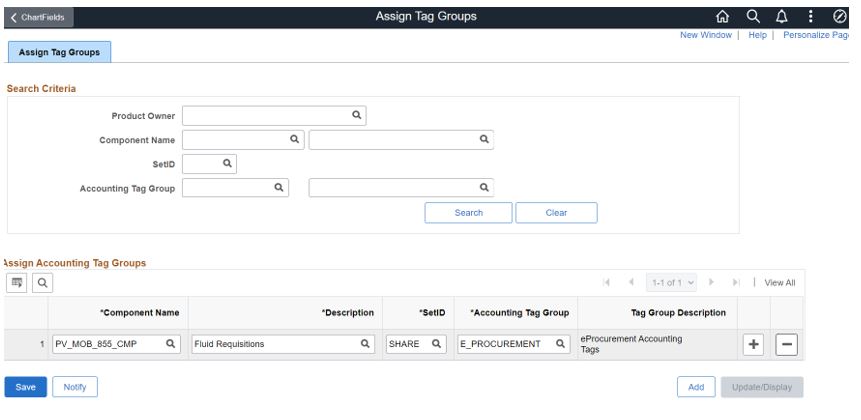
Navigate to the Accounting Tags page
(Set Up Financials/Supply Chain> Common Definitions> Design ChartFields> Accounting Tags)
Assign the Tag group-“E_PROCUREMENT” to Accounting Tag-“DEPTS”
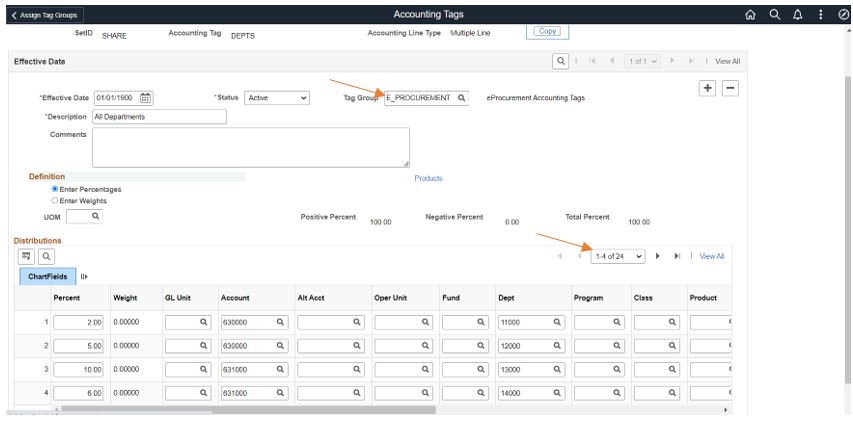
As you can see in above screen shot an example of 24 rows of Distribution Lines with different percentages. We’ll see how to use them on the Requisition in the next blog post.
Read Part II of this blog here How to Leverage Accounting Tag for eProcurement Fluid Requisition? (Part II)
Check out this video on the PeopleSoft YouTube Channel that provides an Introduction to the Fluid Accounting Tag capability.
