If you’ve ever needed to complete an eProcurement Requisition but found the process to be frustrating, help is on the way! The newly optimized PeopleSoft fluid Create Requisition has been re-designed to reduce clicks and quickly access the important information requesters need to complete their Requisitions. By streamlining the process and making it more user-friendly, we hope to make your job a little easier.
Once you’ve added your Requisition Lines via Favorites, Search, Procurement Services, Direct Punchout or any of the many other ways to add lines in fluid eProcurement, you can either go directly to Checkout (by clicking the Checkout button) or click on the Cart icon:
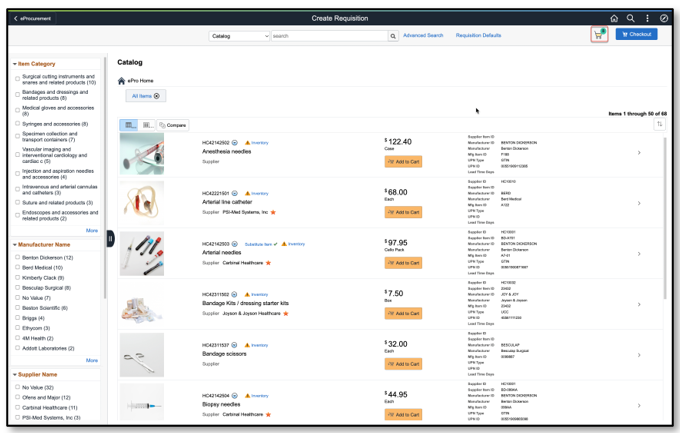
The Cart slides out from the right, allowing the requester to view all Items, Forms and Services in the Cart and delete if necessary.
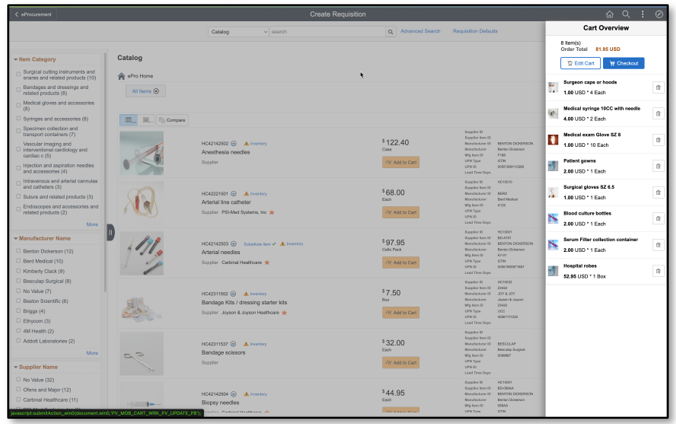
Clicking outside the Cart (to close it) will let you continue adding additional Requisition lines before you checkout or clicking Checkout inside the Cart will take you directly to the Checkout page.

To view the shipping and accounting details of the lines, click the Schedule Details button:

To view other lines, simply click on that line or use the ‘Find button’ at the top of the lines to find the specific line you want.
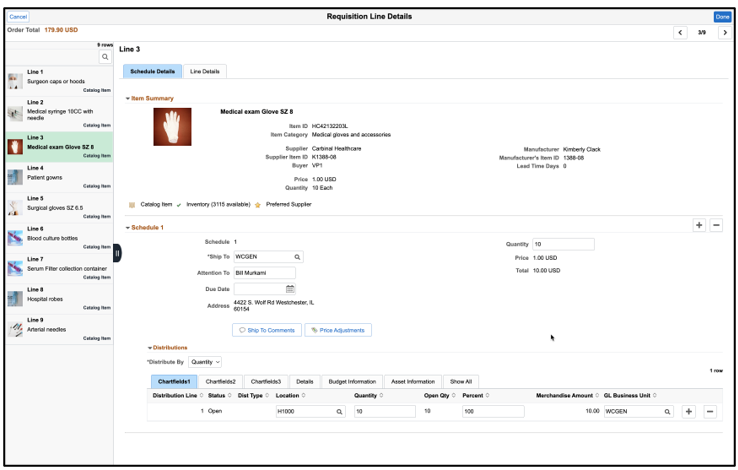
In addition to viewing the Shipping and Accounting information for each line, selecting the Line Details tab will display additional information about the line such as Contract and Supplier information.
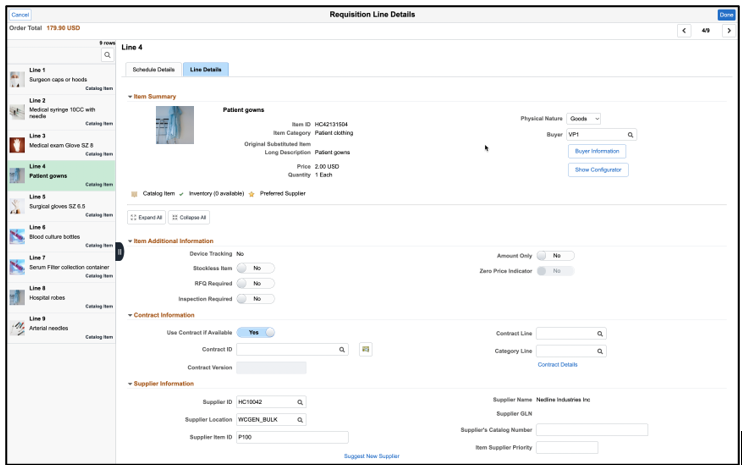
Once all the detail information is reviewed and updated, clicking Done will return the requester to the main checkout page. Here, there are delete and mass change actions that can be taken at the line level, which allows lines to be quickly and easily updated.
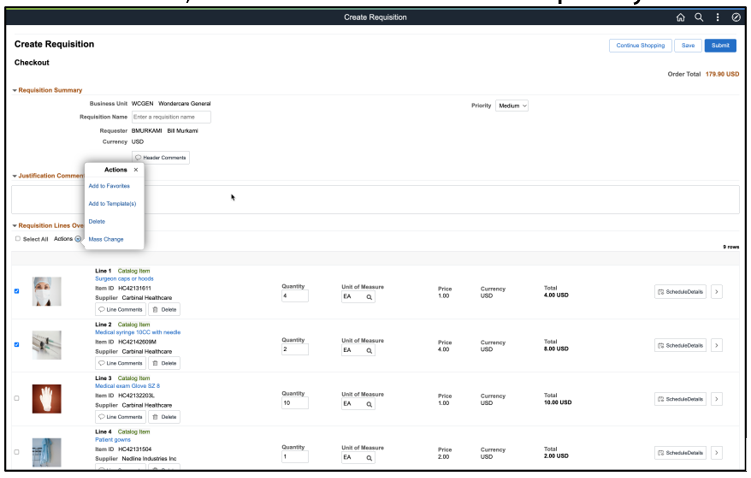
At this point, the Requisition can be saved for later or submitted for approval. If the browser accidently closes or there is a browser time out, don’t worry! Everything entered so far will be saved even if the Save or Submit buttons were not pressed. This is part of the ‘Permanent Cart’ capability that we now have in the re-designed eProcurement module.
Selecting Submit will submit the Requisition for approval and ask for next steps (Edit This Requisition, Go to My Requisitions or Create a New Requisition).

The new Cart and Checkout flows in fluid eProcurement – simple, intuitive, and with reduced clicks to make your requester’s life a little easier.
