Organizations using Job Data Modernization have submitted a number of enhancement requests to further simplify and modernize Job Data. In the releases before PeopleSoft HCM Image 50, the Job Data administrators could select ‘Correct History’ and ‘Include History’ only on the Manage Job-Search Page. However, these modes are optional and often administrators having access to use other modes miss selecting the ‘Include History’ mode or ‘Correct History’ mode. As a result, when Job Data of the employee is launched, the Job Actions Summary page would display only the current effective dated record of an employee in Update/Display All mode which is the default mode option and administrators could not change mode without going back to the Search Page.
As part of addressing the challenges in Image 50 the Include History, Correct History and Update/Display All buttons have been provided on the Job Actions Summary page itself.
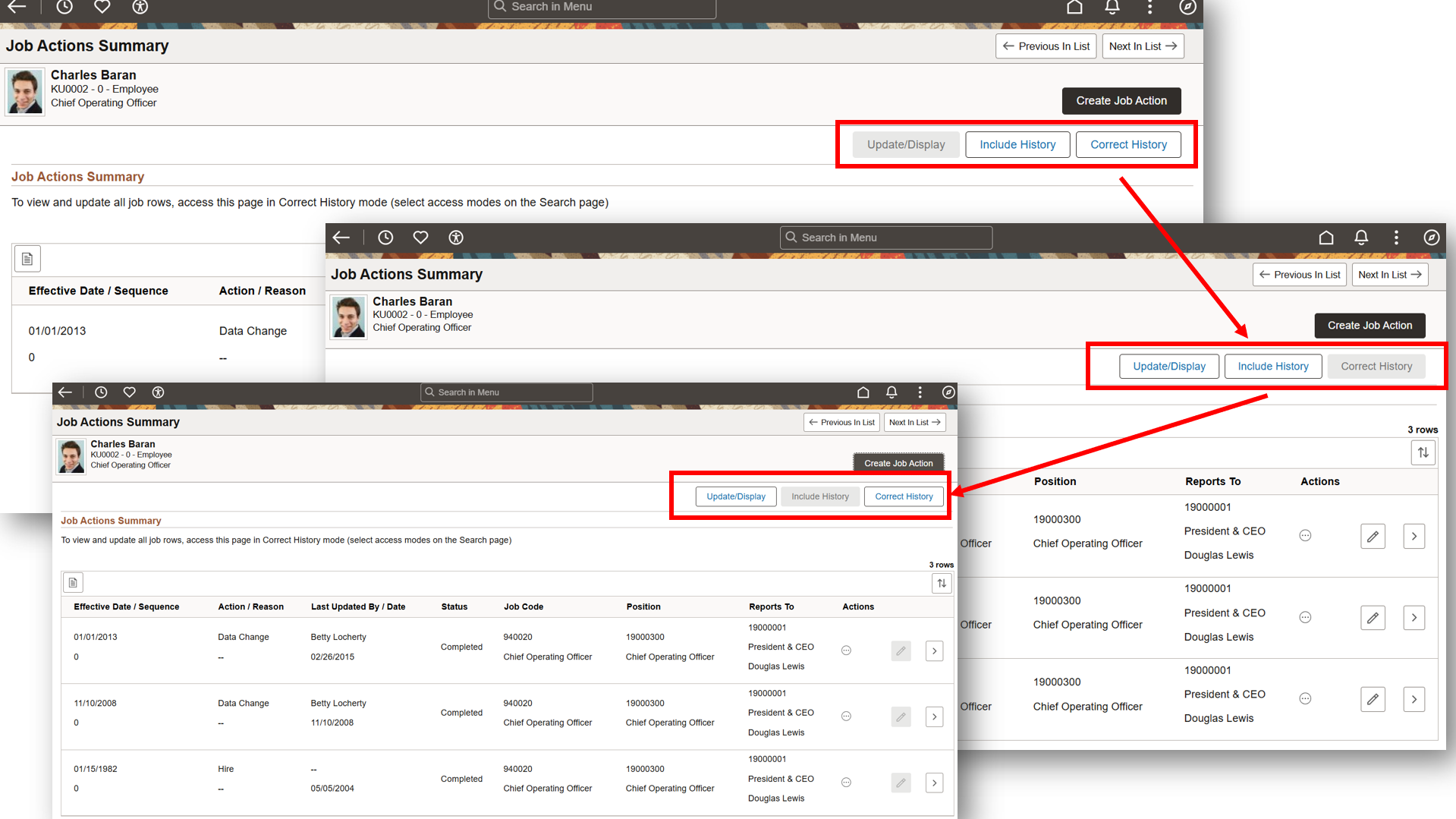
In the example above, you can see that if the administrator has access to Charles Baran’s Job Data such that they can view Job Data in ‘Correct History’ mode or ‘Include History’ mode, he/she can now use the Correct History or Include History buttons available to switch modes even if they forget selecting the right mode in which they want to view or update Job Data.
Also, prior to Image 50, if the administrator searched for Job Data without searching for Employee ID directly on the Search Page and launched Job Data, there’s no option for the administrator to go to ‘Previous in List’ and ‘Next in List’ from the Search Results once they are on the Job Actions Summary page.
With PeopleSoft HCM Image 50, the Previous in List and Next in List navigation buttons have been enabled on Job Actions Summary page now. See screenshot below:
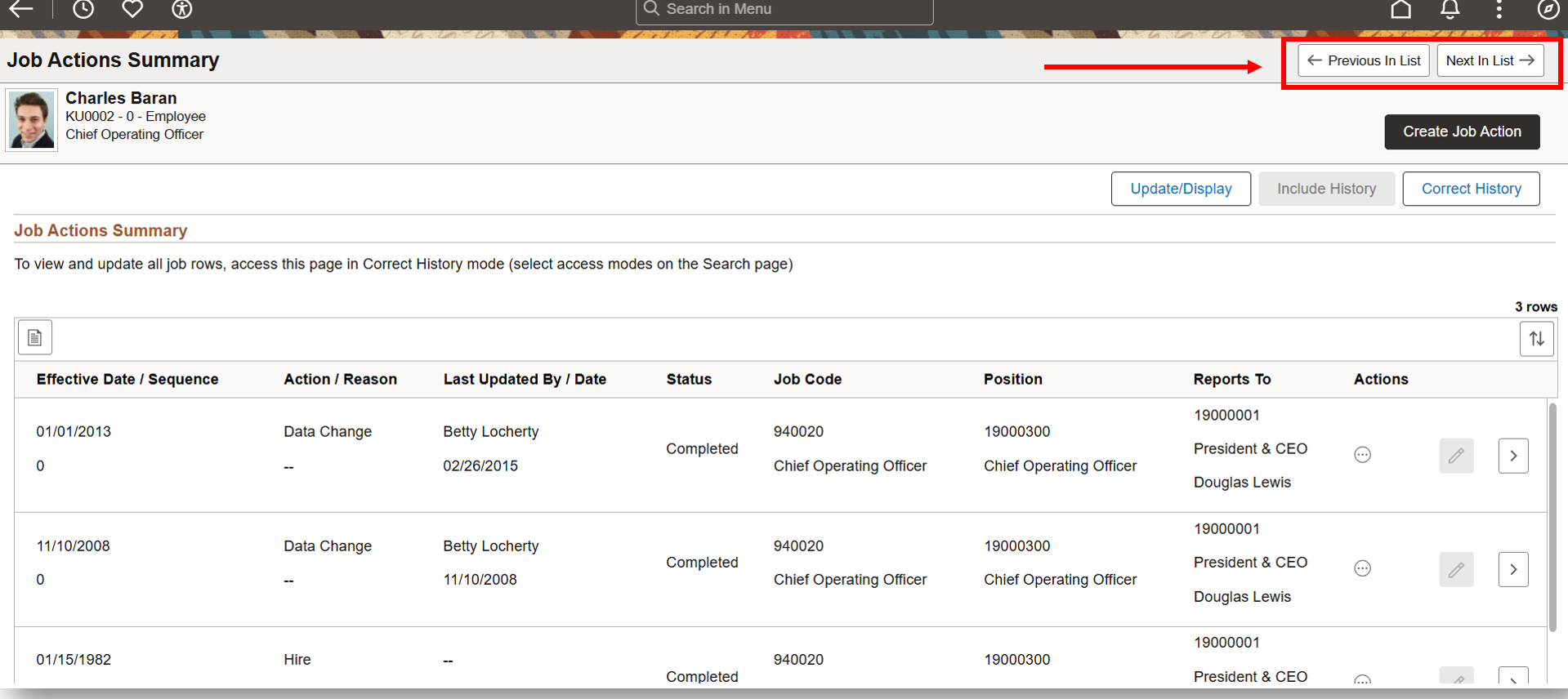
If the Job Data administrators search using search field other than complete Employee ID, typically there will be more results matching the criteria. In such cases, the enhancement will allow the administrators to go to the Previous in List employee or Next in List from the search results from Job Actions Summary page itself, without going back to search results. The new buttons can be seen on the top right of the page and administrators can use them to go to Next or Previous person from the search results.
Watch the PeopleSoft HCM Update Image 49 Highlights Video to know about other enhancements delivered with the image.
