As a PeopleSoft Enterprise user, have you ever felt a need to have various context sensitive custom content, not available on the delivered pages? Many Organizations do require custom content on their transaction pages so users can have all required information to make decisions, display additional data specific to the transaction and even present simple company-wide alerts or reminders. Every organization is unique, and their business could necessitate having additional fields to suit their purposes.
In the past, a costly customization may have been the only way to add more fields onto the delivered pages. These customizations would need to be carried forward year-after-year adding additional overhead when doing a “make current” or “selective adoption” of new capabilities.
PeopleTools has delivered Drop Zone functionality to help Enterprise users configure their content to meet their specific business needs. PeopleSoft delivered Drop Zones to provide you an area where you can add your own content in-line with delivered prompt fields to your transactional pages without having it be recognized as a customization. Drop Zones minimize the ongoing maintenance costs of company-specifically configured fluid pages. The contents of Drop Zones fit seamlessly with delivered content on the fluid page because the added content gets saved as part of the page.
In this blog, we’ll provide business users with a better understanding of what Drop Zones are, how they can be used, and how organizations can benefit from using them.
Here is an example on how to add additional fields on the Requisition Schedule page and additional Distribution Fields on the subpage in the PeopleSoft eProcurement Fluid Requisition page.
What are Drop Zones?
Drop Zones are pre-defined areas, reserved for your own content that have been inserted on both Fluid and Classic+ pages. You can use them to embed custom content directly on a transaction page.
We need to do following steps to enable the drop zone functionality.
How to Configure Drop Zones on the Fluid Requisition Component?
Navigate to PeopleTools>Portal Search for component-PV_MOB_855_CMP
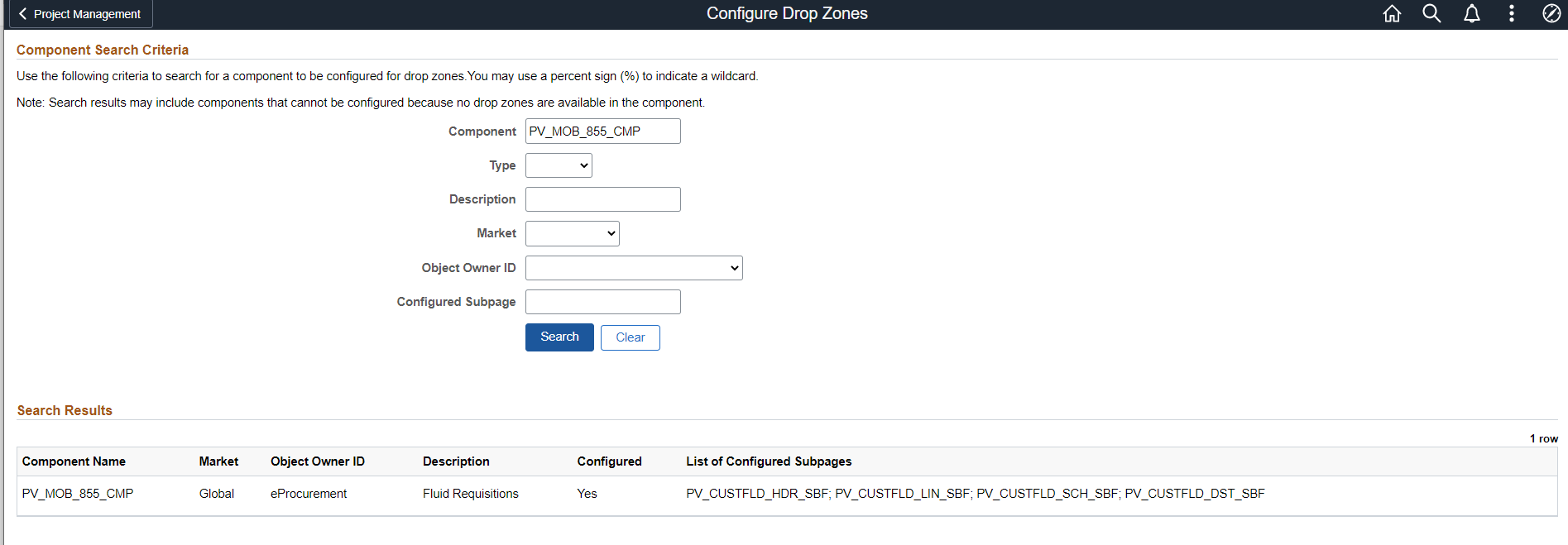
Set up Drop Zone subpages for the sections of the Requisition where you may wish to capture or display header, line, schedule, and distribution information or only for the sections for which you need the Drop Zones pages and save.
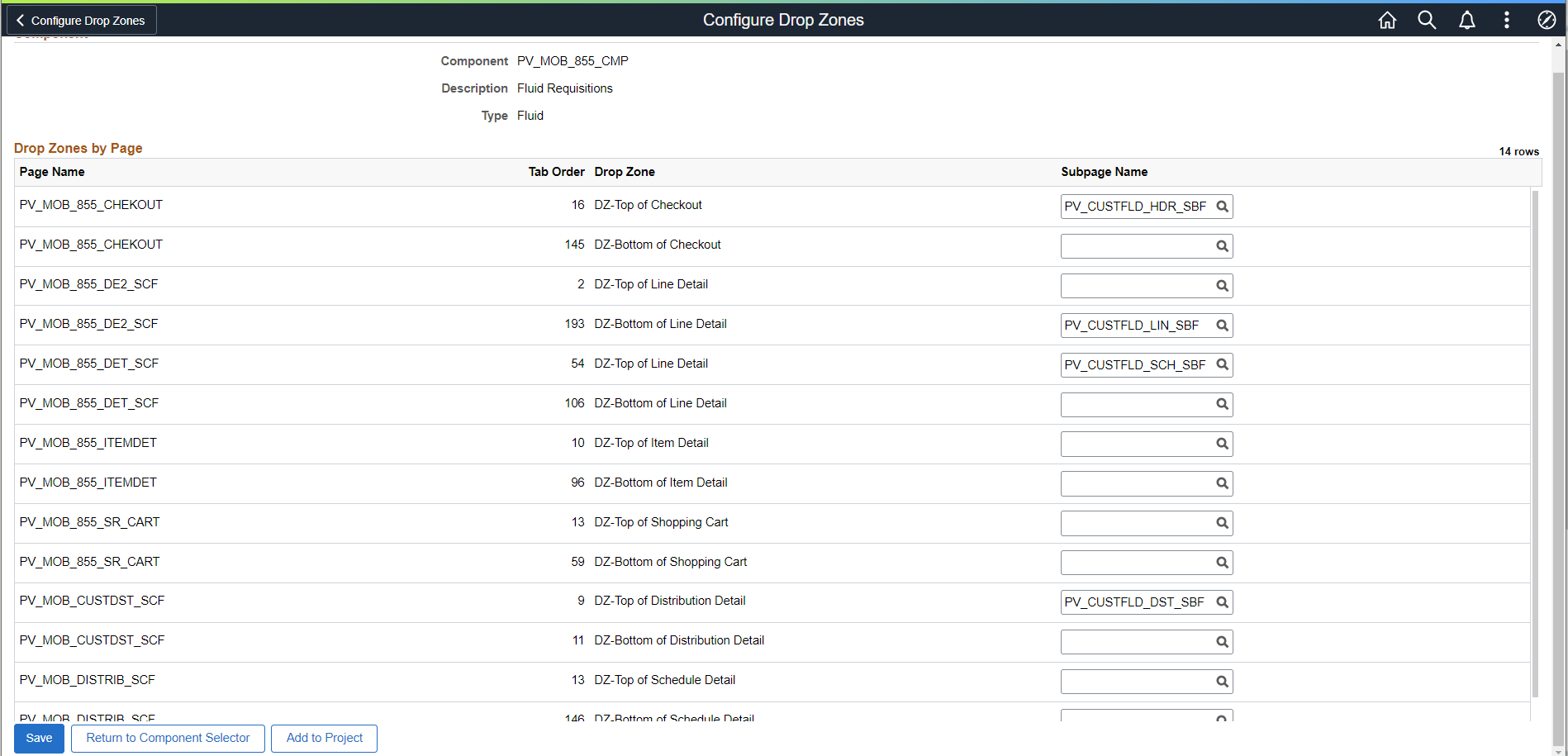
In this example we are exposing custom fields by enabling checkbox on the purchasing Installation Options page. Save.
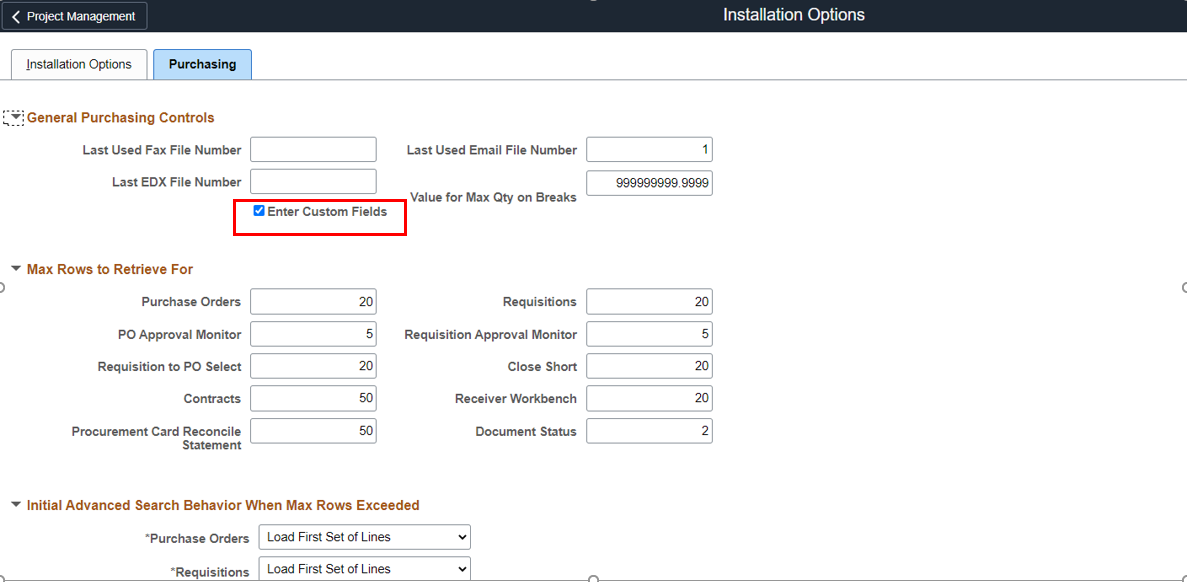
In this example of a Drop Zone at the top of the Fluid requisition page, a Healthcare organization is designating a specific requisition for a patient item, indicating the Patient ID, Doctors Name, Admission date, and Department.
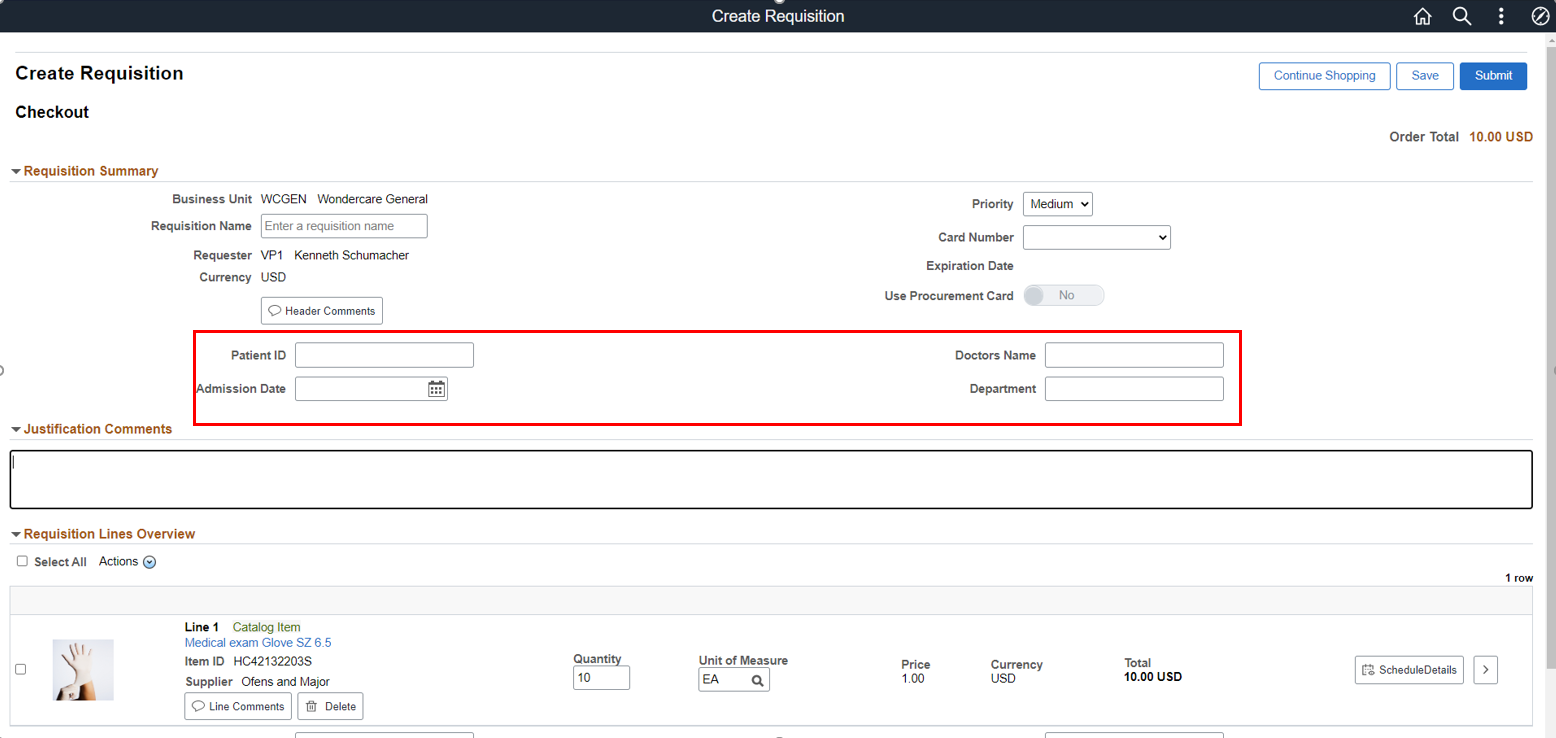
You can provide your users with important and much- needed information for them without customization using Drop Zones. You may have to work with your system administrator to do this one-time setup if your role does not permit doing the set up yourself.
Please play these additional videos for more information.
