With Classic Job Data Search, you could only search for employees by Emplid/Rcd and Name but now with Modernization of Job Data Search the way you search is has been enhanced to make it easier and faster to find employees.
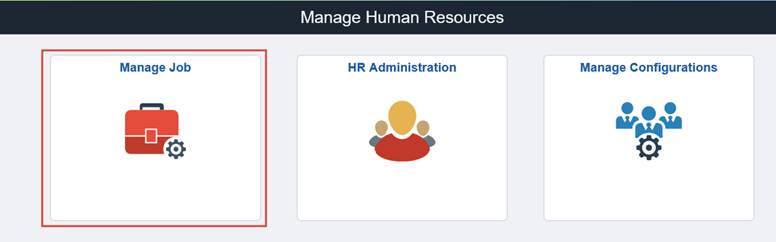
To access Fluid Job Data, click on the Manage Job tile.

PeopleSoft has delivered additional Job Data fields like HR Status and Department to make it easier to find the employee you are searching for. If I have ten (10) John Smith’s working for the organization but only one in department 27900, I can find this employee one search (vs. previously scrolling through multiple John Smith’s until I found the right employee).
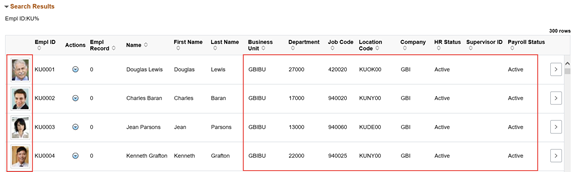
Another new user friendly, more personable enhancement is the displaying of the employee’s photo in the search results – you can put a name to a face 😊.
With the new Job Data search, you have the ability to configure what job data fields you want to search by and what fields display in the search results.

To configure the Job Data Search, click on the Manage Configurations tile.

Select to Edit the Manage Search Configuration button

In this example, you can search using Supervisor ID, but if your organization uses Position Management you can remove the Supervisor ID search and replace with Reports To search. You can select if you want Reports To to be a search criterion and/or display in the results and what sort order you want it to be display (in this example we are including in search criteria and results – 12th field to be displayed).

Save the updated configuration.

The Supervisor ID field has been replaced with Reports To Position Number in the search criteria and search results.

With Classic Job Data it would have been a modification to add a new search field/results and look how easy it is now with Modernization of Job Data to add a search field.
Check out the PeopleSoft HCM Image 36 Highlights Video for information on the Modernization of Job Data.
