Many customers have asked for Value Lists to be effective dated. Being able to effective date the value lists would cut down on the maintenance of them as you could simply insert a new effective date and make your changes instead of having to create a whole new list.
Adding an effective date field to value lists sounds simple enough, until you get down to the details. Value lists are used in many places throughout Time and Labor: template built rules, alerts, the planned overtime feature, workforce availability, and manager time calendar view options. Changing all of these features to use effective dating logic would have been a daunting task and may have even prevented us from ever delivering this change. Therefore, we concentrated on the most pressing need, having effective date logic as part of template built rules.
The first thing that we needed to do was to add an effective date to the existing value list table, right? Wrong! Remember that we are only using effective dates for template built rules so we didn’t want to change the lists which are used in other features besides rules. Instead we created a new page and table with the effective date field which would be used with template rules only if you turned on the ‘Use Effective Dated Value List’ field on the Time and Labor Installation table. The page with the effective date field can be found under the Rules and Workgroups menu.
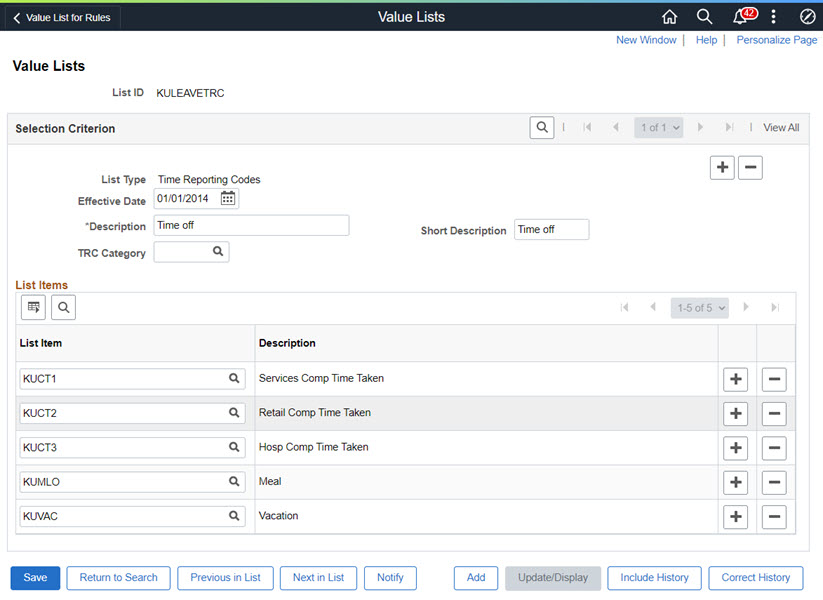
We also delivered two application engines which will keep the effective dated and non-effective dated tables in sync.
Here’s how it works. If the Use Effective Dated Value List option is checked on the Installation table, then the rule logic will look for the list of values for each day in the reporting period. It will look at the effective date of the lists and apply the list of values in effect as of the date under report (DUR). If the Use Effective Dated Value List option is turned off on the Installation table, then the rule will use the values from the non-effective dated list.
There are some things that you should be aware of when creating and maintaining your value lists:
- Value lists will appear under both the Set Up HCM > Product Related > Time and Labor > Rules and Workgroups menu and the Set Up HCM > Product Related > Time and Labor > Alerts menu. The difference is that the page under Rules and Workgroups contains an effective date field and the page under the Alerts menu does not.
- If you create a value list under the Alerts menu it will default the current date into the effective date field. You will only be able to see the effective date if you go to the page under Rules and Workgroups. If the value list isn’t connected to any rules, the system will not use this date.
- You will want to set up the application engine that copies value lists from the effective dated table to the non-effective dated table (TL_VALUE_LIS) to run nightly so that if a new effective dated row becomes current it is then copied to the non-effective dated table.
- A conversion program (TL_VAL_RLST application engine) is provided to copy the values from the non-effective dated table, add the effective date, and insert the values into the effective dated table. The conversion uses the effective date of the earliest individual item in the list of values.
- Smart Update Statistics and Smart Delete changes have been included to improve performance of the Time Administration program, especially when processing small batches. Customers should review their Smart Delete and Smart Update thresholds in the Time and Labor Installation options to optimize their performance.

For more information please refer to the Adding Effective Date to Value Lists business paper:
Oracle Support Document 2756201.1 (PeopleSoft HCM – Adding Effective Date to Value Lists) can be found at: https://support.oracle.com/epmos/faces/DocumentDisplay?id=2756201.1
You can also view this feature in the Image 37 Image highlights video:
