The Open Enrollment tile is delivered as part of the Employee Self Service Home Page. The tile displays a countdown timer to display the number of days, hours, minutes, and seconds until open enrollment closes. The Benefits Administrator can change the image and the instructions. It is a good way to communicate important dates to employees during Open Enrollment period and it looks great too.
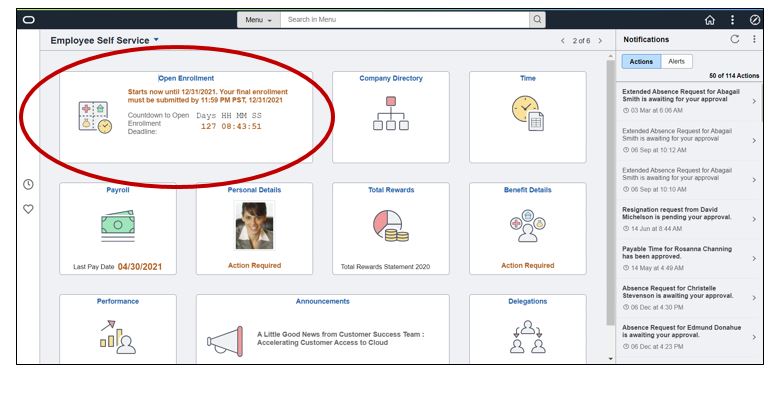 But what about after Open Enrollment has ended? The employee has a non-functional tile on their home page.
But what about after Open Enrollment has ended? The employee has a non-functional tile on their home page.
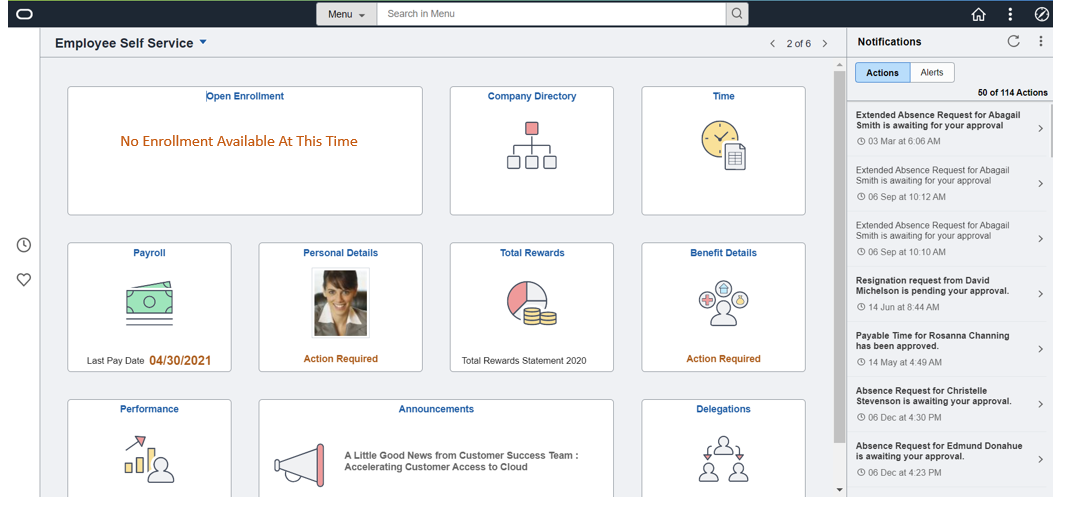
Of course, the Benefits Administrator can request their technology team to remove the tile from the Permission List after Open Enrollment is completed. Then the Benefits Administrator has to remember to request it to be added again next year and the cycle continues.
This dilemma is solved with PeopleTools 8.59 and delivery of the application class in Image 39. Now the ability to “hide and seek” the tile becomes much easier.
With minimal uptake, the tile will appear and disappear from the Employee Self Service Home page based on the Enrollment Begin Date and Enrollment End Date configured on the Open Enrollment Definition page.
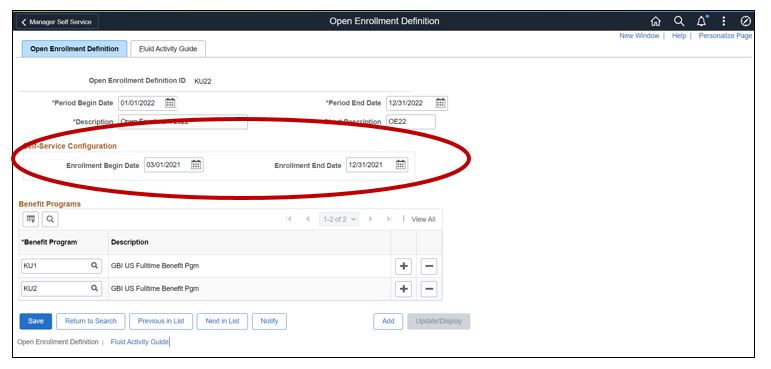
This is achieved through a portal content reference attribute TILEAPPFILTER. This attribute points to an application package class that has logic to make the tile visible or not. To access the Open Enrollment tile portal content reference navigate to: PeopleTools > Portal > Structure and Content > Fluid Structure Content > Fluid Pages > Employee Self Service > Open Enrollment.


For more information on how to play “hide and seek” with the Open Enrollment Tile check out these PeopleBook links.
Open Enrollment Tile Configuration
Hiding or Displaying Tiles Using an Application Class
Administering Content References
And continue to stay up to date by at PeopleSoft Blogs.
