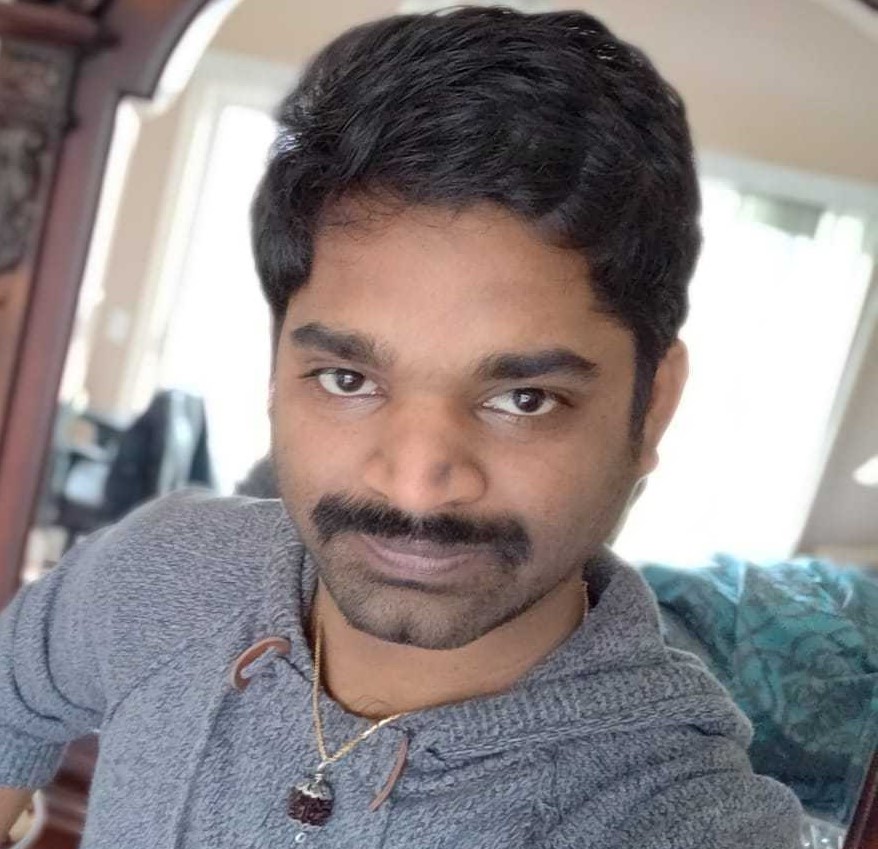There have been multiple requests to supply a way through which a user would know the number of pending approvals in their queue that need to be actioned upon without logging in and navigating to approvals. In this blog post, we’ll show you how to create an Alert/Notification for the user to remind them the approval is waiting in the queue.
Note: The approach described in this post is intended as a proof of concept only. Additional development and security considerations may be required to tailor this for your specific implementations.
Steps in Setting up the Alert/Notification:
Query Security to Add EOAW Records:
Add EOAW_TXN and EOAW_SUMM_DTL to the Query Security as shown below, if it is not already available in the Query Record Search.
Navigation: Main Menuà PeopleTools à Security à Query Security à Query Access Manger

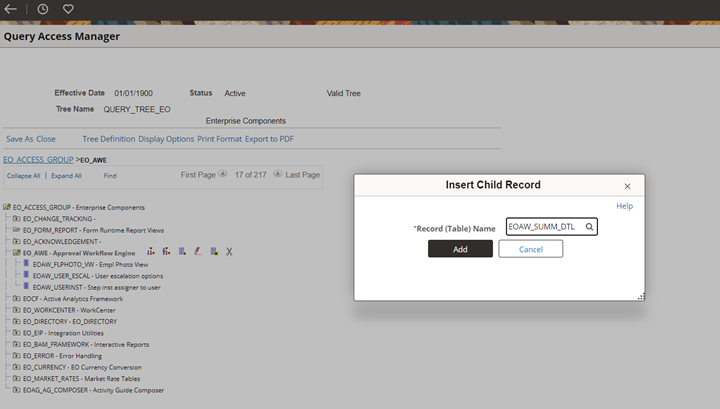
Create query using the EOAW_SUMM_DTL and EOAW_TXN to get the below SQL
Navigation: Main Menuà Reporting Tools à Query à Query Manager
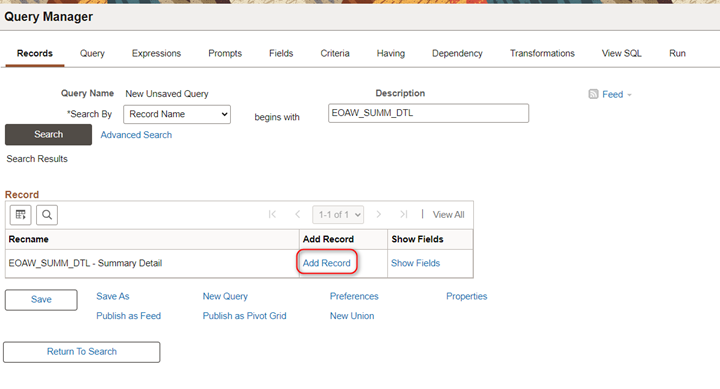
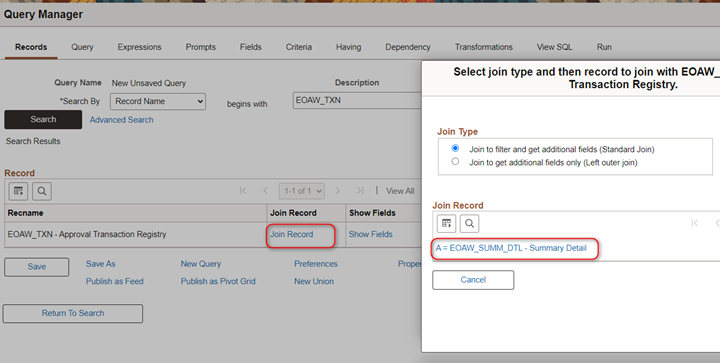
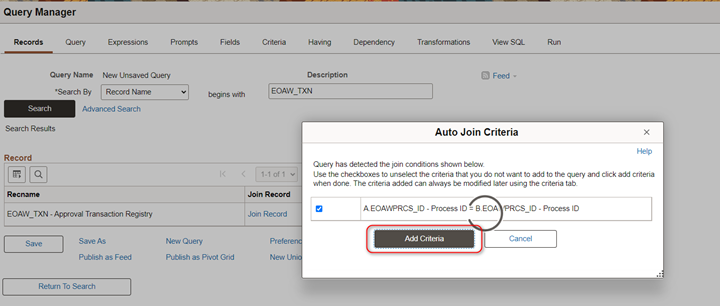



The query can be changed as per the Business Requirements to add/update more details in the Notification sent.
Creating message catalog:
Create an entry in the Message Catalog for the query created above like the entry below. The Messages, Input Binds, and message set and number can be changed based on your organization’s requirements.
Navigation: Main Menu à PeopleTools à Utilities à Administration à Message Catalog

Creating Alert Definition:
Create an Alert for the query created above like the entry below.
Navigation: Main Menu à Enterprise Components à Events & Notifications à Alerts à Alert Definition
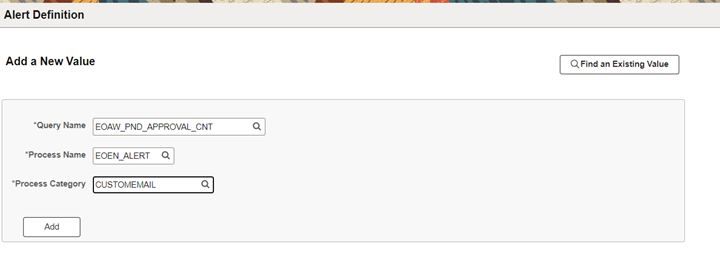

Running the Alerts:
Please run the alerts as needed
Navigation: Main Menu à Enterprise Components à Events & Notifications à Alerts à Run Alerts
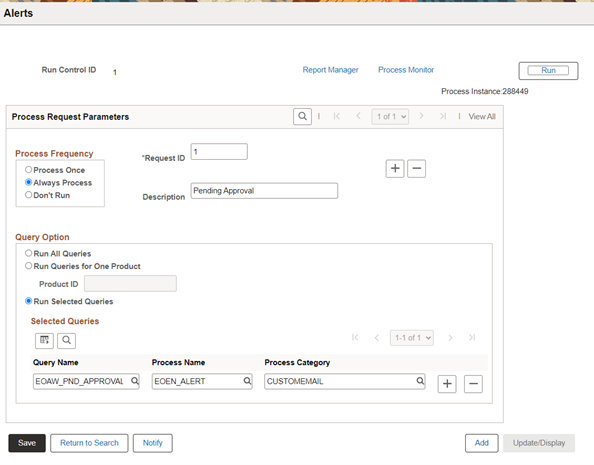
The Process can be set to run using recurrence as needed i.e., Daily or at specific time of day, like the example below.

Alerts received as needed:
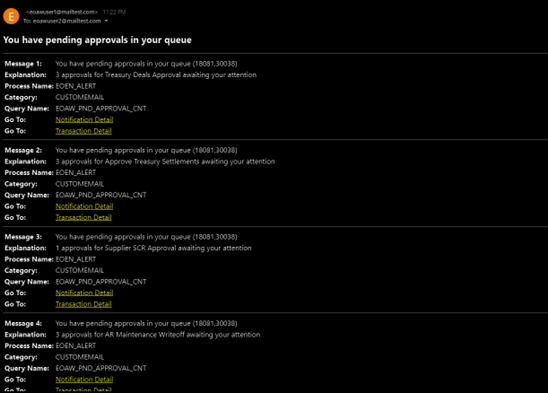
With the help of these alerts, the users would now know the approvals that are pending with them and can prioritize the tasks beforehand without the need of logging in and navigating to the Approval tile
KM Document with similar details can be found in DOC ID 2986991.1