I am a PeopleSoft developer, and I would like to share my knowledge of implementing the Keyword search in a component. ‘Keyword Search’ uses the PeopleSoft OpenSearch framework.
Let’s learn how you can implement ‘Keyword Search’ in 10 steps using Connected Query as a source for the Search definition and with an example/screenshot of Keyword Search in the Define Business Unit Item component.
1.First, identify the fields to be used as additional search parameters. Search fields identified as seen in the example are from Define Business Item and Define Item components.
2.For the search query, there needs to be a field in the component which captures the last modified date-time for the search fields. DT_TIMESTAMP in BU_ITEMS_INV and LAST_DTTM_UPDATE in MASTER_ITEM_TBL is used for this example.
3.Develop a search PS Query which includes all the search fields from multiple records in the components with a prompt and criteria for the last update date-time field. Drill URL needs to be included in PS Query as it will provide the link to the transaction in search results.
4.Then create a connected query to connect the search query with the Security query. PeopleSoft FSCM has SetID and Business Unit security queries already available which can be used for the components which has User-based security at SetID or Business Unit level. Define Business Unit Item component uses business unit security so PS Query BU_SECURITY_SES is used in the example.
Navigation: PeopleTools -> Reporting Tools -> Connected Query -> Connected Query Manager
5.Create a search definition using the connected query as source and map the last modified date-time and drill URL fields.
Navigation: PeopleTools -> Search Framework -> Designer -> Search Definition
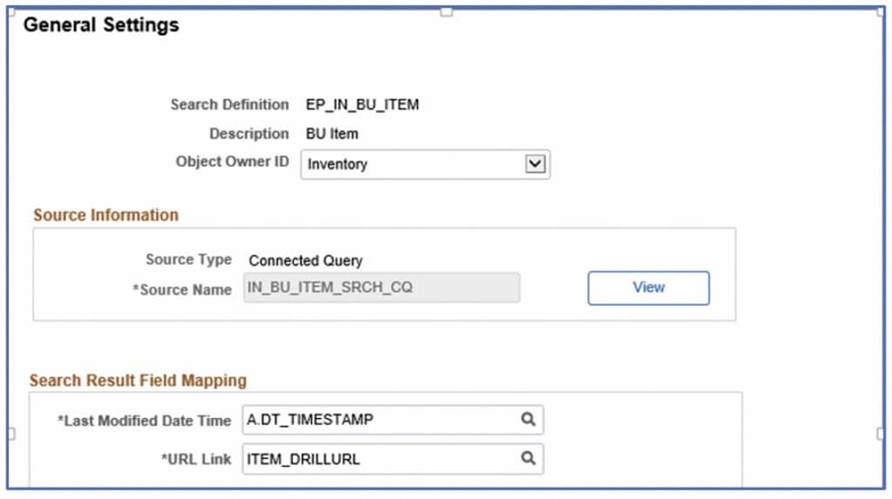
In the Map Search Attribute tab select the fields to be indexed and used as facet. Facet fields are used to categorize and narrow down search results based on its value. Facets cannot be blank, so if a field is not required, then the query needs to be structured so that there are not any blank values.
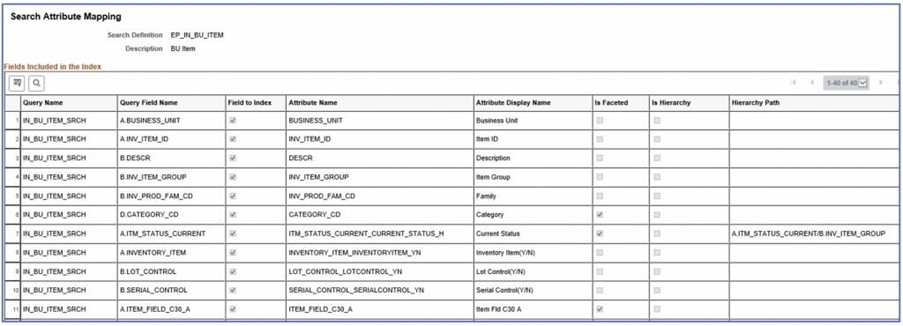
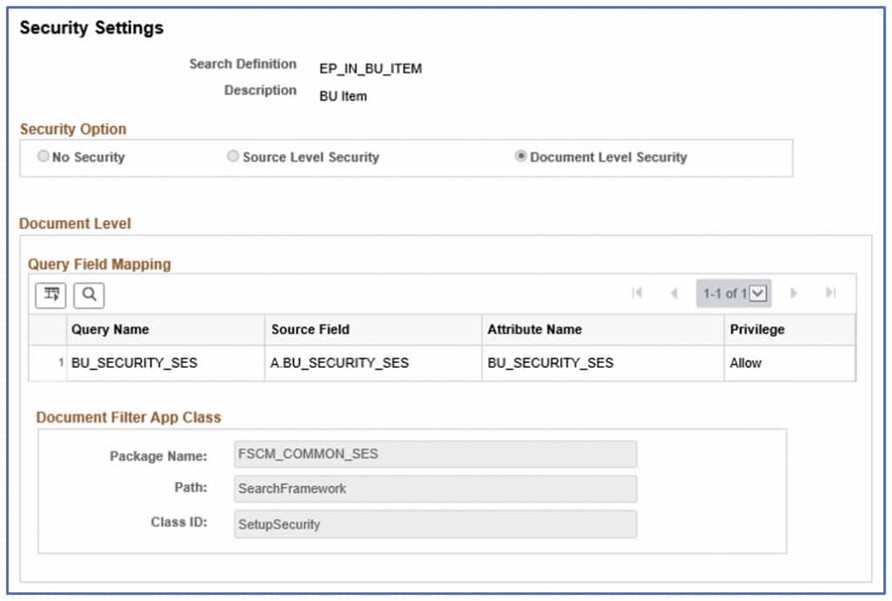
In the Security tab, security required for a search definition has to be defined if applicable for the component. Application package and code for User-level Business Unit and SetID security is already provided in the FSCM application.
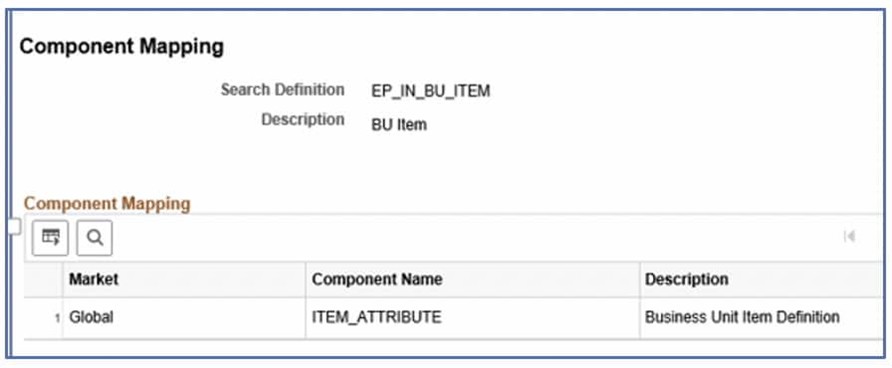
In the Component Mapping tab, add the component to the Search Definition.
6. Define search category with the same name as Search Definition. Search category can also be used to remove, reorder search fields and facets.
Navigation: PeopleTools -> Search Framework -> Designer -> Search Category
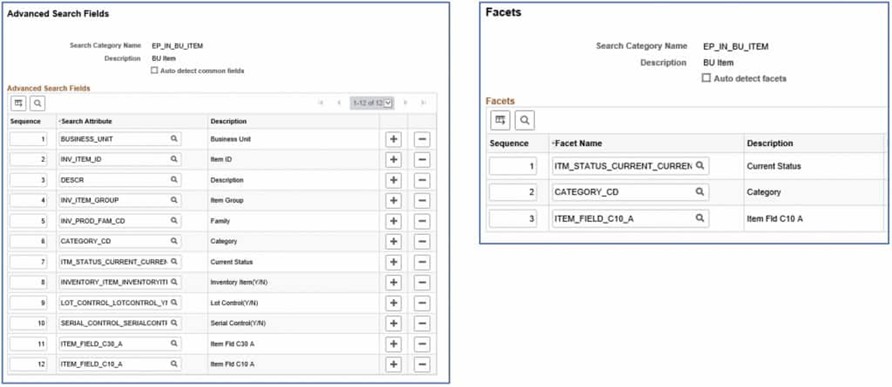
7. Once the Search definition and category are defined, deploy the search definition.
Navigation: PeopleTools -> Search Framework -> Administration -> Deploy Search Objects
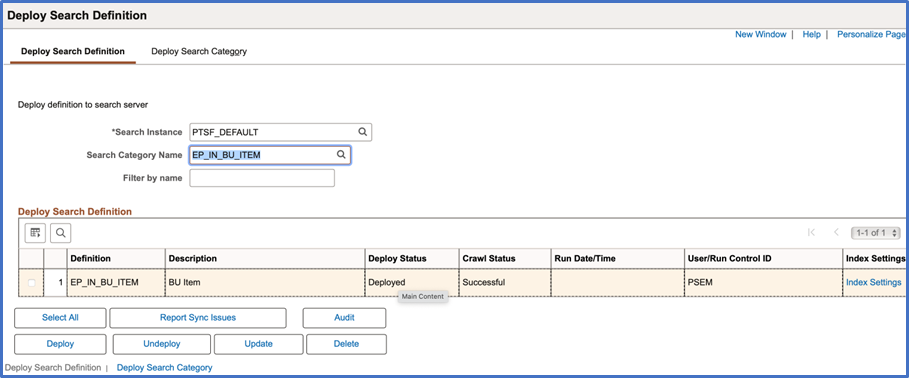
8. After the Search Definition is deployed, Search Index needs to be built. It will create an index in OpenSearch. The first time after deployment, a full index build is required. Subsequently incremental index can be scheduled to move data incrementally into the index.
Navigation: PeopleTools -> Search Framework -> Administration -> Schedule Search Index
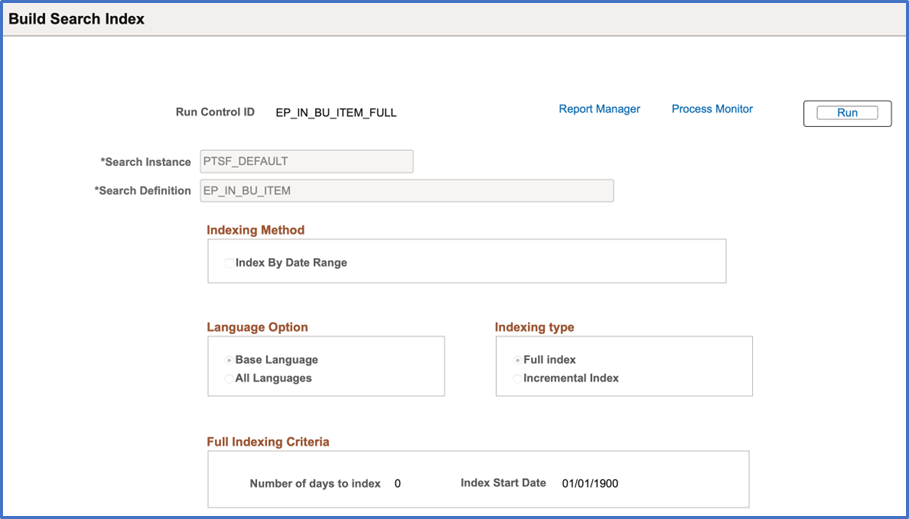
9. In the Manage Configurable Search Page, change the Search Type to Keyword Search for the Define Business Unit Item content reference.
Navigation: Main Menu -> PeopleTools -> Utilities -> Manage Configurable Search
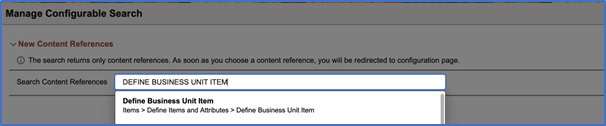
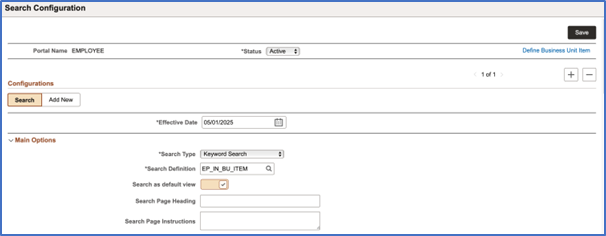
Click on Load Fields in Search Criteria and Result Options Section
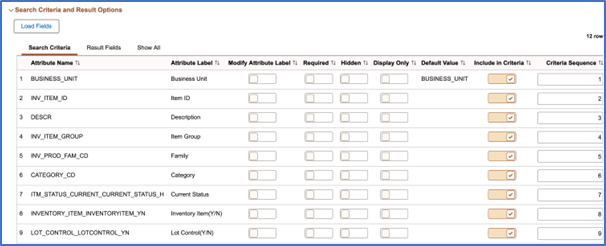
In Add tab also, Click on Load Fields in Configure Criteria section and Save the configuration.
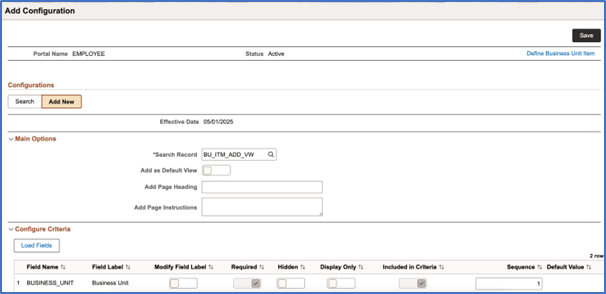
10. Go to Define Business Unit Item and the Keyword Search will be displayed for the Component.
Navigation: Main Menu -> Item -> Item -> Define Items and Attributes -> Define Business Unit Item
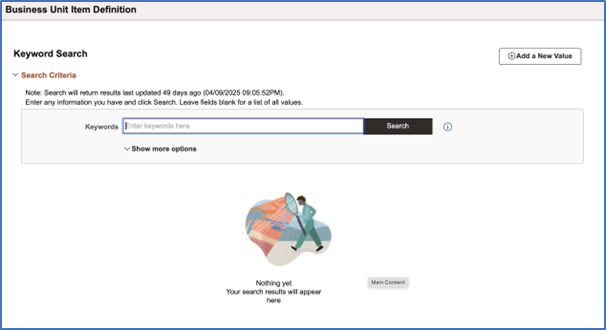
Any further changes to the search definition like changes in fields to be indexed, labels, facets can be done by undeploying the Search Definition. Post changes, Search Definition needs to be deployed, and index needs to be rebuilt.
Implementing Keyword search using OpenSearch is not as complex as one might think of. Thanks to the PeopleTools Search framework implementation of this capability is quite simple for any PeopleSoft developer. This feature provides enhanced search capabilities which is extremely useful for the customers.
