Tagging within Oracle Cloud Infrastructure (OCI) is a powerful concept that transcends across services allowing a universal way to identify, group, and filter resources. Tags are used fundamentally within OCI for things such as authorization, billing, client-side resource filtering, and logical organization.
Oracle has standardized best practices of tagging with the creation of Standard Tags. Standard tags are tag namespace templates defined and managed by Oracle which customers can import into a tenancy’s root compartment. Oracle-Standard contains commonly used keys such as CostCenter, Criticality, Environment, and Org.
In the following blog, you will learn how the OCI Ops Insights (OPSI) service has streamlined the process of adding tags to your Ops Insights resources, integrated with Standard Tags, automated applying tags from on-premises resources monitored by Enterprise Manager and built solutions to leverage tags to assist in your Capacity Planning and SQL Performance use cases.
Applying Tags has been optimized for Ops Insights resources
Ops Insights, like other OCI services, allows resources to be tagged at the time of resource creation. For resources created one at a time such as private endpoints, EM Bridges, and Warehouses, the standard “Show advanced options” link at the bottom of the panel allows for tags to be added.

For resources that support bulk enablement, bulk application of tags is also supported. Those resources include: Enterprise Manager databases and hosts, OCI Management Agent monitored hosts, and OCI computes.
Tags added to the container database during Oracle Base Database enablement for Ops are automatically applied to the Pluggable Databases (PDBs) and underlying database nodes.
Adding tags to Exadata systems, given their hierarchical nature, has been highly optimized. Tags can be added at the Exadata system level and applied to all the databases and hosts, they can also be added at the VM Cluster level and applied to all the databases and hosts within that cluster, or the members can also be individually tagged if desired, as shown below.
Exadata system and respective member(s) tagging options

To make importing Oracle Standard tags as easy as possible, the “Import standard tags” option is offered within all the Ops Insights tagging panels, as seen in Figure 3.

Enterprise Manager automation for tagging Ops Insights resources
There is a strong parallel between Enterprise Manager target properties and OCI tags. For this reason, automation was added to automatically tag Enterprise Manager-based Ops Insights resources with their respective global target properties and user-defined target properties as free-form tags (more details on user-defined target properties can be found here). The target property “keys” may not be exactly the keys desired for the free-form tag key. For this reason, a configuration property was introduced to allow mapping the EM property keys to the desired free-form tag key. To configure the Enterprise Manager tag mappings:
- Navigate to Ops Insights, then Administration, and select Service configurations
- Locate the ‘EM property to OCI tag mapping’ option.
- The EM property field would be the key for the Enterprise Manager property. An example of this is “oracle_gtp_os” as shown in Figure 4 below, which is the Operating System EM global target property.
- Note: User-defined target properties will have the format “udtp_1“
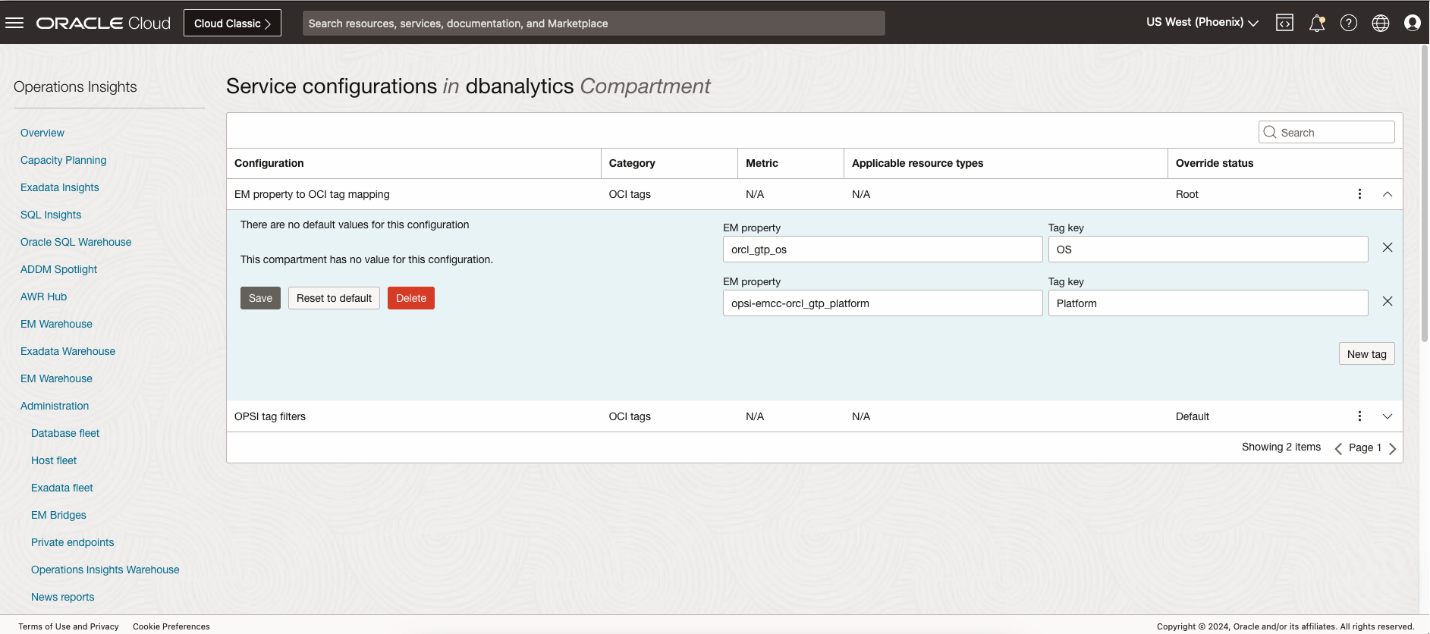
Creating out-of-box tag-based filters
Using the common OCI tag filter component is often a tedious experience. The available values for chosen tag keys are not available requiring a significant amount of redundant typing. For this reason, Ops Insights has created the concept of allowing the creation of “out-of-the-box” tag filters. By creating a simple configuration, you can choose up to 5 tag keys (either defined tags or free-form tags) that they would like to become first-class filters. To configure new out-of-box filters:
- Navigate to Ops Insights, then Administration, and select Service configurations
- Locate the ‘OPSI tag filters’ option.
- If adding a defined tag, choose the Tag namespace, and Tag key, and specify a filter label that will appear within the application UIs. The example is shown below in Figure 5.
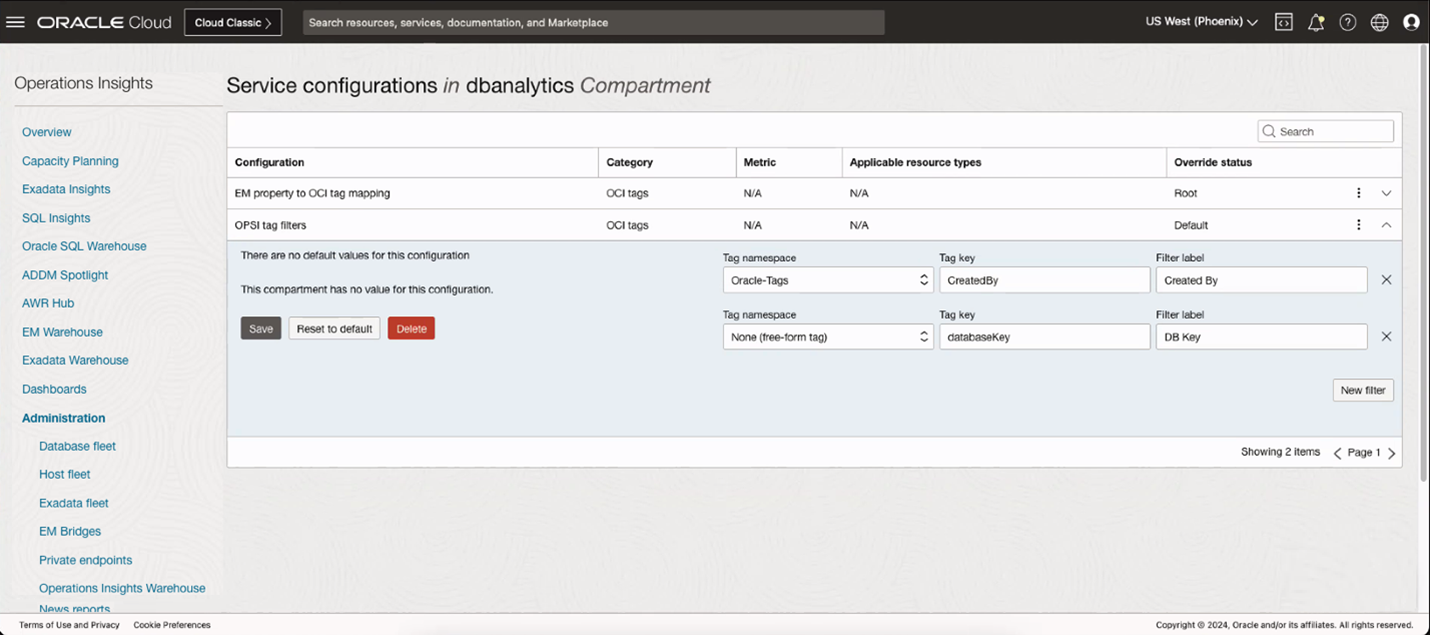
Filtering and grouping options leveraging resource tags
Once the out-of-box tag filters are configured, they will appear within Capacity Planning for databases and hosts, as well as within Exadata Insights, allowing for convenient filtering and grouping options. The filters are shown below for the configuration step in Figure 5.
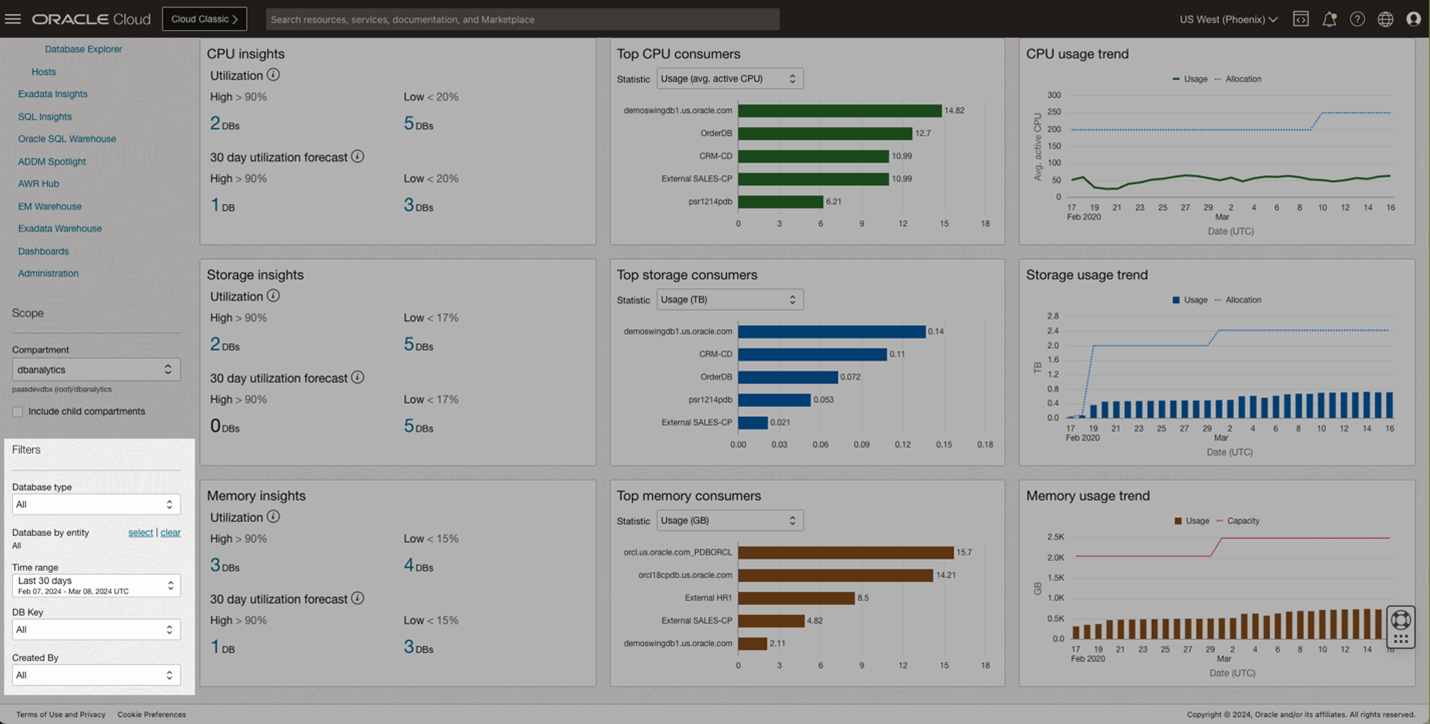
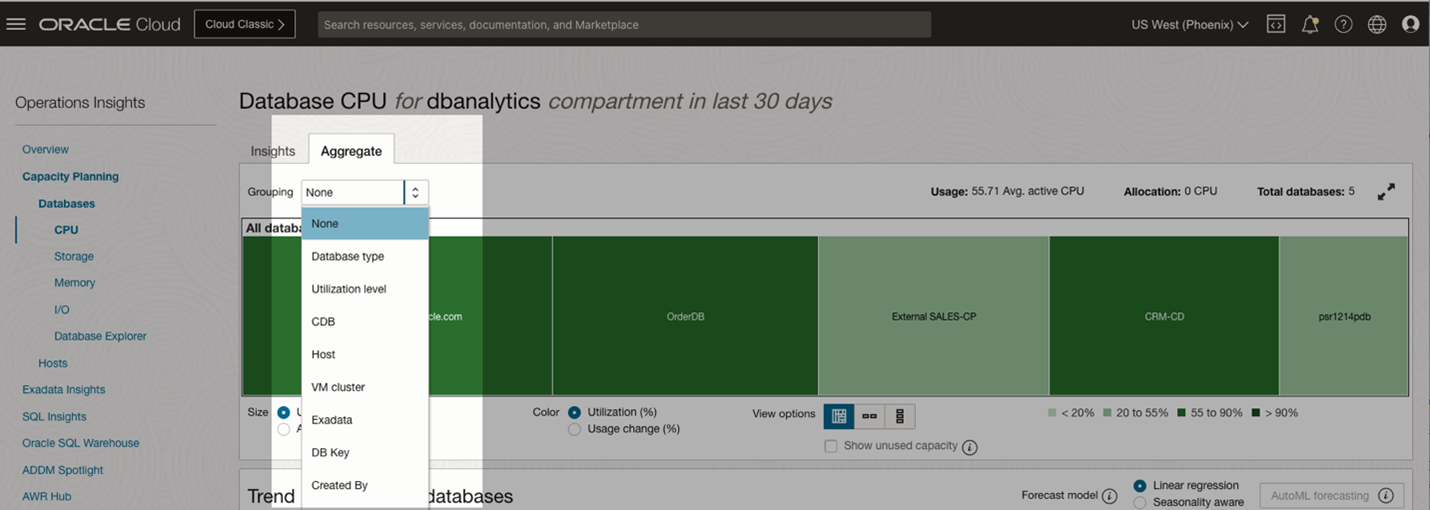
Tag Filters can be applied within all the Ops Insights applications, as well as the data explorers (and persisted into saved searches). This allows for dynamically curated aggregations of data as well as dynamically chosen grouping of resources to perform analysis on. This is achieved by performing server-side filtering of the tags, something unique to the Ops Insights service. One of the unique uses of tags within the service is the ability to trend and forecast groups of resources based on tags as shown below. For instance, as shown in Figure 7 below, if you would like to trend and forecast the CPU usage of all databases in the “eSales” compartment, this can be done by choosing the “Freeform tags” grouping option on the aggregate tab and choosing the appropriate tag key.

Furthermore, the tag keys configured in the above steps would show up as first-class options within the grouping dropdown.
In summary, not only does Ops Insights make it extremely easy to tag resources within the service, but the application of these tags is endless across the offerings. Tag your resources today and unlock the power of tagging within Ops Insights.
Get started today!
Find OPSI under the Observability and Management menu in the Oracle Cloud Console. The service is accessible through the Console, CLI, and REST API. OPSI is available to use with Autonomous Databases, external databases (Oracle Databases deployed on-premises), and Oracle Cloud Databases on bare metal, VMs, and Exadata Database Services on Dedicated Infrastructure and Exadata Cloud at Customer.
To test drive this feature and many other features in OPSI before even signing up for the service, try the demo mode using your tenancy or try demo mode by signing up for Livelabs.
Not yet a customer? Sign up for an Oracle Cloud Infrastructure trial account!
To learn more about other Operations Insights capabilities, visit:
- Oracle Cloud Observability and Management Platform
- Explore Ops Insights
- OPSI Technical Documentation
- Ops Insights Videos
- Pricing
For more blogs on OPSI, visit the Observability and Management – OPSI blog space
