In release 23.10 of Oracle Integration, we released new features to address integration use cases in the healthcare industry. These features are currently available in an early adopter program. You can find out more about the early adopter program and an overview of the new features in this blog post. We are planning to make the features generally available sometime in Q1 2024.
In this blog, I share a demo and the integration artifacts used in the demo so you can import them into your own Oracle Integration instance to help get you started. Remember, these new features only work in Oracle Integration 3. If you are still using Oracle Integration Generation 2, you need to upgrade first or create a new Oracle Integration 3 instance.
A quick summary of the new features:
- A new HL7 schema editor in the Oracle Integration UI – Define HL7 messages to use in your integrations.
- A new MLLP Adapter – Send and receive HL7 messages over MLLP.
- A new “Healthcare” action in the developer palette – Convert inbound HL7 messages off the wire into a normal Oracle Integration payload, or map an Oracle Integration payload into a native HL7 message for outbound delivery.
The following video demonstrates a common integration scenario that you can now implement in Oracle Integration. It demonstrates the types of procedures you can perform with the new healthcare feature. In this video, you see Oracle Integration process an inbound HL7 message, transform an HL7 message to a FHIR patient resource to update a FHIR server, and send an outbound HL7 message from Oracle Integration to a downstream health application.
Watch the video
Demo Artifacts and Documentation
The integration package for this demo can be downloaded here. To understand how to use the new features, you should download this package and look at the integrations. In addition to this, your next main resource should be the documentation. The documentation for the new components is available here and here. These documents are not yet part of the normal Oracle Integration 3 documentation library. You need to use these links directly until we release the GA version of the product.
There are two main integrations in the demo:
- handleHL7_MLLP_6200_INBOUND – This integration uses the new MLLP Adapter as a trigger and receives the raw HL7 message off the wire. It does two key things: 1) it uses the new Healthcare action to parse the incoming message and match it to one of the HL7 messages that has been defined in the Oracle Integration HL7 editor; and 2) it routes the converted message (converted to XML) to a child integration for processing.
- processADT_A08 – This integration performs all the business logic required to process the ADT_A08 message used in the demo.
A sample test message is also provided (download here) that can be used for the demo. This message matches the message definition that is created for you in the new Oracle Integration Healthcare schemas and documents module in Oracle Integration when you import the demo package.
To run the demo, you need a means to send and receive HL7 messages to Oracle Integration. In the demo, HL7 Soup is used as the sending application and HL7 Inspector as the receiving application. Both applications can send and receive messages, so you really only need one. There are other tools you can also use.
Oracle Integration Connectivity Agent
The new MLLP Adapter ONLY runs in the connectivity agent. Before you run this demo, you need to configure a new connectivity agent in Oracle Integration, download and install it according to these instructions, and configure the connections in the demo to run in this new connectivity agent. The architecture diagram below shows a high level overview of the connectivity agent and Oracle Integration for this demo.
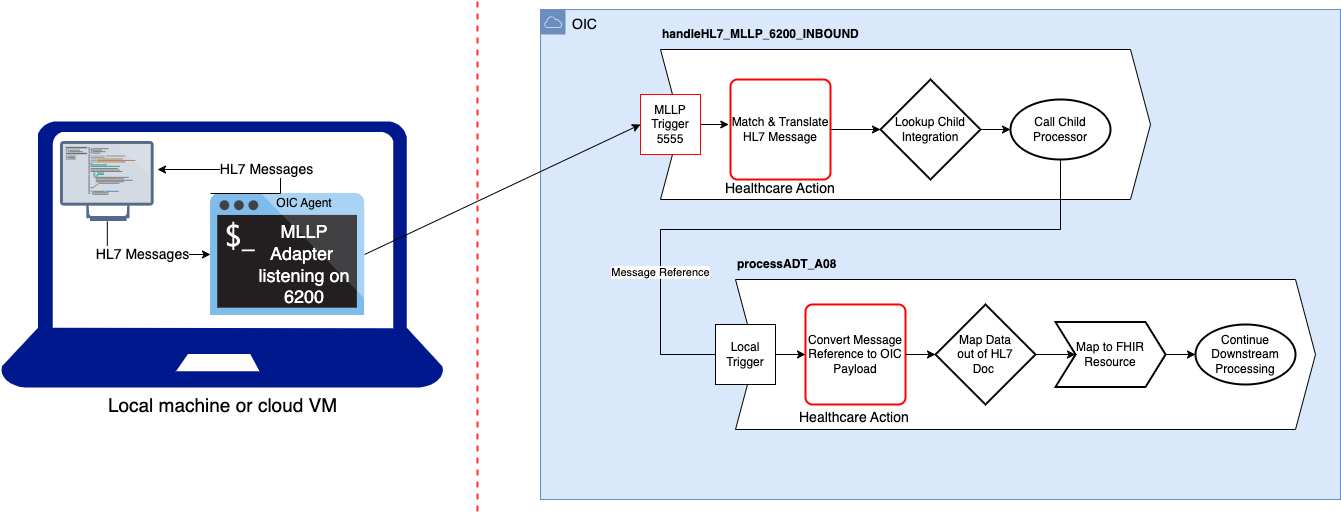
Overview of steps to get the demo working:
- Request access to the Healthcare Early Adopter program (see this blog) and make sure you can see the Healthcare menu item in your Oracle Integration instance.
- Download and install the connectivity agent and confirm it can connect to your Oracle Integration instance.
- Import the attached par file into Oracle Integration.
- Configure the package and set up the connections for your environment.
- OIC-LOCAL – This is used only as a trigger for the processor integration. Set the connection URL to a known endpoint. I suggest setting it to your Oracle Integration instance so that it references itself; for example, https://<my-oic-instance-name>.integration.us-phoenix-1.ocp.oraclecloud.com/. Set the user and password and then test the connection.
- HC_DEMO_IN – Set the listener port to 6200.
- HC_DEMO_OUT – Set the client IP to the address where you want to deliver the HL7 message. This address is most likely localhost if you run your test application on the same host as the connectivity agent. Set the client port to the port on which your application is listening. The default for HL7 Inspector is 2100, so this is a good choice.
- HAPI FHIR Test Server – Set the connection type to REST API base URL, the connection URL to https://hapi.fhir.org/baseR4, and the security policy to No Security Policy.
- Activate the following integrations: processADT_A08 followed by handleHL7_MLLP_6200_INBOUND.
- Install your test applications (for example, HL7 Inspector) onto the same host as the connectivity agent.
- Make sure the agent is running on your local host.
- Use one of the test applications to send the sample HL7 file provided to the Oracle Integration connectivity agent (most likely, localhost:6200).
- Check the Oracle Integration Observability tab to see the runtime integration instance.
