In this blog post, you’ll learn how to access the logdump utility from Oracle Cloud Infrastructure (OCI) Cloud Shell and how you can use it to open the trail files.
Cloud Shell is a web browser-based terminal accessible from the Oracle Cloud Console. Cloud Shell comes with 5GB of persistent storage for the home directory.
Cloud Shell offers pre-configured GoldenGate clients such as Admin Client and Logdump. For more details about using Admin Client, see Using Admin Client with Oracle Cloud Infrastructure (OCI) GoldenGate.
What is GoldenGate Logdump Utility?
Logdump enables users to view, search, filter the trail file content. It helps you debug and manage bad operations, explore problematic transactions, and data comparison between the source GoldenGate system and the target system.
To learn more about logdump, see Oracle GoldenGate Logdump.
Accessing trail files in OCI GoldenGate Deployment
OCI GoldenGate’s high security standards do not allow users to access the back-end operating system where all the deployment files are stored, including trail files. To export trail files, create a manual backup of OCI GoldenGate. Manual backup takes a snapshot of all the deployment files and loads them into OCI Object Storage.
To take a manual backup of your deployment:
- Go to OCI GoldenGate Home and click Deployments.
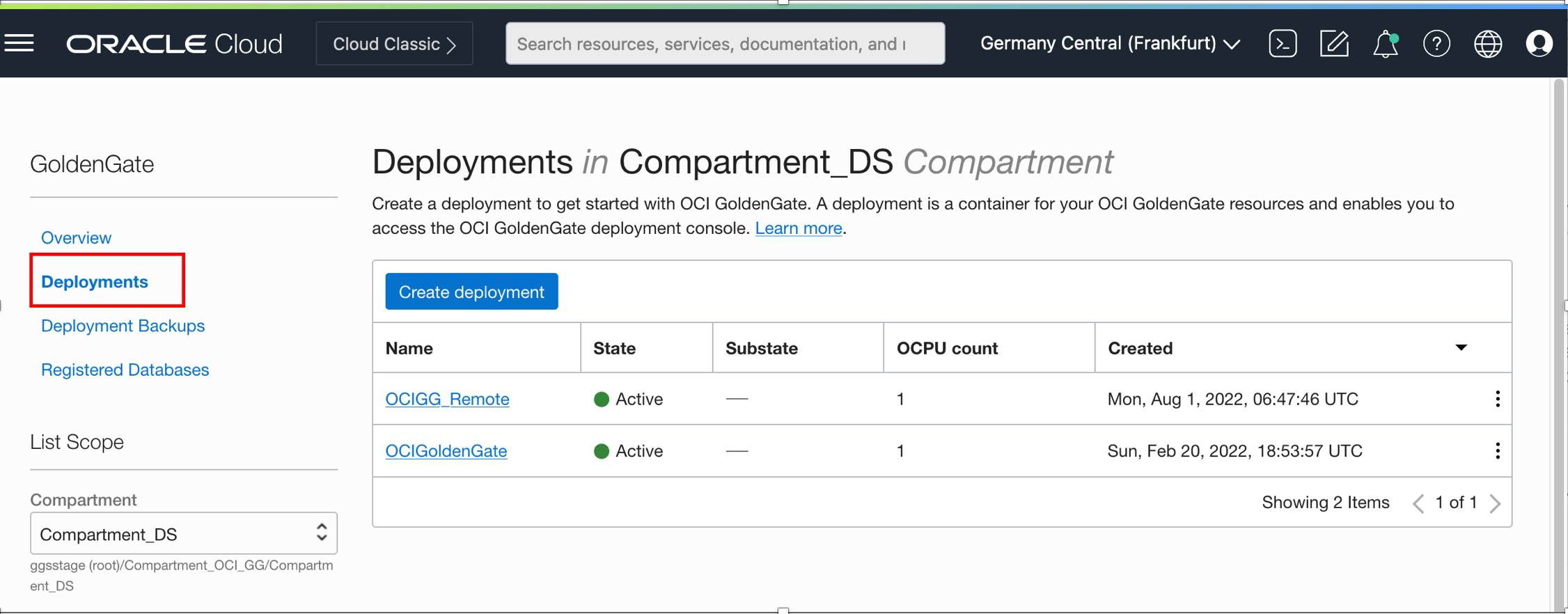
- Select the deployment you want to use for your manual backup.
- Scroll down on the Deployment Details page and click Deployment backups.

- Click Create backup to create a manual backup of your OCI GoldenGate deployment. A panel opens on the right side of your browser.
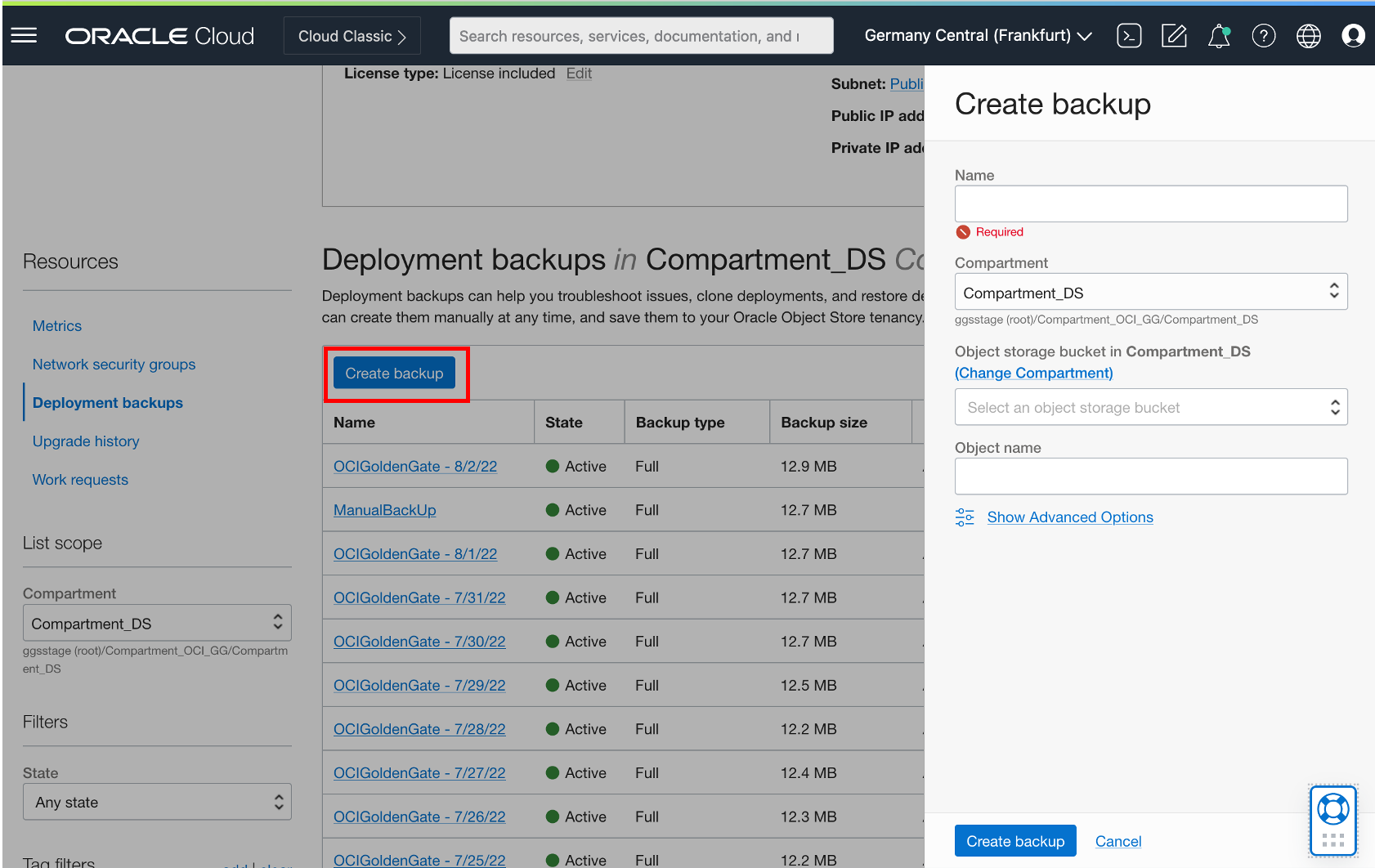
- Provide the required details:
Name: Name of the backup. Your backup will be listed with this name in Deployment backups.
Compartment: Manual backup process will create a tar file (.tar.xz) and load it into OCI Object Storage. This is to select the compartment where your object storage bucket is located.
Select an object storage bucket: OCI GoldenGate will load the manual backup into the selected bucket.
Object Name: This will be the name of the backup file in the Object Storage bucket.
- Click Create backup. Depending on the size of your deployment, it may take some time for your manual backup to be created.
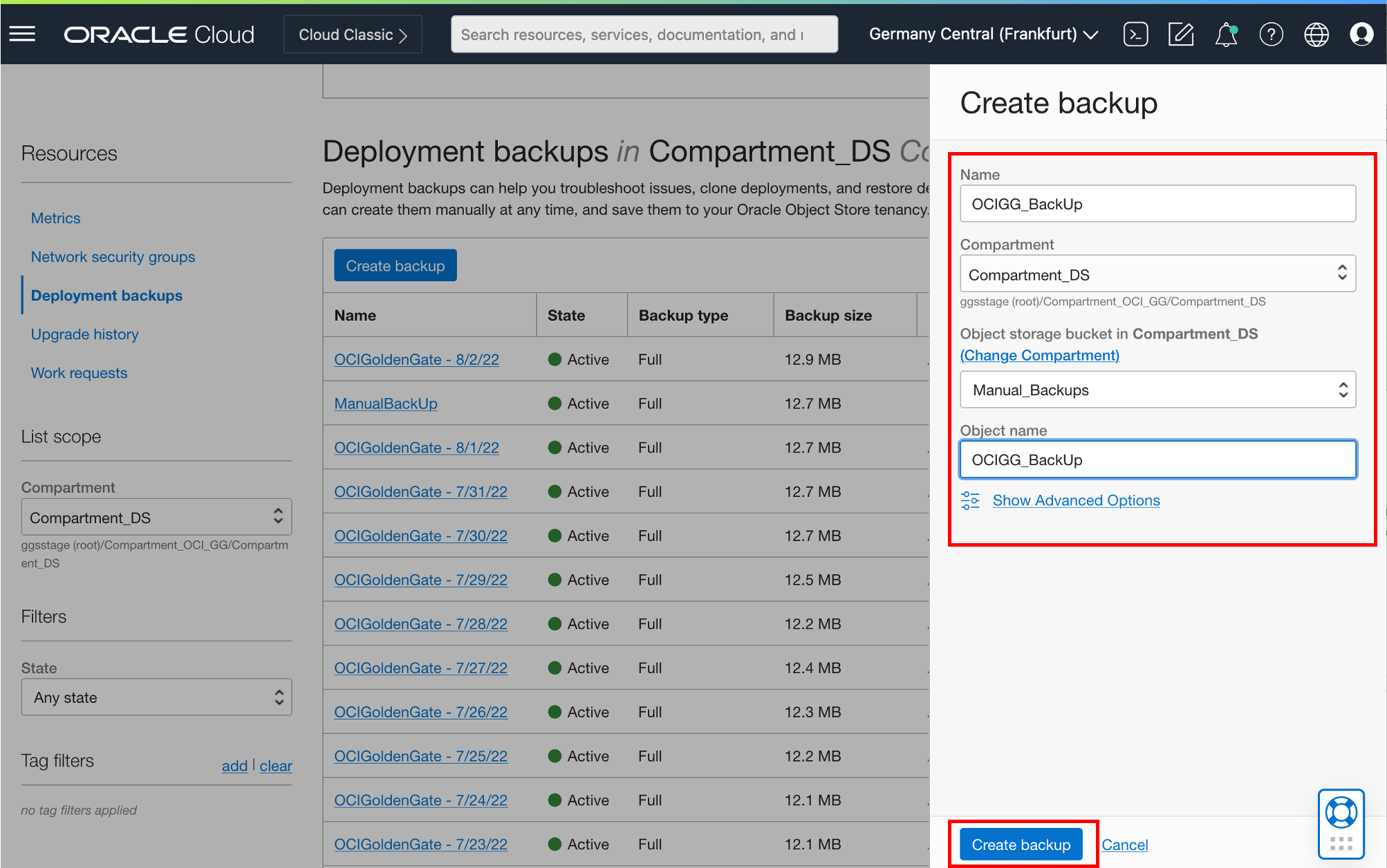
- While the manual backup is being created, its State is Creating. Once completed, State is Active.
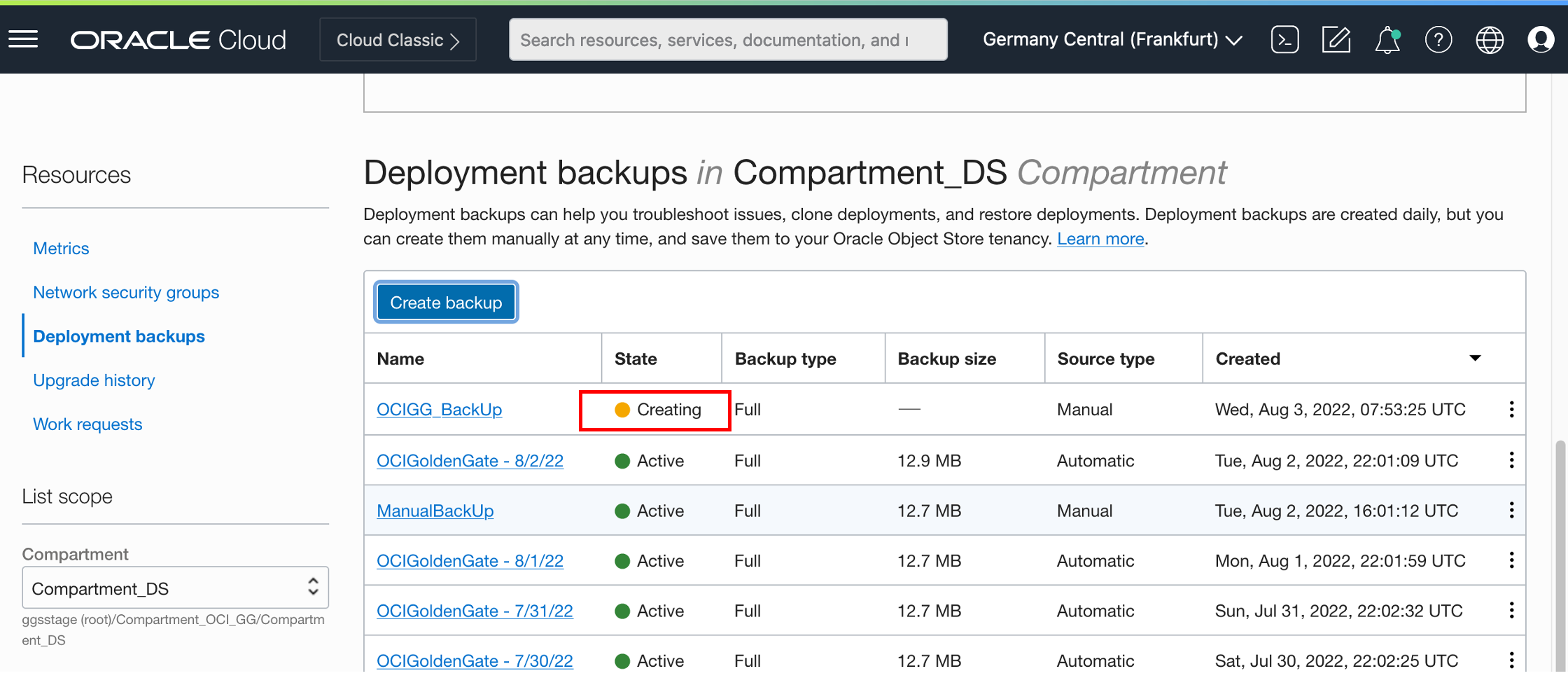
Accessing trail files in Cloud Shell
Once your manual backup is created in OCI Object Storage, you can start OCI Cloud Shell.
To access Cloud Shell, log into the Oracle Cloud Console and click the Cloud Shell icon next to your Region.
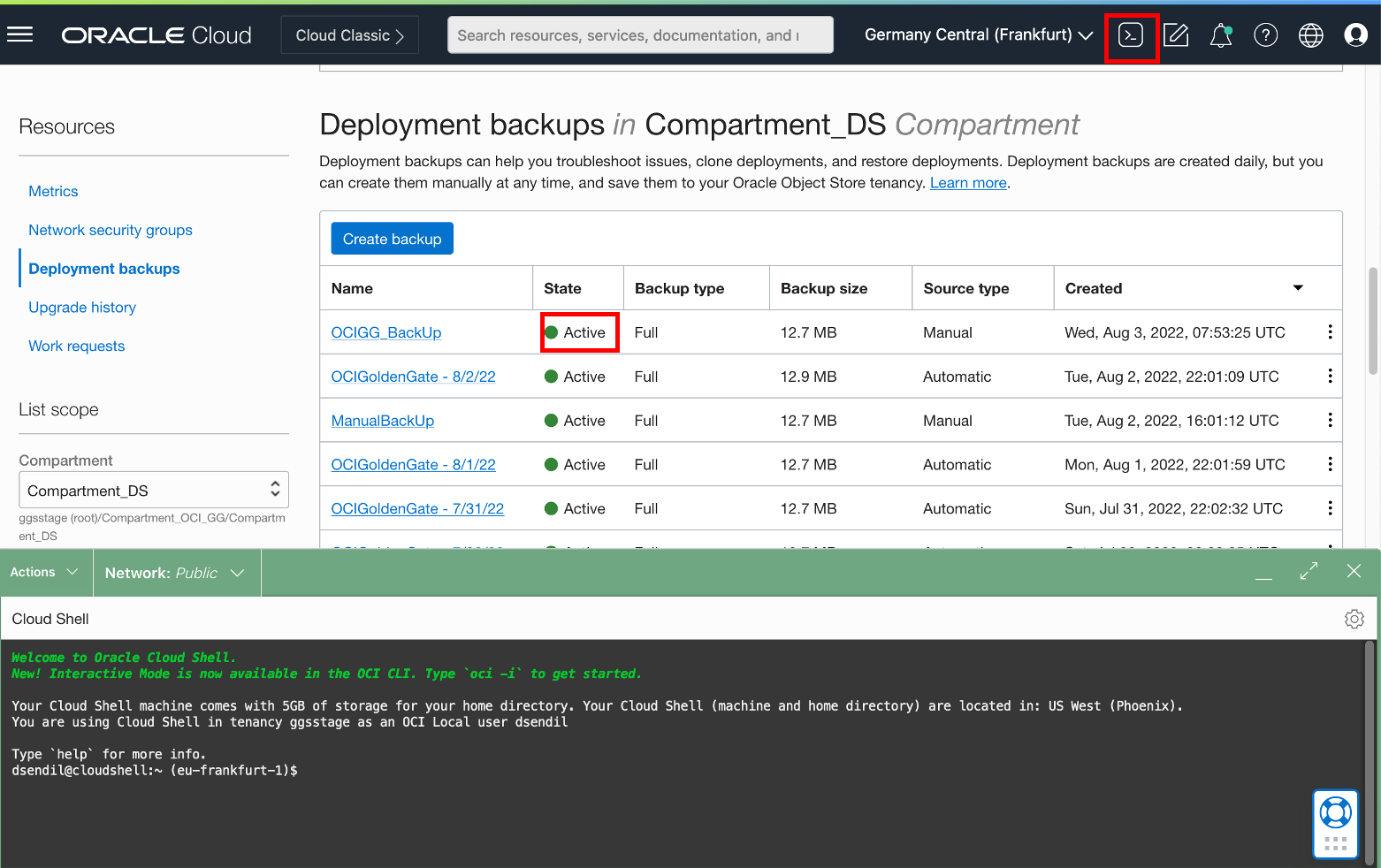
Cloud Shell will open in your browser and loads its environment. Please make sure that you’re using X86_64 as preferred architecture. Click Actions, Architecture and select X86_64.

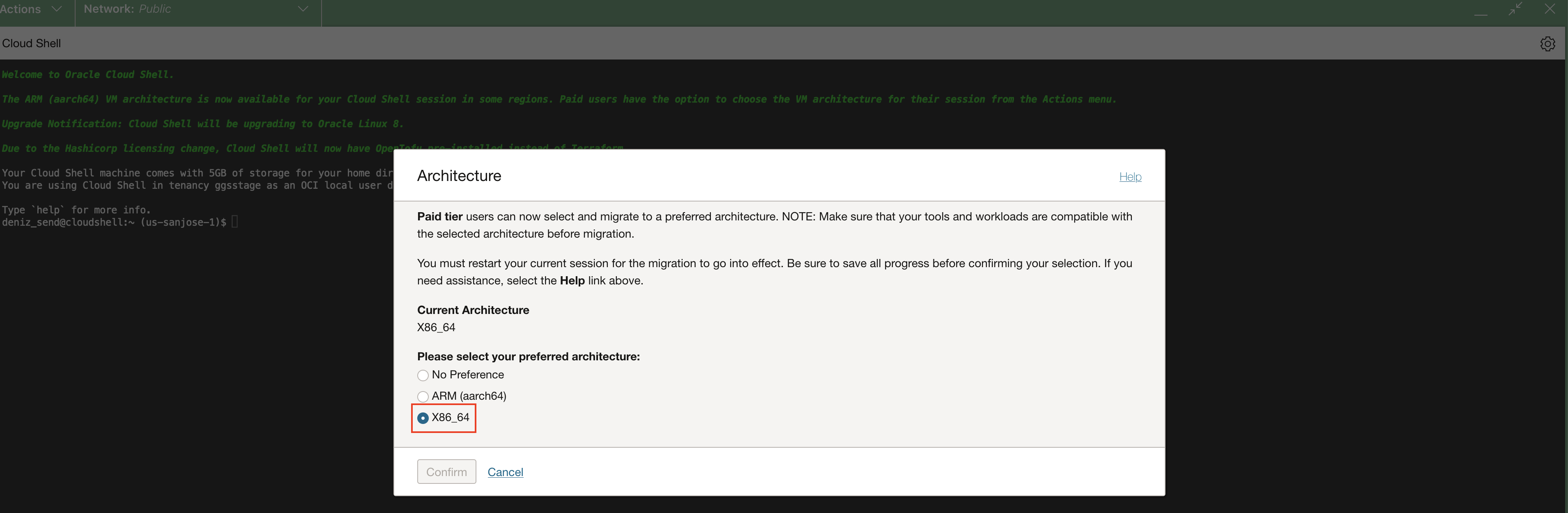
Now, download the manual backup from OCI Object Storage using Cloud Shell. To do that, use the below command:
oci os object get -bn <Bucket Name> –name <File Name> –file <File Name>
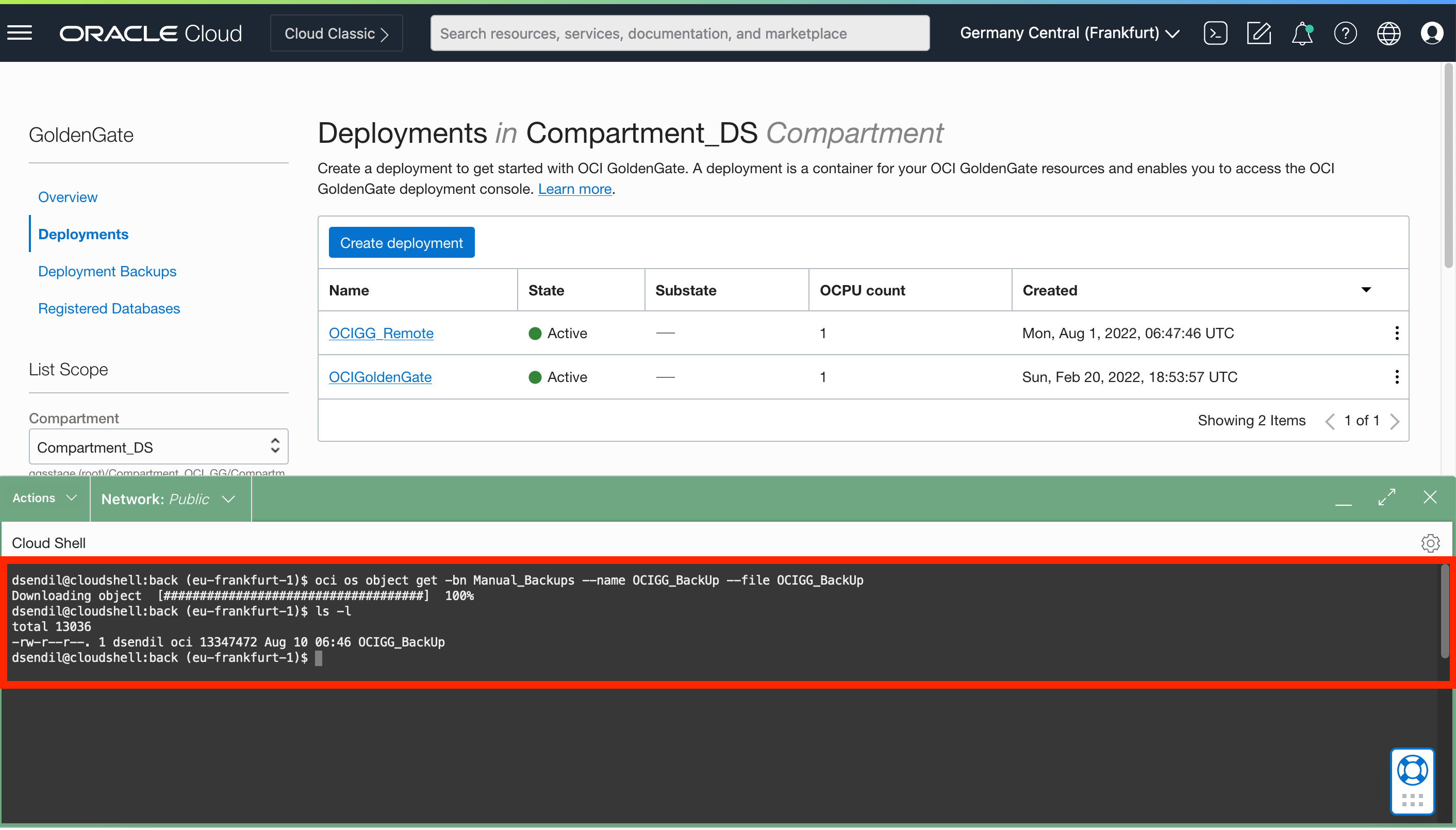
The downloaded backup file is in TAR format (.tar.xz). You can unzip it with tar xf command. When you check the unzipped content, you’ll notice 2 different directories: Deployment & ServiceManager.
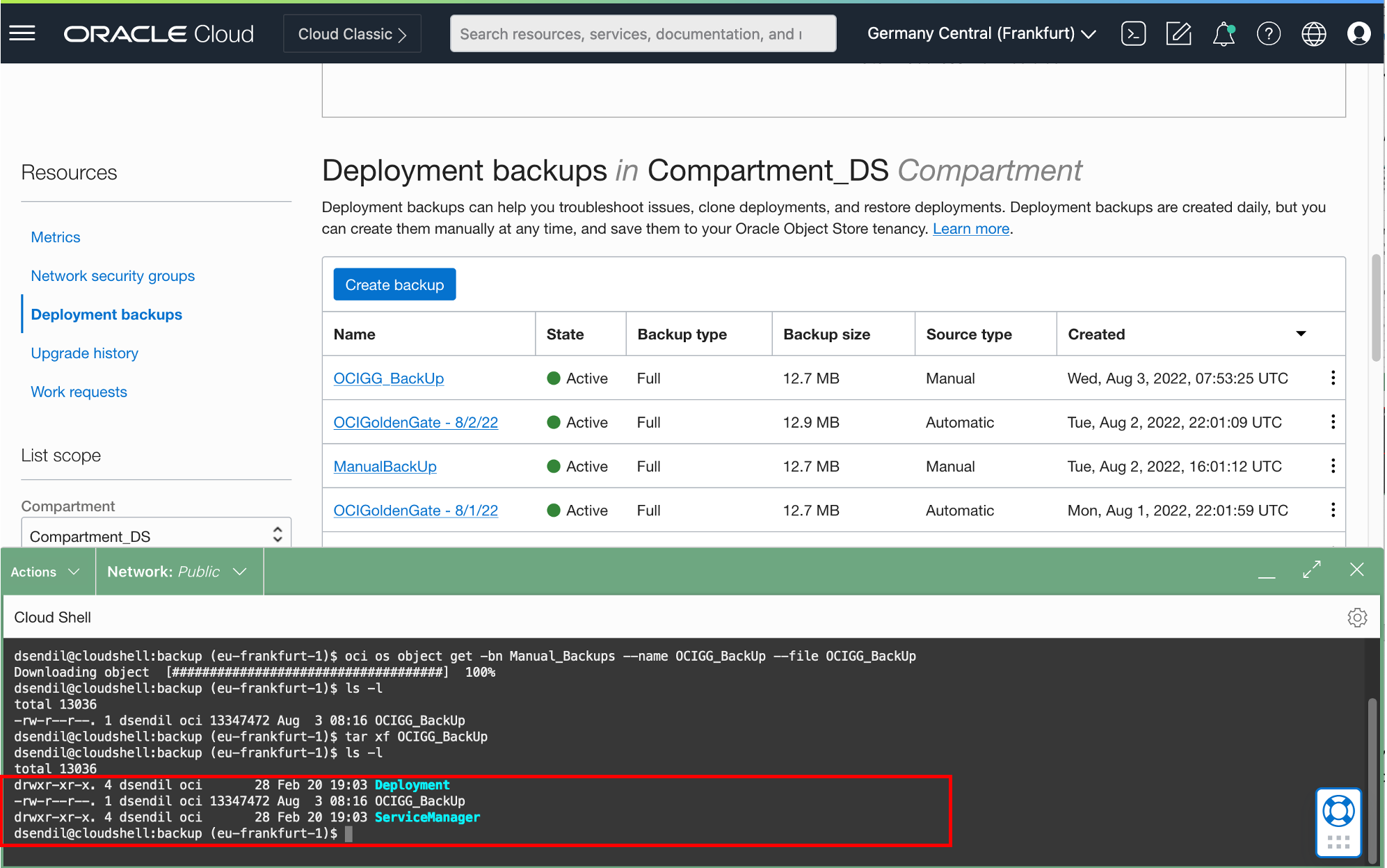
Trail files are located at /Deployment/var/lib/data.
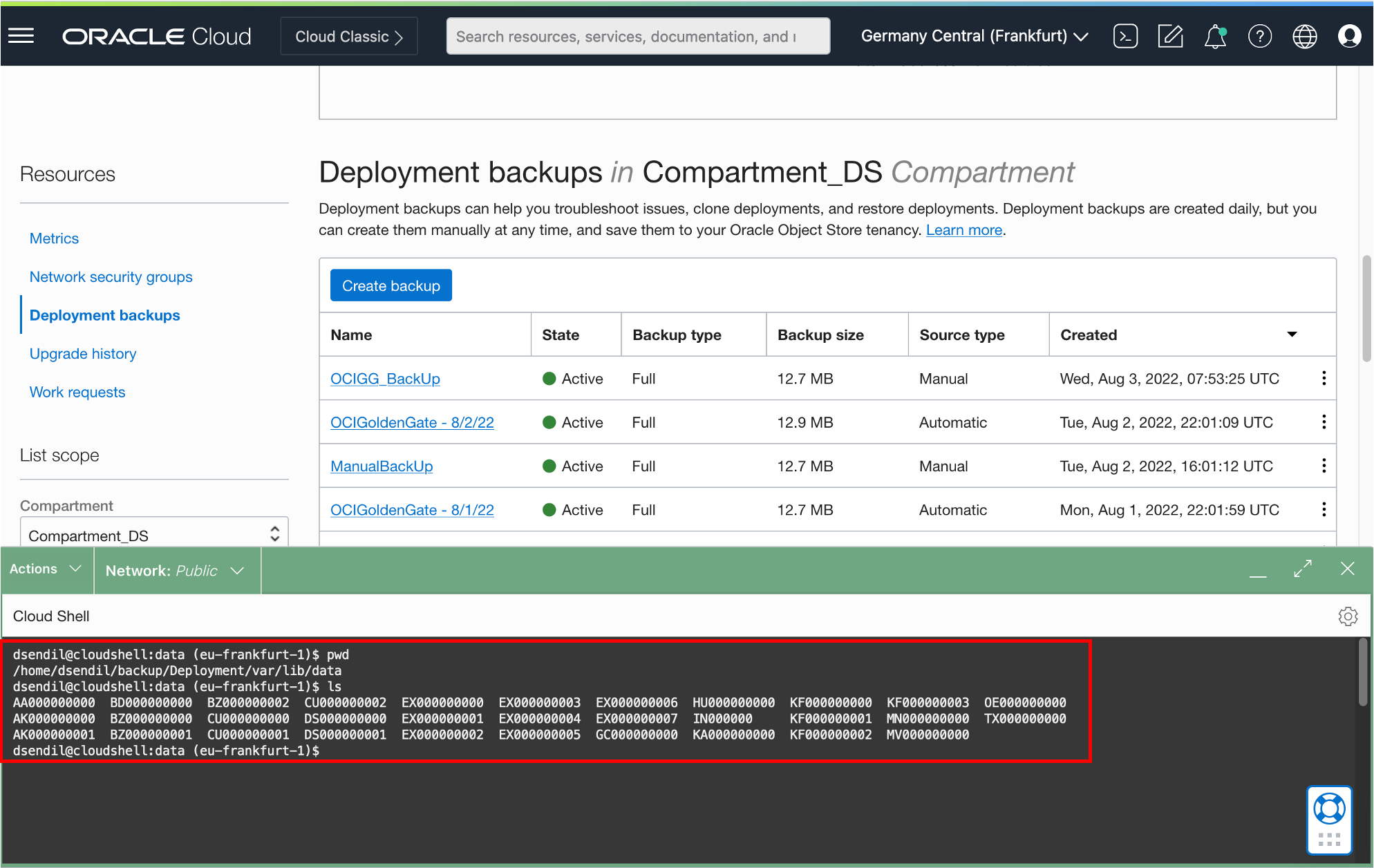
You will need the full trail file path and the name of the trail file to open it with logdump.
Opening trail files in Logdump
To start logdump, type logdump in OCI Cloud Shell and press Enter.
To open a trail file, use open command and provide the full path and the name of the trail file.
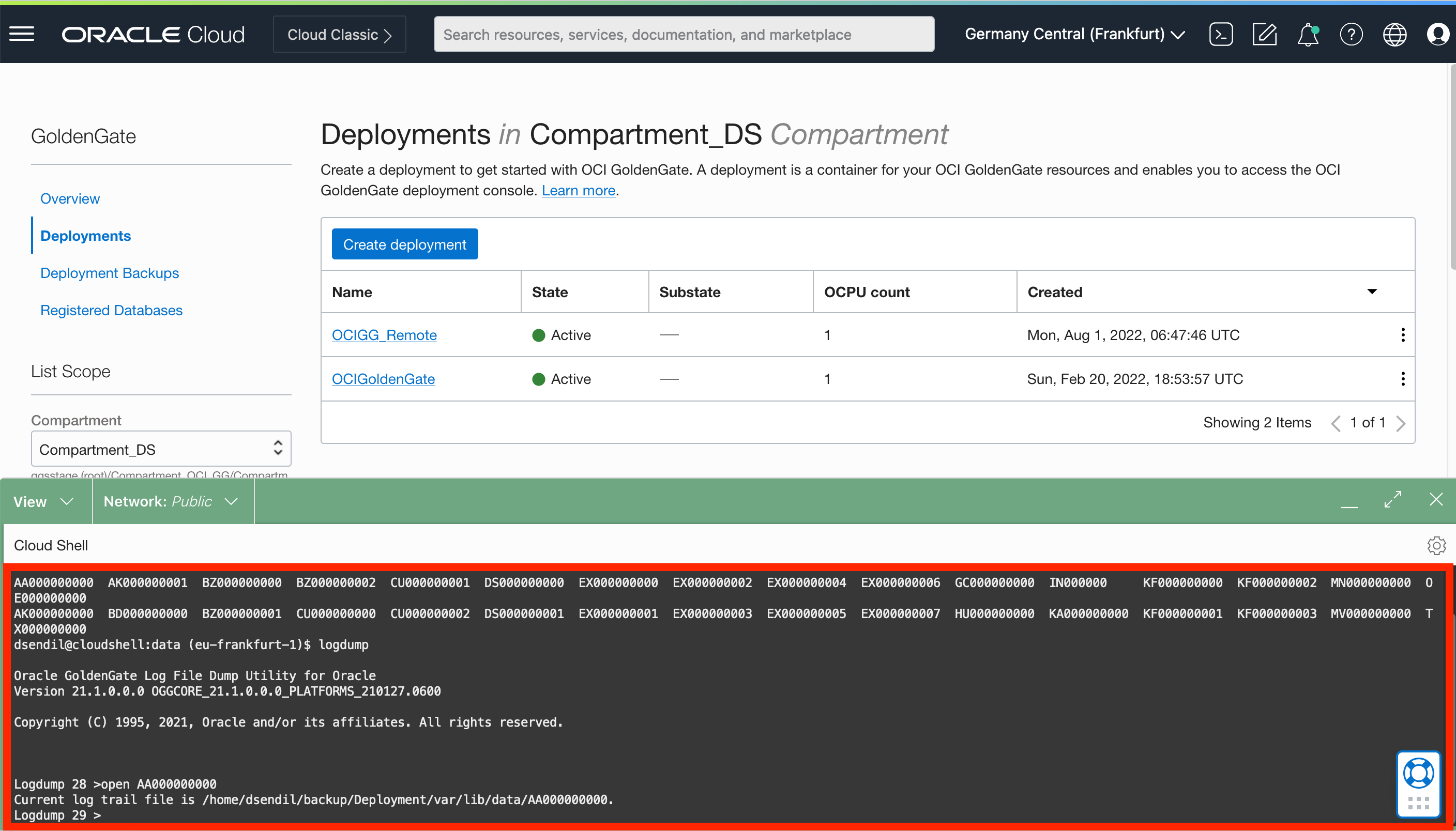
Now, you can use various logdump commands to investigate your trail files. If you want to explore more about logdump utility, see Oracle GoldenGate Logdump.
Note: If your manual backup size is larger than 5 GB, you can download the backup to your local system and upload the trail files to OCI Cloud Shell for auditing trail files.
