Oracle Cloud VMware Solution is a fully certified and supported vSphere solution that uses Oracle Cloud Infrastructure (OCI) to host a highly available and scalable VMware software-defined data center (SDDC). Customers enjoy full administrative control of the SDDC, and as a standard VMware implementation, no operational practice refactoring is needed.
Earlier, I published a blog about how you can deploy VMware Hybrid Cloud Extension (HCX) in an on-premises data center with VMware environment and create a Compute profile, network profile, service mesh, and perform a site pairing using VMware Solution. With those prerequisites, you can extend the network from on-premises VMware environment to Oracle Cloud VMware Solution using HCX. Many customers have asked me how to use HCX to extend their on-premises VMware L2 network to VMware Solution. This blog post explains that process.
In short, you can create local network segments at a VMware HCX-activated remote data center using the VMware HCX network extension. With it, you can extend the virtual machine (VM) networks to a VMware HCX-activated remote site. VMs that are migrated or created on the extended segment at the remote site are in Layer 2, next to VMs placed on the origin network. With the network extension, the default gateway for the network extension only exists at the origin site. Traffic from VMs on remote network extensions that must be routed returns to the origin site gateway.
Solution architecture
The solution requires a connection between OCI and your on-premises data center through an OCI FastConnect virtual circuit. Select the FastConnect port throughput option in 1-Gbps and 10-Gbps port speed increments appropriate for your VMware workloads. This solution doesn’t require a VMware NSX network switch to be deployed on your on-premises VMware environment to extend on-premises VMware network to VMware Solution. However, you do need a distributed virtual switch within your on-premises VMware environment for HCX to work.
The following diagram illustrates the architecture of the solution:
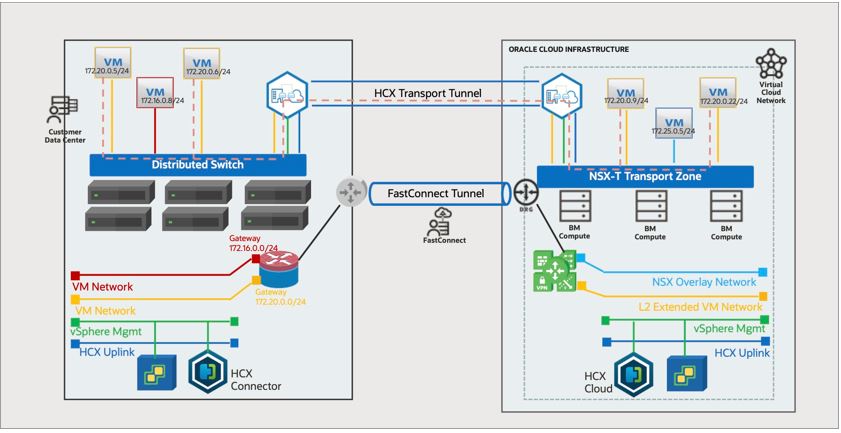
Before you start extending the L2 network from the on-premises VMware environment to the OCVS, ensure you have completed the following prerequisites:
- Create a VMware Solution cluster on OCI with HCX.
- Configure a dedicated private network using FastConnect to connect OCI to your on-premises data center.
- Create and configure the required network routing configurations on your OCI VCN for connecting OCVS environment to on-premises environment.
- Open secured ports by creating corresponding security rules on OCI VCN and on-premises data center network devices.
To deploy HCX connector for an on-premises VMware environment, refer to this blog.
Extend your on-premises VMware workload network to Oracle Cloud VMware Solution
Verify the configuration of HCX connector in the on-premises VMware environment
1. Log in to the on-premises HCX connector using IP/FQDN and the on-premises vCenter server single sign-on (SSO).
2. Click Site Paring to see that the on-premises HCX and Oracle Cloud HCX are successfully paired.
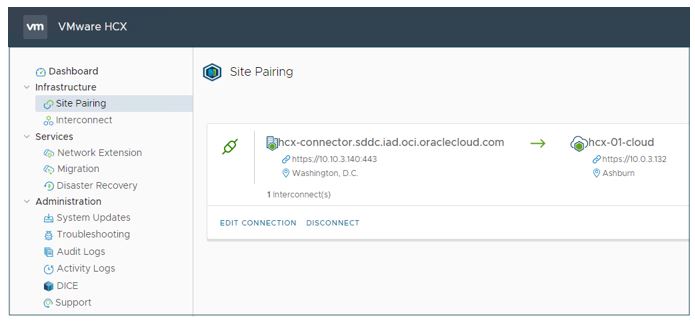
3. Click Interconnect and then click Service Mesh to check that the service mesh is successfully created and HCX services are available. Ensure that network extension service appliance is also deployed.
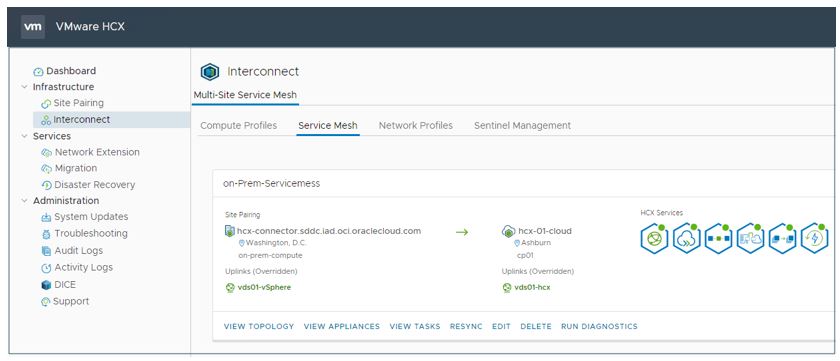
Configure the L2 network extension
The following steps create a network extension from on-premises VMware to OCI VMware Solution. You can have a maximum of eight vLAN network extensions per service mesh. If you need more network extensions, you need to create more service meshes.
1.Log in to the on-premises HCX connector using IP/FQDN and the on-premises vCenter server SSO.
2. Click Network Extension and then click Create A Network Extension, as shown in the following screenshot.
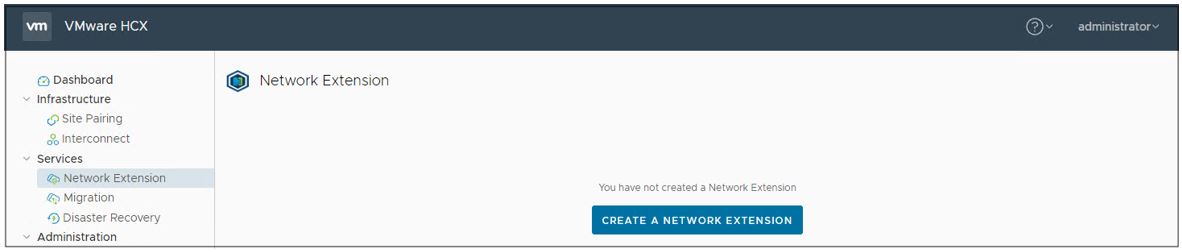
3. Select the vLAN that you want to extend to OCI VMware Solution and confirm that you have the right service mesh. Click Next to continue.
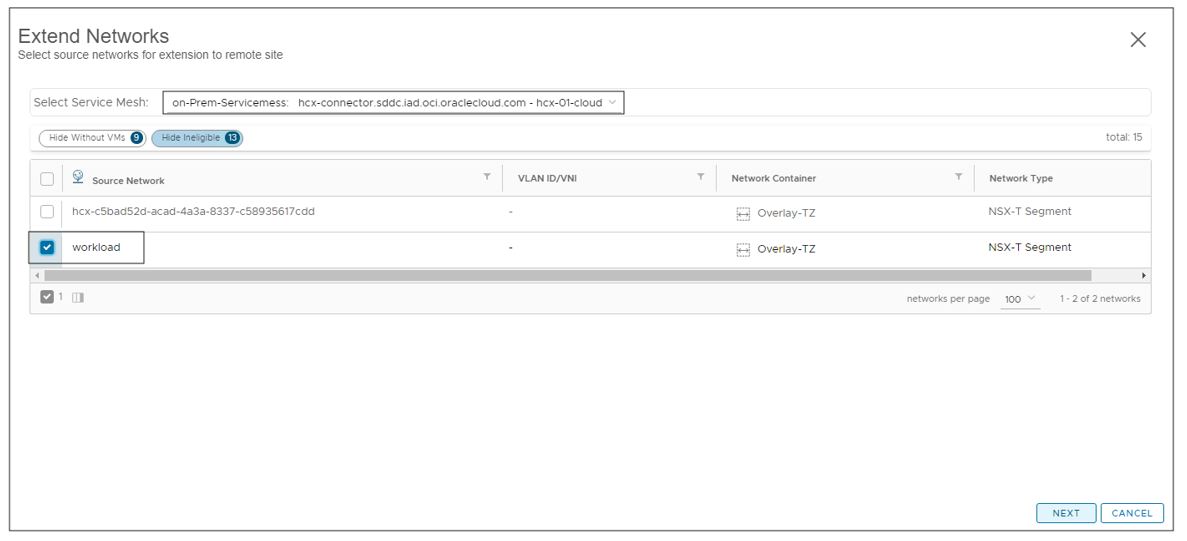
4. Provide the source vLAN gateway IP address with a prefix. Select the destination first hop router and select the extension appliance. Click Submit to create the network extension.
The Mobility Optimized Networking feature is available in VMware HCX Enterprise version. If your solution requires mobility optimized networking, you might need to upgrade your VMware HCX version from Advanced to Enterprise.
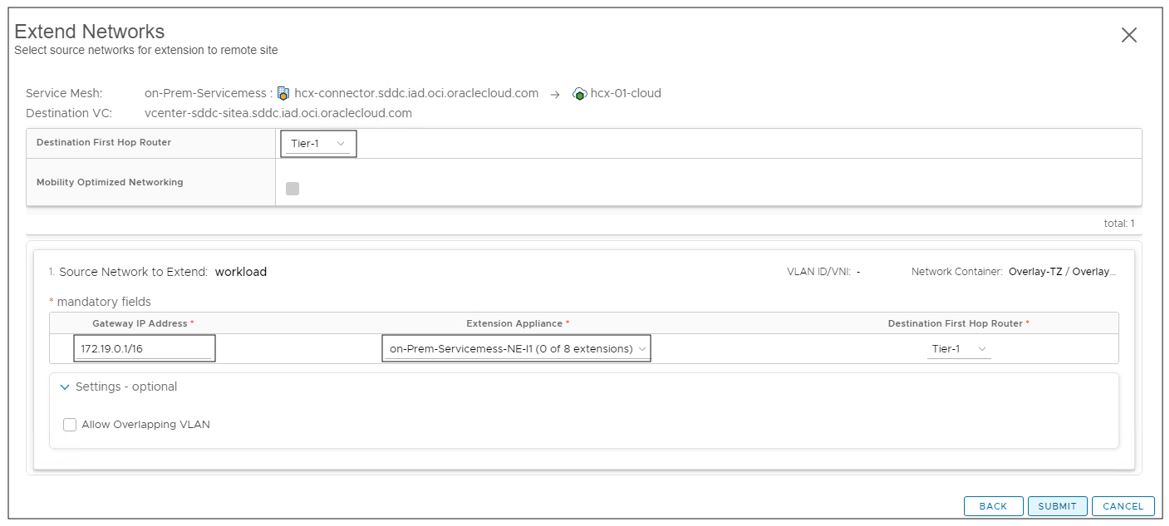
5. It takes few minutes to complete the configuration of network extension after you click Submit. You can also monitor the progress of network extension configuration. The following screenshot shows the progress of a network extension configuration.
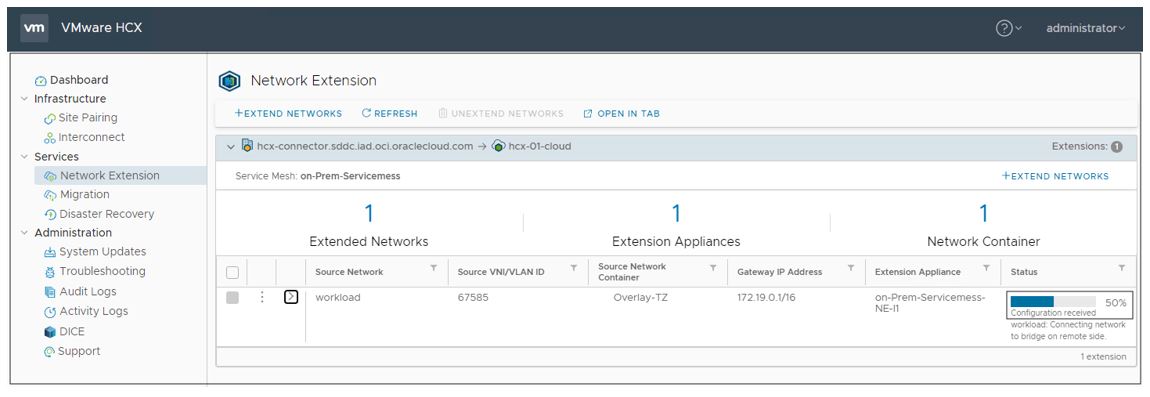
The following screenshot shows the completion of L2 network extension.
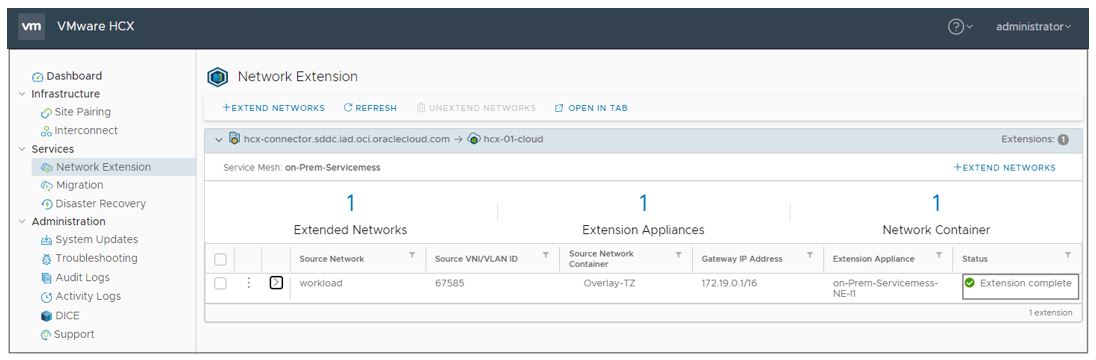
You can see the L2 extended network in Oracle Cloud VMware Solution vCenter server after the successful completion of L2 network extension from on-premises.
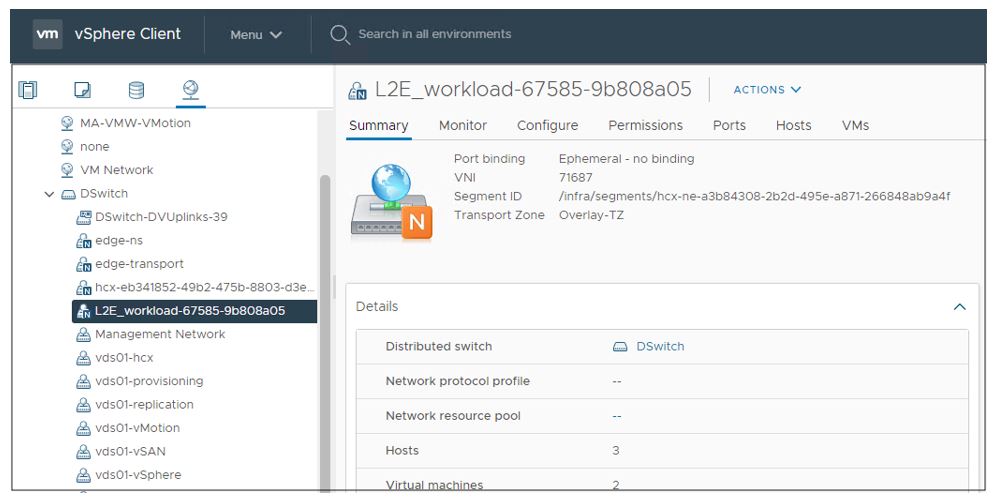
You can also see the L2 network extension and the logical switch available on NSX-T running on Oracle Cloud VMware Solution.
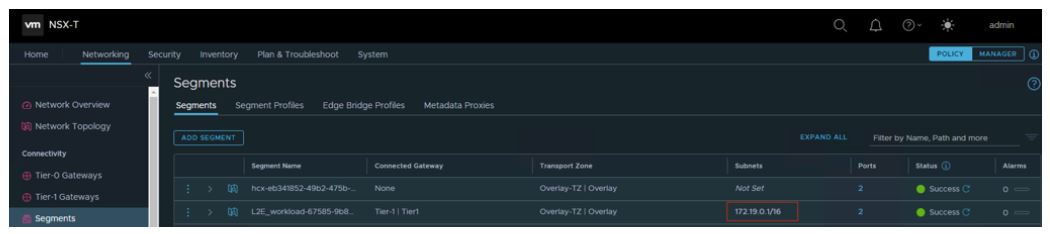
Using L2 Extended Network on Oracle Cloud VMware Solution
You can use the L2 extended network from your on-premises environment to VMware Solution in two ways. You can modify or edit guest VM settings, select the L2 extended network for the VM, and save the configuration or, when you migrate a VM from on-premises VMware environment to OCI VMware Solution, you can choose the L2 extended network as the destination network. In the second scenario, the VM carries the IP address already assigned to the VM over to Oracle Cloud VMware Solution.
Modify the guest VM settings
1. Modify guest VM settings running on Oracle Cloud VMware Solution to choose the extended L2 network from on-premises as the network for the guest VM.
2. Restart the guest VM and modify the network profile file to add the IP address from the extended L2 network.
Migrate the VM from on-premises
You can refer to the previously posted blog about the migration of guest VM from on-premises environment to OCVS environment. The following steps outline the high-level procedure to choose the extended L2 network as the destination network profile for the VM during migration.
1. Use the on-premises HCX connector to migrate the VM from on-premises to the Oracle Cloud VMware Solution.
2. Choose the extended L2 network as the destination network for the VM as shown in the following screenshot.
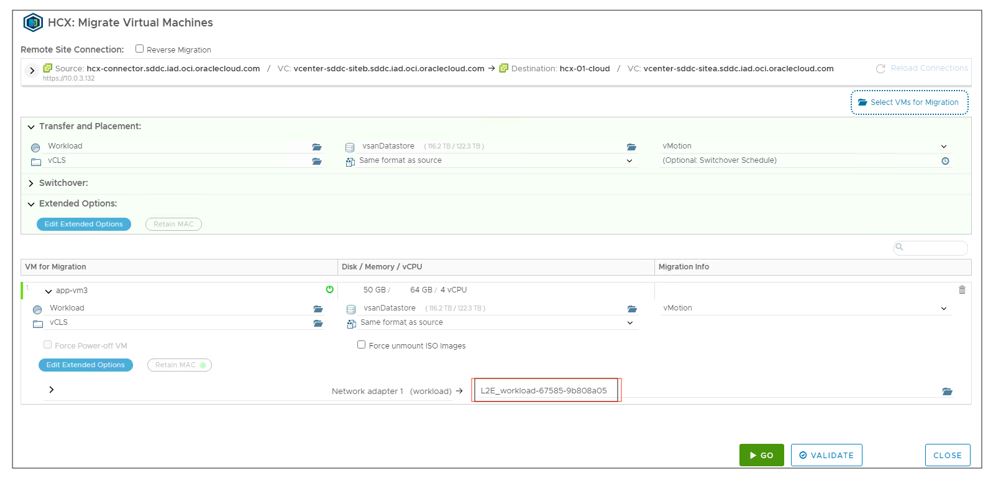
3. After you’ve selected the extended L2 network as the destination network profile for the guest VM, the guest VM carries the IP address and MAC address over for the VM during the migration from on-premises environment to Oracle Cloud VMware Solution.
Conclusion
Oracle Cloud Infrastructure provides VMware HCX as part of the Oracle Cloud VMware Solution deployment to help customers extend the L2 network from on-premises VMware environment to VMware Solution without extra cost. With VMware HCX, you can set up a hybrid cloud, connecting your on-premises environment to the software-defined data center. This capability allows customers to retain the MAC address and IP address previously configured for the application while migrating the VM from on-premises to VMware solution or the opposite way.
To learn more about Oracle Cloud VMware Solution, migration of on-premises VMware workloads to Oracle Cloud VMware Solution using VMware HCX, and setting up a hybrid software-defined data center solution using Oracle Cloud VMware Solution and VMware HCX, refer to the following solution playbooks and reference architectures:
