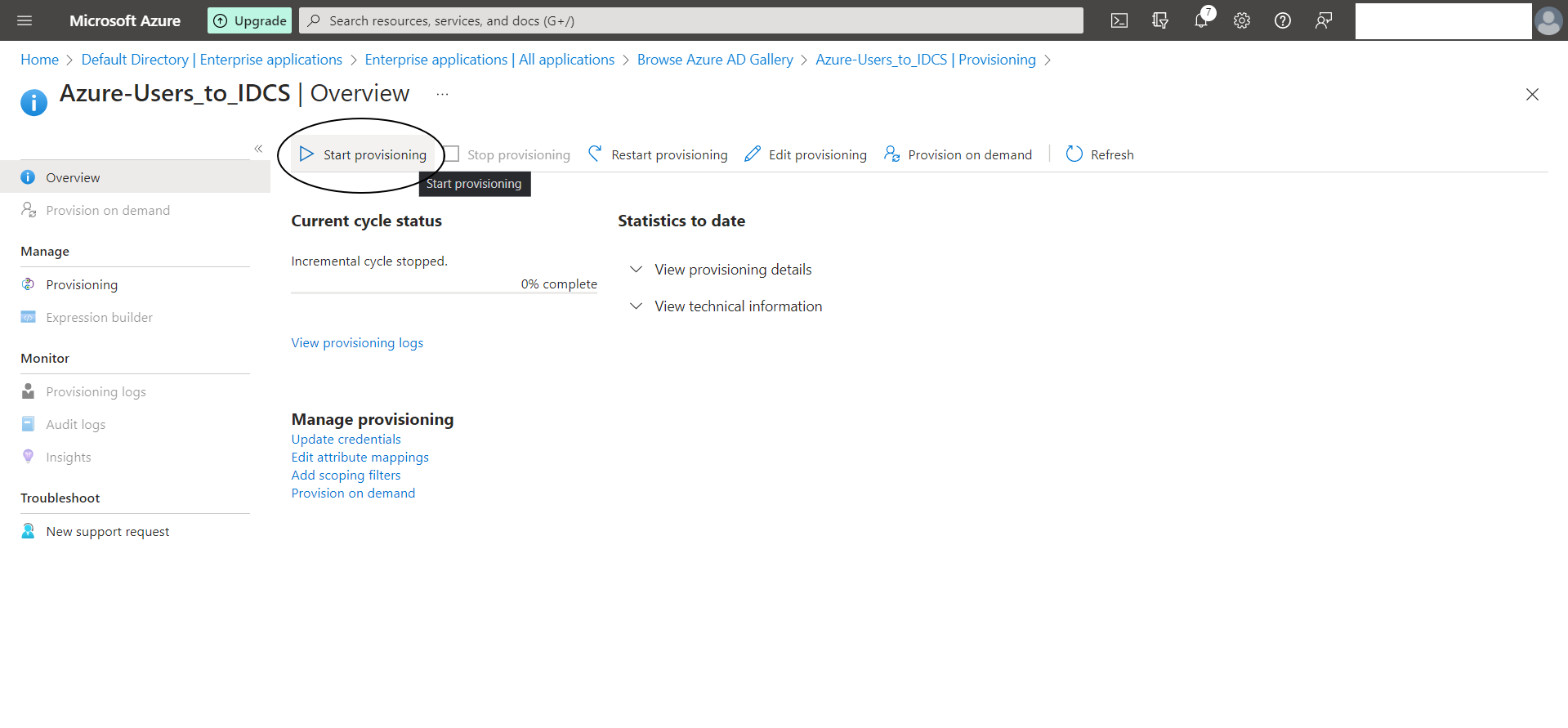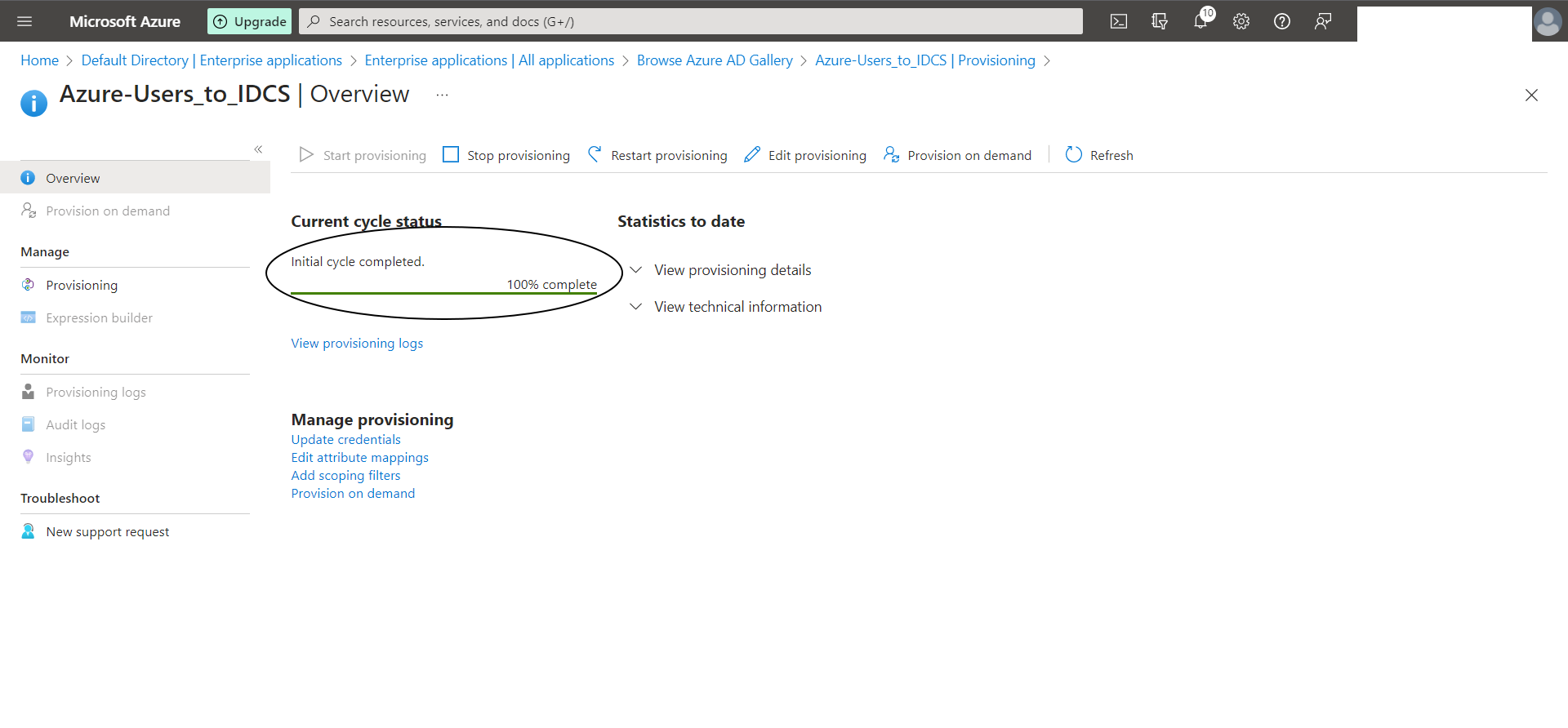Below are the Steps to Configure Automatic Provisioning of Azure Active Directory (Azure AD) User / Group to IDCS / Oracle Cloud Infrastructure Console :
IDCS Configuration :
Step I-1:
Login in to IDCS console (https://idcs-xxxx.identity.oraclecloud.com/ui/v1/adminconsole) -> Applications -> Add -> Confidential Application (say Azure-Users_to_IDCS)
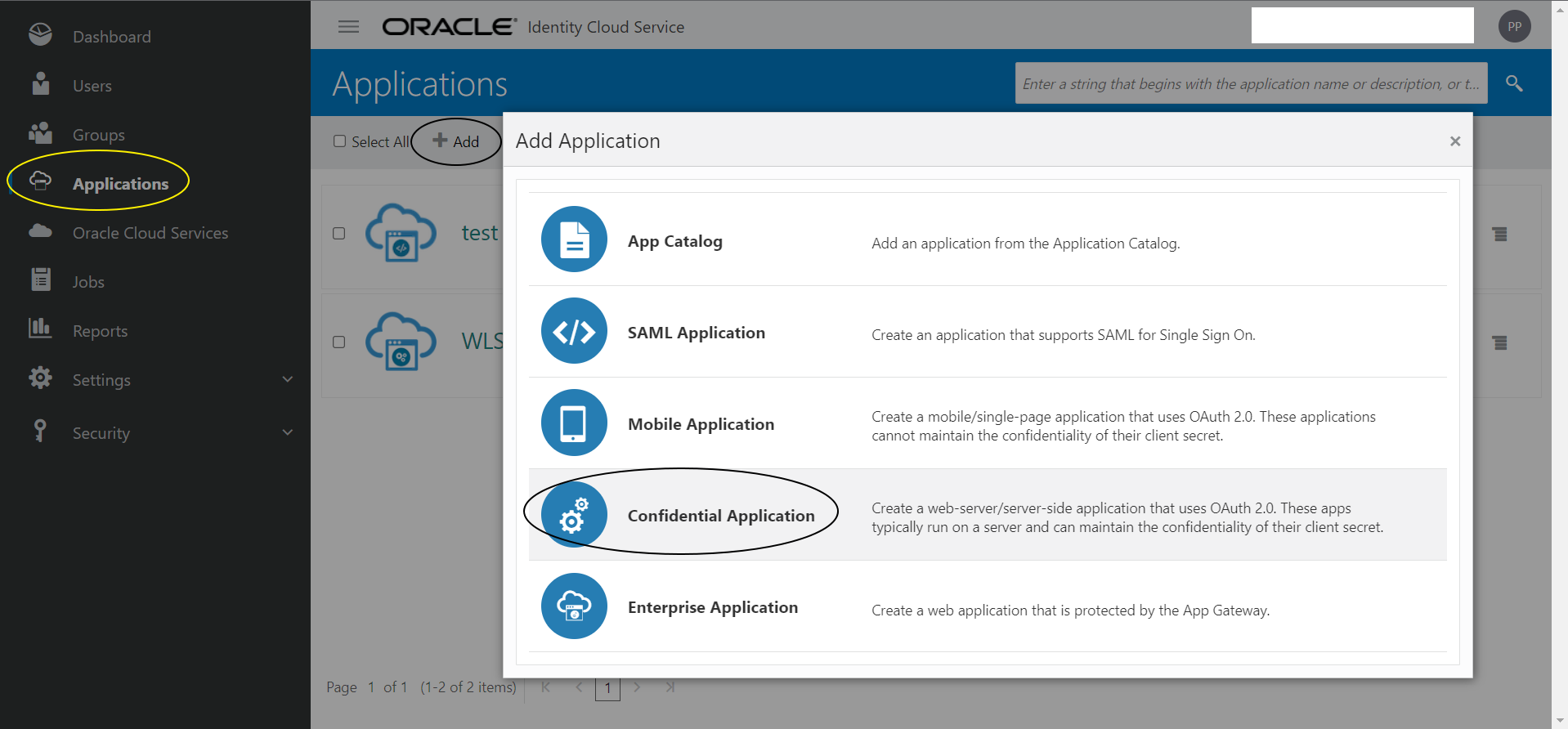
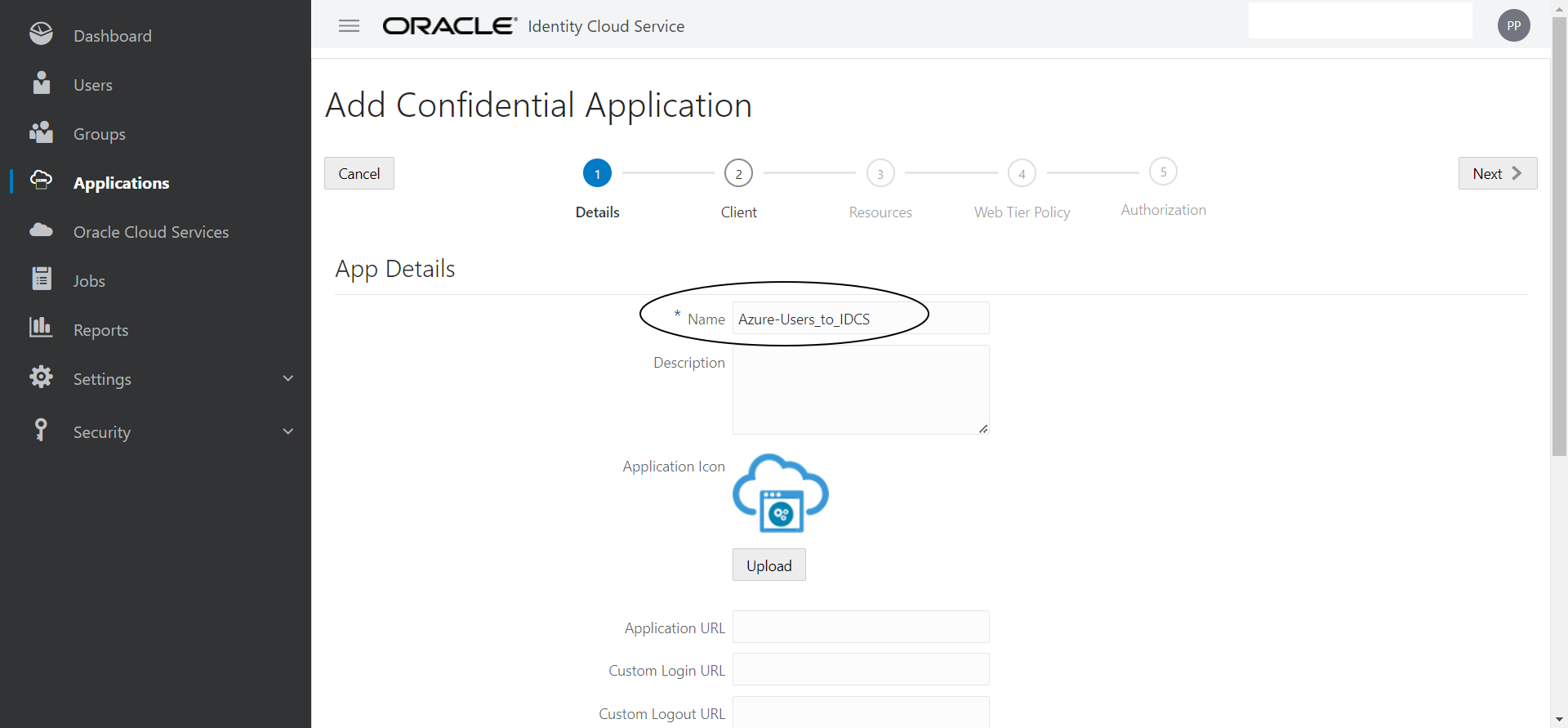
Step I-2:
Configure this application as a client and enable the Grant Type “Client Credentials” and add App role as shown below :
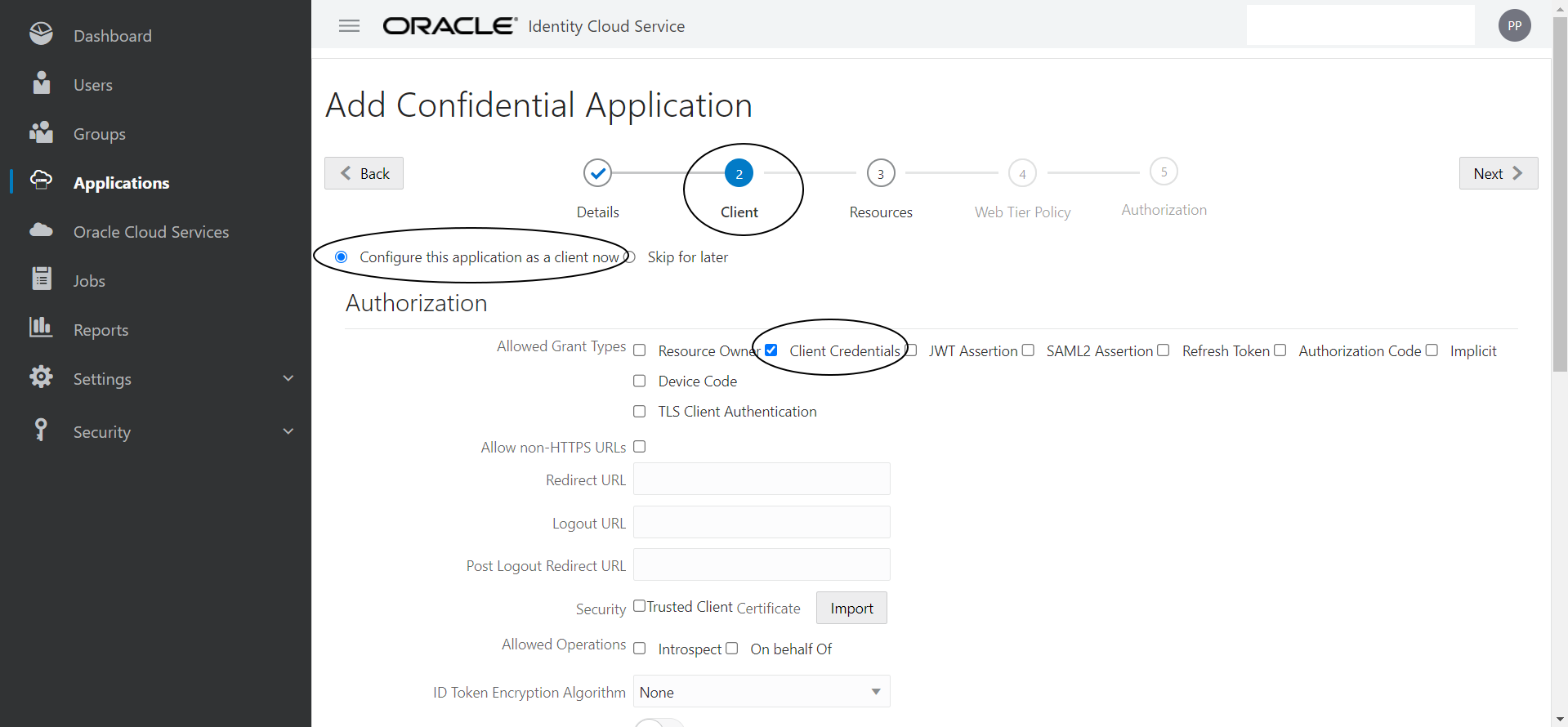
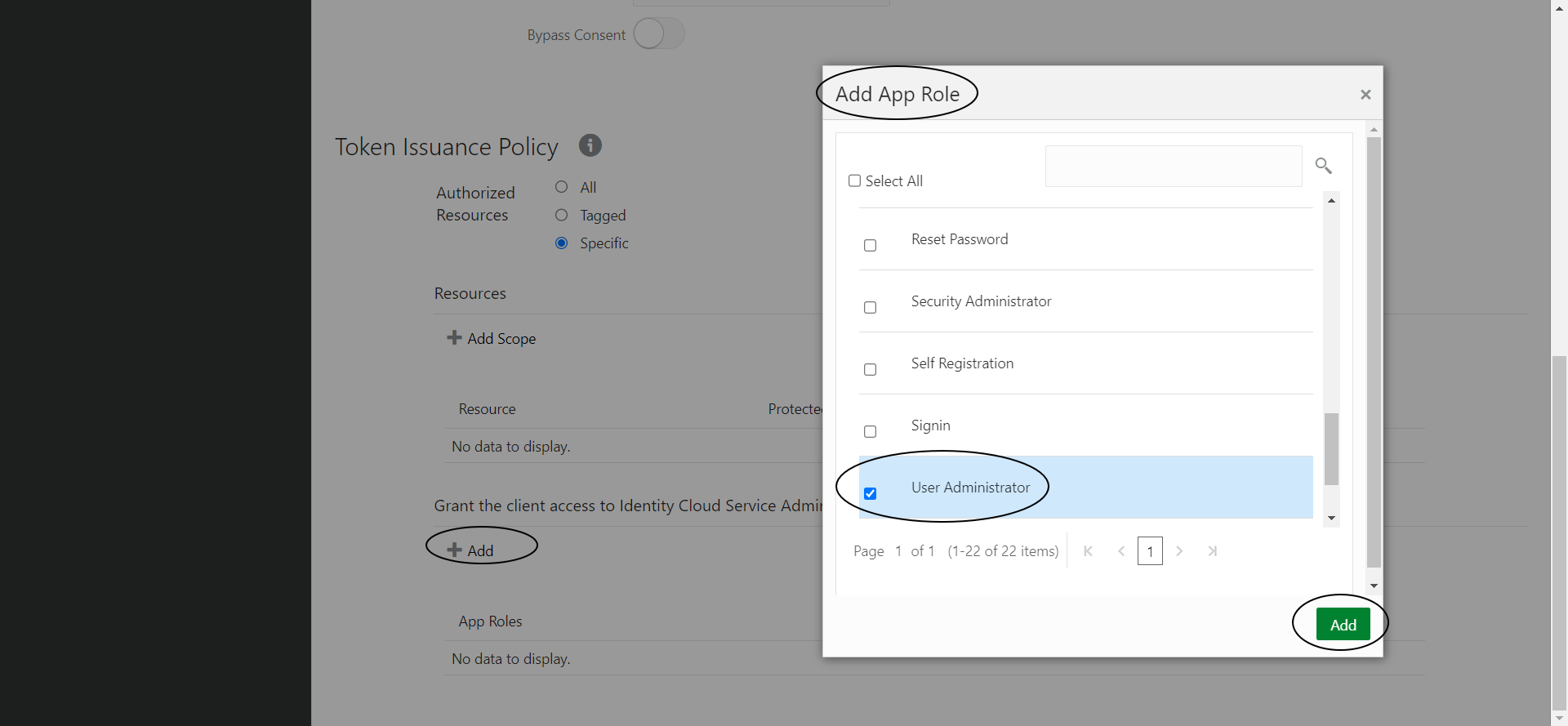
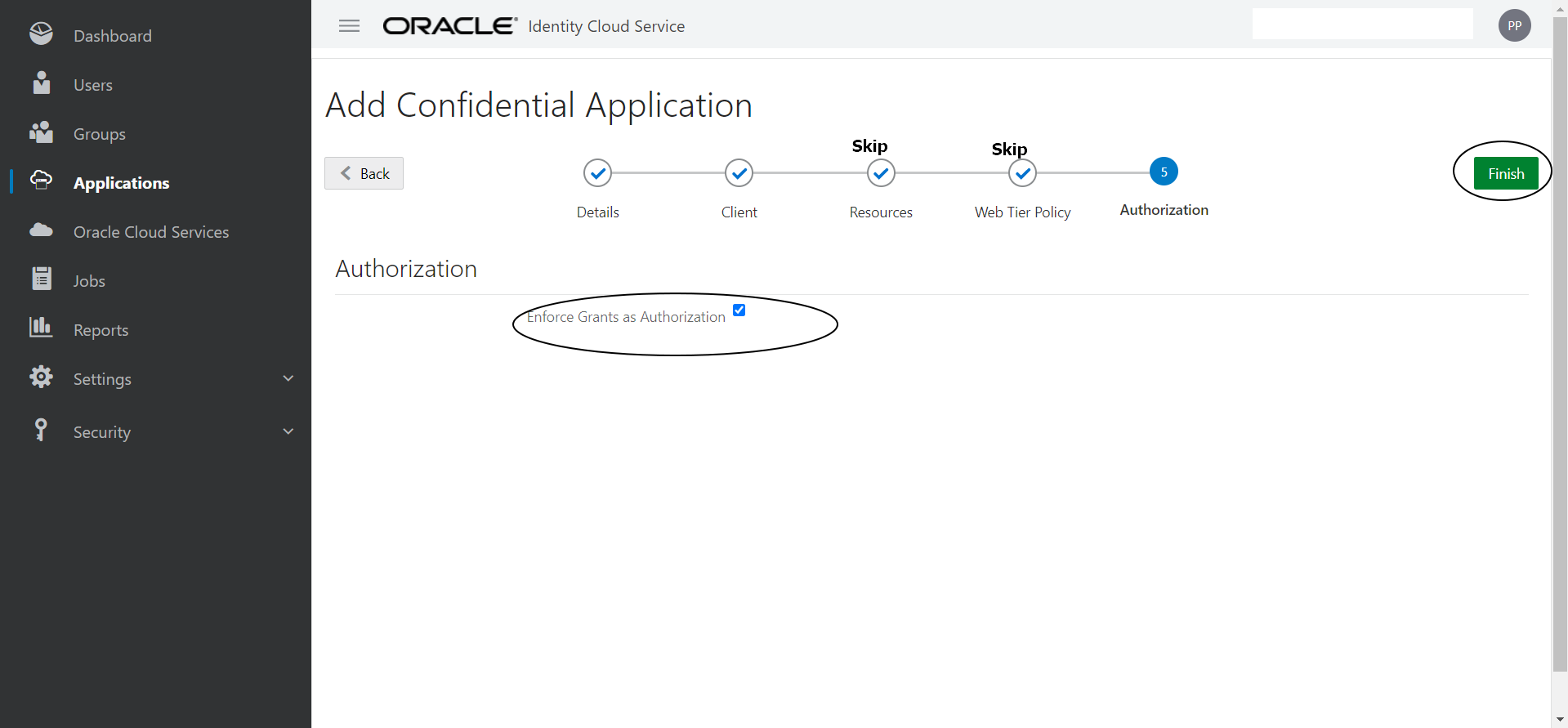
Step I-3:
Now, Save and Activate the application and make a note of the ClientID and ClientSecret
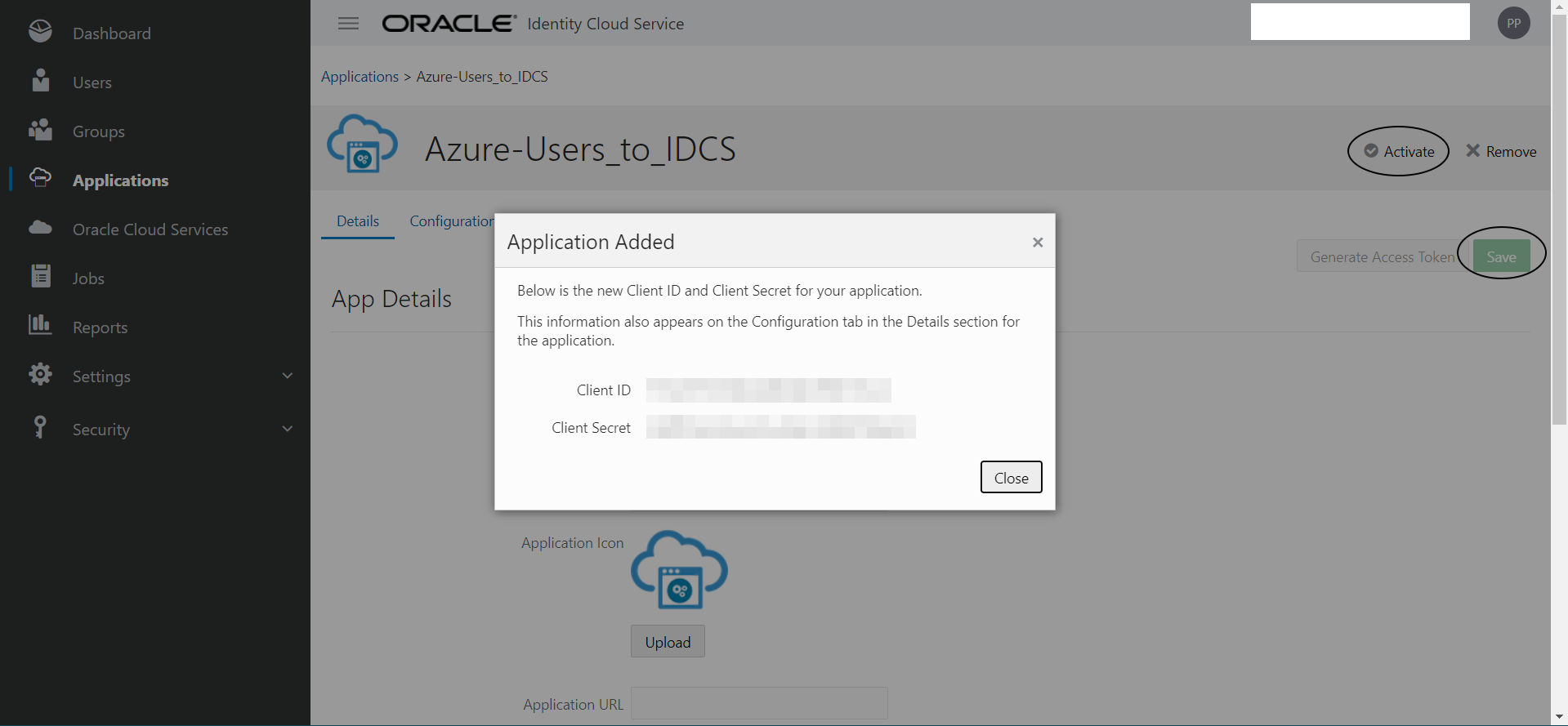
Azure Configuration :
Step A-1:
Login to Azure Cloud and select “Azure Active Directory”
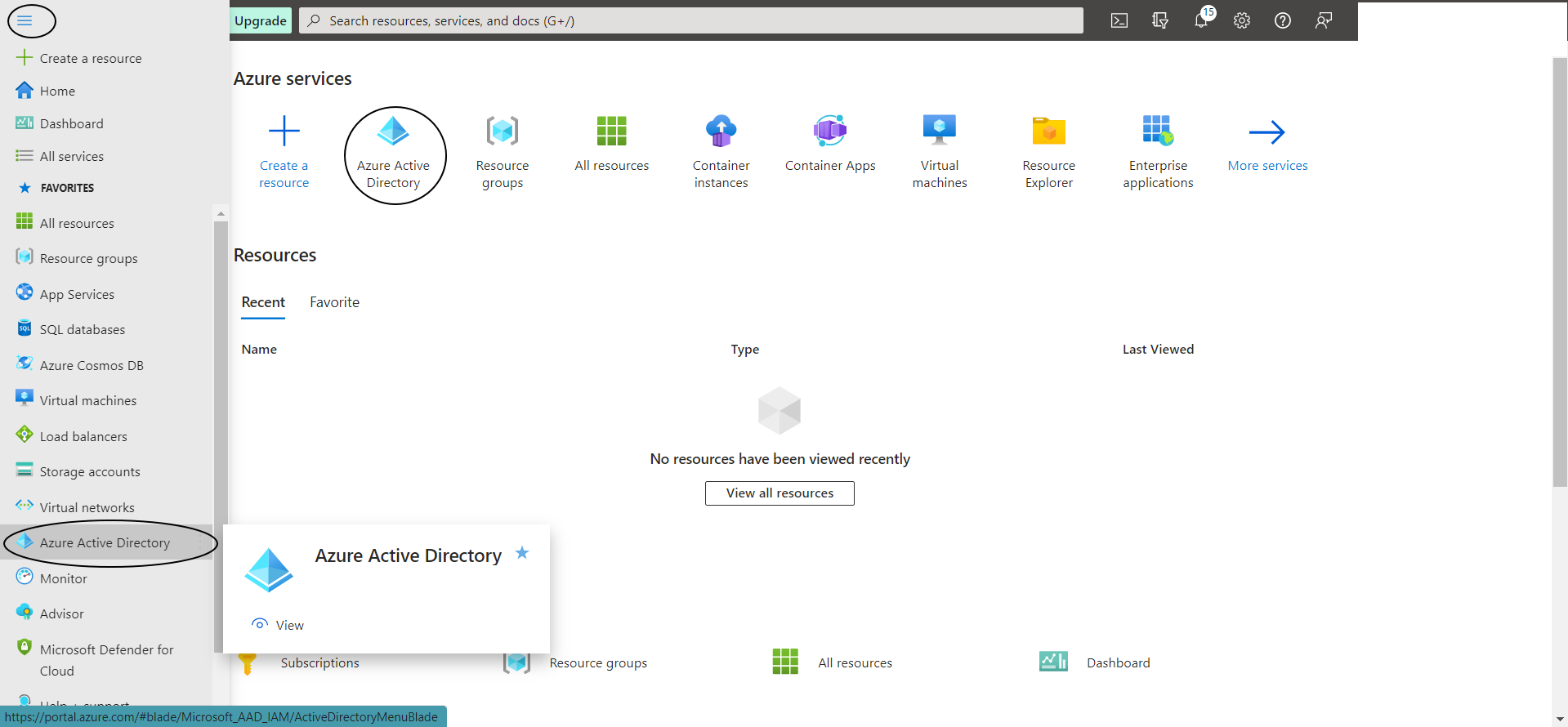
Step A-2:
Now create an “Enterprise Application” as shown below :
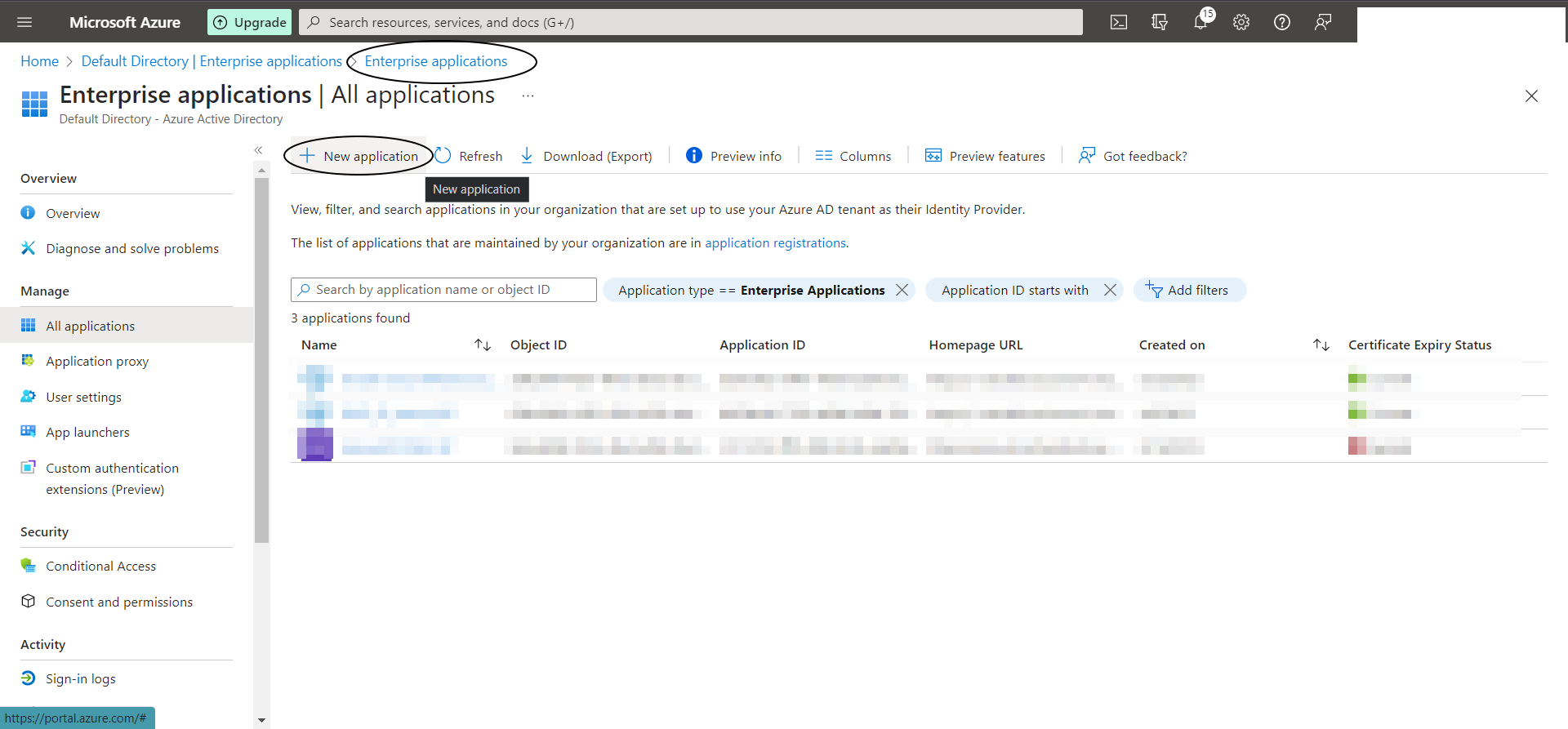
Step A-3:
Select “Oracle Cloud Infrastructure Console” from Azure AD App Gallery -> Lets call this say “Azure-Users_to_IDCS”
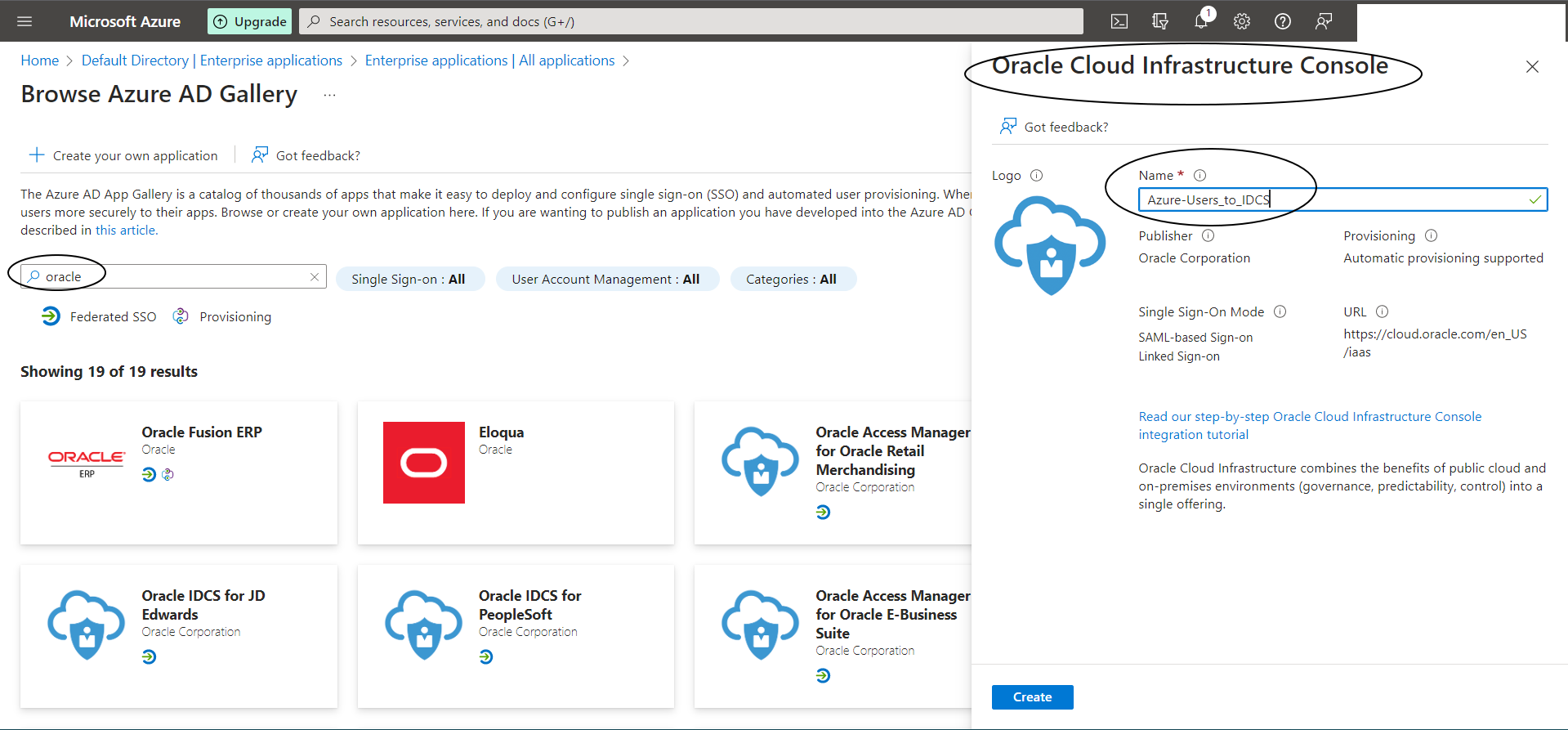
Step A-4:
Select “Provision User Accounts” -> “Get Started”
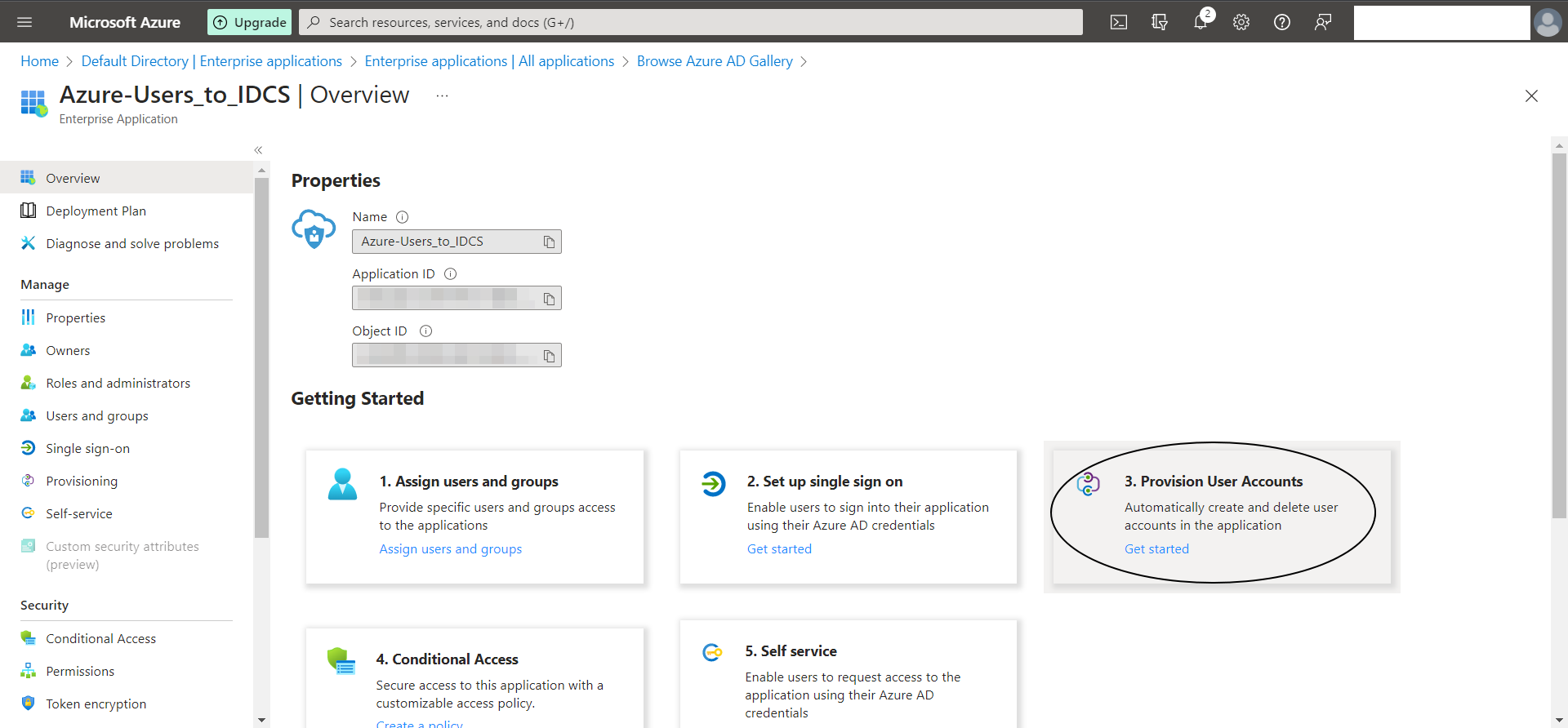
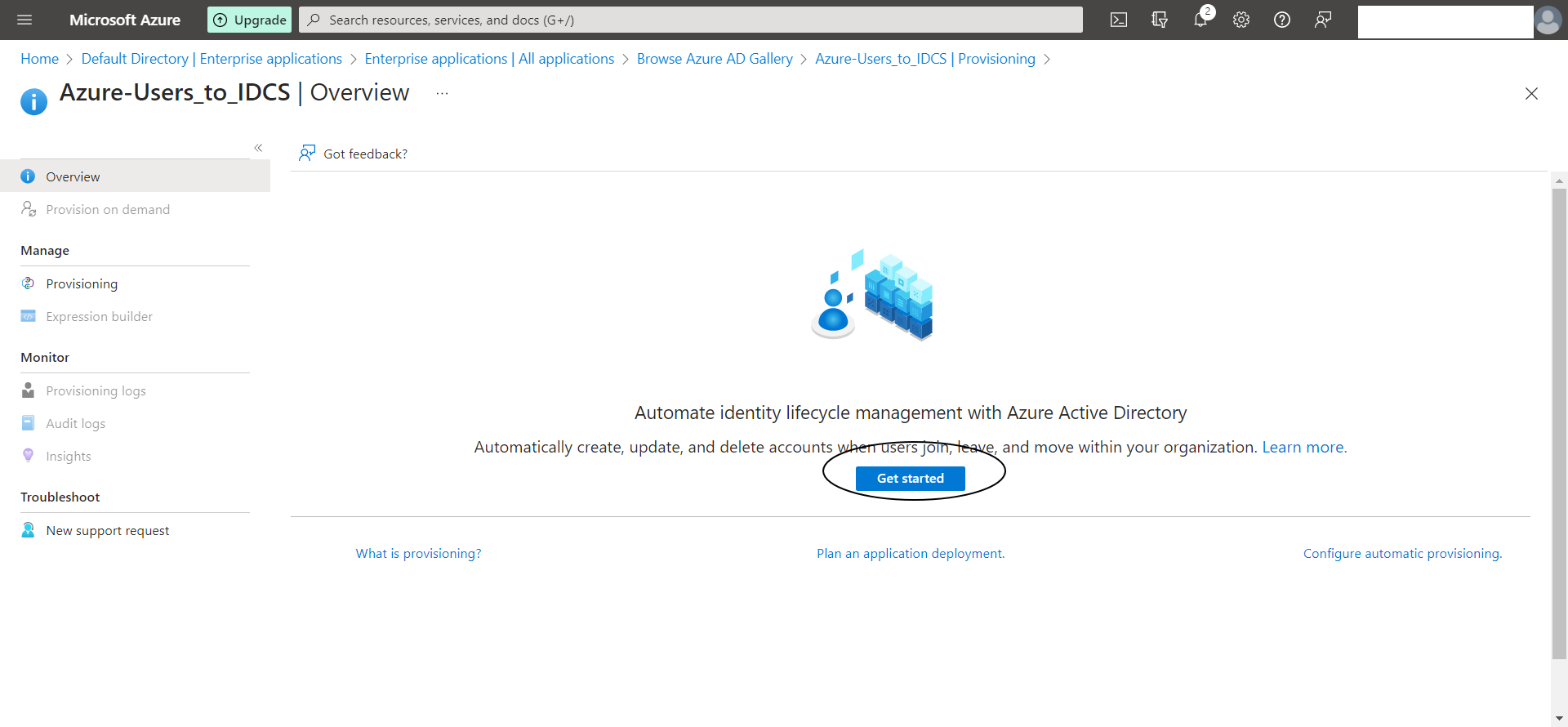
Step A-5:
Lets set the Provisioning Mode to “Automatic”
Tenant URL : https://idcs-xxxxx.identity.oraclecloud.com/admin/v1
Secret Token : xxxxxx
NOTE :
– Copy the ClientID and ClientSecret in the following format :
ClientID:ClientSecret
Example : f57xxxxxcb:40efxxxxxxc0
Encode this to Base64 using any online tool :
Use the resulting string in Secret Token : f57xxxxxxxxxxx3c0
Then “Test Connection”
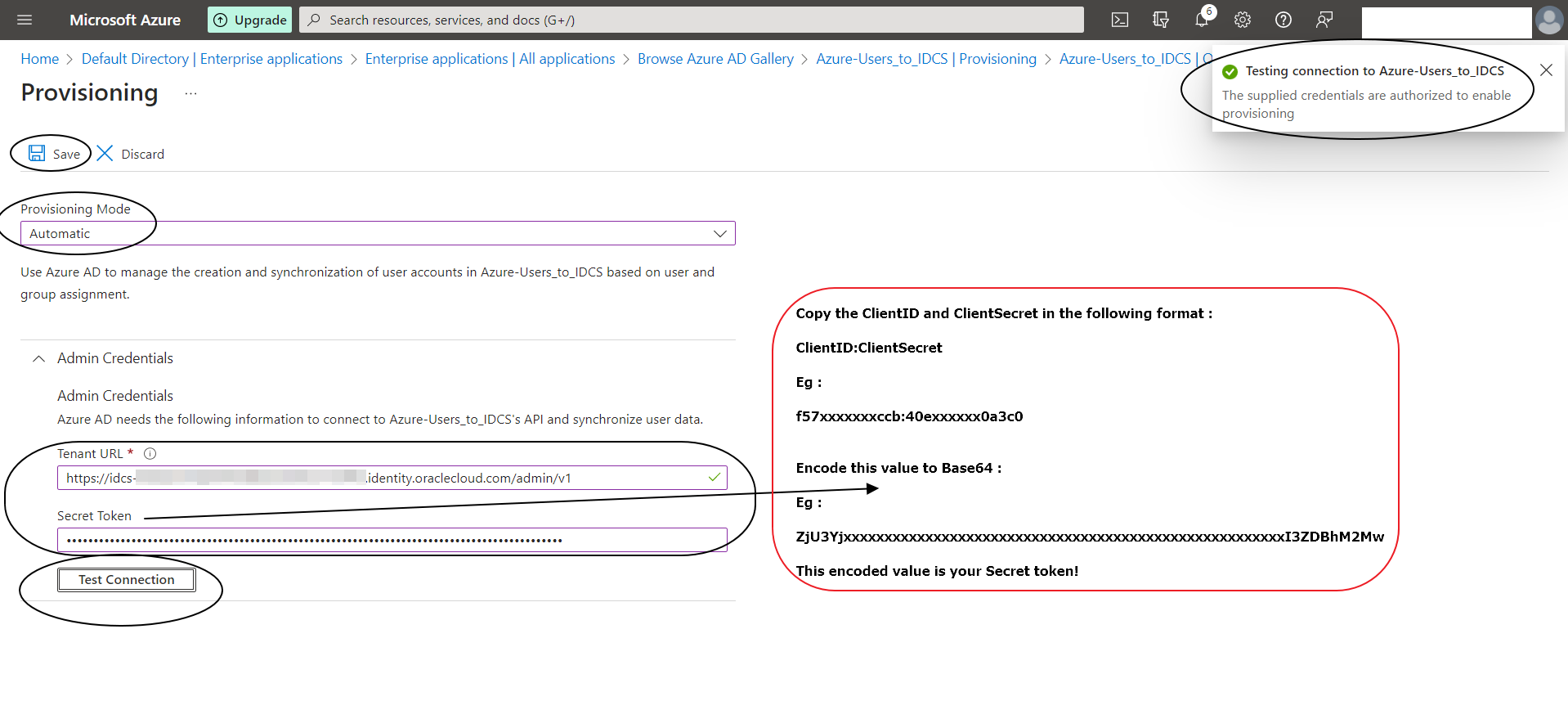
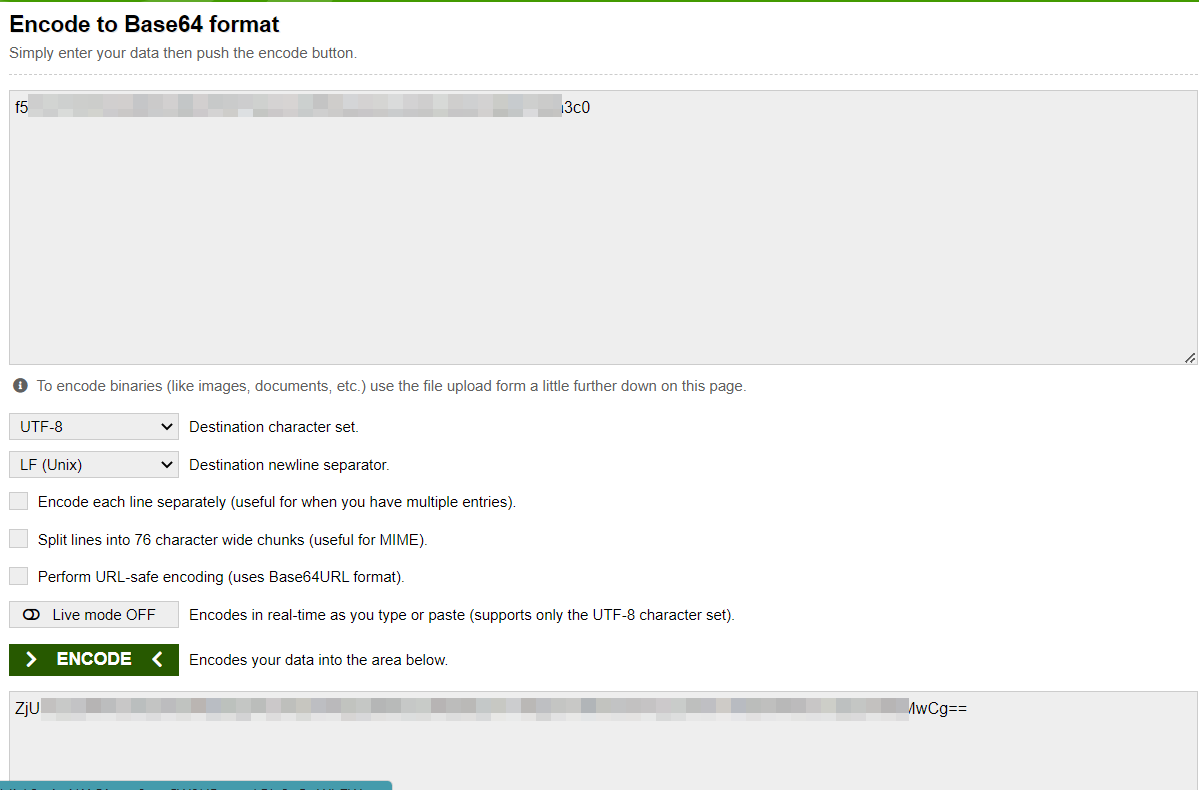
Step A-6:
Set Provisioning Status to ON
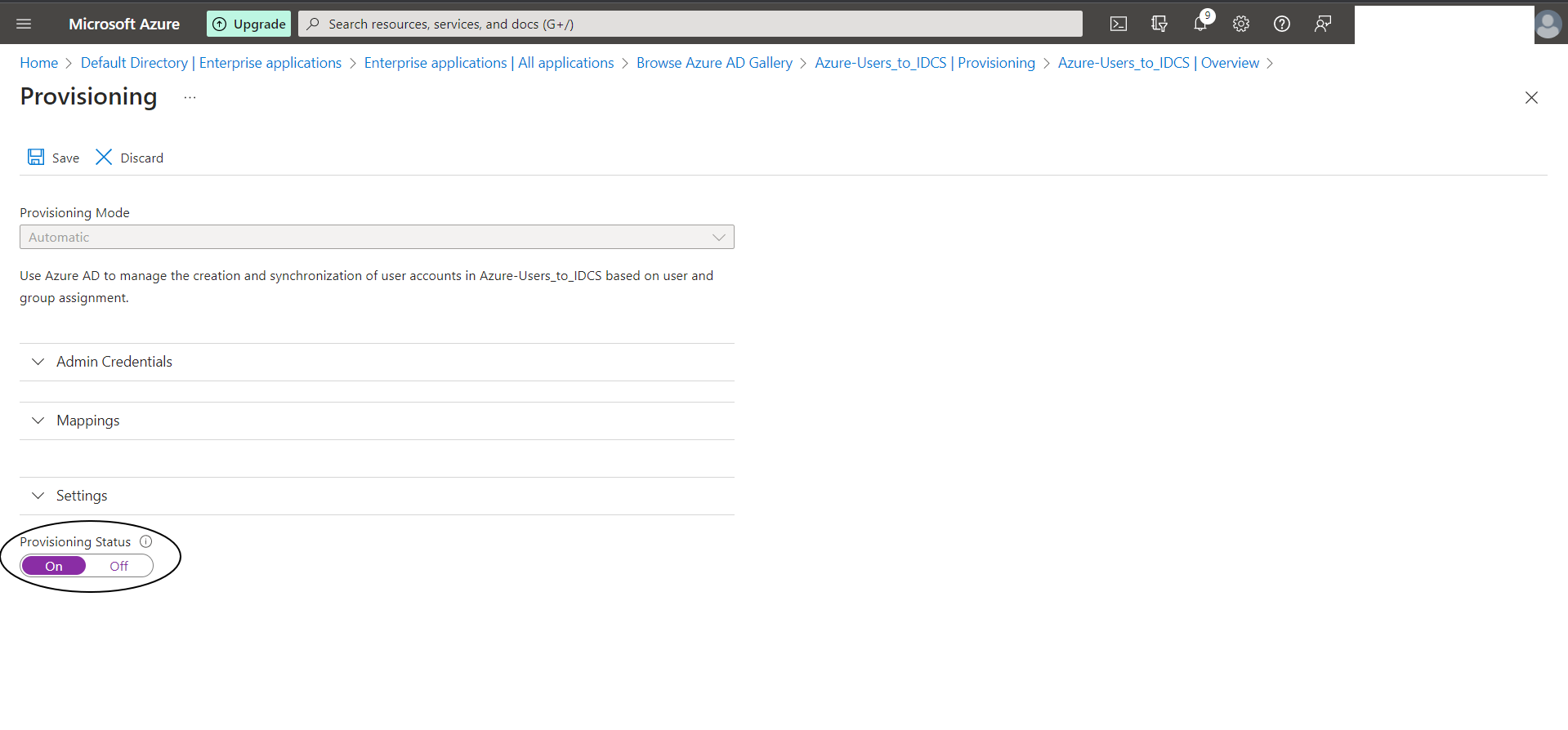
Step A-7:
In Settings, selet the scope as “Sync all users and groups”
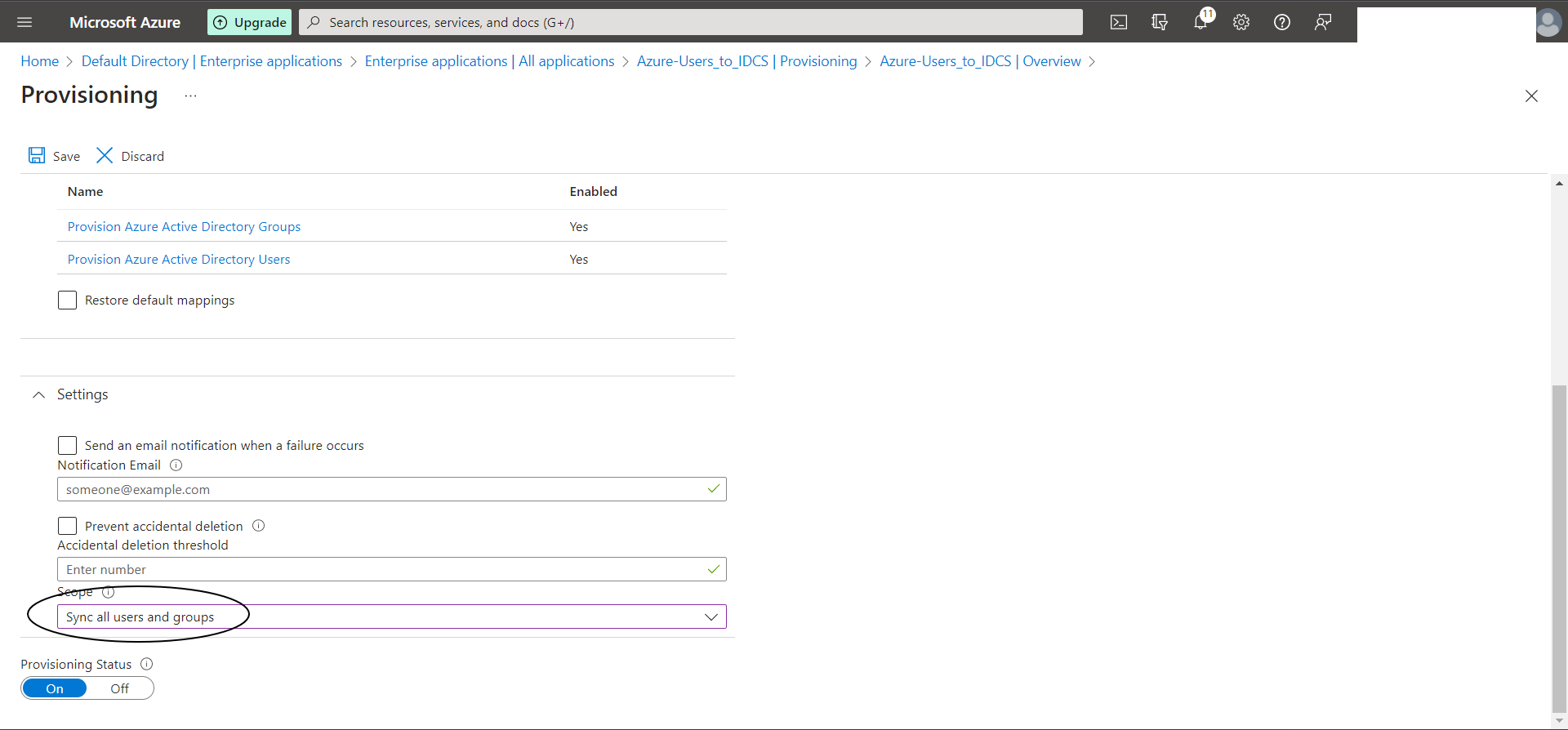
Step A-8:
Lets add Users and Groups :
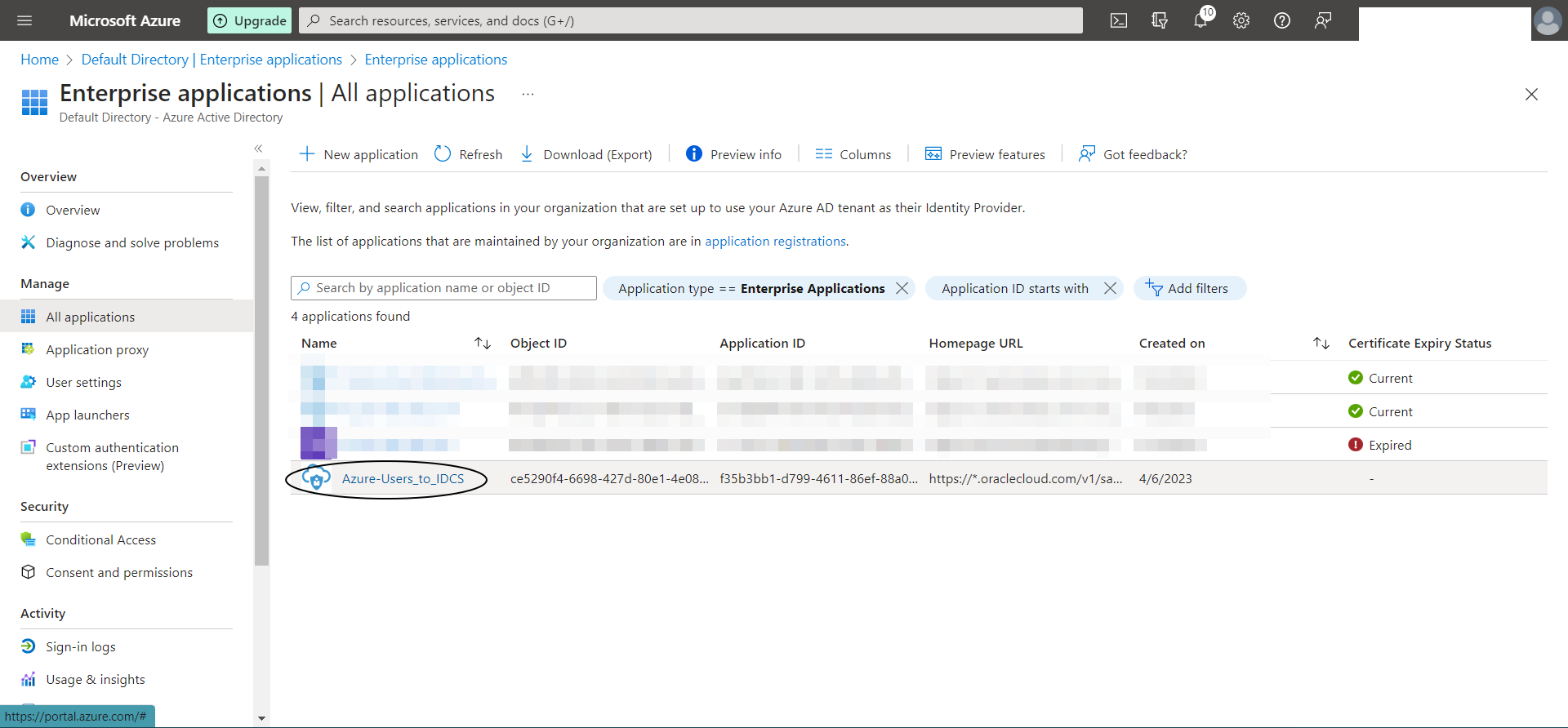
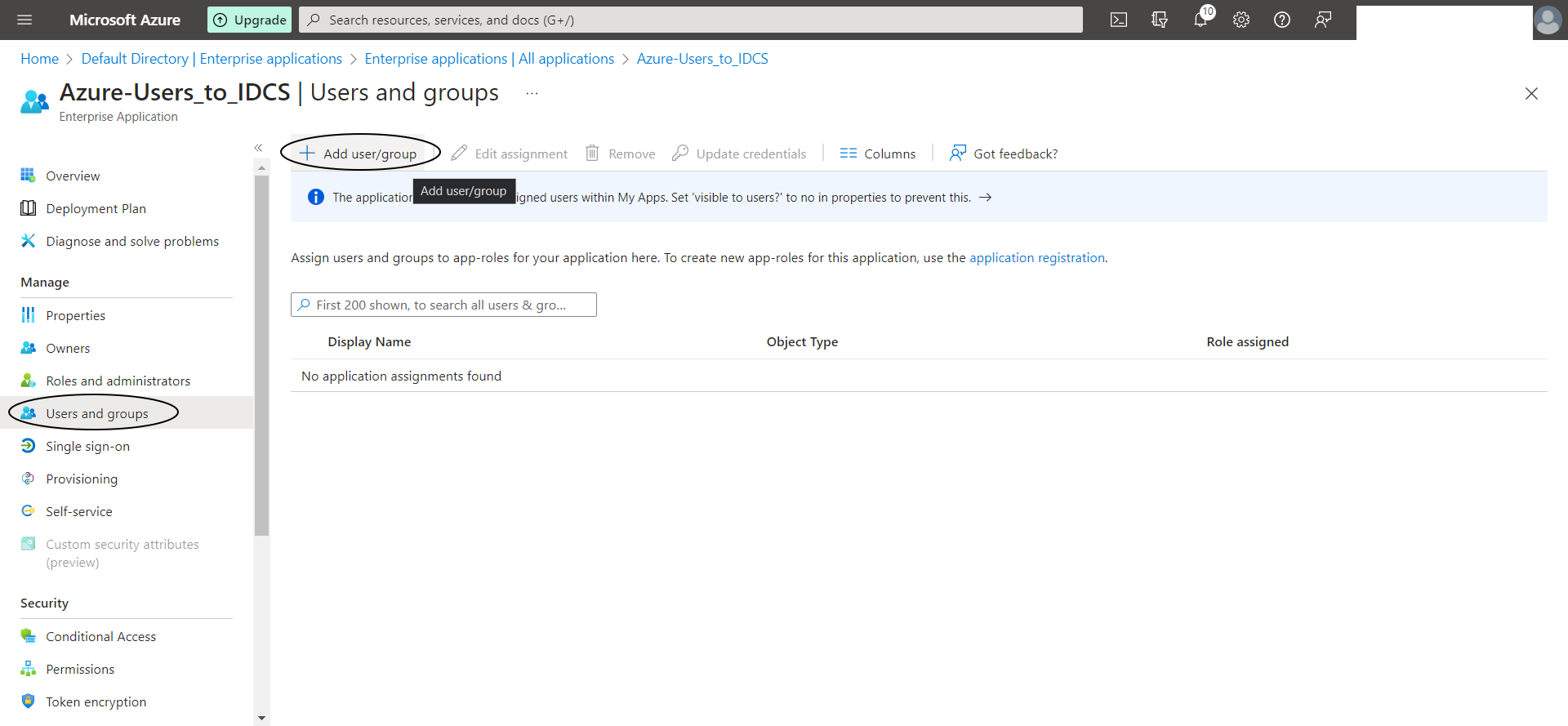
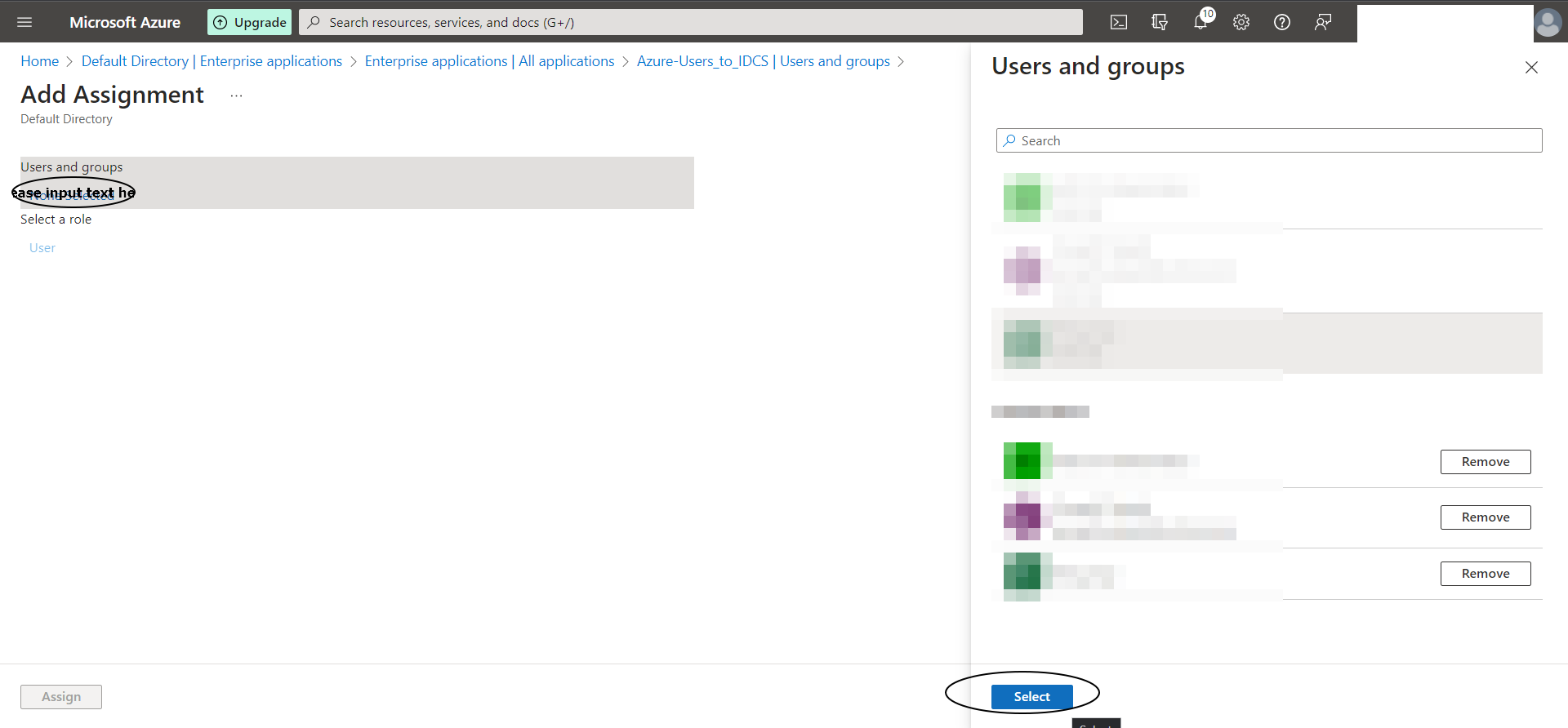
Step A-9:
Start Provisioning