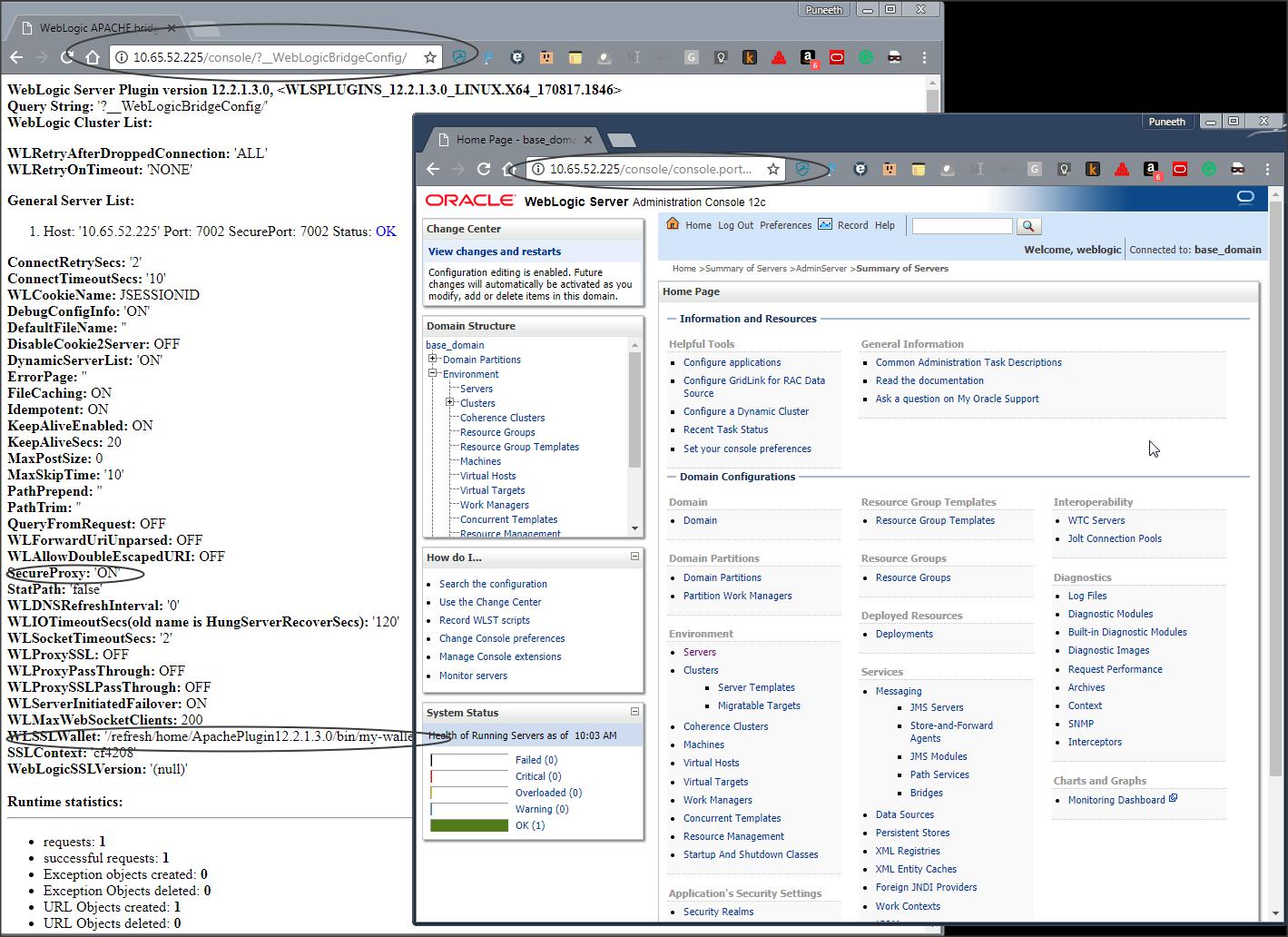Original Publish Date : 11/3/2017
I will be covering the following topics in the blog post :
Before we Begin :
Download the Supported Configuration matrix from the following link and verify that you are using a supported version of Apache, WLS plugin and Weblogic Server in your environment.
Link: http://www.oracle.com/technetwork/middleware/ias/downloads/fusion-certification-100350.html
Download the xls file and then click on the “WebServer” tab to get a list of supported Web Servers and their compatible versions.
Pre-Requisites :
1) Install Apache and Weblogic Server
2) Create a Weblogic domain with two managed servers in a cluster.
3) Download Oracle WebLogic Server Proxy Plugins from the following link :
Link: http://www.oracle.com/technetwork/middleware/webtier/downloads/index-jsp-156711.html
Steps to configure Apache 2.x with Weblogic Server using WLS Plugin :
Click here to go Back to Index
Request Flow :
Client —-HTTP—> Apache —HTTP—> Weblogic
Weblogic —-HTTP—-> Apache —–HTTP—–> Client
For this sample configuration I am using Apache 2.4, Weblogic Server 12.2.1.3 and WLS plugin version 12.2.1.3
Step 1 :
Unzip the downloaded WLS Plugin zip file to any location, say “ApachePlugin12.2.1.3.0”.
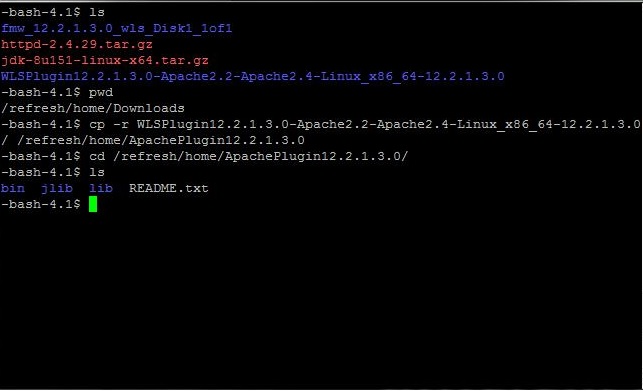
Step 2 :
Take a backup of httpd.conf file located in “<Apache_home>/conf” and make the following changes to it :
- Add an entry for LoadModule as follows :
LoadModule weblogic_module /refresh/home/ApachePlugin12.2.1.3.0/lib/mod_wl.so
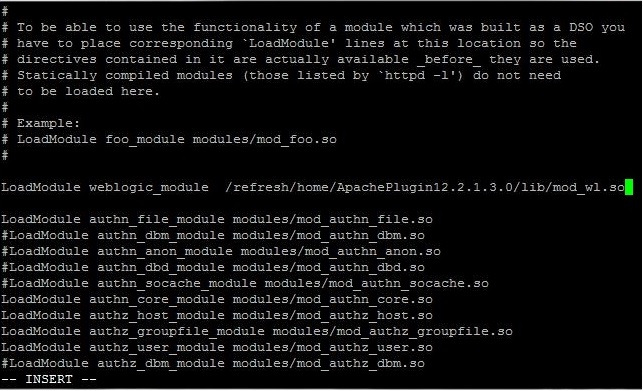
NOTE: Make sure that all the other .so files are present in the same location where “mod_wl.so” is located.
- Add the following IfModule :
<IfModule mod_weblogic.c>
WebLogicHost xx.xx.xxx.xxx
WeblogicPort 7001
</IfModule>
<Location />
SetHandler weblogic-handler
</Location>
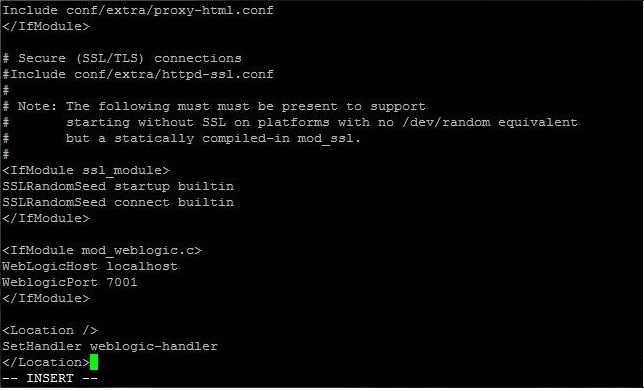
NOTE: Here we are forwarding the request to a single WLS server running on port 7001.
If you want to forward the request to a cluster you can use the following :
<IfModule mod_weblogic.c>
WebLogicCluster xx.xx.xxx.xxx:7003,xx.xx.xxx.xxx:7005
</IfModule>
<Location />
SetHandler weblogic-handler
</Location>
Here Weblogic server with port 7003 and 7005 are part of a cluster in Weblogic Server domain.
Step 3:
Ensure that the ${PLUGIN_HOME}/lib is included in the LD_LIBRARY_PATH:
$ export LD_LIBRARY_PATH=/refersh/home/ApachePlugin12.2.1.3.0/lib
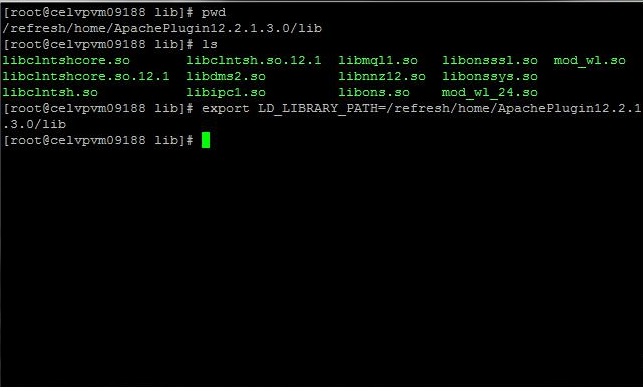
Alternatively, you can copy the content of “/refersh/home/ApachePlugin12.2.1.3.0/lib” to APACHE_HOME/lib
OR
You can also edit APACHE_HOME/bin/apachectl to update the LD_LIBRARY_PATH
Steps to configure Apache 2.x with Weblogic Server using WLS Plugin over one-way SSL
Click here to go Back to Index
Request Flow :
Client —-HTTP—> Apache —HTTPS—> Weblogic
Weblogic —-HTTPS—-> Apache —–HTTP—–> Client
Here SSL is configured on Weblogic Server.
Weblogic Server acts as an SSL Server and Apache acts as an SSL client.
Pre-Requisites :
1) Enable SSL on Weblogic domain. By default DemoIdentity and DemoTrust will be configured. You need to trust the root certificate of WLS in WLSPlugin.
2) Make sure that you are able to access the application deployed on Weblogic over SSL.
Step 1:
- Create and configure wallet in Apache using the following commands :
Command: orapki wallet create -wallet my-wallet -auto_login_only
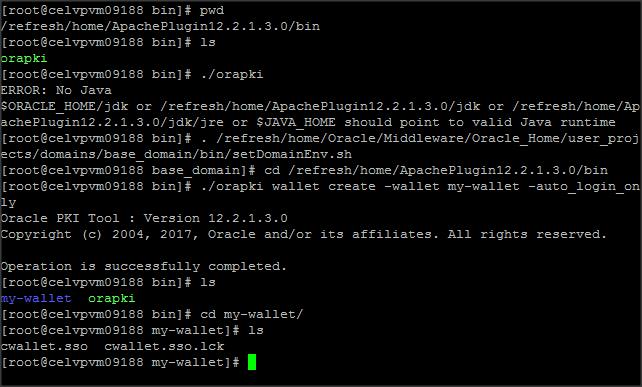
- Import the root certificate of Weblogic in wallet using the following command :
Command: orapki wallet add -wallet my-wallet -trusted_cert -cert /referesh/home/Oracle/Middleware/Oracle_Home/wlserver/server/lib/CertGenCA.der -auto_login_only
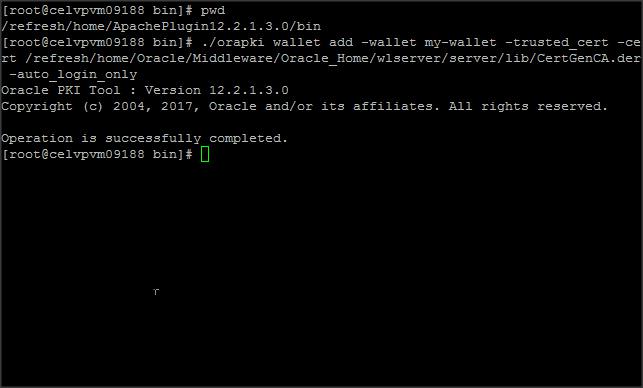
Step 2:
Modify the IfModule in httpd.conf file as follows :
<IfModule mod_weblogic.c>
WebLogicHost xx.xx.xxx.xxx
WeblogicPort 7002
SecureProxy ON
WLSSLWallet /refresh/home/ApachePlugin12.2.1.3.0/bin/my-wallet
</IfModule>
<Location />
SetHandler weblogic-handler
</Location>
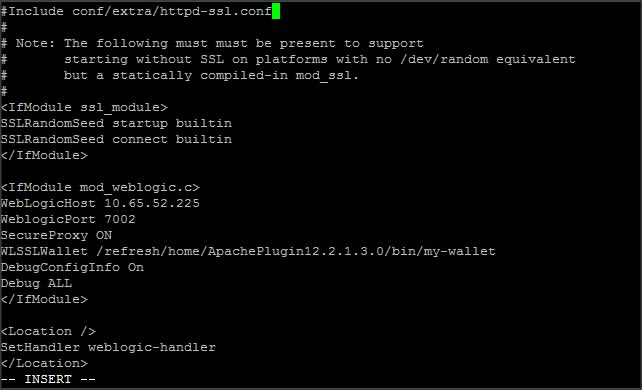
Step 3:
Ensure that the ${PLUGIN_HOME}/lib is included in the LD_LIBRARY_PATH:
$ export LD_LIBRARY_PATH=/refersh/home/ApachePlugin12.2.1.3.0/lib
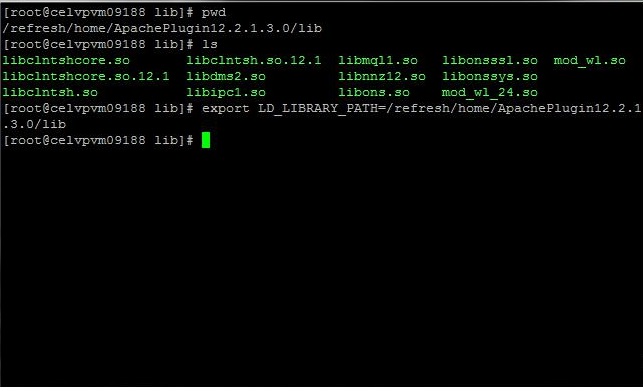
Alternatively, you can copy the content of “/refersh/home/ApachePlugin12.2.1.3.0/lib” to APACHE_HOME/lib
OR
You can also edit APACHE_HOME/bin/apachectl to update the LD_LIBRARY_PATH
Steps to configure Apache 2.x with Weblogic Server using WLS Plugin over two-way SSL
Click here to go Back to Index
Request Flow :
Client —-HTTP—> Apache —HTTPS—> Weblogic
Weblogic —-HTTPS—-> Apache —–HTTP—–> Client
Here SSL is configured on Weblogic Server.
Weblogic Server acts as an SSL Server and Apache acts as an SSL client.
Pre-Requisites :
1) Create a self-signed certificate. You can refer to the following link for more details on the same :
Link: https://blogs.oracle.com/blogbypuneeth/steps-to-create-a-self-signed-certificate-and-configure-custom-identity-and-custom-trust-with-weblogic-server-using-keytool
2) Now lets enable two-way SSL :
Login to console -> +Environment -> Servers -> <Server_name> -> SSL -> +Advanced -> Select “Client-Cert Requested and Enforced” from the drop-down.
Step 1:
- Create and configure wallet in Apache using the following commands :
Command: orapki wallet create -wallet my-wallet -auto_login_only
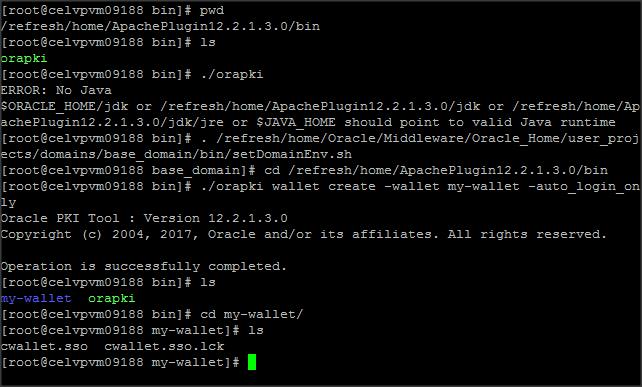
- Import the root certificate of Weblogic in wallet using the following command :
Command: orapki wallet add -wallet my-wallet -trusted_cert -cert /referesh/home/Oracle/Middleware/Oracle_Home/wlserver/server/lib/CertGenCA.der -auto_login_only
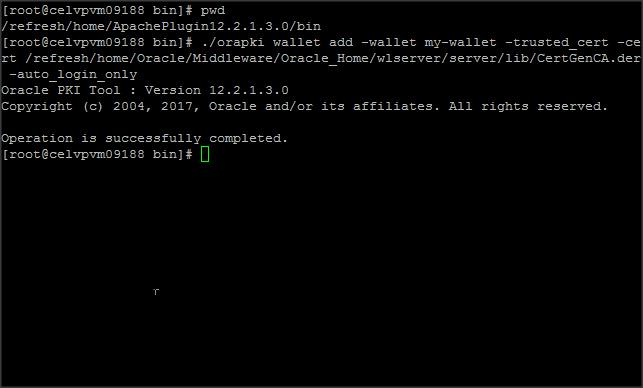
- Create a self-signed certificate with wallet using the following commands :
Command: orapki wallet add -wallet “/refresh/home/ApachePlugin12.2.1.3.0/bin/my-wallet” -auto_login_only -dn “CN=celvpvm09188.us.oracle.com,OU=wls,O=wls,L=Bangalore,ST=Karnataka,C=IN” -keysize 2048 -self_signed -validity 2048
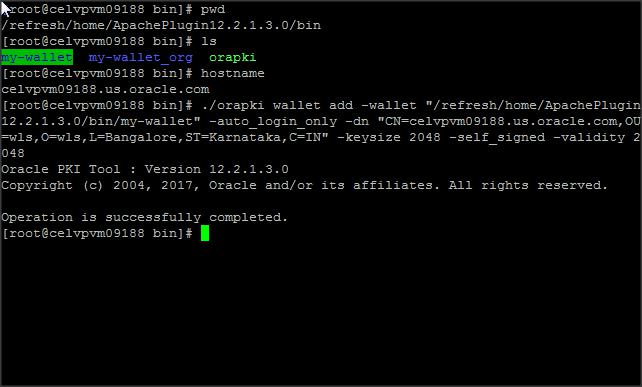
- Export the root certificate of the self-signed certificate we created in the previous step.
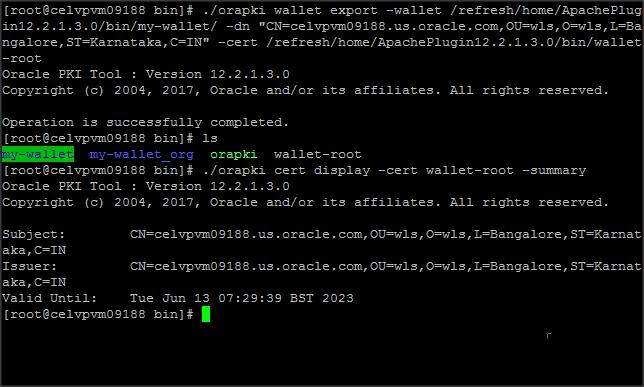
- List the contents of wallet :
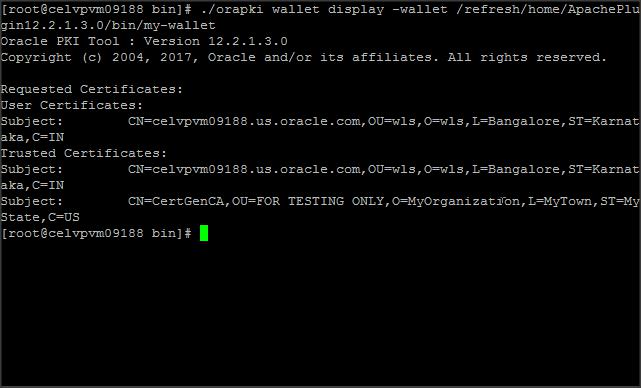
Step 2:
Modify the IfModule in httpd.conf file as follows :
<IfModule mod_weblogic.c>
WebLogicHost xx.xx.xxx.xxx
WeblogicPort 7002
SecureProxy ON
WLSSLWallet /refresh/home/ApachePlugin12.2.1.3.0/bin/my-wallet
</IfModule>
<Location />
SetHandler weblogic-handler
</Location>
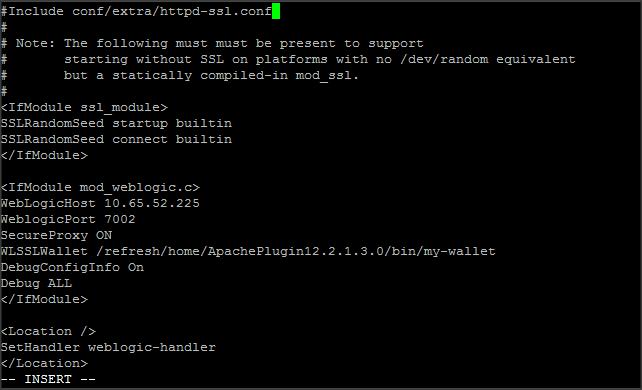
Step 3:
Ensure that the ${PLUGIN_HOME}/lib is included in the LD_LIBRARY_PATH:
$ export LD_LIBRARY_PATH=/refersh/home/ApachePlugin12.2.1.3.0/lib
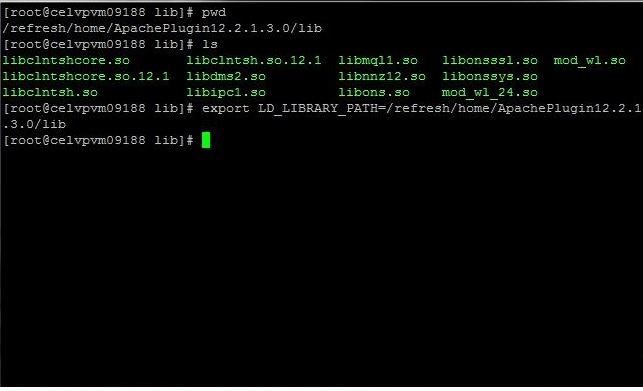
Alternatively, you can copy the content of “/refersh/home/ApachePlugin12.2.1.3.0/lib” to APACHE_HOME/lib
OR
You can also edit APACHE_HOME/bin/apachectl to update the LD_LIBRARY_PATH
Step 4:
Import the root certificate of Apache in Weblogic trust store :
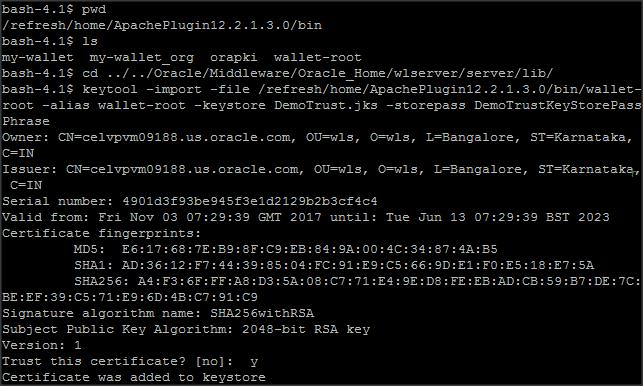
- NOTE : We are configuring SSL between Apache and WLS and not between the client and Apache.
- So the URL you access will be http://<apache_hostname>:<apache_port>/console