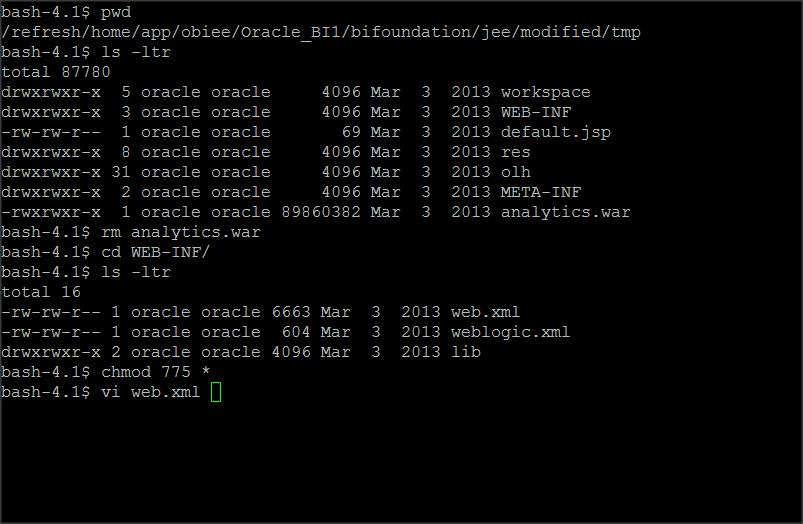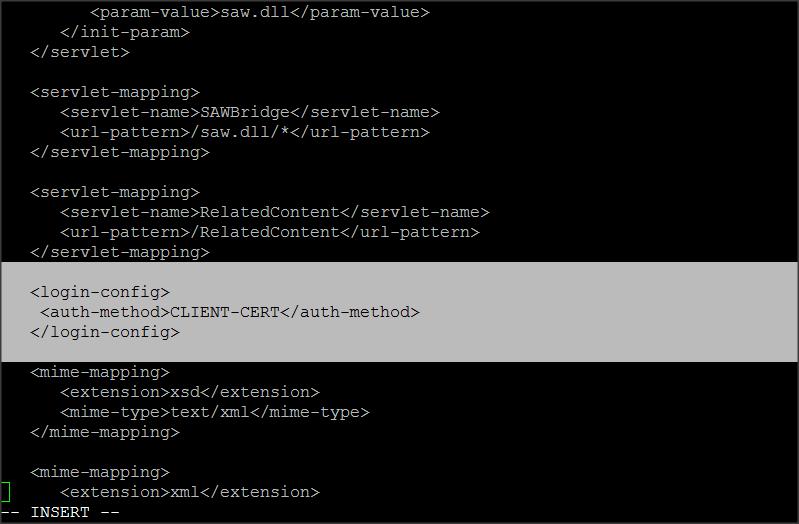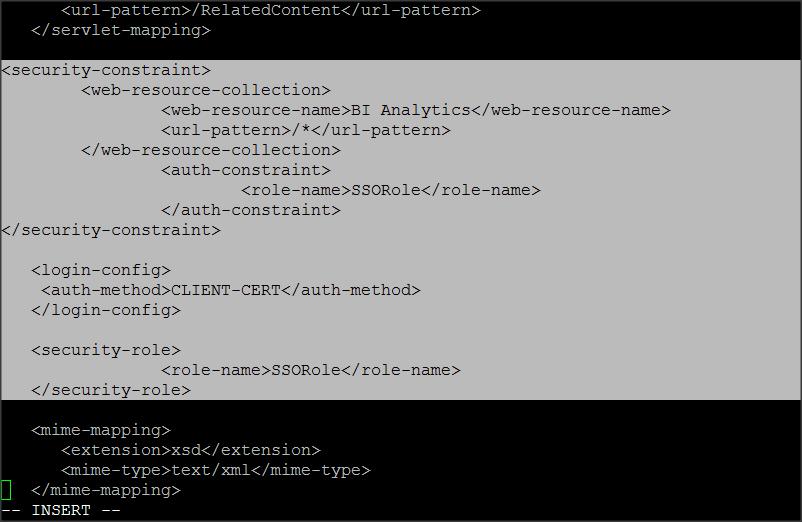Original Publish Date : 11/15/2015
Below are the steps to modify the analytics application to login using SSO :
– Create a new folder (say “modified”) and copy the analytics.ear file to it.
NOTE : analytics.ear file is located @ Eg : “/refresh/home/app/obiee/Oracle_BI1/bifoundation/jee/”

– Now run the following command to explode the analytics.ear file :
Command : jar -xvf analytics.ear
Delete the analytics.ear file from “modified” folder.
You should have the following files in “modified” folder now :
1. analytics-ws.war
2. analytics.war
3. META-INF
– Edit the MANIFEST.MF file located in META-INF folder to add the following :
Weblogic-Application-Version: 11.1.1.7.0.130303.2025
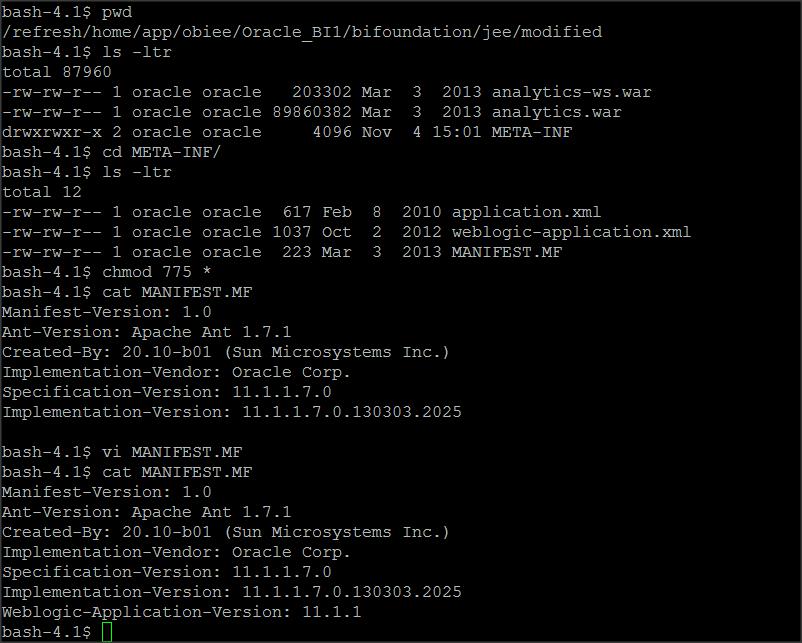
NOTE : This step is optional
– Create a folder called “tmp” and move analytics.war file to it, then explode it using the following command :
Command : jar -xvf analytics.war
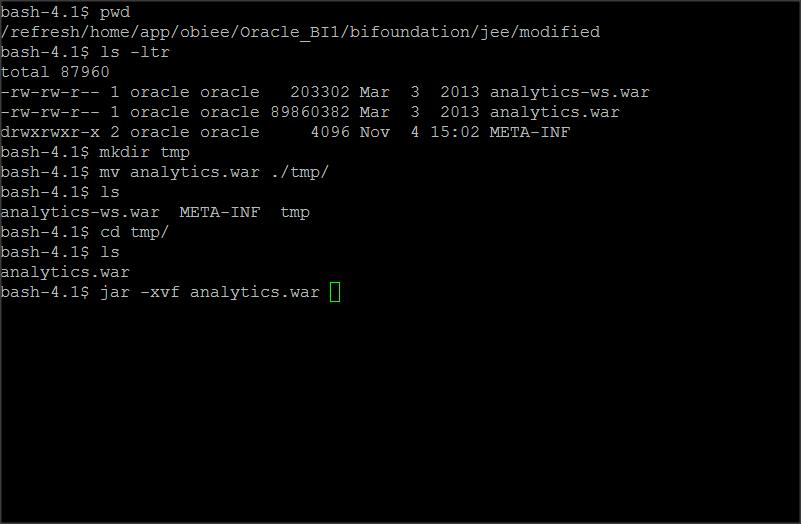
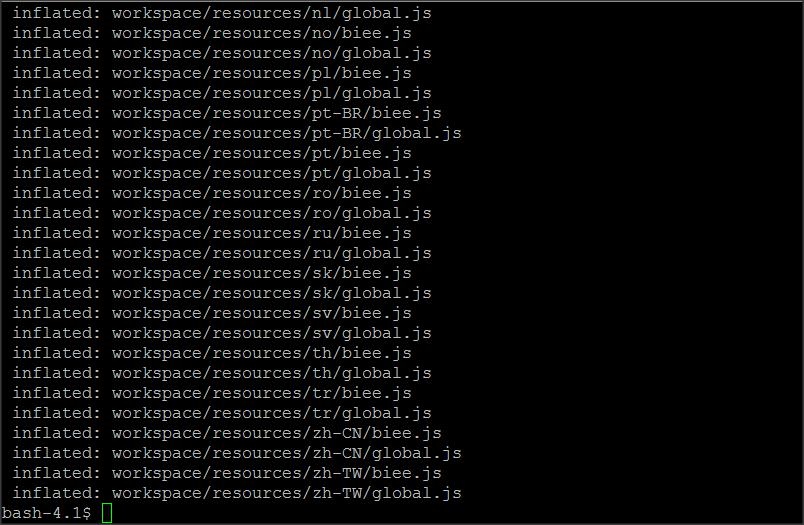
– Edit the web.xml file located in “tmp/WEB-INF” folder and add the following :
NOTE : Replace
<auth-method>CLIENT-CERT</auth-method>
</login-config>
with the following :
<security-constraint>
<web-resource-collection>
<web-resource-name>BI Analytics</web-resource-name>
<url-pattern>/*</url-pattern>
</web-resource-collection>
<auth-constraint>
<role-name>SSORole</role-name>
</auth-constraint>
</security-constraint><login-config>
<auth-method>CLIENT-CERT</auth-method>
</login-config><security-role>
<role-name>SSORole</role-name>
</security-role>
– Now edit the weblogic.xml file as follows :
<?xml version = ‘1.0’ encoding = ‘US-ASCII’?>
<weblogic-web-app xmlns=”http://xmlns.oracle.com/weblogic/weblogic-web-app”>
<context-root>analytics</context-root>
<security-role-assignment>
<role-name>SSORole</role-name>
<principal-name>puneeth</principal-name>
<principal-name>BIUsers</principal-name>
<principal-name>BIAdmins</principal-name>
<principal-name>BISystemUser</principal-name>
</security-role-assignment>
<!– Bug 14659820.
The oracle.bibopmn library would pull in a version of the sautils.jar which do not access to a mad.jar
with appropriate codegrants. Due to updgrade restrictions we need to keep using the war’s jars.
–>
<container-descriptor>
<prefer-web-inf-classes>true</prefer-web-inf-classes>
</container-descriptor>
</weblogic-web-app>
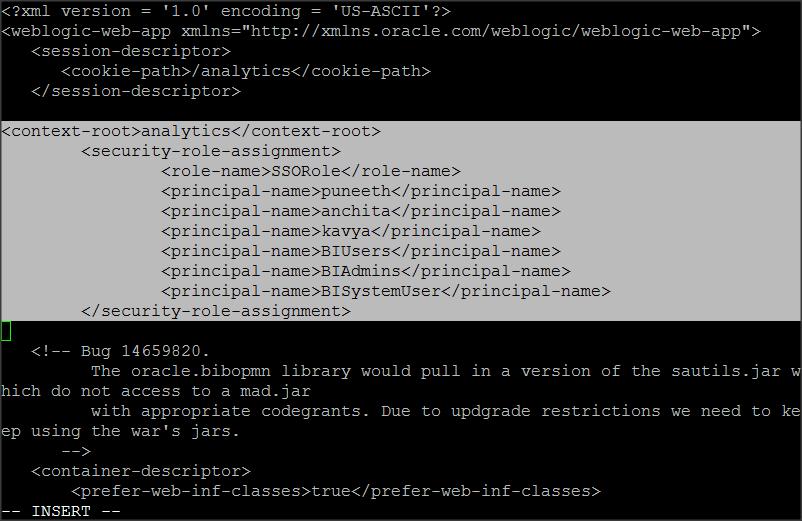
NOTE : You have to specify the users / groups that need access to the analytics application in <principal-name> tag.
– Create a war file using the following command :
Command : jar -cvf analytics.war *
– Copy this newly create analytics.war file to “modified” folder and delete the “tmp” folder that we created earlier.
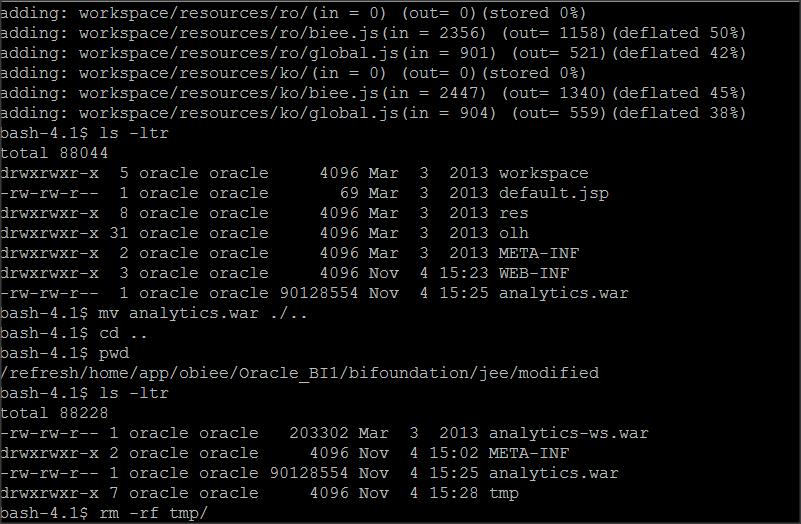
– “modified” folder should contain the following now :
1. analytics.war (modified)
2. META-INF folder (which contains the modified MANIFEST.MF )
3. analytics-ws.war (unchanged original file).
– Create an ear using the following command :
Command : jar cvfM analytics.ear analytics.war analytics-ws.war META-INF/
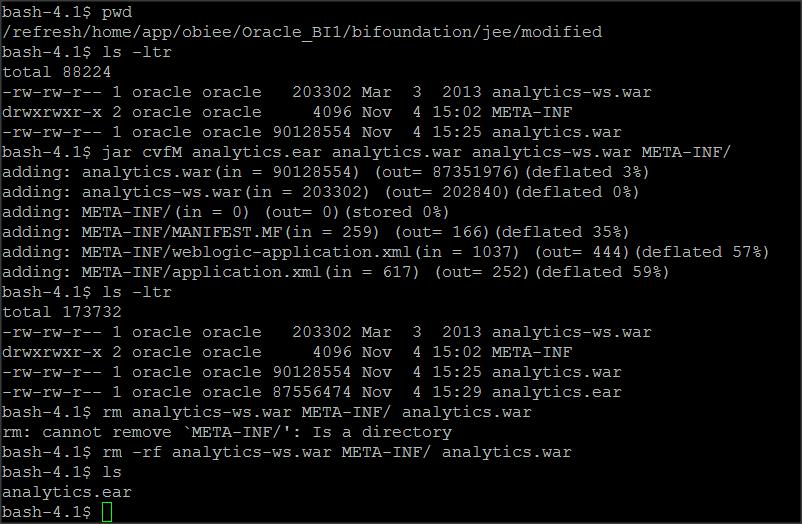
– Take a back of the original analytics.ear file
– Login to console and stop “bi_server1”
– Delete the “analytics.ear” application from console -> deployments tab
– Replace the original “analytics.ear” file with the modified ear file.
– Now login to console -> start “bi_server1” and deploy the modified “analytics.ear” file.
– Make sure that the application is in active state and test SSO.