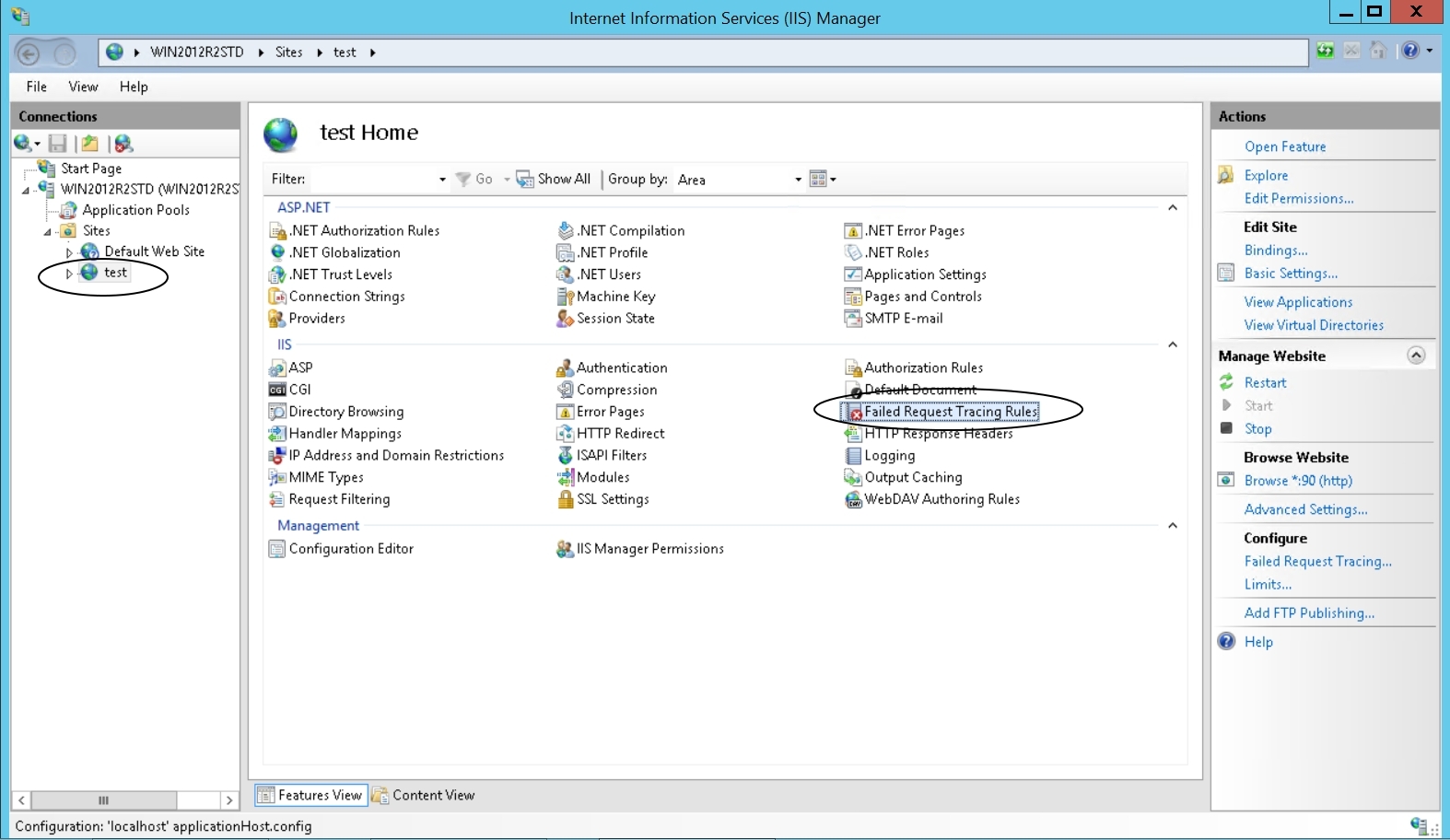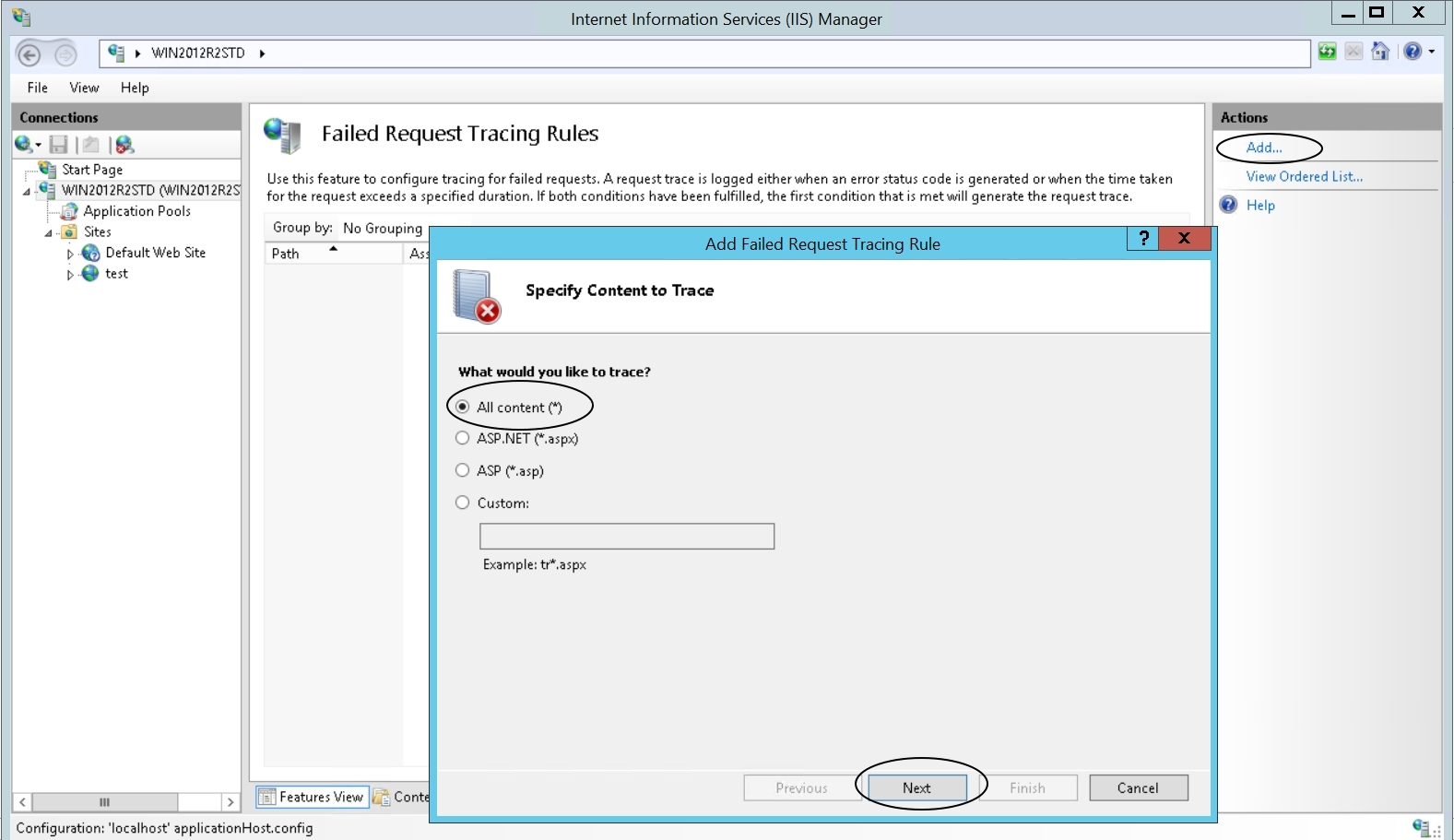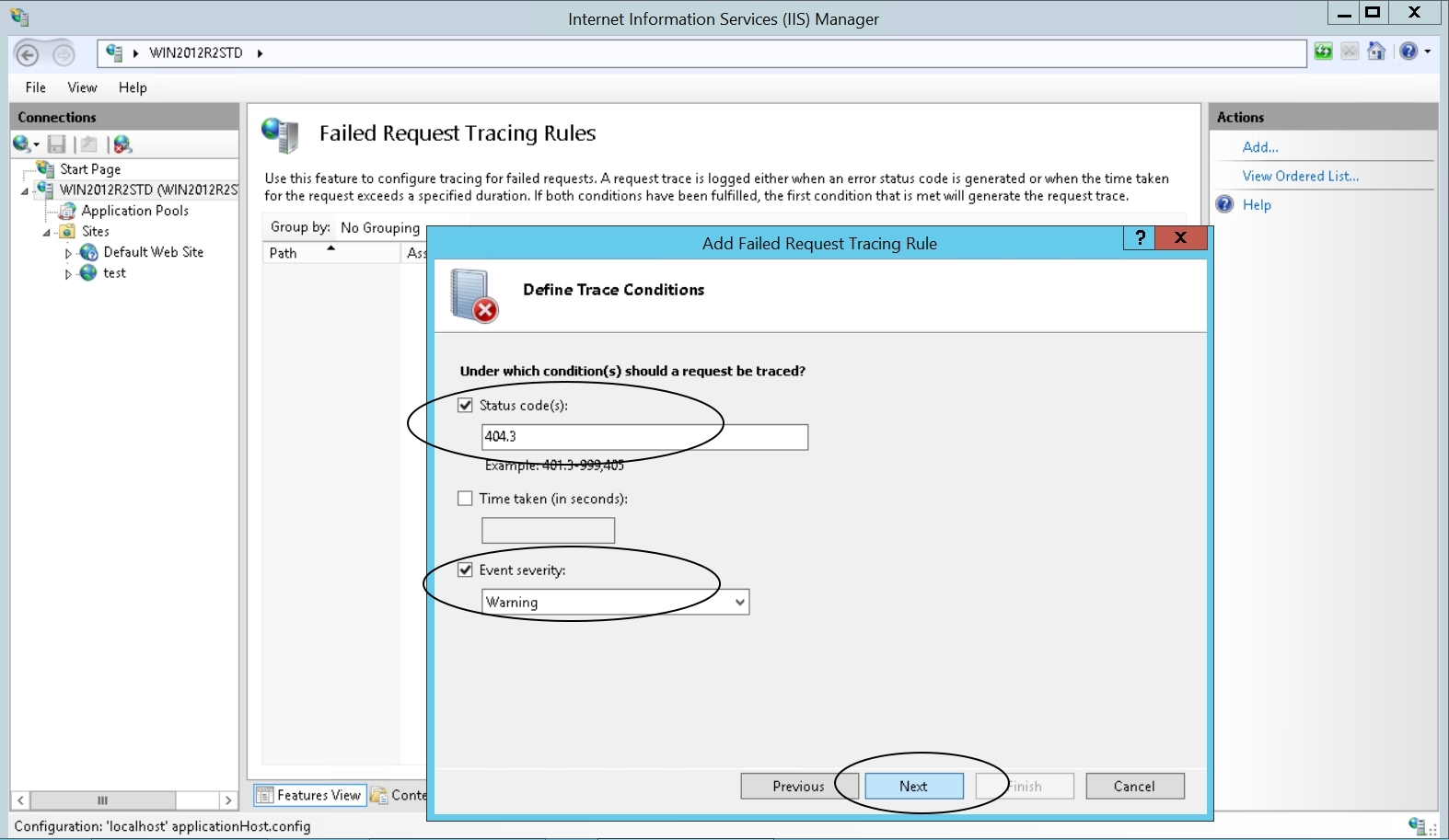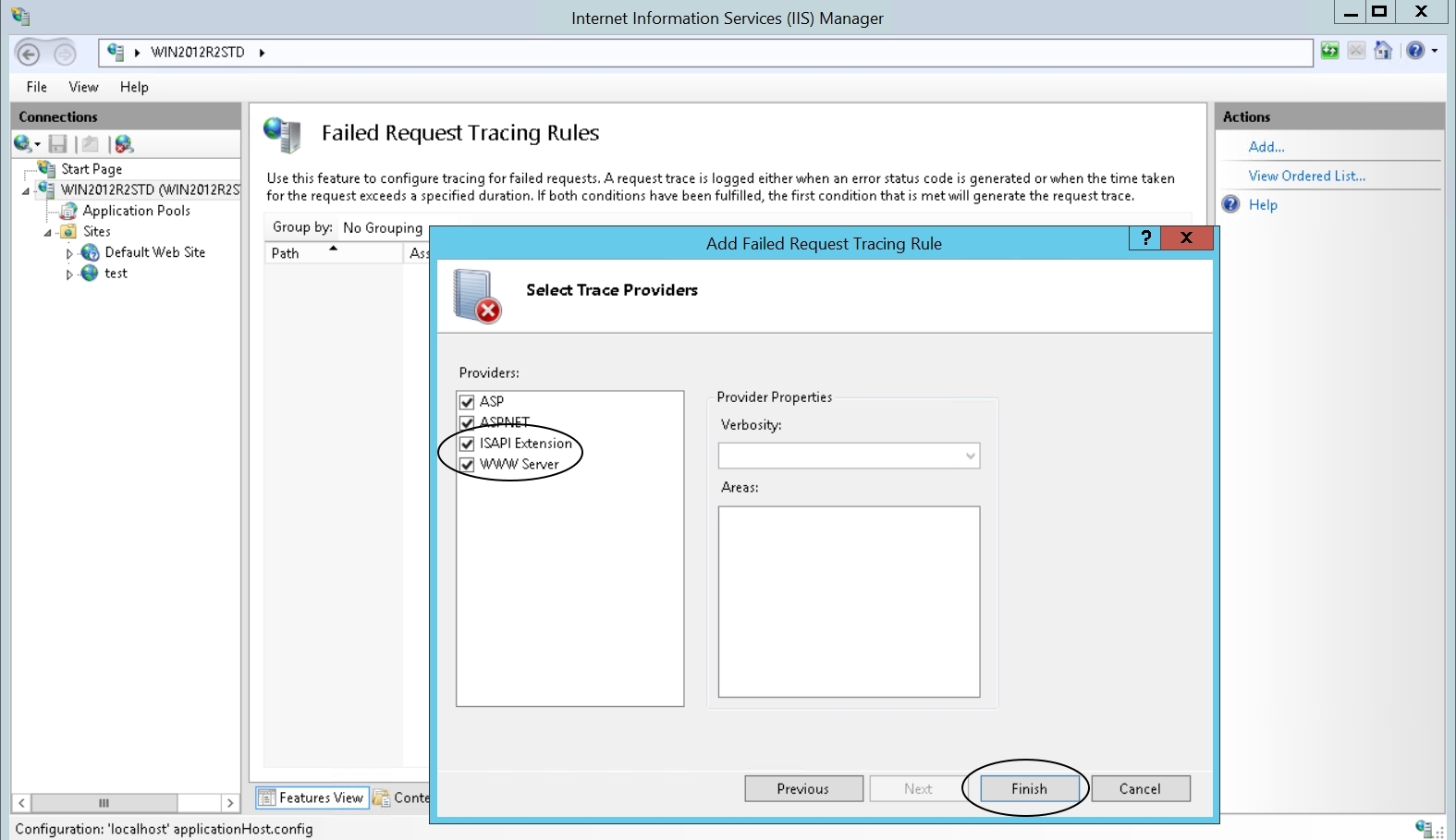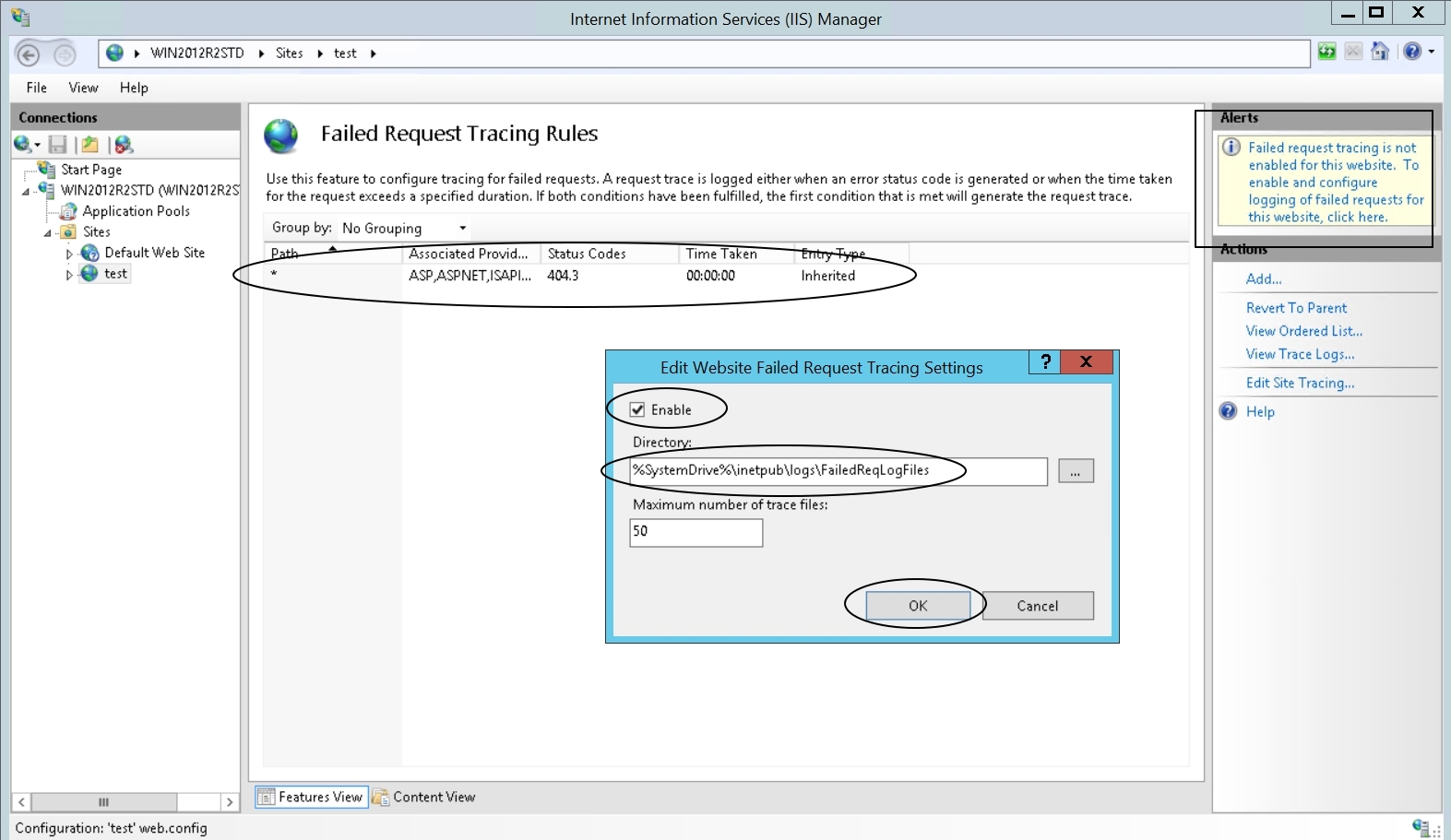Original Publish date : 12/20/2019
In this example, I have IIS v8.5 installed on Windows 2012R2 forwarding request to WLS 10.3.6 using WLS Plugin 1.1
NOTE: The steps mentioned in this blog are generic and should work with WLS Plugin 12c and Weblogic version 12c (including 12.2.1.4)
Step 1:
Install IIS 8.5 on Windows 20012 R2.
NOTE: Even if you have IIS installed, perform this step to make sure all the required roles are enabled.
Open Service Manager -> Add roles and features.

Select “Role-based or feature-based installation”.
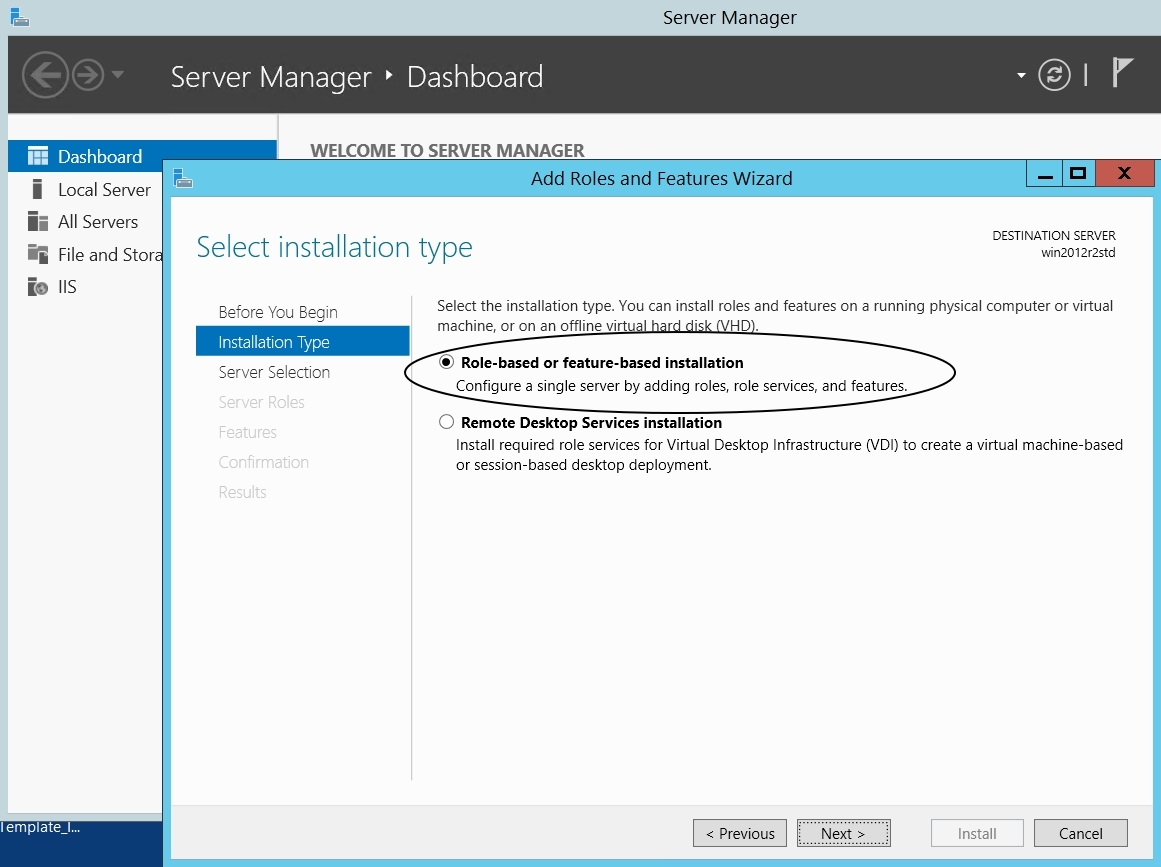
-> “Select a server from the server pool”
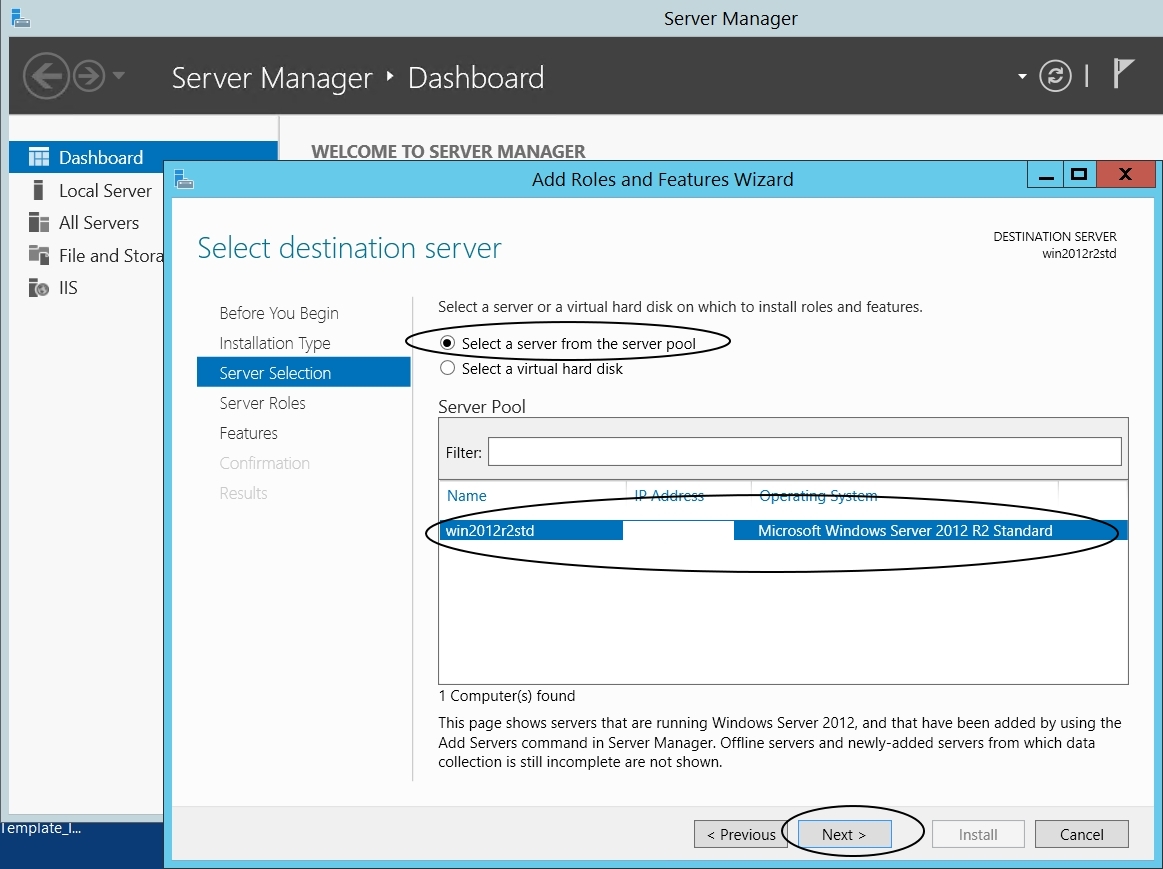
-> Select “Web Server (IIS)” and enable all roles under it.
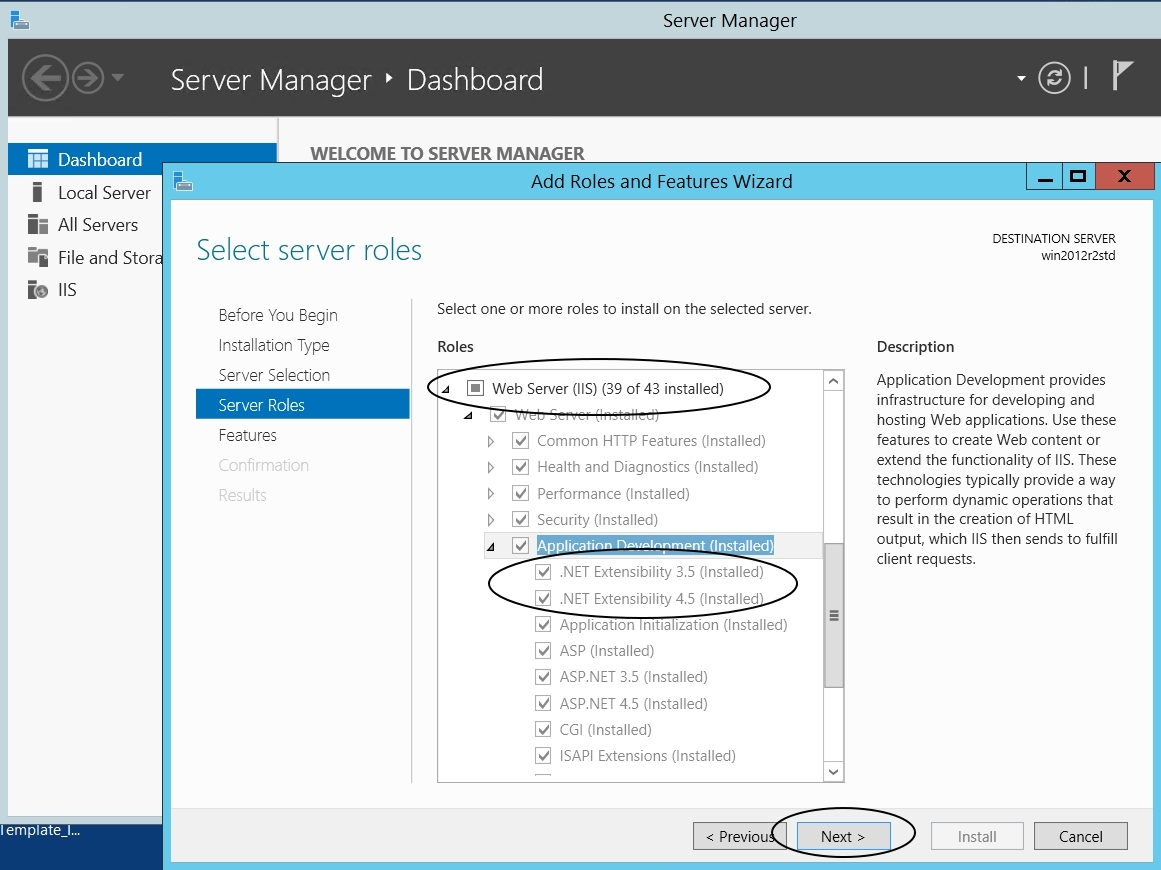
NOTE: It is important to enable “.NET Extensibility 3.5” and “.NET Extensibility 4.5” and all other roles under Web Server IIS.
Step 2:
Download Weblogic Plug-In from the following URL :
https://www.oracle.com/middleware/technologies/webtier-downloads.html
In this case, I am downloading “Oracle WebLogic Server Proxy Plugins 11gR1 (11.1.1.9)”.
Step 3:
Extract the downloaded plugin zip file to any location.
Example : unzip “ofm_wlsplugins_generic_11.1.1.9.0_disk1_1of1.zip”->”WLSPlugin11g-64bit-IIS-win64-x64.zip” to “C:\WLS_IIS_plugin_11gR1”
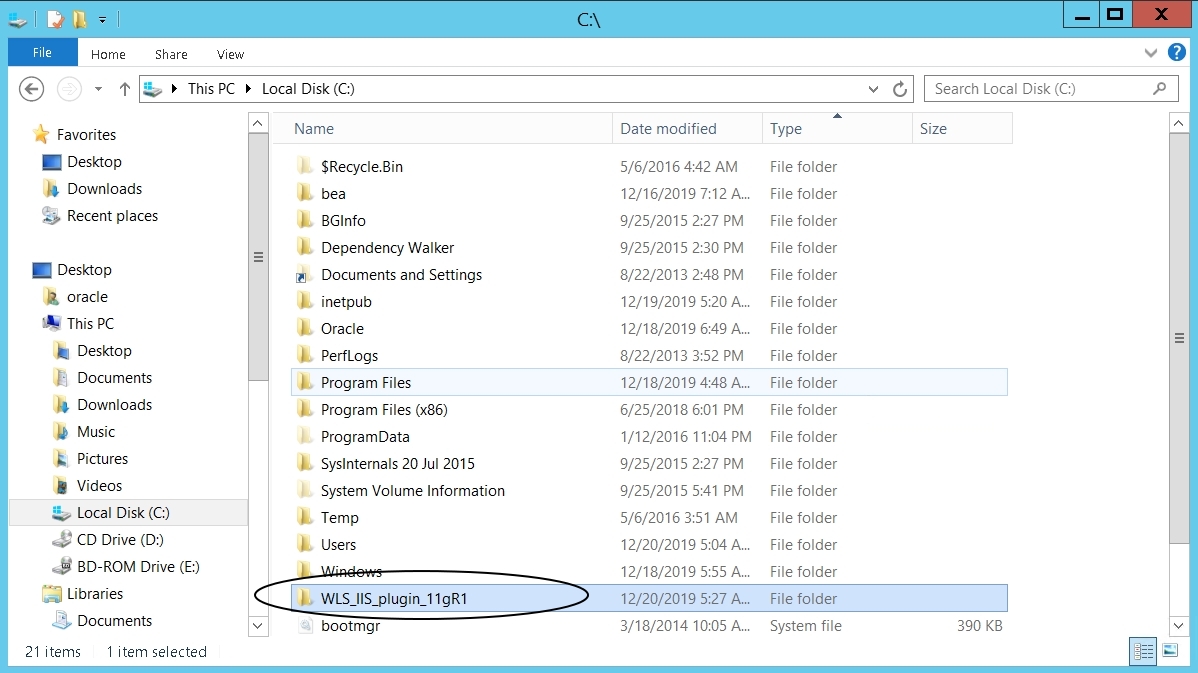
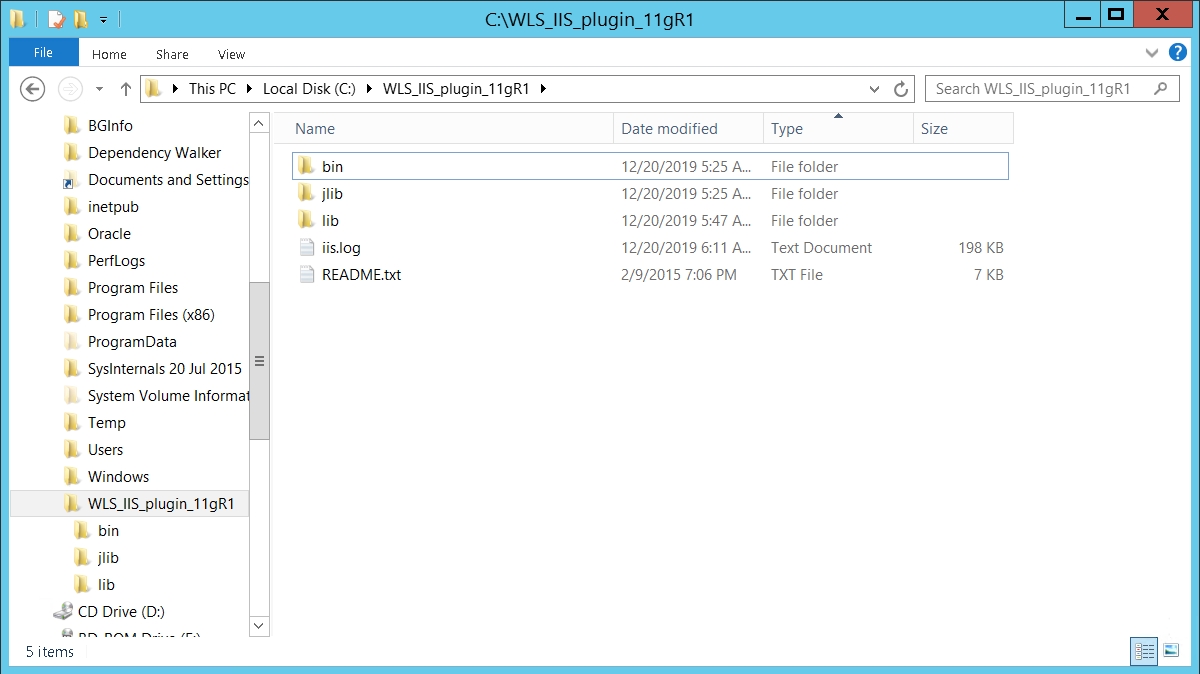
Step 4 :
Create a file called “iisproxy.ini with the following details :
WebLogicHost=<Weblogic_hostname>
WebLogicPort=<Weblogic_port>
Debug=ALL
WLLogFile=C:\WLS_IIS_plugin_11gR1\iis.log
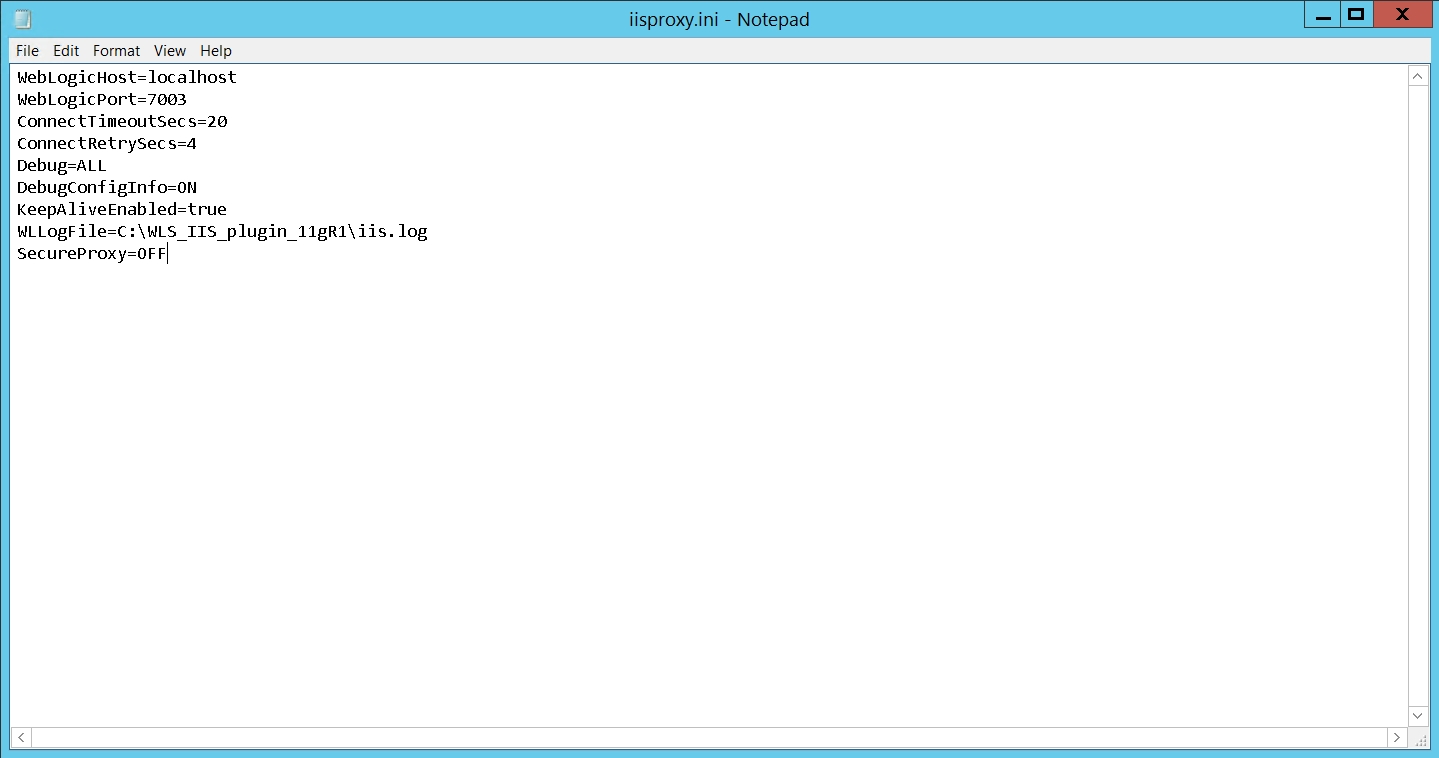
NOTE: This file should be placed in the <plugin>/lib folder.
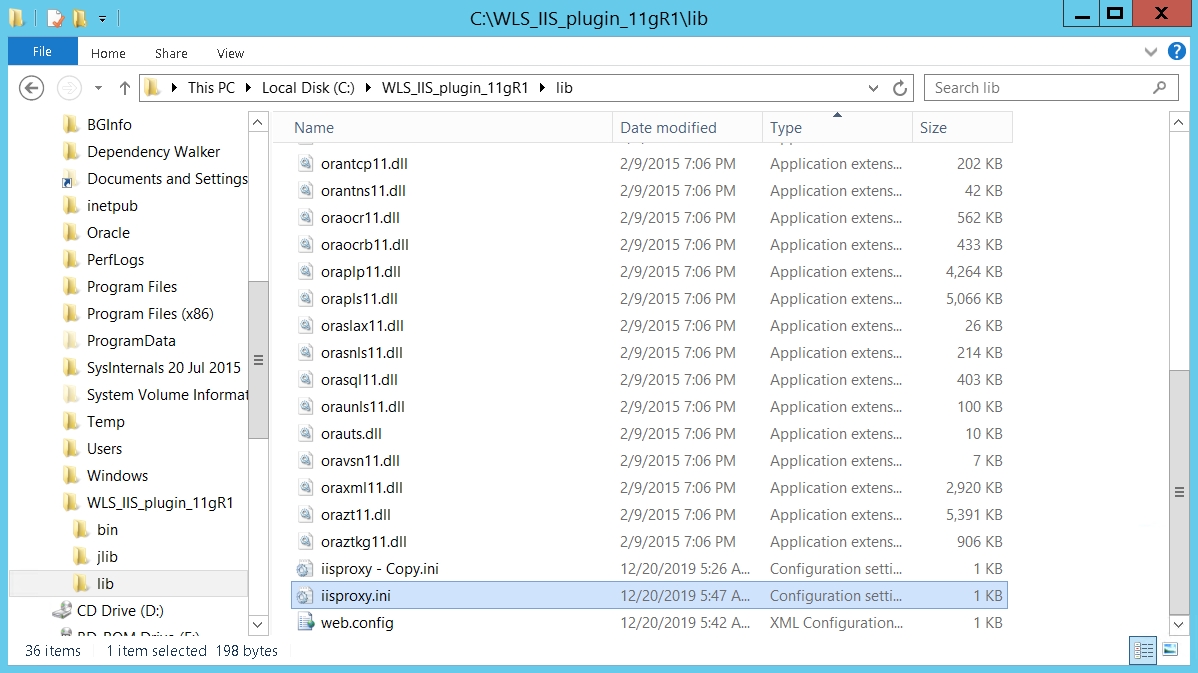
Step 5:
Add this location to PATH variable in “Control Panel” -> “System” -> “Advanced system settings” -> “Advanced” -> “Environment Variables” -> “System variables” -> Path -> “Variable value” : C:\WLS_IIS_plugin_11gR1\lib\
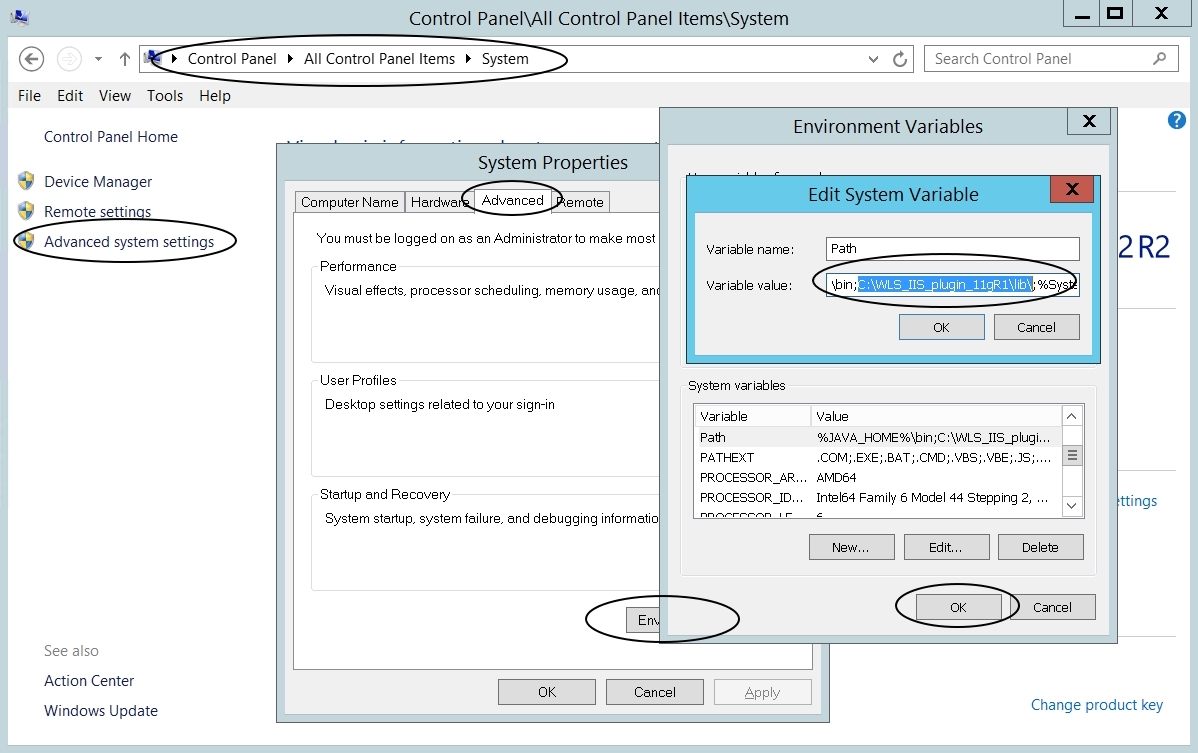
NOTE: Make sure you add it at the start of the Path variables. (Example: %JAVA_HOME%\bin;C:\WLS_IIS_plugin_11gR1\lib\;%SystemRoot%\system32;… and so on)
Step 6:
Let’s add a new Website using IIS Manager:
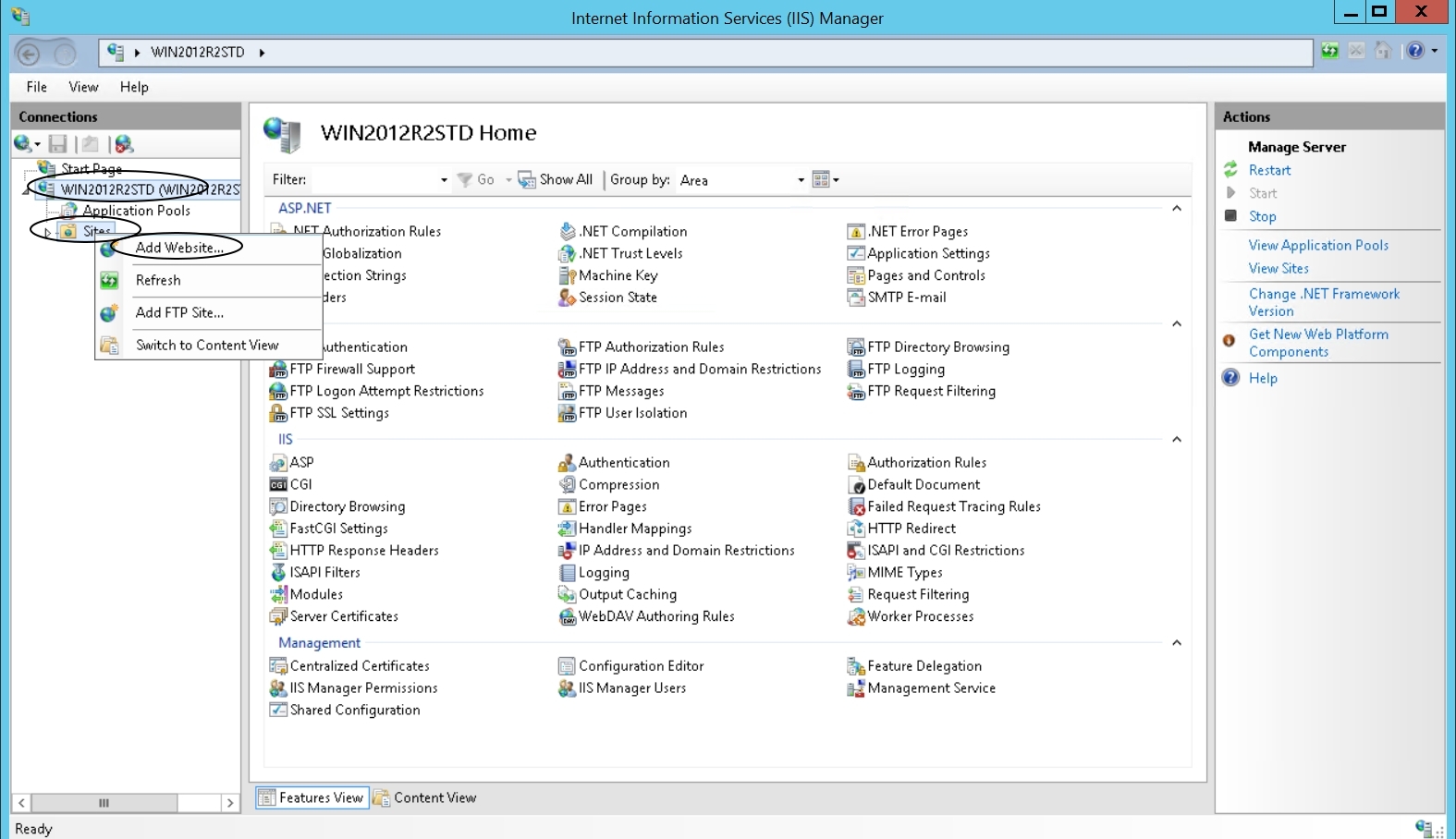
Step 7:
Sites -> Add new Website and enter the following details :
Site name: test
Content Directory -> Physical path: C:\WLS_IIS_plugin_11gR1\lib
Binding -> Port: 90
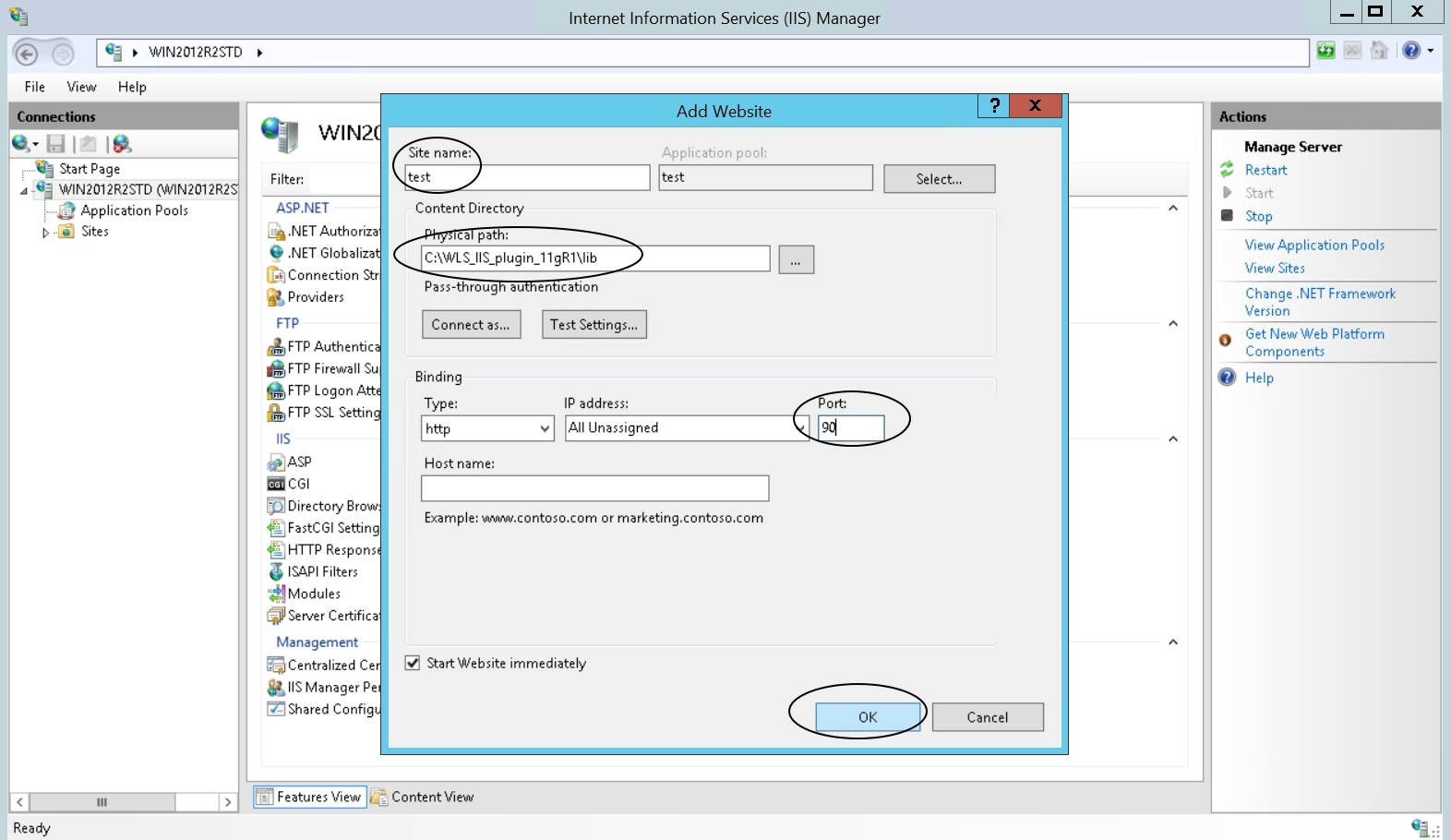
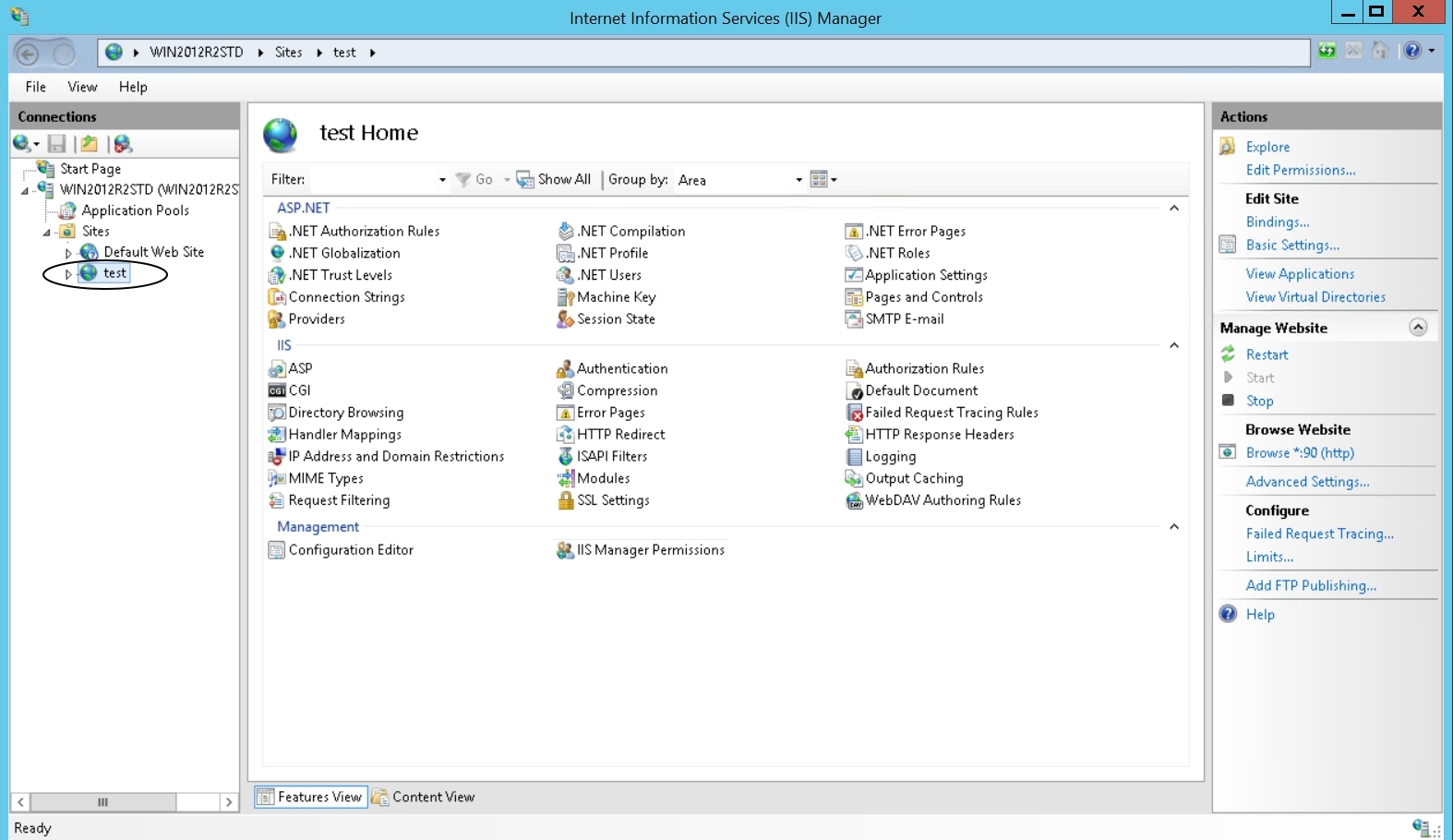
Step 8:
Under IIS -> select “Handler Mappings”:
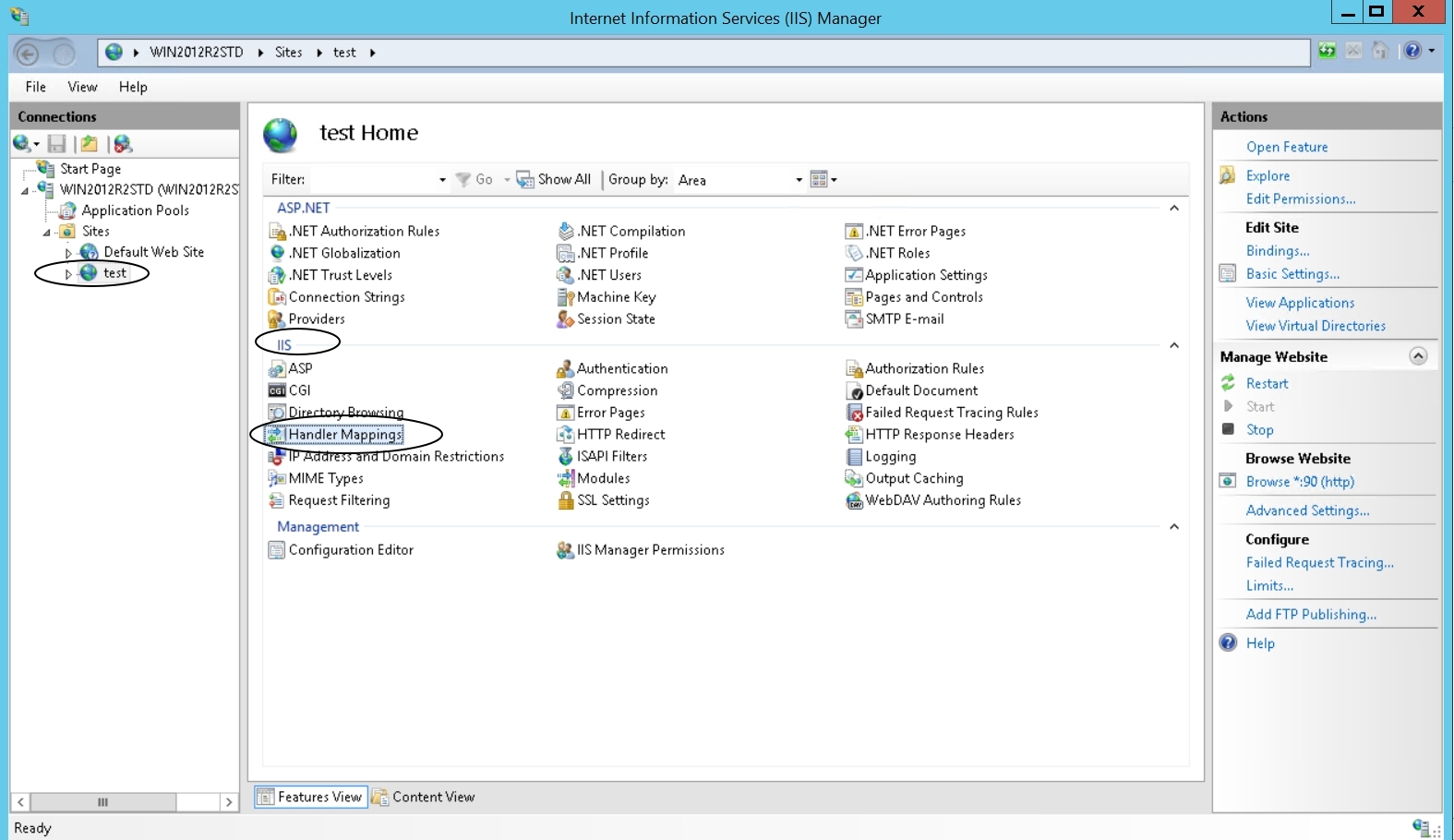
Step 9:
Under “Handler Mapping” -> “Actions” -> select “Add Script Map” and enter the following details :
Request path: *
Executable: C:\WLS_IIS_plugin_11gR1\lib\iisproxy.dll
Name: wls
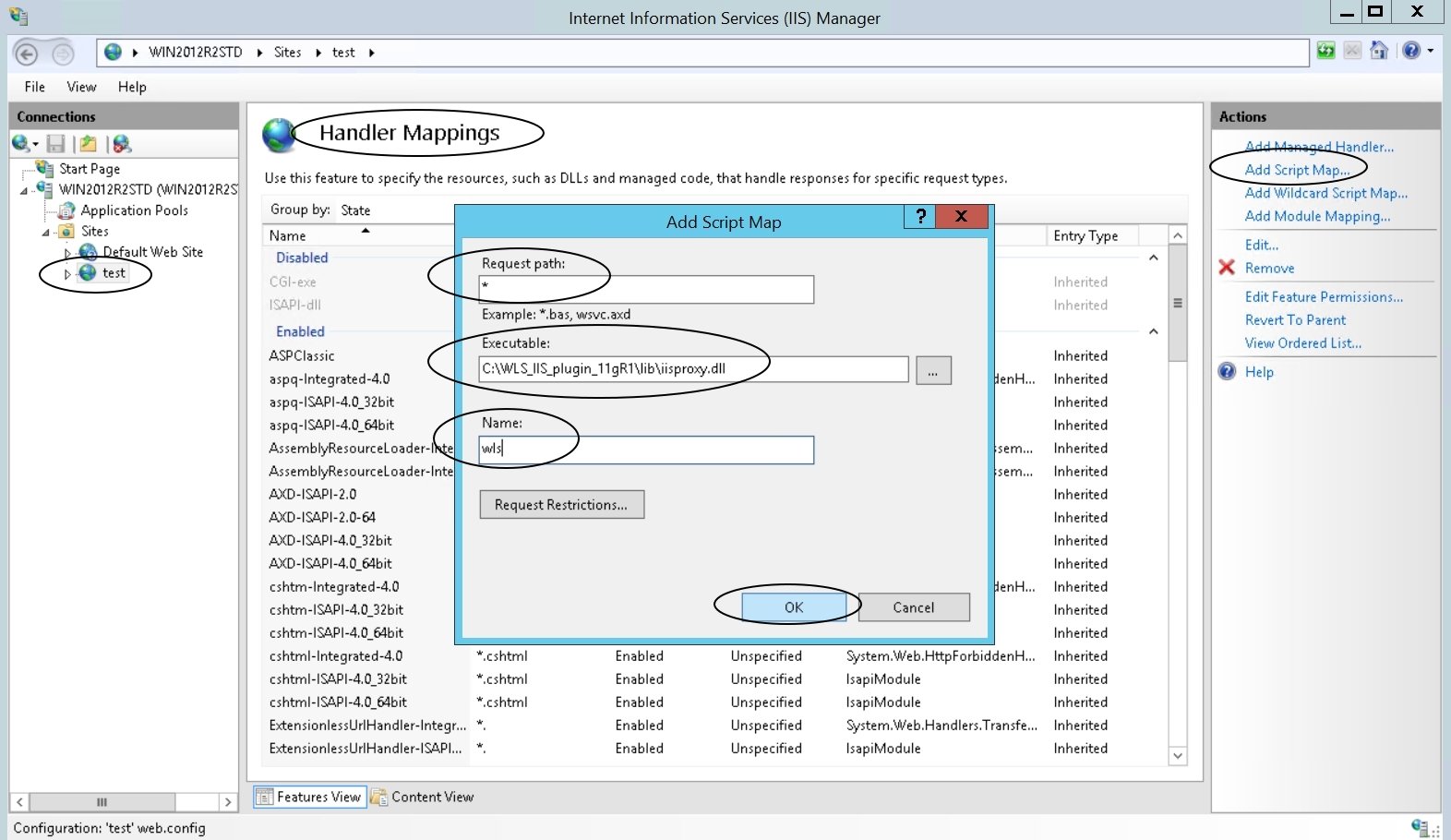
Click on “Request Restrictions” and uncheck “Invoke handler only if the request is mapped to”:
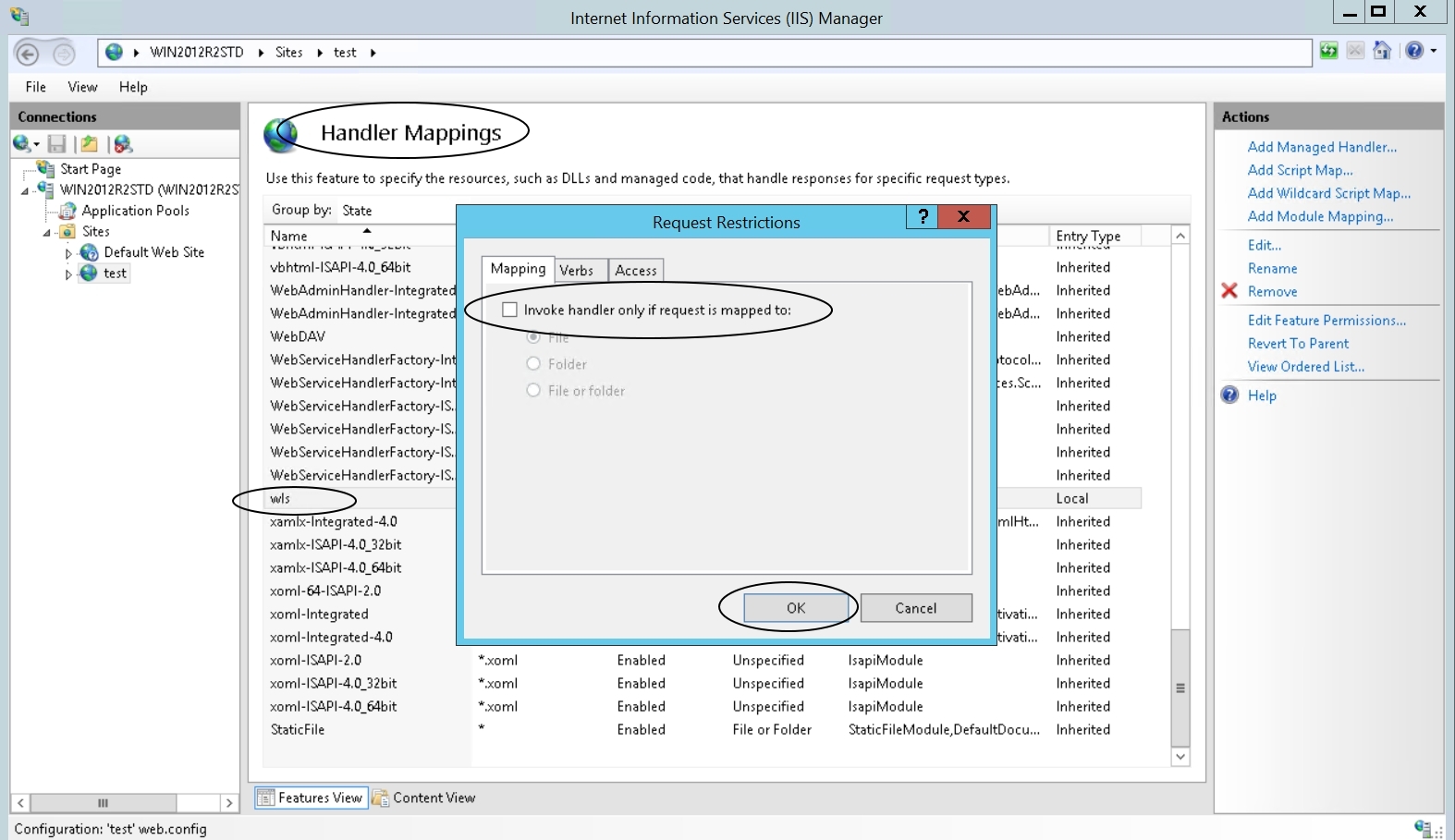
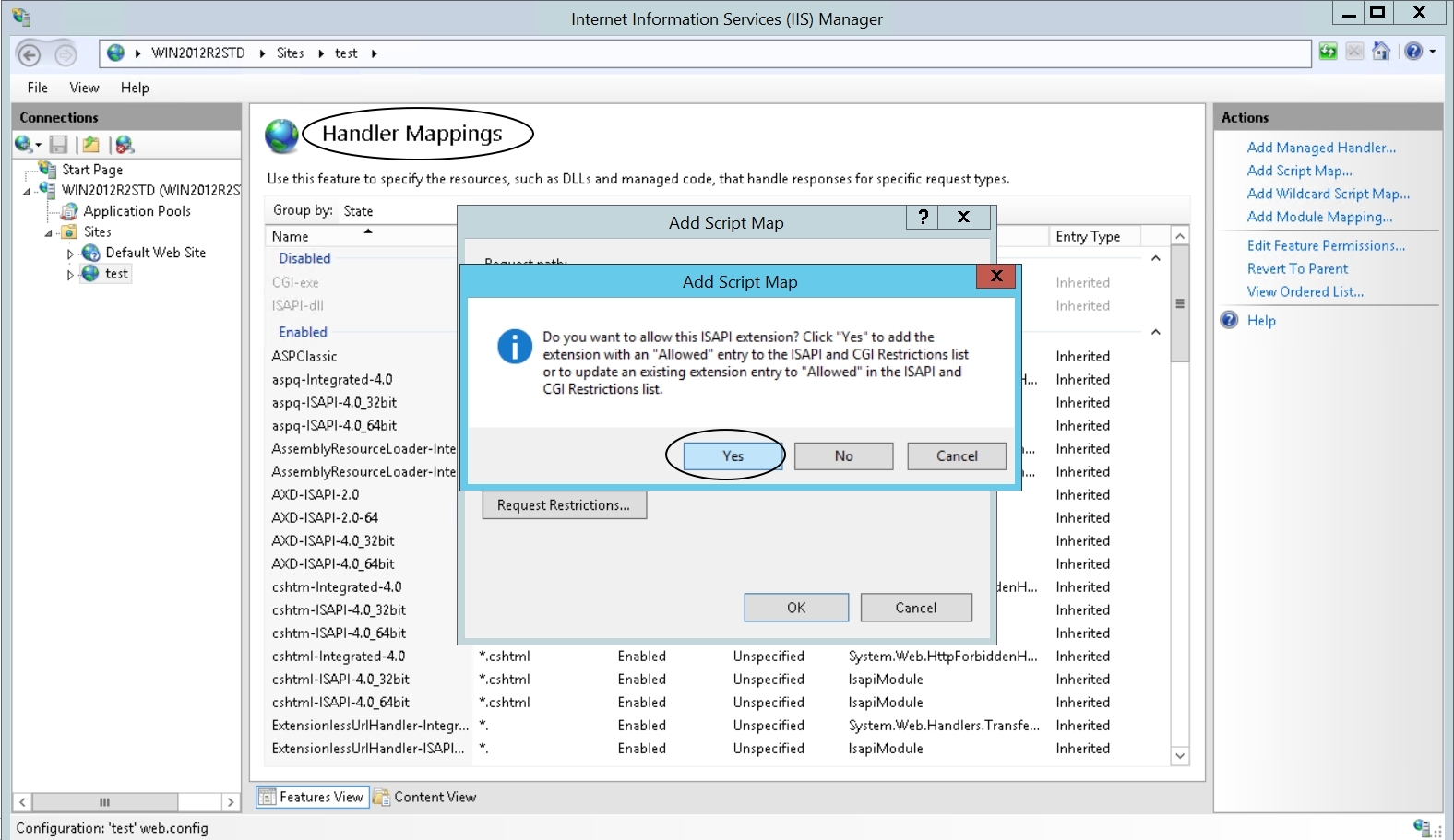
Step 10:
Enable Directory Browsing
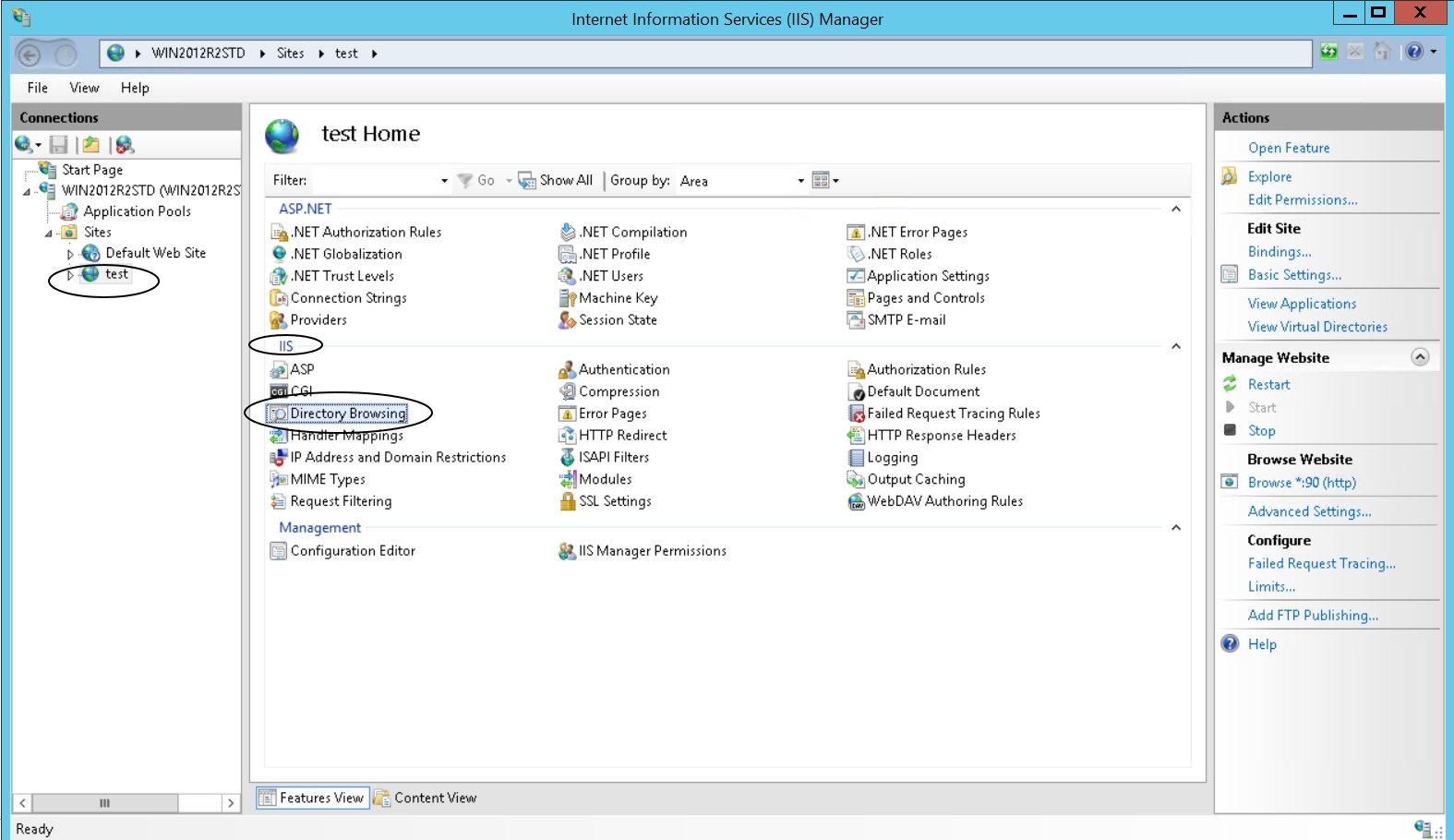
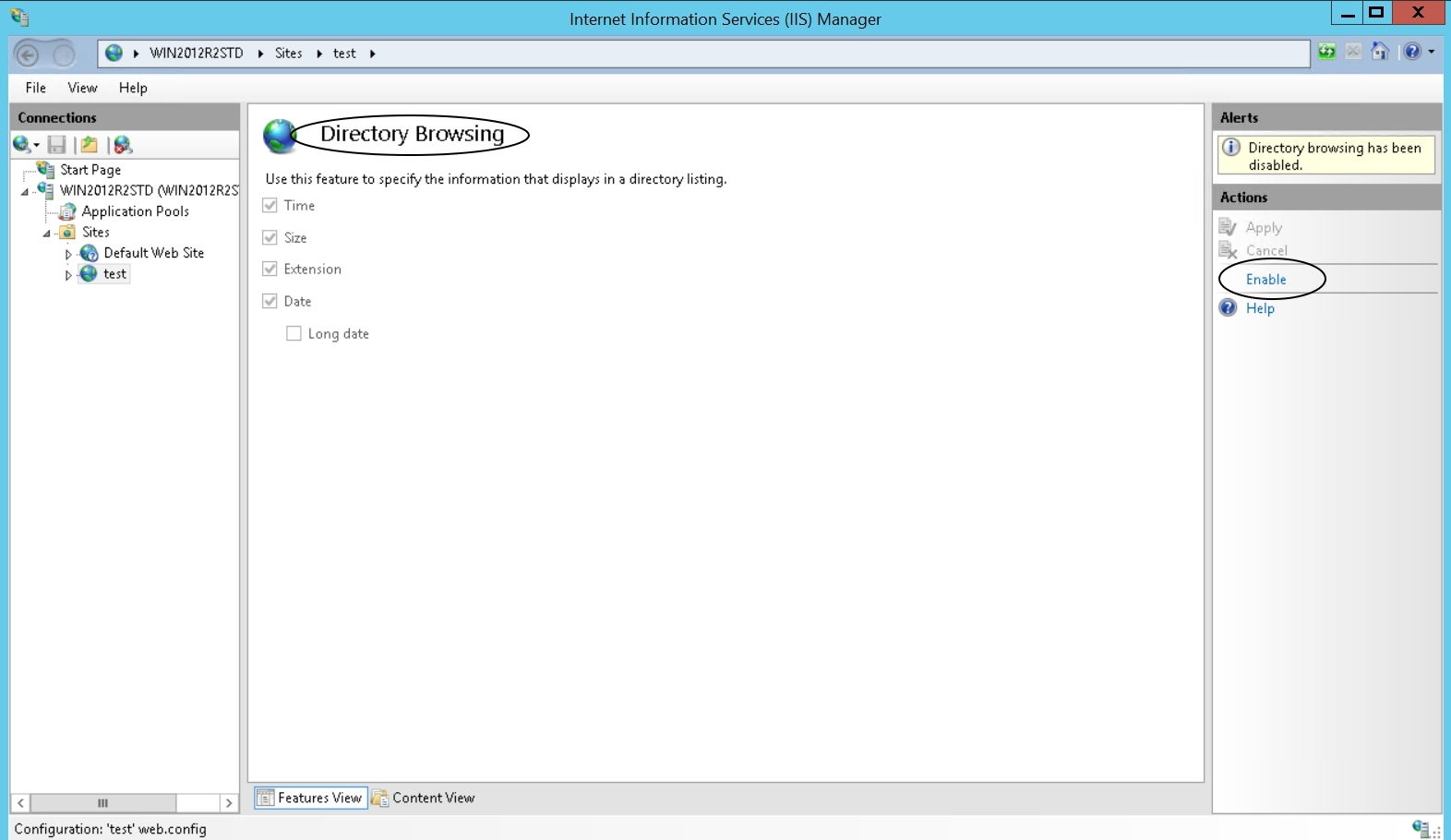
Step 11:
Access application deployed on Weblogic using IIS hostname and port.
Example: http://localhost:90/benefits
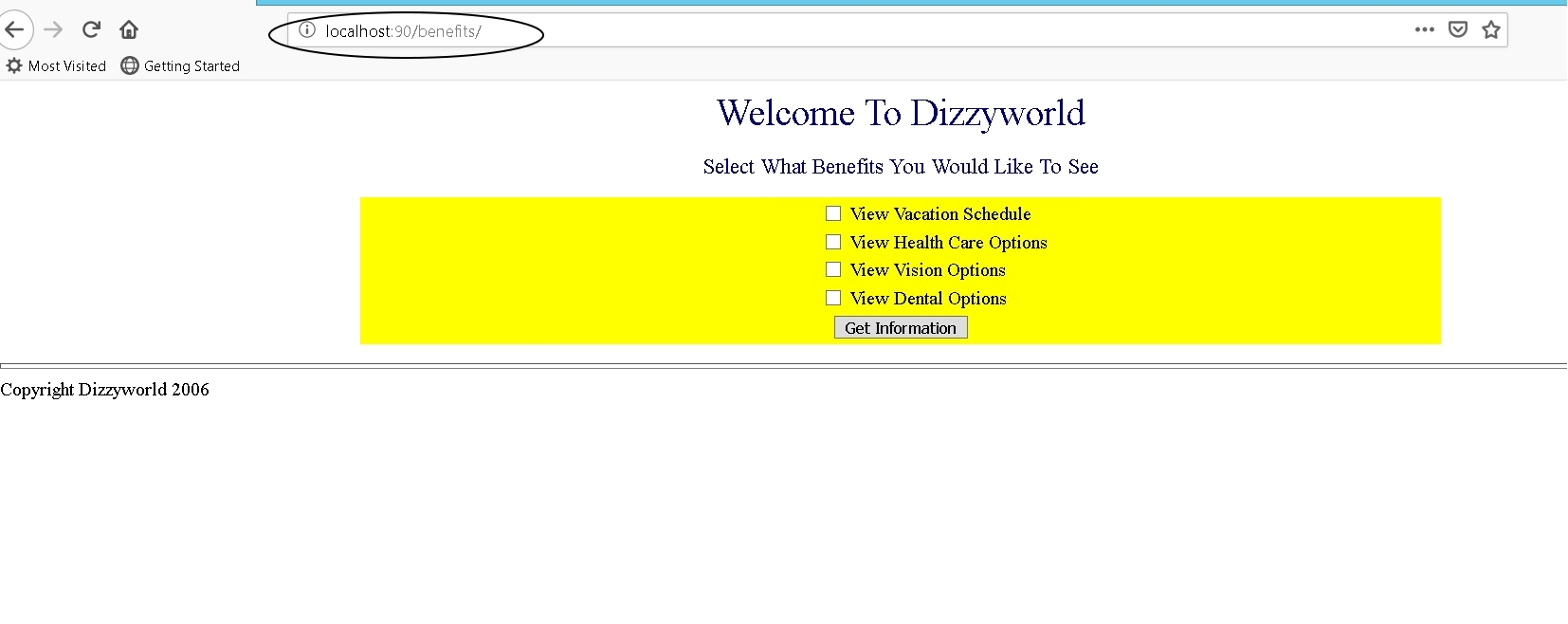
Additional Steps:
1) Select “test” website -> Basic Settings -> “Test Settings” -> You could see an authorization warning:
“The server is configured to use pass-through authentication with a built-in account to access the specified physical path. However, IIS Manager cannot verify whether the built-in account has access. Make sure that the application pool identity has Read access to the physical path. If this server is joined to a domain, and the application pool identity is NetworkService or LocalSystem, verify that <domain>\<computer_name>$ has Read access to the physical path. Then test these settings again.”
Ignore this message.
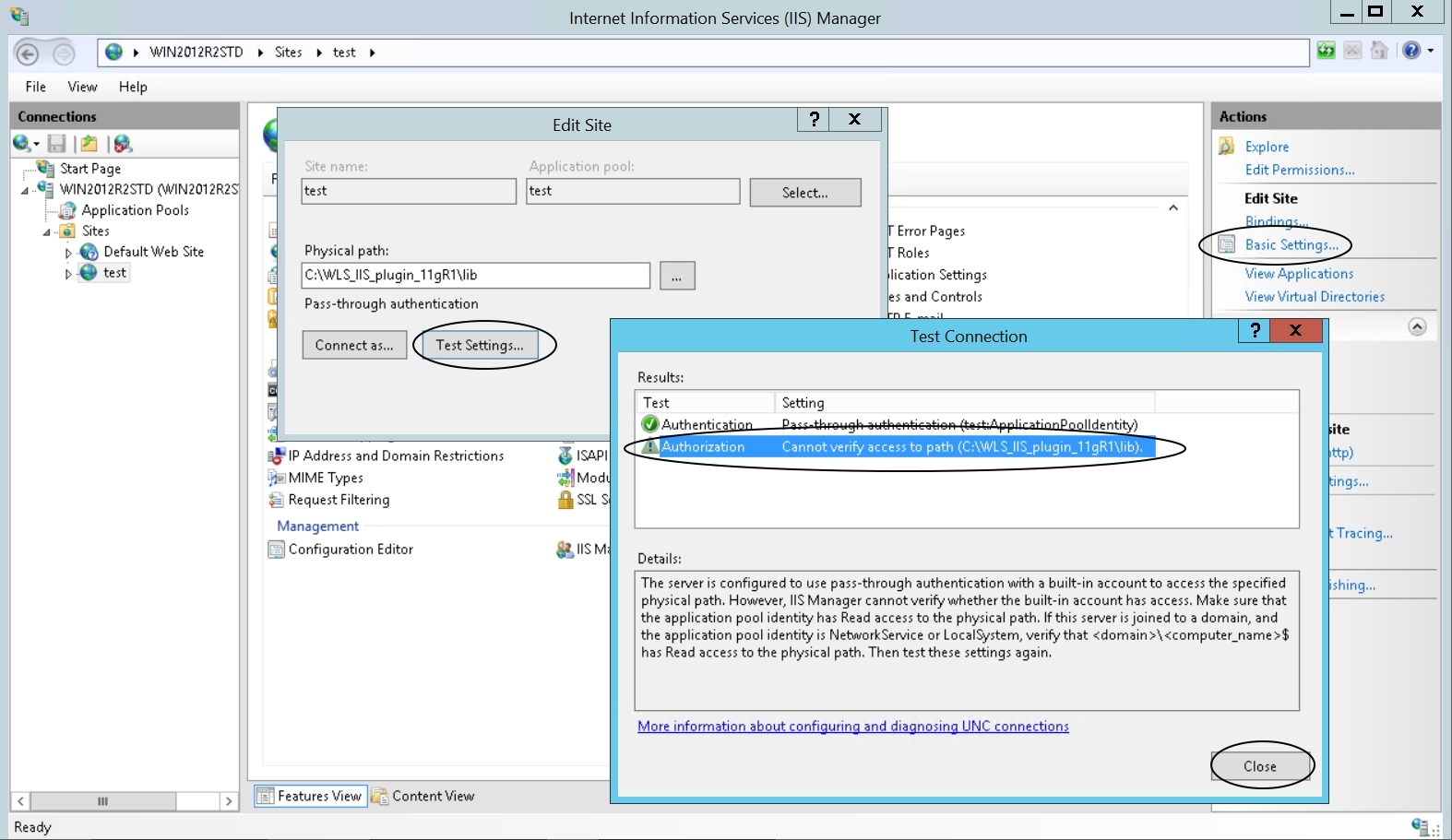
Login to Windows 2012R2 machine as Administrator and set the permissions for plugin folder:
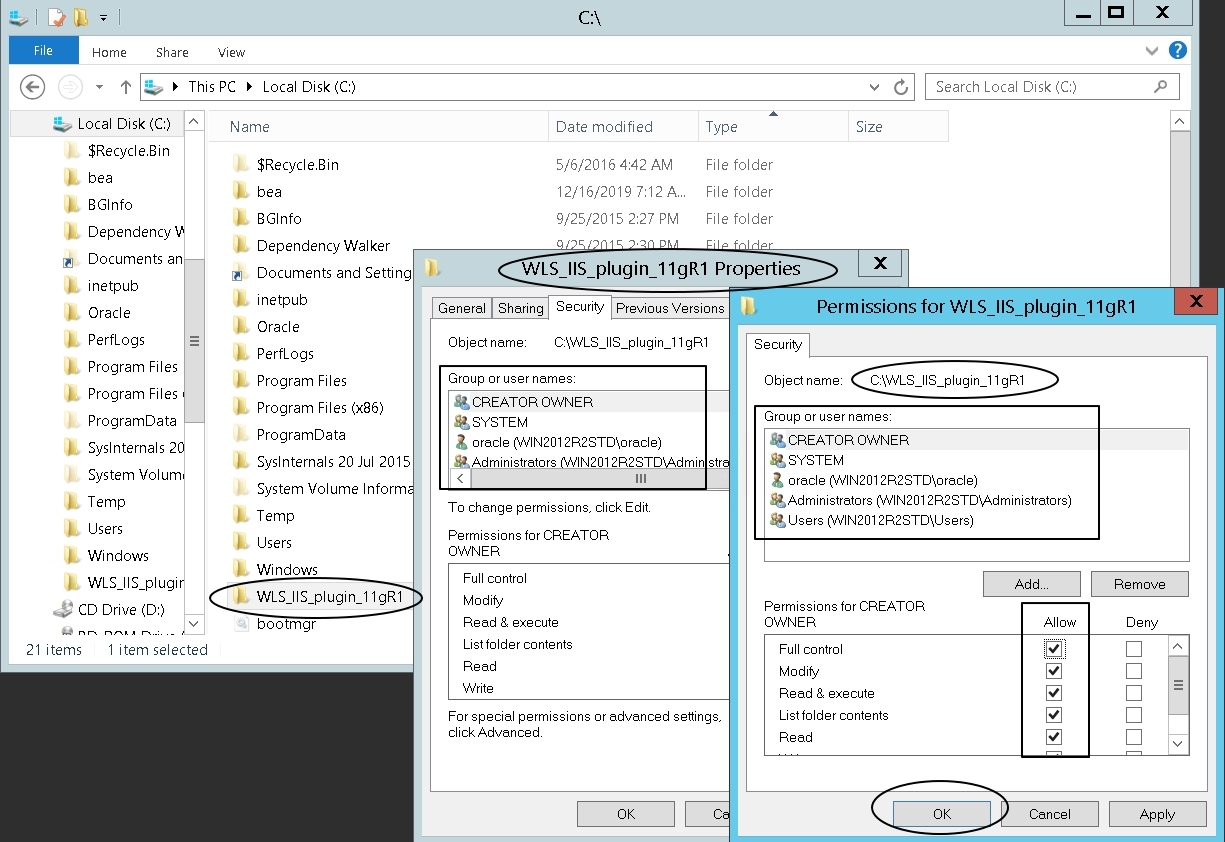
Edit the Permission for all users and “Allow” “Full control” for folder “C:\WLS_IIS_plugin_11gR1”
I noticed that the Authorization warning message is still seen after making this change.
2) Refresh and restart the “test” website
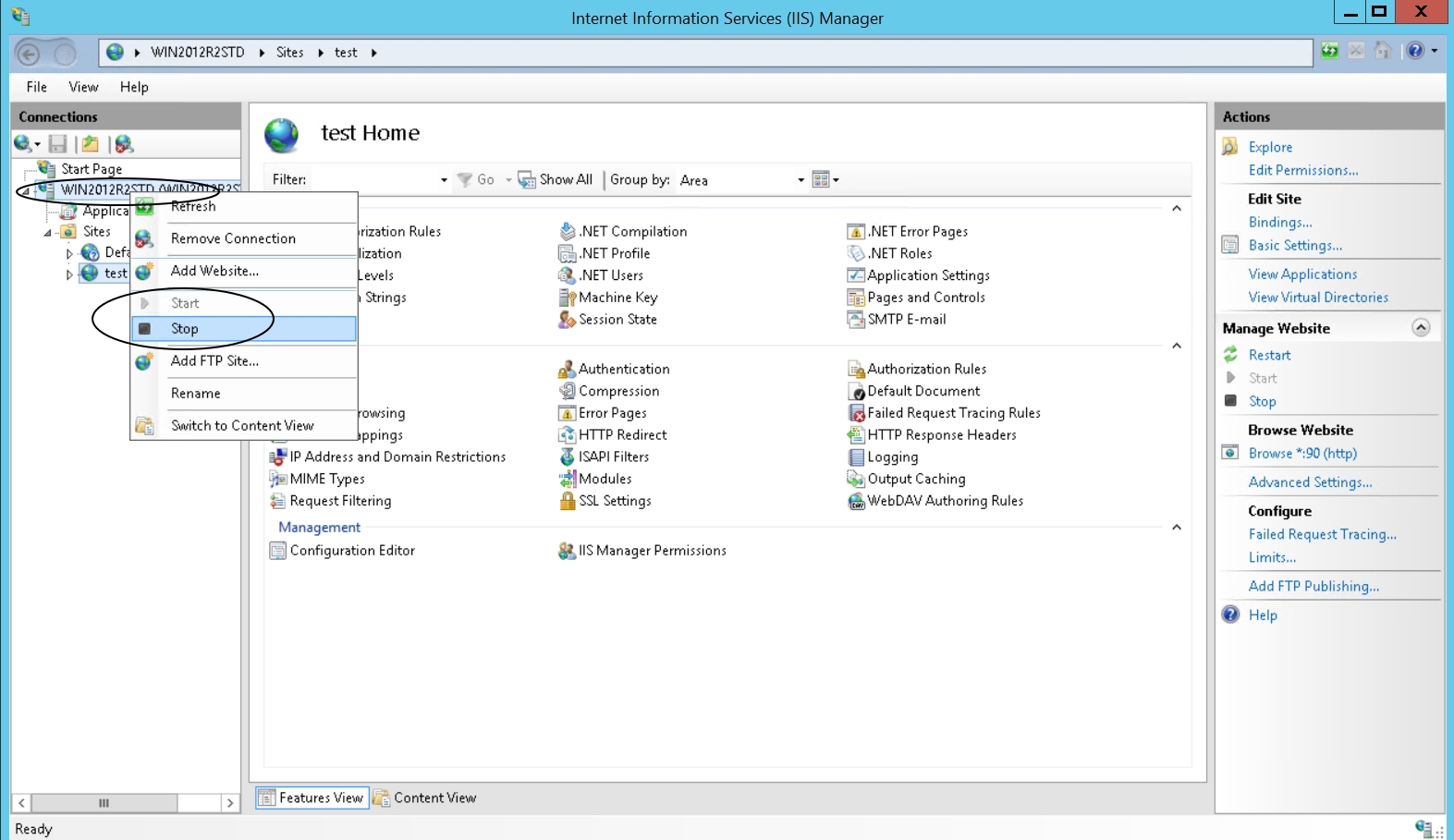
3) Stop and Start IIS
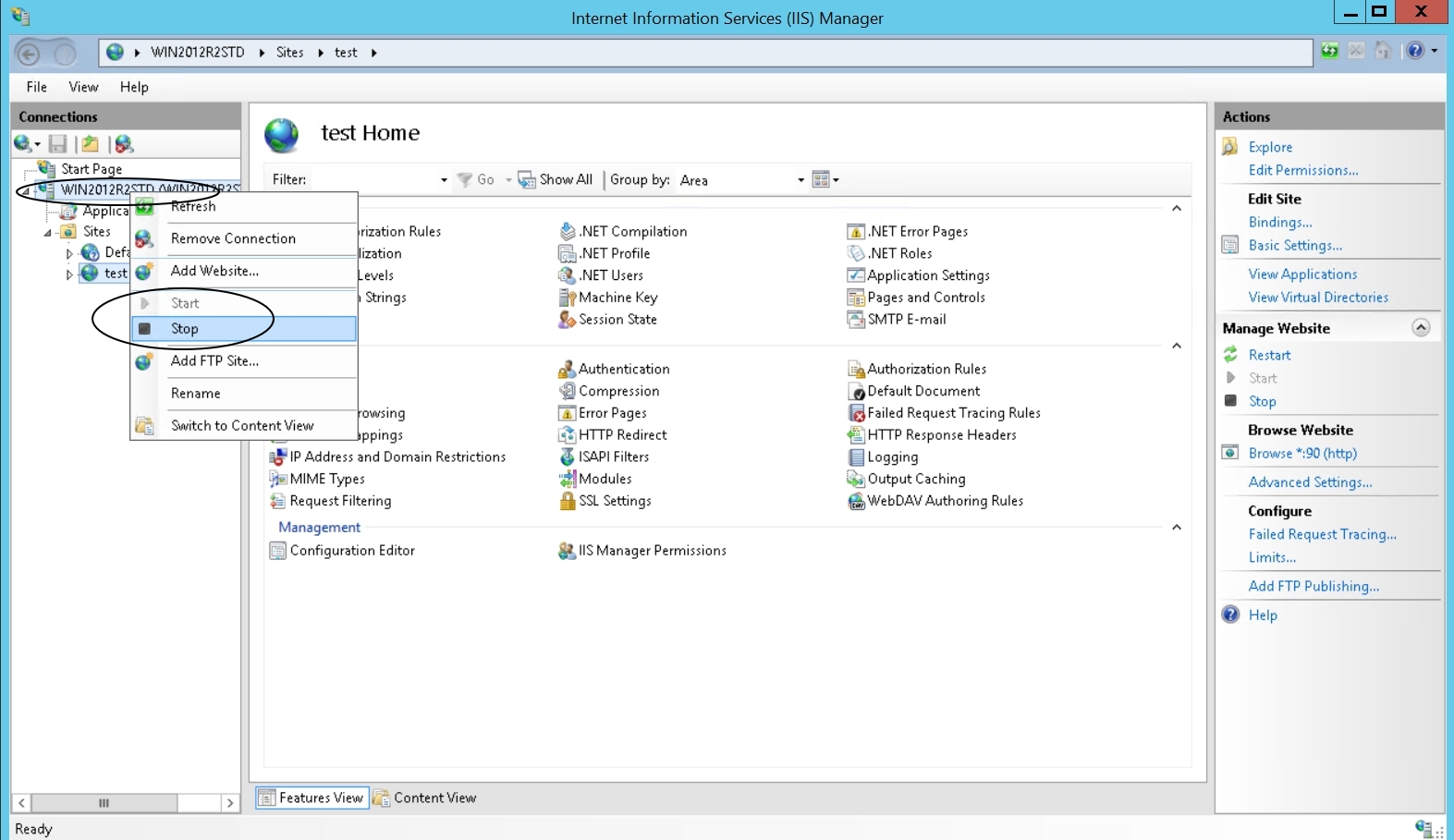
4) We have specified “WLLogFile=C:\WLS_IIS_plugin_11gR1\iis.log” in the iisproxy.ini file. If the iis.log file is not generated in this location then create an empty file “iis.log” and the logs should get appended:
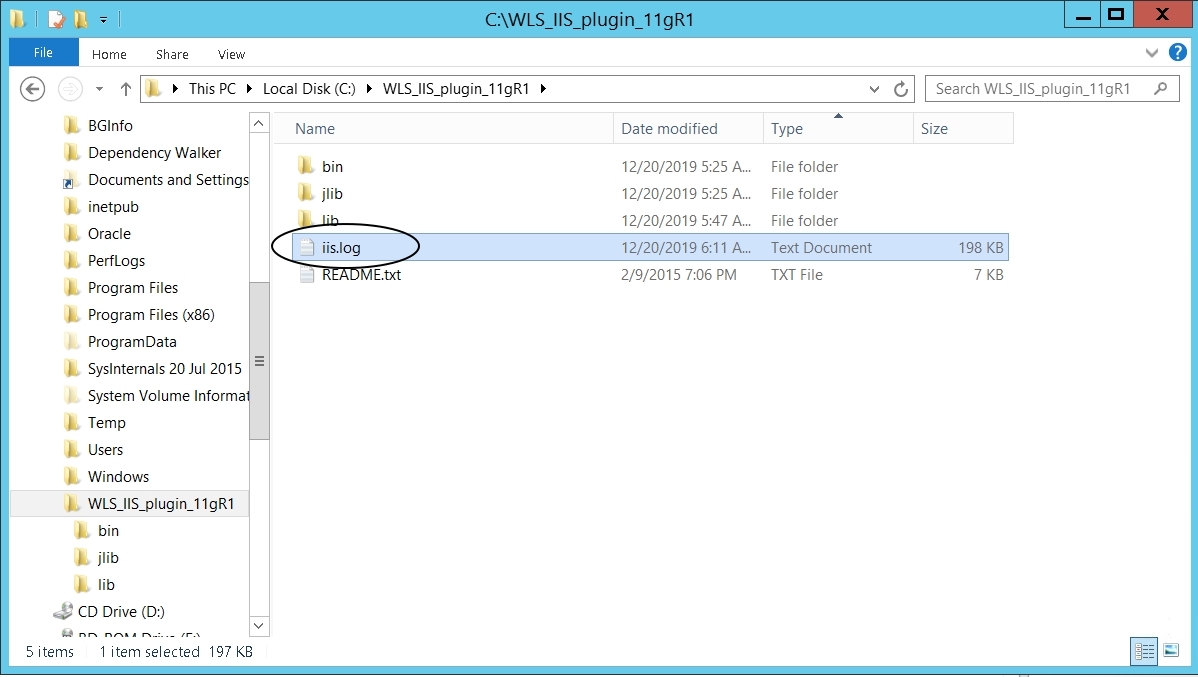
5) Set “Failed Request Tracing Rules” to get additional information in case of errors: