Imagine logging into your dashboard, ready to analyze data and make informed decisions, only to discover that the filter selections you carefully applied in your previous session are no longer available. We’ve all been there—adjusting filters, narrowing down insights, and creating a view that feels just right, only to have to start from scratch the next time we log in. Oracle Analytics Cloud (OAC) workbooks can now remember your filter selections, offering you a seamless and personalized experience every time.
With OAC’s Custom State feature, you can create multiple states of a workbook with different filter values persisted to each state. You can access these states by clicking State Menu  in the workbook header.
in the workbook header.
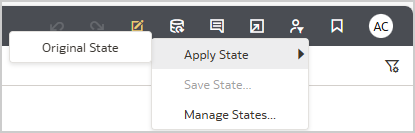
You can view the workbook in one of the following states:
- Original State: When a workbook author creates the workbook, the original state of the workbook is created containing the filter selections made by the author at the time of saving the workbook. In the following image, the author selected Corporate and Small Business for the Customer Segment visualization filter on the horizontal stacked bar before saving the workbook. This state of the workbook is its original state.
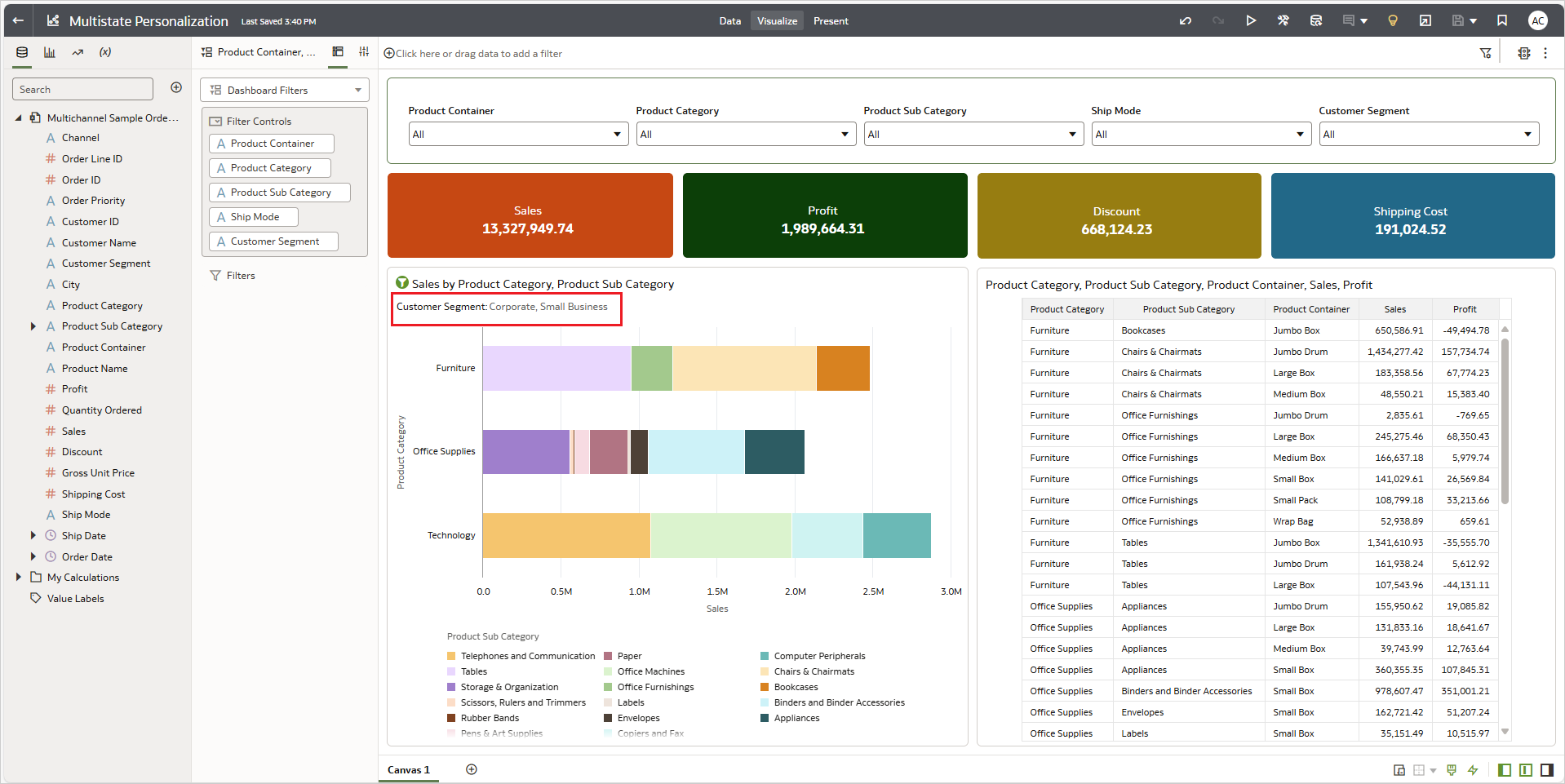
Author’s filter selections for original state
When users open the workbook for the first time from the OAC Home page or Catalog, the workbook opens in Original State (containing the filter selections made by the workbook author at the time of saving). Users see this state as Original State when they click State Menu and then Apply State.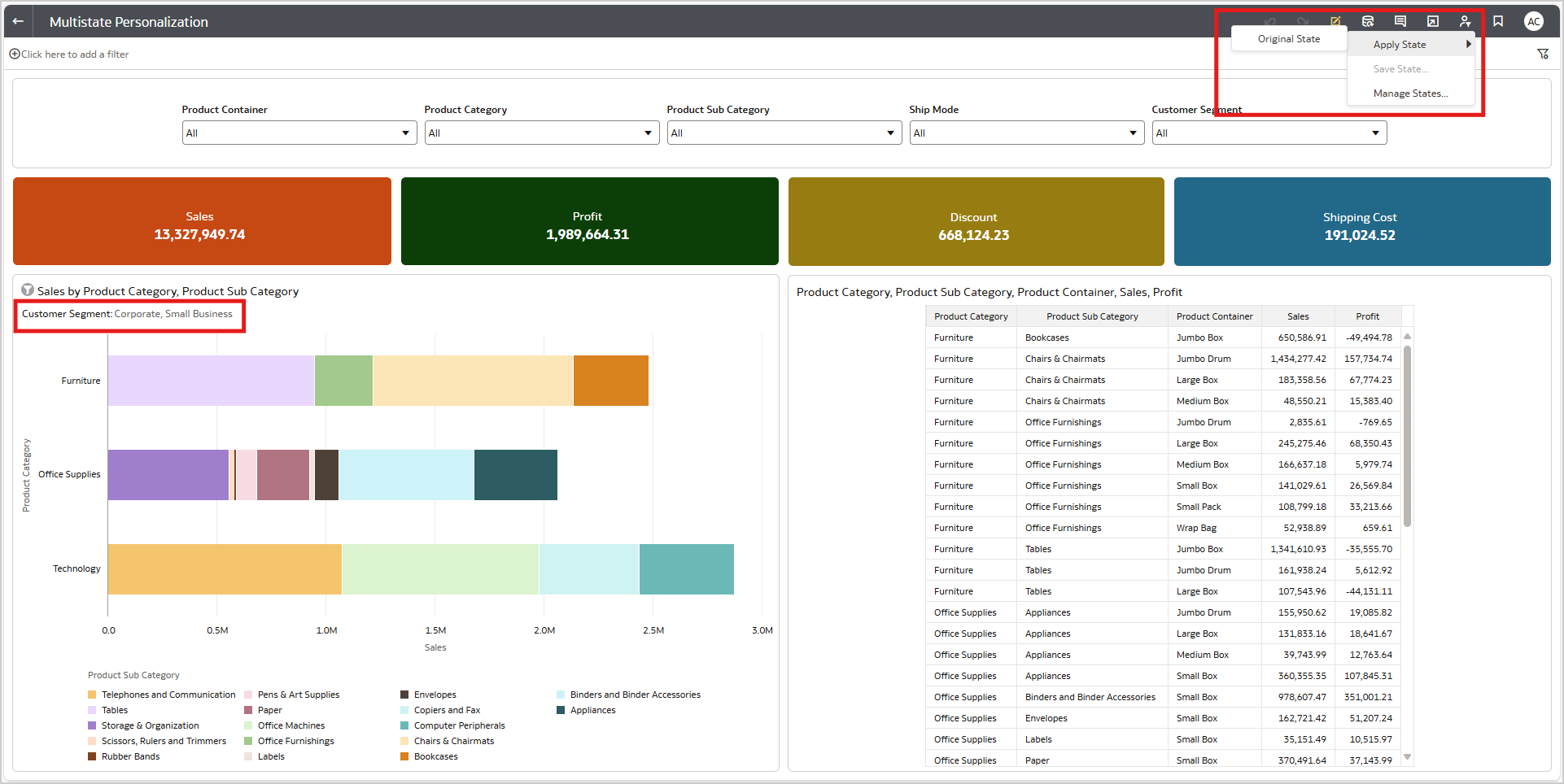
User view – Original State - Last State: In this state, the dashboard user’s last entered filter values persist. This state provides users with a “pickup-where-you-left-off” experience, so that when they reopen the workbook, the filter selections they made in the previous session persist.

Workbook opening in last state
In the image above, a user selects a value for the Product Category dashboard filter and closes the workbook. When the user reopens the workbook, the Product Category filter selection persists.
Last State automatically sets as default state for new workbooks - Custom States: Users can save a combination of the filter selections as custom states of the workbook. After making a set of filter selections, users can create a custom state of the workbook by clicking State Menu and then Save State and subsequently entering a name. All the filter selections are captured in this custom state.
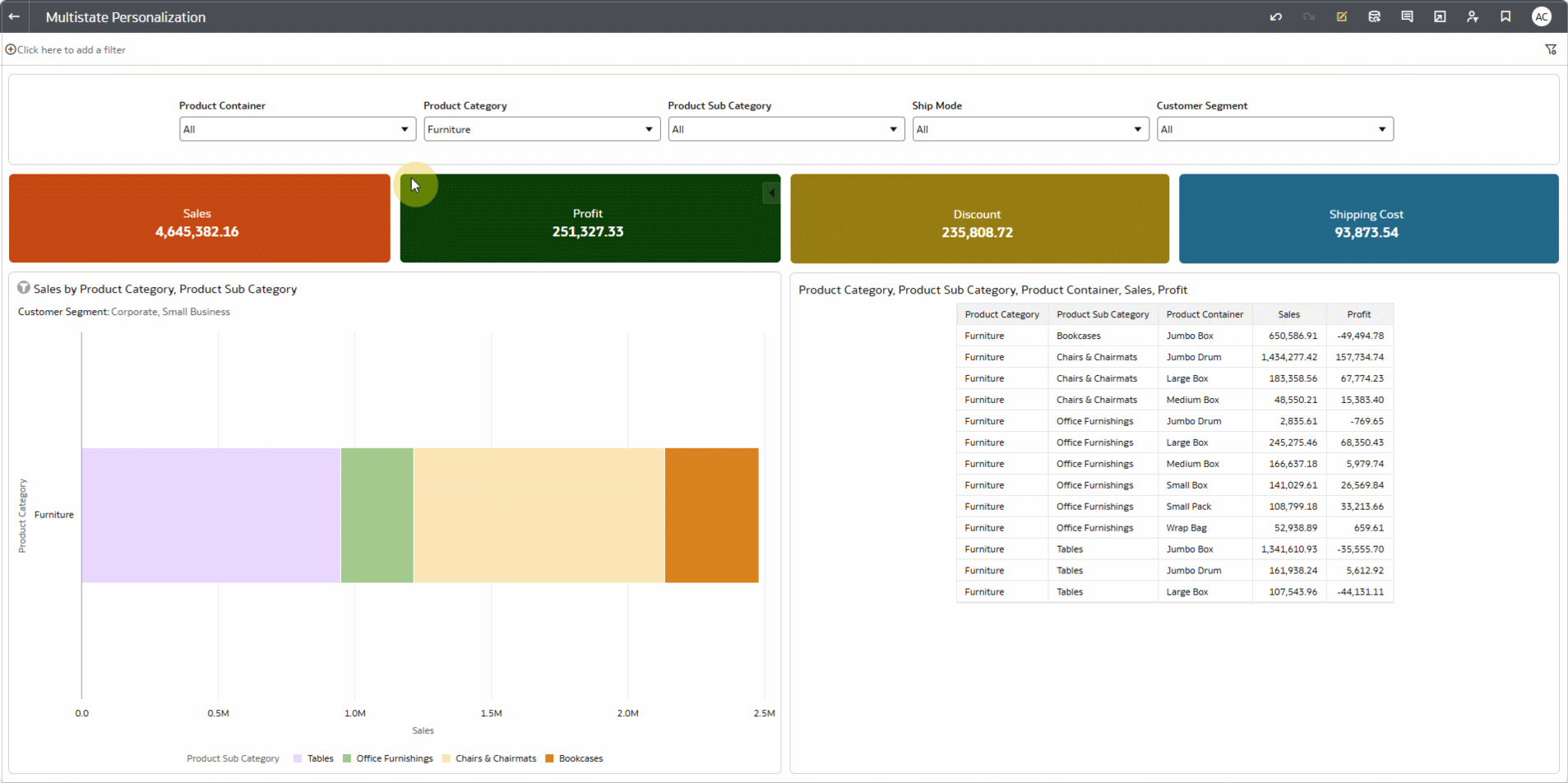
Creating custom state for workbook
On the Manage States dialog, users can rename or delete a custom state, and set a custom state as the default workbook state, so when they reopen the workbook, the workbook opens in the selected custom state.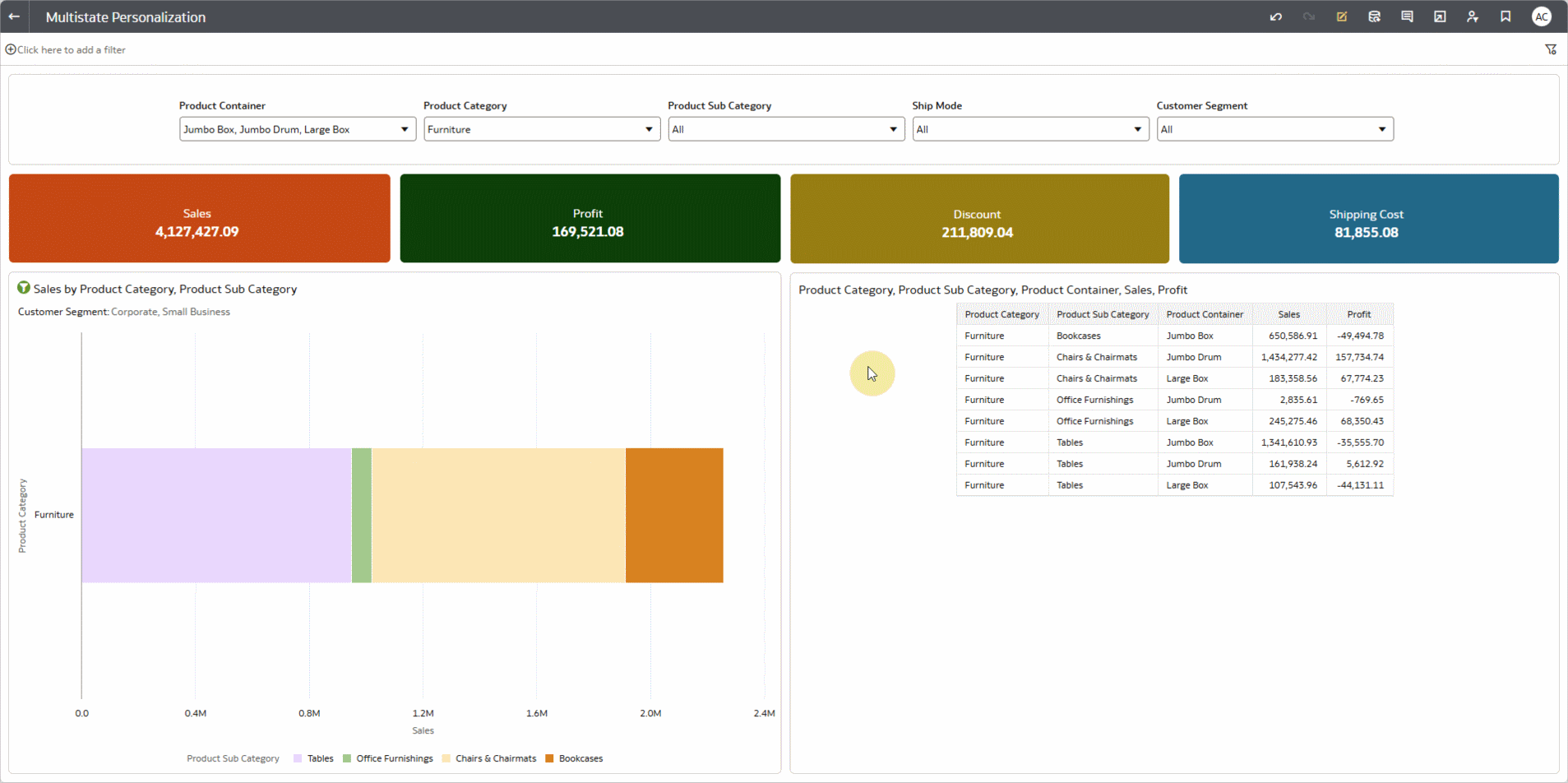
Set a custom state as a default workbook state
Users can click State Menu and then Apply State to apply any of the available states to the workbook and display it in a specific view. For example, if users want to see the workbook as it’s defined by the workbook author, they can apply the Original State.
New workbooks have the Original State set as the default state of the workbook. If the users want to change the state in which the workbook opens for them, then they can change the default state from Manage State dialog window.
Note
- The workbook states persist the filter selections made in the dashboard and visualization filters, visualizations that are used as filters, parameters in these filters, and the parameters bound to these filters. The filter selections in the workbook filters don’t persist. The following table describes the scope of personalization:
Filter Type Included in Personalization Scope Dashboard
Yes, and associated parameters are included.
Visualization
Yes, and associated parameters are included.
Use as
Yes, and associated parameters are included.
Workbook
No, authors should use workbook filters to define the scope of the data analysis.
Keep / Remove Selected
Yes, dashboard filters created by the context action persist. Workbook filters created by the context action don’t persist.
Drill Down
Yes, dashboard filters created by the context action persist. Workbook filters created by the context action don’t persist.
- The workbook states are available only in Viewer mode to enable users to personalize workbooks with their preferences. Users such as authors that have edit access to the workbook won’t see the state in Edit mode or Preview mode.
- Personalization is turned on for the new workbooks by default. The workbook authors can turn it off using the Personalization toggle in the Present workspace.
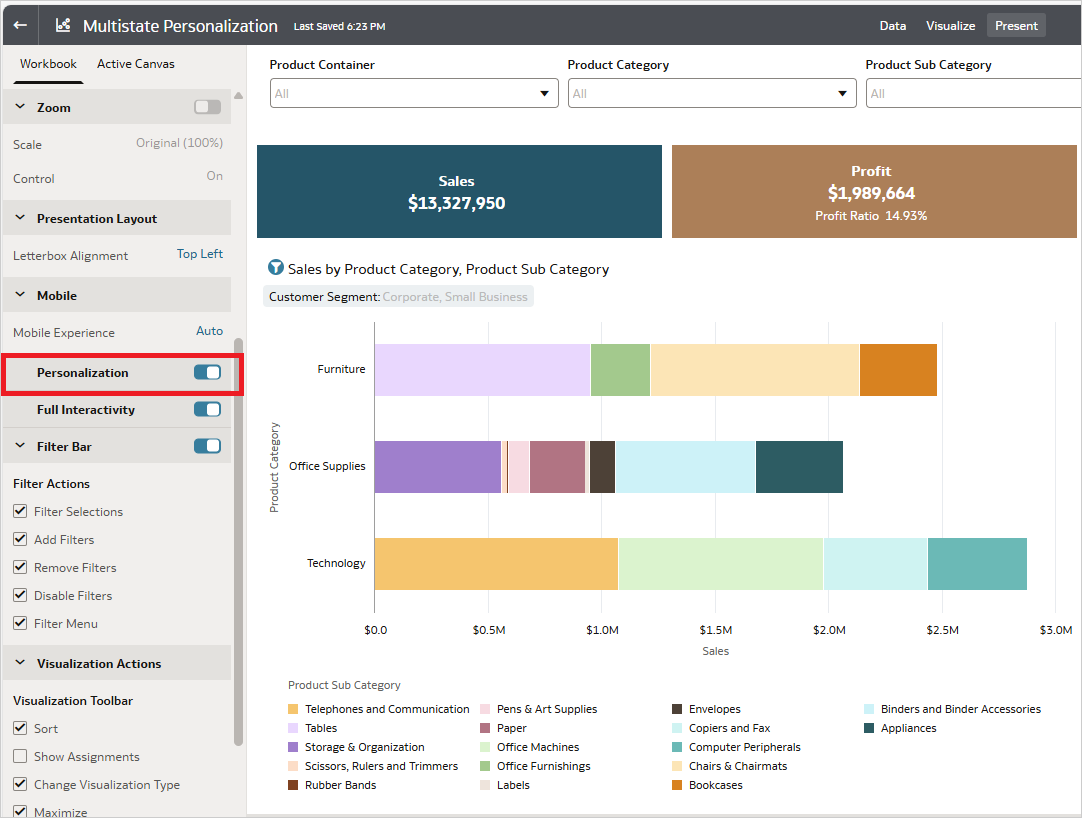
Personalization toggle in Present workspace
Users can use workbook states to focus entirely on deriving actionable insights without the burden of recreating their preferred views. Whether you’re tracking regional sales, analyzing product trends, or monitoring specific metrics, this feature aligns the dashboard experience with your unique workflow, enhancing both efficiency and user satisfaction.
Call to Action
See the user assistance documentation for this OAC feature here.
Watch a video demo on the Oracle Analytics YouTube channel.
Visit the Oracle Analytics community to ask questions and share ideas.
