Use case
In the context of a Fusion Data Intelligence (FDI) implementation, it’s often necessary to integrate an existing semantic model (Oracle Business Intelligence Applications (OBIA) semantic model or a standalone semantic model (RPD) with the FDI semantic model. This article outlines the steps required to successfully integrate external applications and ensure a seamless merge process.
Prerequisites
- Create a custom database schema in the Oracle Autonomous Data Warehouse associated with your FDI instance.
- Migrate, or create database objects such as tables, views, and synonyms in the new schema.
- Grant semantic model access to the database objects.
- Configure the Oracle BI Administration Tool.
Steps Summary
- Export the semantic model template.
Download it from FDI Console → Semantic Model Extensions → External Applications.
- Prepare External Semantic Model.
Validate, standardize, clean up, and update the connection pools.
- Merge your semantic model metadata into the Semantic Model Template.
Execute the Three-Way Merge — Combine the FDI model with your standalone semantic model.
- Merge the external semantic model with the semantic model of your Oracle Fusion Data Intelligence instance.
Import and publish the integrated semantic model.
- Validate the results.
Create a Workbook — Validate the integration by building visualizations.
- Bundle the merged semantic model to your production instance.
1. Export the semantic model template
- In Oracle FDI Console, click Semantic Model Extensions under Application Administration.
- In the External Application region, click Actions, and then Export Semantic Model Template.
About Preserve Standard Objects: Don’t modify standard objects in all three layers of the standard semantic model template.
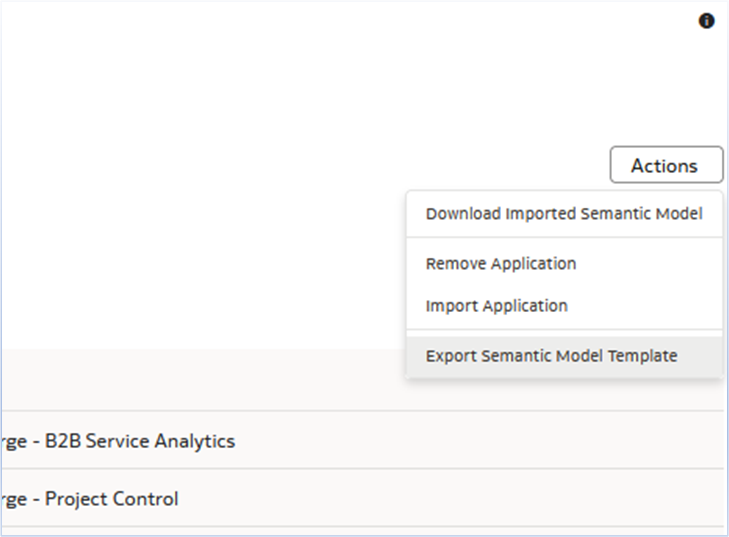
2. Prepare External Semantic Model
Launch the semantic model file that is intended to be merged with the FDI semantic model. For demonstration purposes, this example utilizes a standalone semantic model containing a single subject area.
Open the standalone semantic model using the Oracle BI Administration Tool.
Before proceeding with the merge, perform the following preparatory steps to ensure compatibility with the FDI semantic model:
a. Validate the semantic model:
Use the Check Global Consistency feature to identify and resolve any logical or physical inconsistencies.
b. Standardize Naming Conventions:
Review subject area, table, and column names to ensure they don’t conflict with Oracle-delivered objects in the FDI model.
c. Remove Unused Objects:
Delete or archive any obsolete or unused physical tables, logical tables, or presentation columns to streamline the semantic model.
d. Update the Connection Pools:
Adjust the connection pool settings to reference the schema that has been migrated from the on-premises data warehouse to Autonomous Data Warehouse (ADW). This ensures the semantic model connects to the correct data source in the cloud environment.
These preparatory steps help ensure that the source semantic model is optimized, conflict-free, and ready for a seamless merge with the FDI semantic model.
3. Merge your Semantic Model Metadata into the Semantic Model Template
a. To merge the standalone semantic model with the FDI semantic model, use the OBIEE three-way merge in the BI Administration Tool.
b. Open the FDI semantic model as the original repository, the standalone semantic model as the second, and the working semantic model as the third.
c. Run the merge, resolve any conflicts, and save the final semantic model for deployment. This ensures a clean integration while preserving Oracle-delivered metadata.
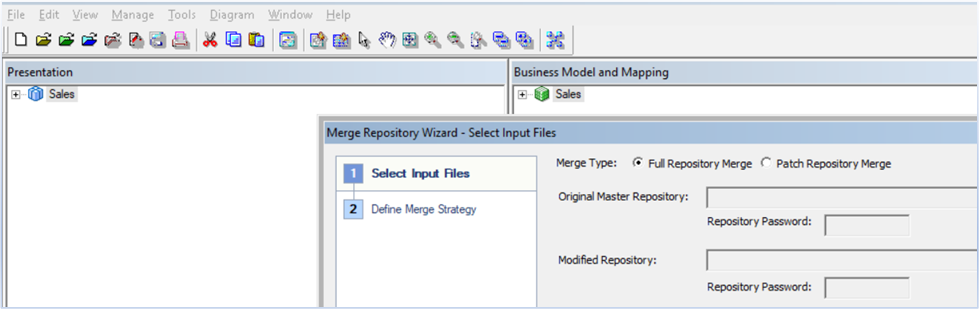
4. Merge the external Semantic Model with the Semantic Model of your FDI instance
a. Sign in to your FDI instance.
b. In Oracle Fusion Data Intelligence Console, click Semantic Model Extensions under Application Administration.
c. In the External Application region, click Actions, and then Import Application to import the external semantic model.
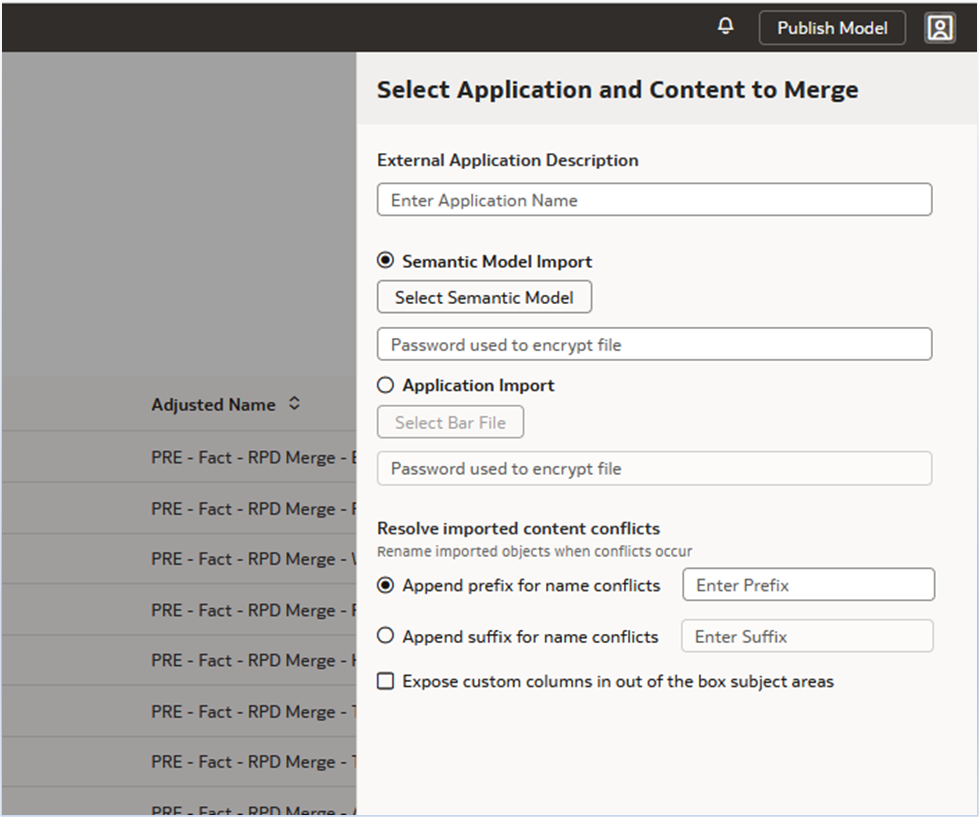
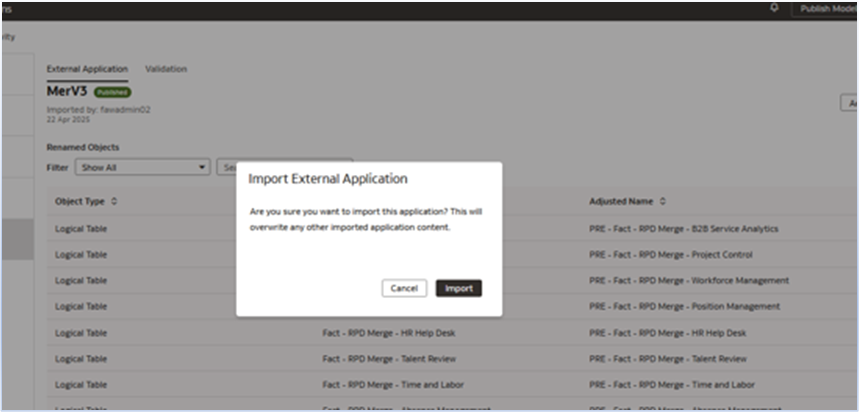
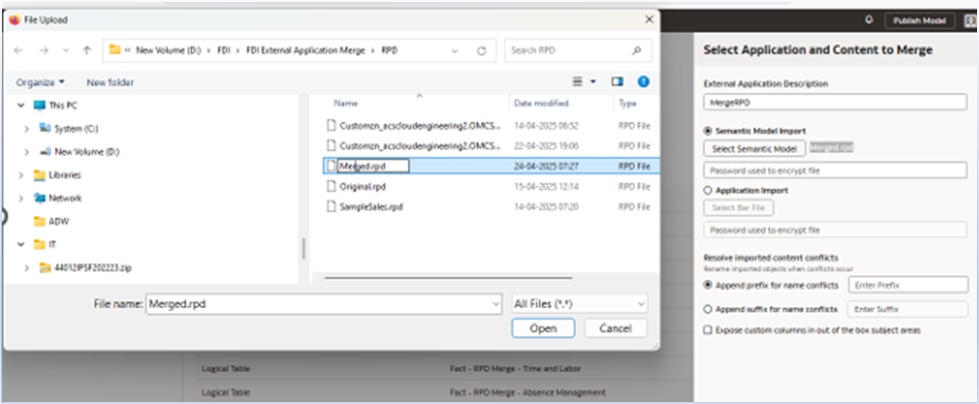
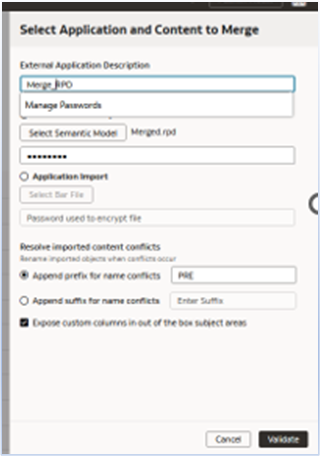
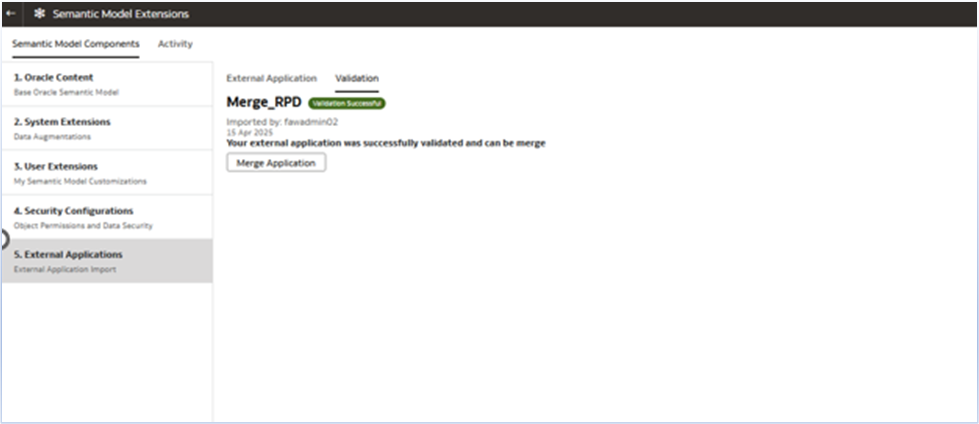
f. Click Merge Application.
g. Click Publish Model, select the values, and click Publish.
5. Validate the Results
- Create a workbook using the external subject area. Once the external semantic model has been successfully imported and merged, navigate to Oracle Analytics, and create a new workbook.
- On the Add Data dialog, choose the external subject area that was added as part of the merge. Use this subject area to build visualizations, perform analyses, and validate that the data model behaves as expected within the Oracle Analytics environment.
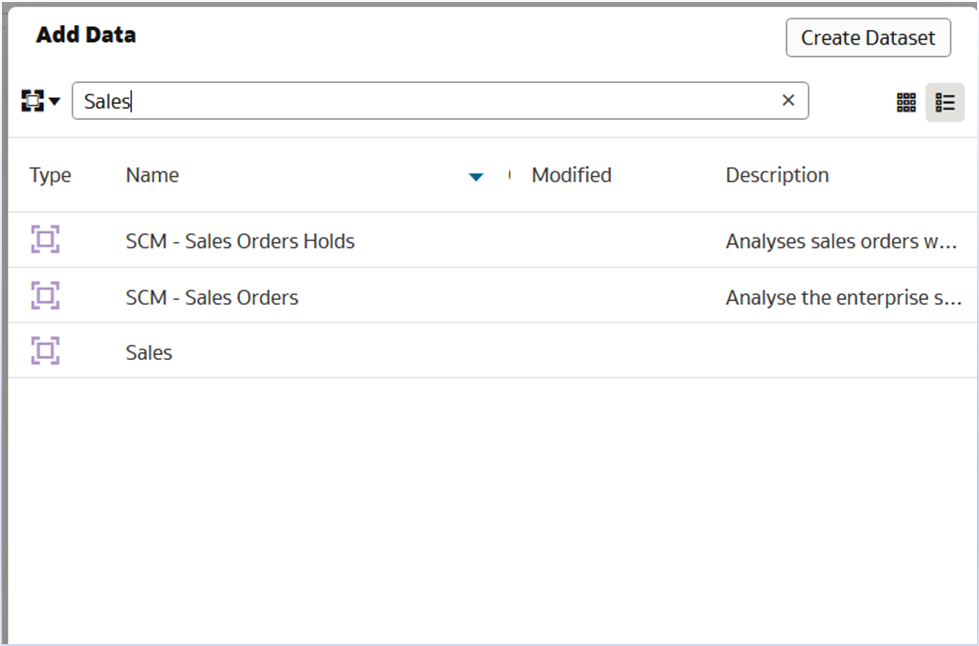
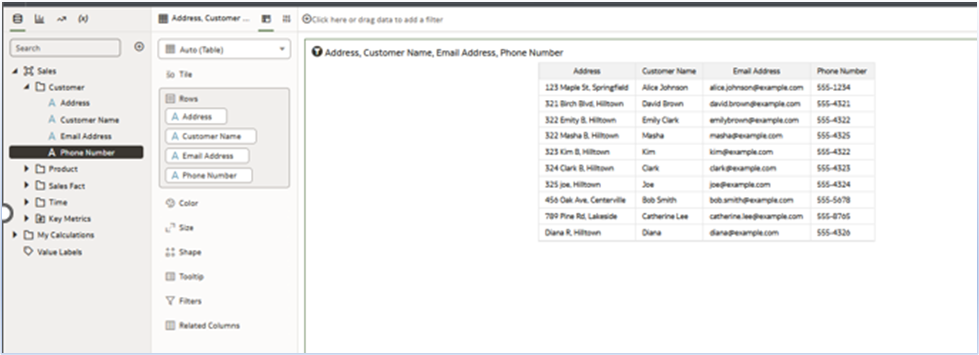
6. Bundle the merged semantic model to your production instance
To move the merged semantic model from your non-production instance to your production instance, the recommendation is to perform the test to production process using the Bundles functionality. For more details, see Bundle Your Application Artifacts.
Conclusion
By following these steps, you can successfully integrate your existing semantic model assets with FDI. This approach allows you to preserve your reporting investment while gaining all the benefits of Oracle’s modern analytics platform.
Call to Action
Refer to these resources:
Now that you’ve read this article, try it yourself and let us know your results in the Oracle Analytics Community, where you can also ask questions and post ideas. It’s free and easy to join!

