With Inputs from:
Bindu Goparaju – Manager, Oracle Analytics
Abhiram Gujjewar – Product Management Fusion Data Intelligence
Introduction
Oracle Fusion Data Intelligence (FDI) is the next generation of Oracle Fusion Analytics Warehouse built for Oracle Fusion Cloud Applications, bringing together business data, ready-to-use analytics, and prebuilt AI and machine learning (ML) models to deliver deeper insights and accelerate the decision-making process into actionable results. FDI also enables you to connect to a variety of data sources and remote applications to provide the background information for reports using connectors. This article outlines the steps required for securely connecting public FDI to an Oracle Autonomous Database (ADB) private endpoint.
Architecture
This article uses a simplified reference architecture showing FDI with a public endpoint and ADB deployed on a private endpoint in the same tenancy and region. This setup is for illustrative purposes and only applicable when FDI and the database are in the same region and tenancy.
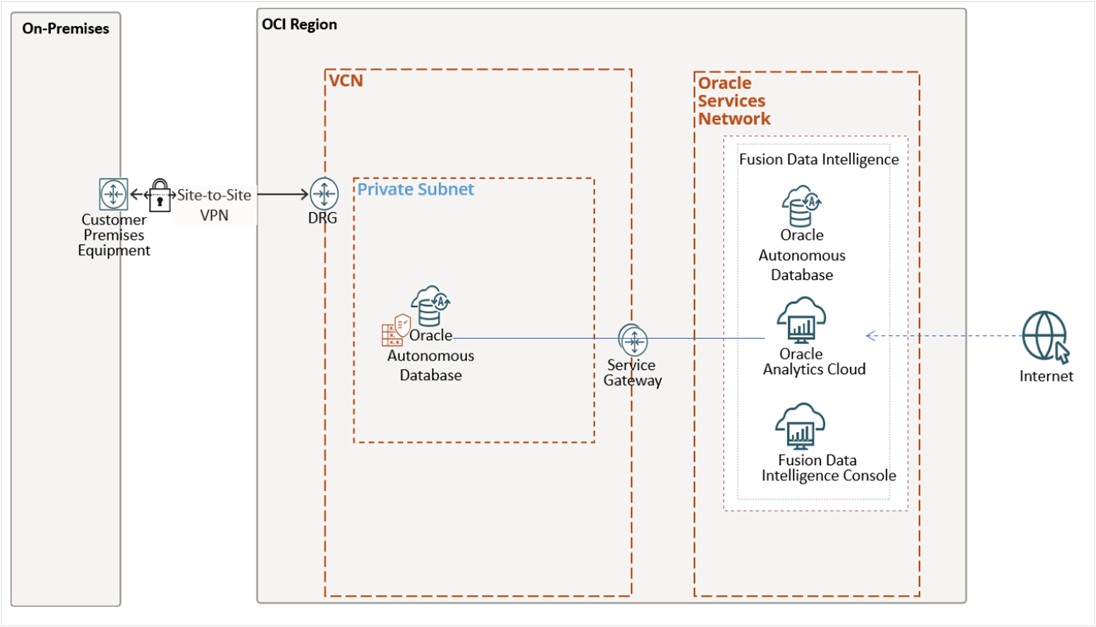
What steps do I take?
Allow Public Access to the ADB
An ADB deployed on a private endpoint using an ECPU compute model supports public access. Customers can configure access control rules to allow network access from Oracle Services Network (OSN) where FDI instances reside.
1. In the Oracle Cloud Infrastructure (OCI) Console, select Oracle AI Database and click Autonomous AI Database on the Oracle AI Database page.
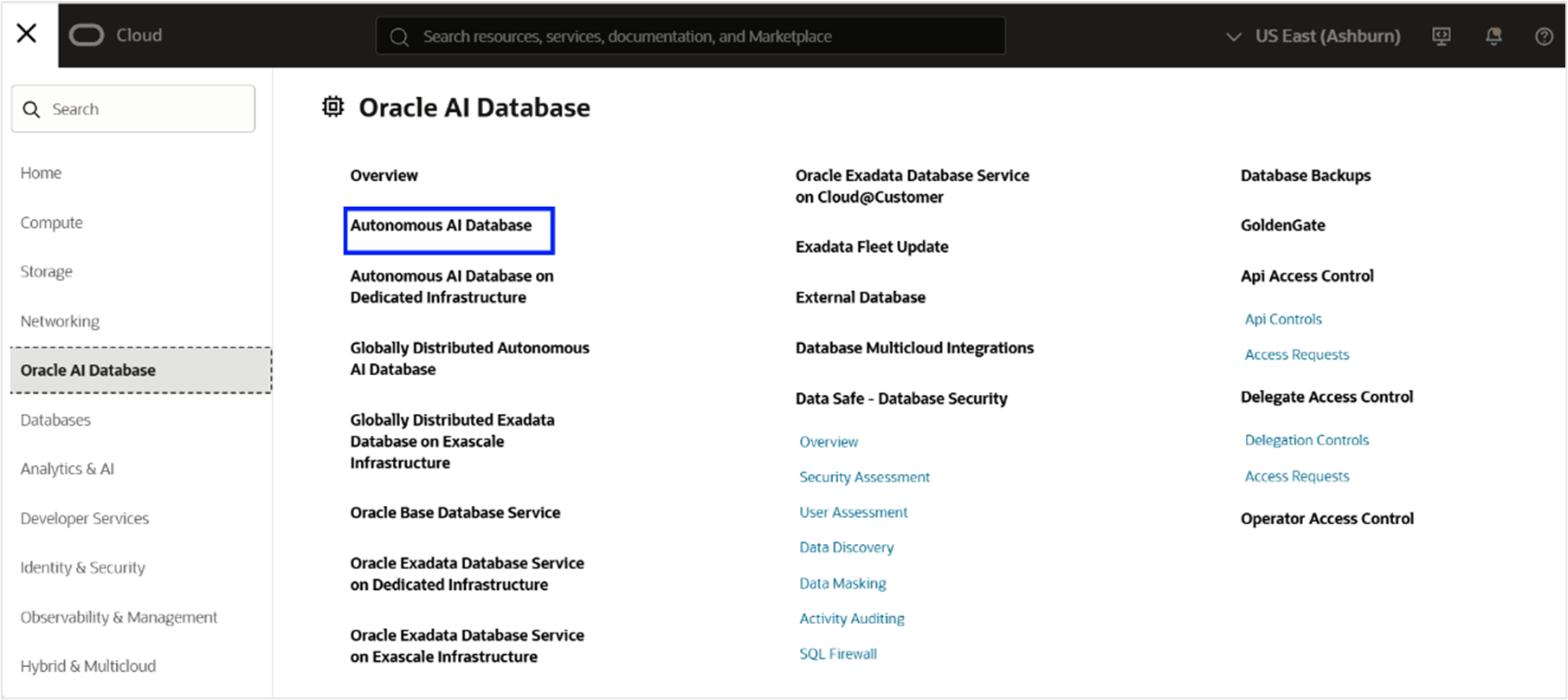
2. Search for the database and click the database name link. Click More actions and select Update network access on the database page.
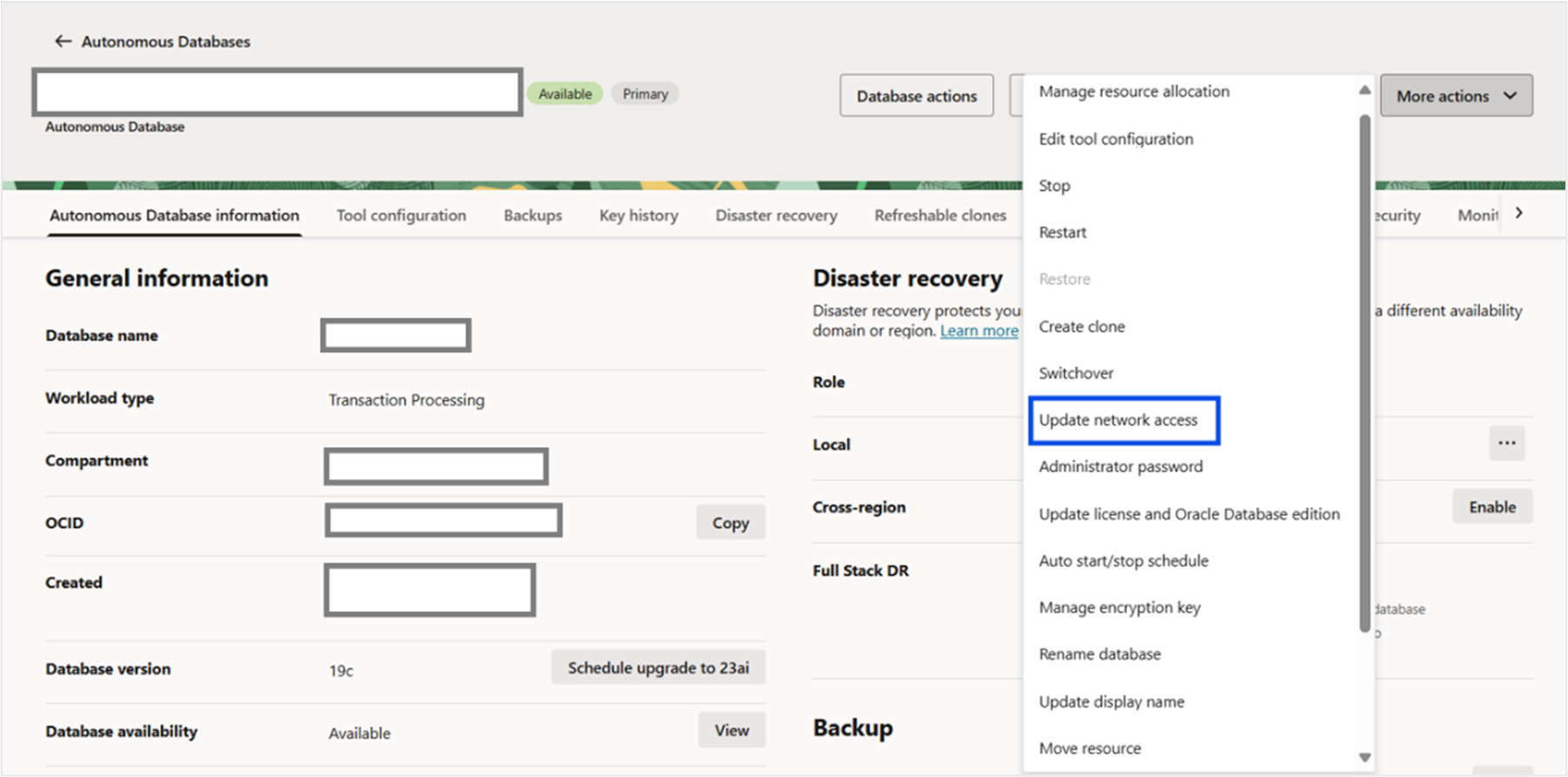
3. Toggle Allow Public Access to On under the Public access section on the Update network access page.
4. Select CIDR block from the IP notation type drop-down list under the Configure access control section and type 240.0.0.0/4 (CIDR block for OSN) on the values field.
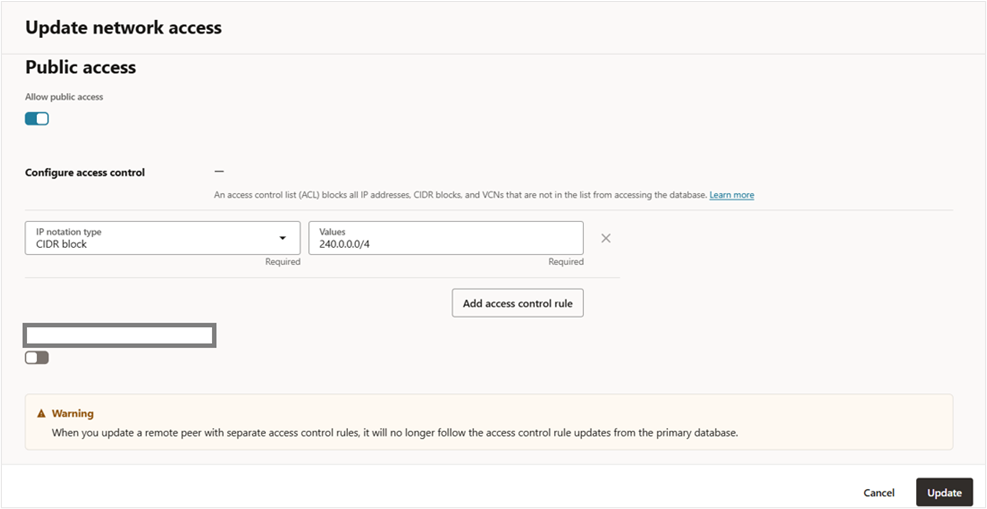
5. Click Update in the bottom right corner of the same page.
Create an ADB Connection in FDI
You can create a managed connection for the ADB using a public service that’s available in the client credential (wallet) downloaded from the database.You do this by enabling the ADB feature in FDI, downloading the wallet file for the database in the ADB Console, and creating a data connection in FDI.
1. Enable Oracle Autonomous Database (preview) from Enable Features.
- Sign in to FDI Console.
- Click Enable Features under Application Administration.
- On the Enable Features page, under the Preview Features tab, expand the Connectors category.
- Select one of the Oracle Autonomous Database features.
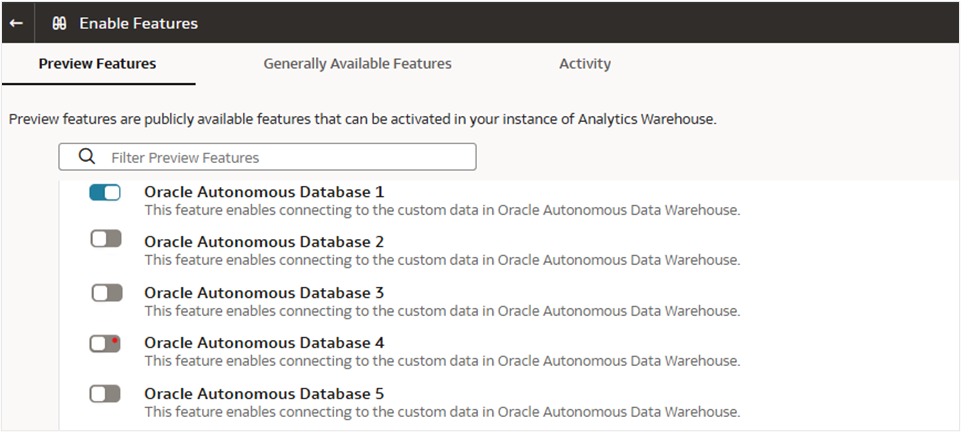
2. Download the database wallet file.
- Download the database wallet from OCI Console or Database Action. Detailed instructions on how to complete this step can be found in the documentation.
- Extract the file, open the TNSNAMES file, and note the services designated for the public network (marked as “public”).
- Create the ADB managed connection for the database using the instructions described in the documentation.
Conclusion
Oracle solutions are designed to help you succeed. Now that you know more about them, visit the Oracle Analytics Community site to share your feedback, and let us know if you have questions or new ideas!
If you have questions or need more details, you can always check the Oracle Help Center for Oracle Analytics.
