Overview
The Oracle Analytics AI Assistant brings conversational analytics to life—allowing users to ask natural language questions, receive instant answers, and interact with data visually.
And here’s the great news—consumers in your organization can also benefit from this powerful feature with just a few configuration steps.
📌 Tip: “Consumer” is a general term to describe someone with permissions to view and explore Oracle Analytics content that you share with them.
By enabling the Assistant for consumers, you can:
- Empower non-technical users to get instant answers themselves.
- Reduce the workload on report authors and analysts.
- Accelerate decision-making with real-time, on-demand insights.
- Foster a data-driven culture across your business.
This article walks you through the entire process—from role creation to the final user experience.
Understand Application Roles in Oracle Analytics
In Oracle Analytics, access is controlled through application roles. Roles can be:
- Predefined: With fixed permissions. For example, roles such as DV Consumer and DV Content Author.
- User-defined: Created by administrators to tailor exactly which features users can access.
To make the Assistant available to consumers, we’ll create an application role that includes the Use Assistant in Workbooks permission.
Step 1. Create the role
a. Navigate to Navigator, then Console, click Roles and Permissions, and then Application Roles.
b. Click Create Application Role.
c. Enter the following:
- Name: AI Assistant Consumer
- Display Name: Consumer Assistant Role
- Description: Allows consumers to use AI Assistant in workbooks
d. Click Create.
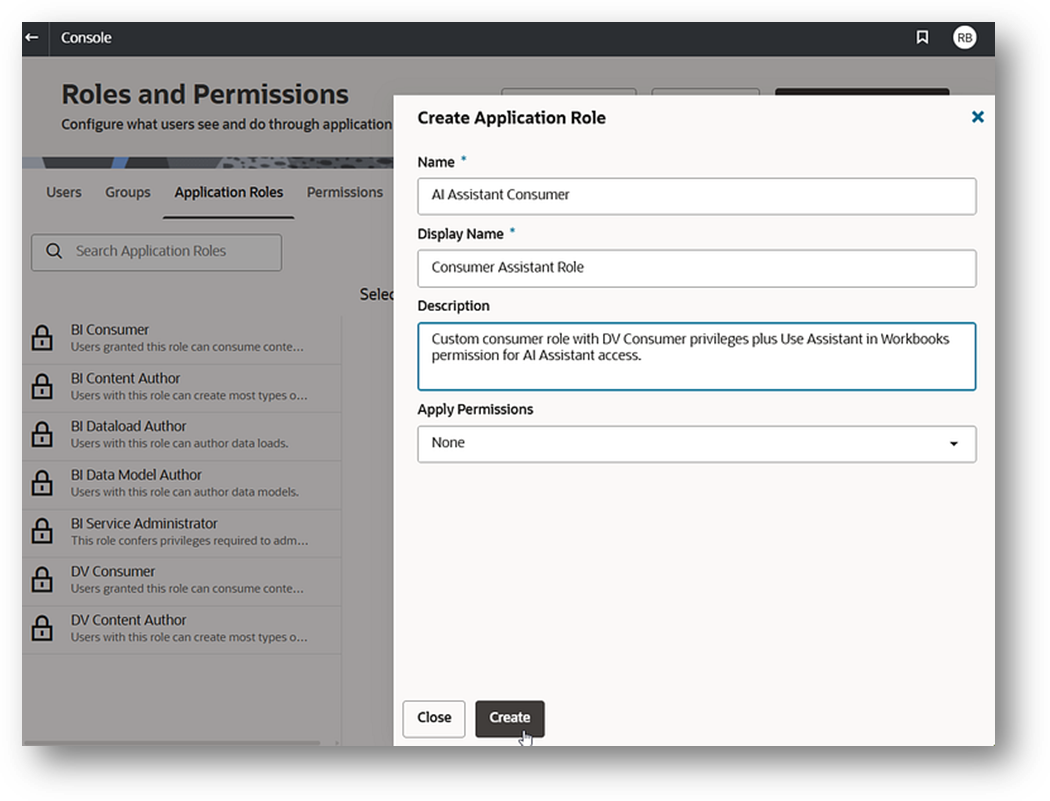
Step 2. Add base consumer privileges
a. In your new role, go to the Memberships tab.
b. Click Add Application Roles.
c. Select DV Consumer (to inherit base consumer capabilities).
d. Click Add Selected.
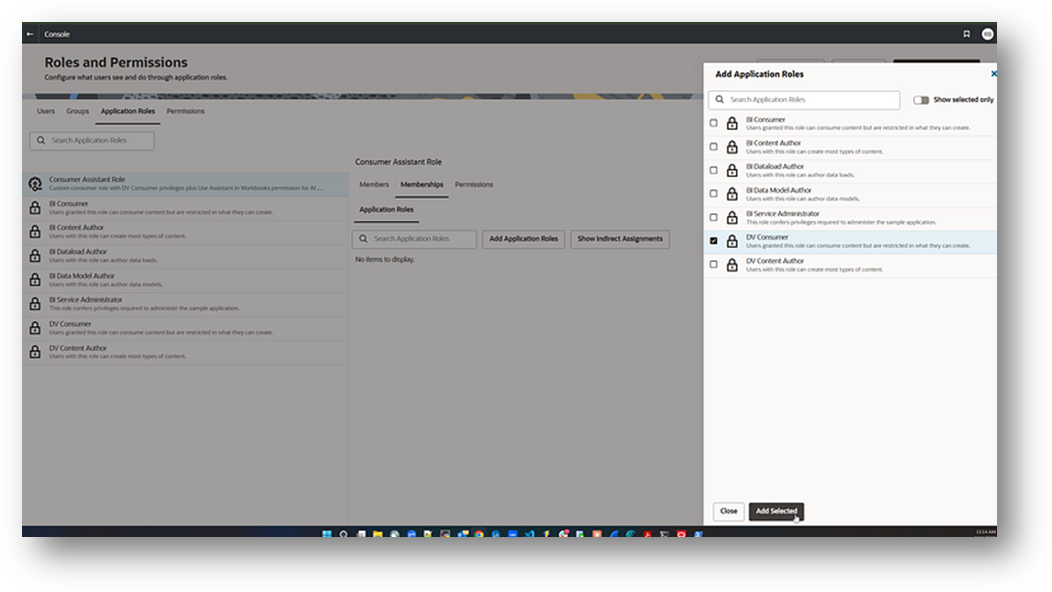
Step 3. Add the Assistant permission
a. Go to the Permissions tab.
b. Click Add Permissions.
c. Search for and select Use Assistant in Workbooks.
d. Click Add Selected.
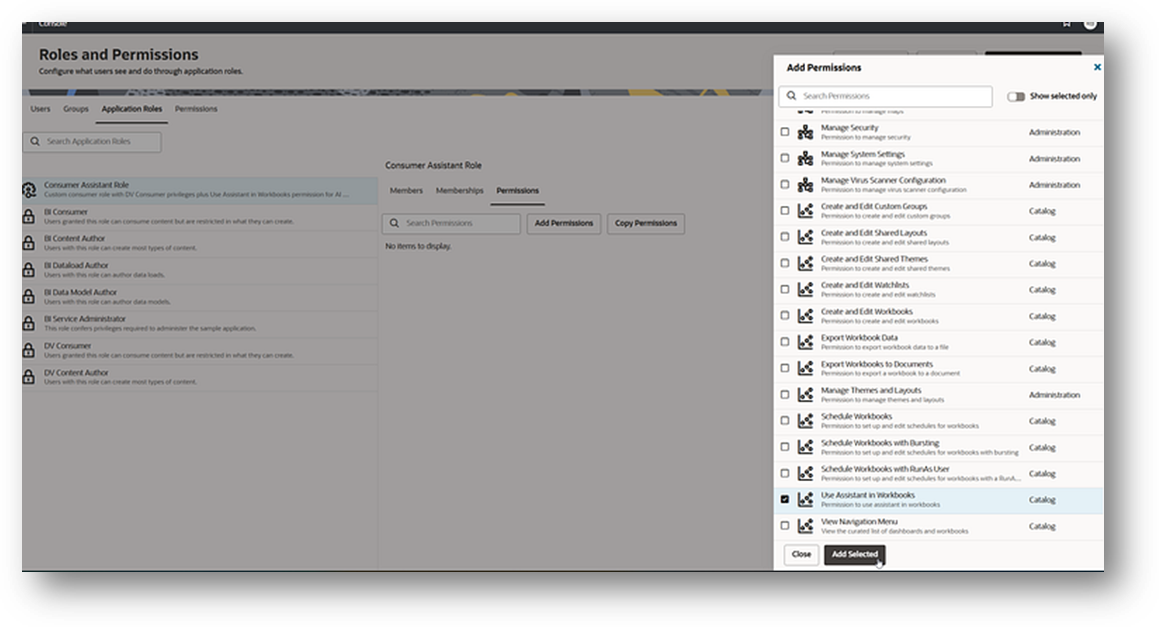
Step 4. Assign users or groups to the role
a. In the Consumer Assistant Role, go to the Members tab.
b. Click Add Users to assign individual users.
c. Search for the desired users, select them, and click Add Selected.
d. Alternatively, click Groups to assign an entire group of users at once.
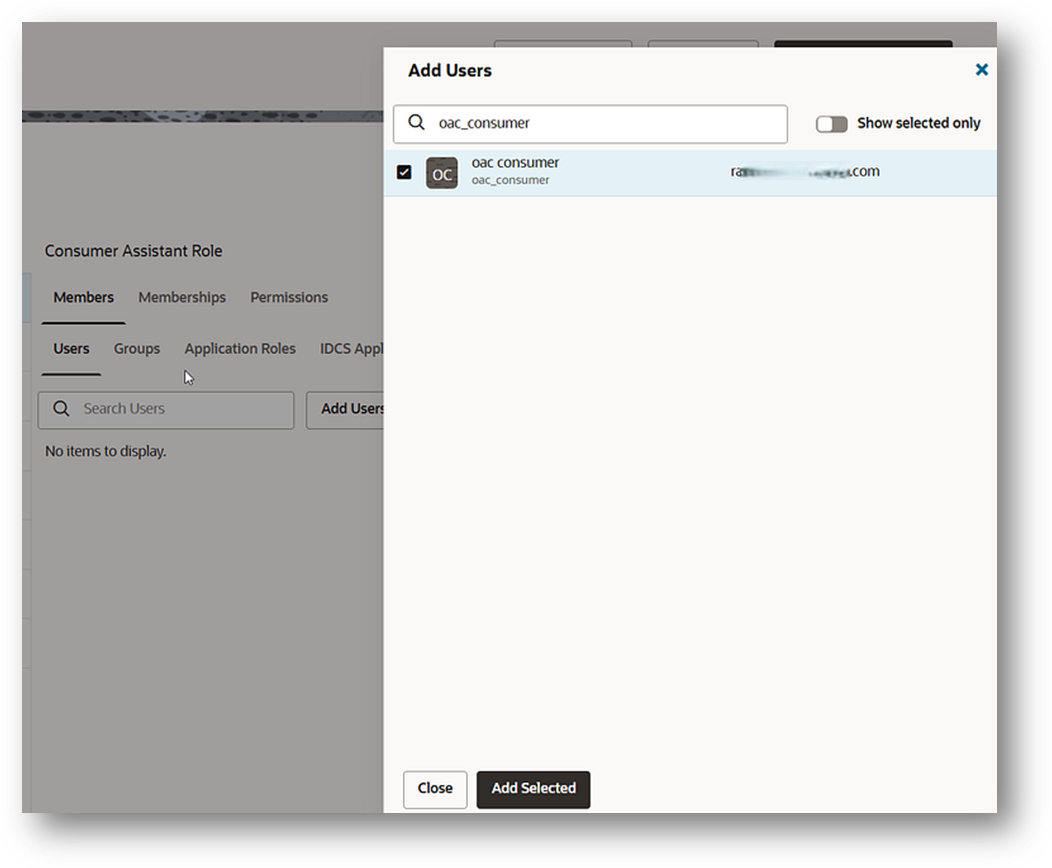
Step 5. Configure the workbook for consumer access to the Assistant
At this point, you already have a dataset or subject area indexed for the Assistant.
- For file-based datasets, this means Assistant or Assistant + Homepage was enabled in the dataset’s Search tab.
- For subject areas, this means Assistant was enabled through the Search Index.
You’ve assigned the appropriate users or groups to the Consumer Assistant role.
Next, you (the workbook author) need to enable the Insights Panel, so consumers can access the Assistant inside a workbook.
a. Open the workbook in Author mode.
b. Click the Present tab in the top menu.
c. Locate the Insights Panel option.
d. Toggle Insights Panel to on.
e. Select which tabs to display to consumers:
- Watch List: Allows them to see and track saved metrics.
- Workbook Assistant: Enables Assistant queries on the workbook’s dataset.
- Turn on both for a full experience.
f. Save the workbook.

📌 Tip: This setting is workbook-specific, so repeat these steps for each workbook you want consumers to use with the Assistant.
Step 6. Preview the consumer experience
a. From the workbook, click Preview.
b. Switch to Consumer View to simulate their access.
c. You should see the Auto insights icon enabled at the top of the workbook. Click it to open the Insights Panel.
d. You’ll see two tabs:
- Watch List
- Assistant
e. On the Assistant tab, type a sample question like:
- “What was the profit margin by product category in the Lone state?”
The Assistant should interpret Lone state as Texas, run the query, and return results.
You should be able to save the results to your Watch List or ask a follow-up question.
Step 7. Confirm consumer access in action
Once users (or groups) are assigned to the Consumer Assistant role, notify them that they have access to the workbook you have shared.
When these users log in and open the workbook:
- The Auto Insights icon will be visible in the toolbar.
- Clicking it opens the Insights Panel, where they can immediately start asking natural language questions and get instant answers—without needing to create or edit visuals themselves.
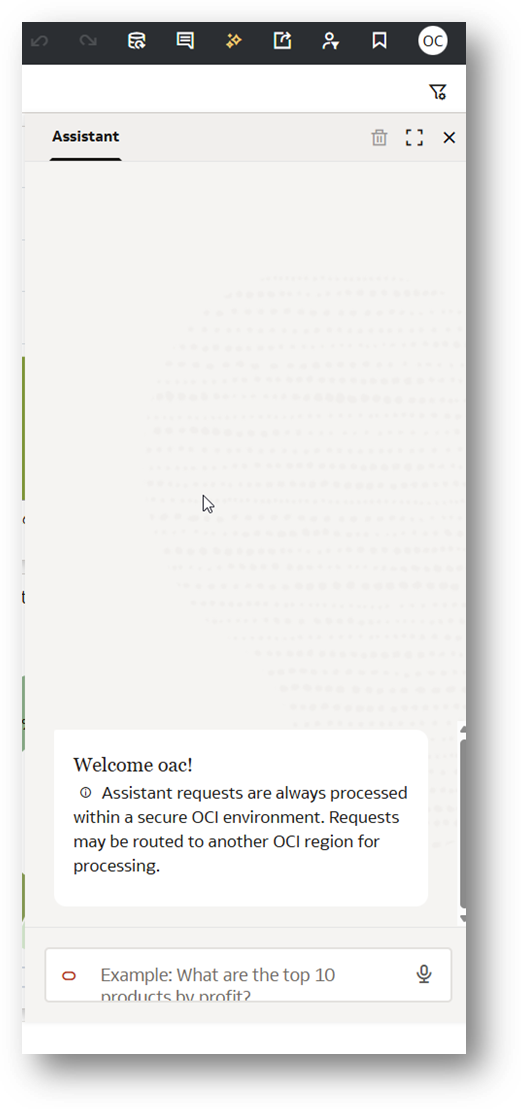
|
Summary
With just a few configuration steps, you can give your consumers the ability to explore data conversationally using the Assistant.
This not only boosts productivity and self-service analytics adoption but also ensures that decision-makers have instant access to answers—without creating new reports or dashboards.
By combining role-based security with powerful AI-driven insights, Oracle Analytics makes it possible for everyone in the organization to confidently interact with data and drive business outcomes.
To learn more about Oracle Analytics Cloud, visit https://www.oracle.com/business-analytics/analytics-platform, and follow twitter@OracleAnalytics.
Additional Resources
For a visual walkthrough and official product guidance, explore these resources:
- Video tutorial: Enabling Oracle Analytics AI Assistant for Consumers in Workbooks
- Oracle documentation: Using the AI Assistant as a Consumer
Call to Action
Ready to empower your consumers with conversational analytics?
Log in to your Oracle Analytics Cloud, open your workbook, and enable the Assistant for consumer users from the Insights Panel.
With just a few clicks, your business users can start asking questions in plain language and get instant, AI-powered answers.
