Podman Desktop is an open source graphical tool that allows you to work with containers and Kubernetes directly from your local environment. On this blog I will share all the steps to get Podman Desktop running on an Oracle Linux 9 system to then run one container with Oracle Database 23c Free Edition.
Oracle Linux 9 ISOs or images are public available at https://yum.oracle.com/oracle-linux-downloads.html.
Requirements
Before proceeding with the installation and configuration steps, following requirements have to be in-place:
- Oracle Linux 9 installation with “Server with GUI” DNF group installed (UI required to run “Podman Desktop”)
- At least 20gb of disk space available to download the Oracle Database 23c container image
- At least 2gb of memory (RAM) dedicated to the Oracle Database 23c container
Podman Installation
- To install Podman on an Oracle Linux 9 system proceed with the following step, as root (or by “sudo”):
# dnf install podman -y
Podman Desktop Download & Installation
- Podman Desktop is public available https://podman-desktop.io ; to download the release that can be installed on an Oracle Linux 9 system, you can execute, as root (or by “sudo”):
# wget https://github.com/containers/podman-desktop/releases/download/v0.15.0/podman-desktop-0.15.0.tar.gz -O ~/podman-desktop.tar.gz
Note: podman-desktop-0.15.0 is the latest release actually available; check on Podman Desktop website if an updated package has been released.
- Extract the content of the podman-desktop package under “/opt” directory, as root (or by “sudo”):
# cd /opt
# tar xvfz ~/podman-desktop.tar.gz
- For convenience, add “Podman Desktop” directory to the $PATH variable, as your preferred podman user (in my example “scoter”):
# echo "export PATH=$PATH:/opt/podman-desktop-0.15.0" >> ~/.bashrc
The result will be similar to the following picture:
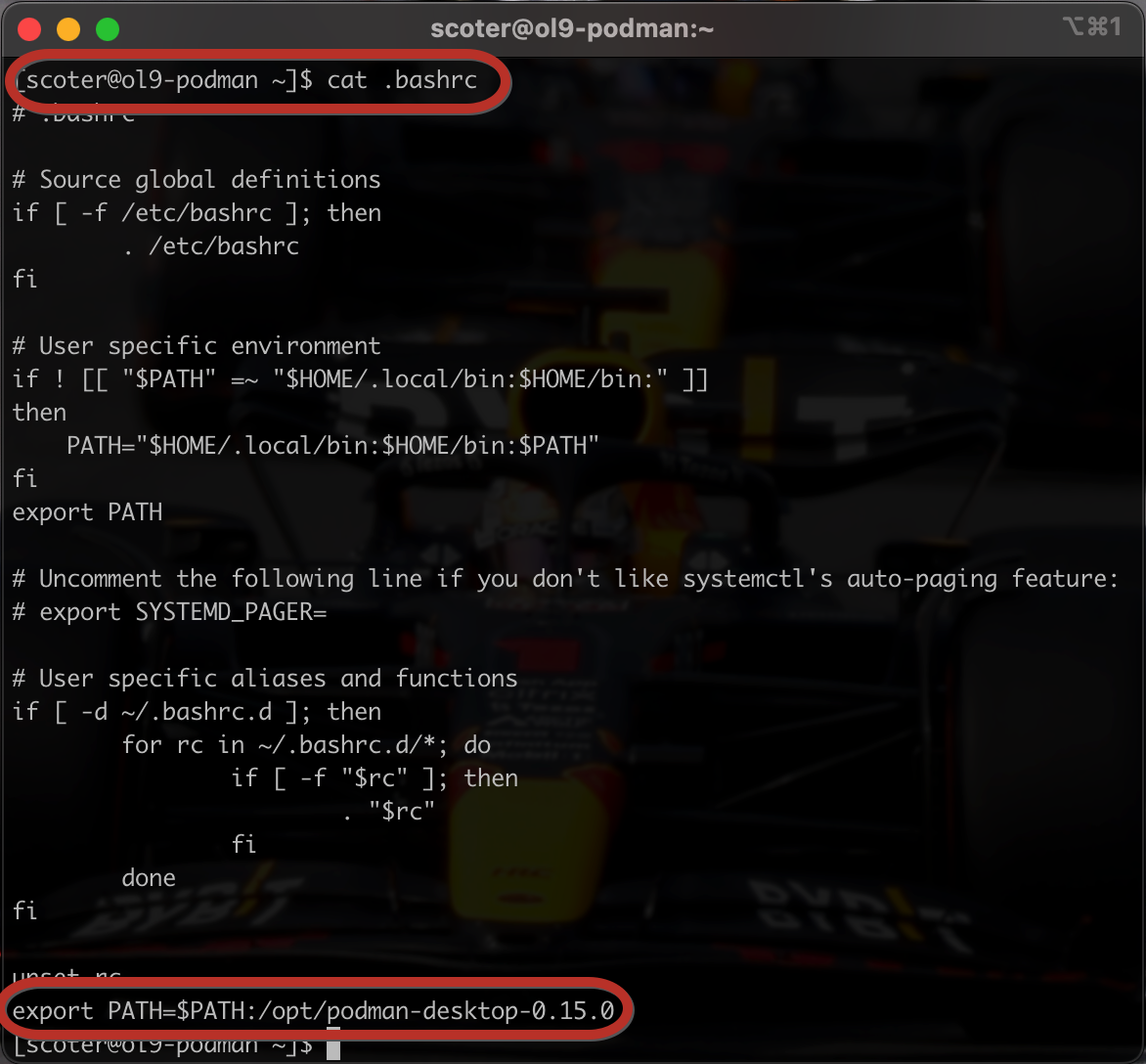
Note: podman-desktop-0.15.0 is the latest release actually available; check the proper path and release number to be added to the “PATH”.
- Execute the updated .bashrc env file to pick-up the updated PATH variable
# . ~/.bashrc
With this step, the installation of “Podman Desktop” on Oracle Linux 9 is completed; all the steps in the following section are now going to show how to deploy an Oracle Database 23c with Podman Desktop.
Podman Desktop, Oracle Container Registry and Oracle Database 23c container image
- Start “Podman Desktop” by executing the command “podman-desktop” on a terminal as “user“:
# podman-desktop
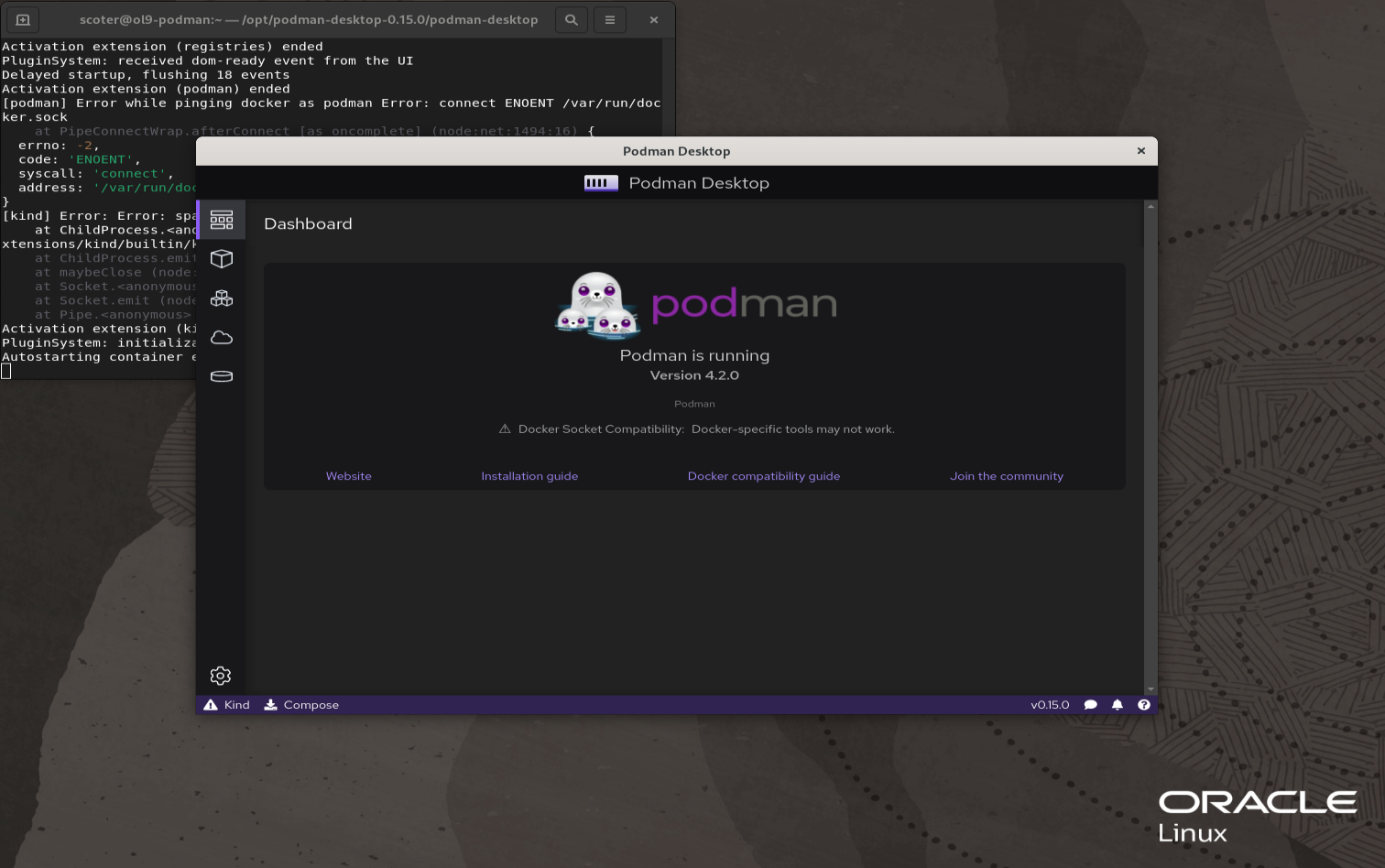
- Download the “Oracle Database 23c Free Edition” container image by Podman Desktop user interface; click on “Images” icon on the left menu:
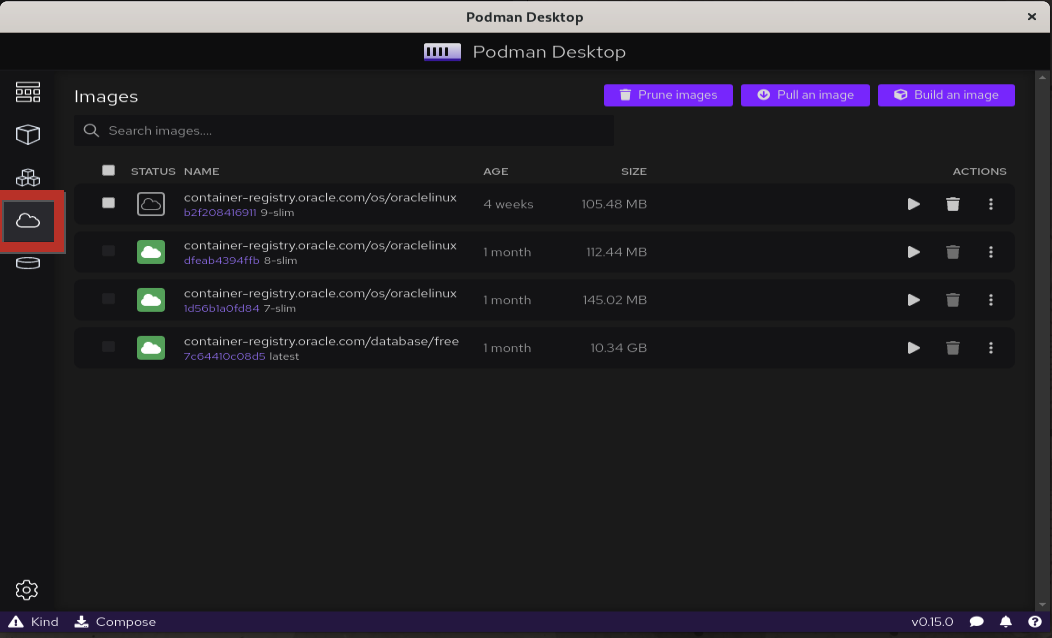
- Click on “Pull an image” button (upper right)
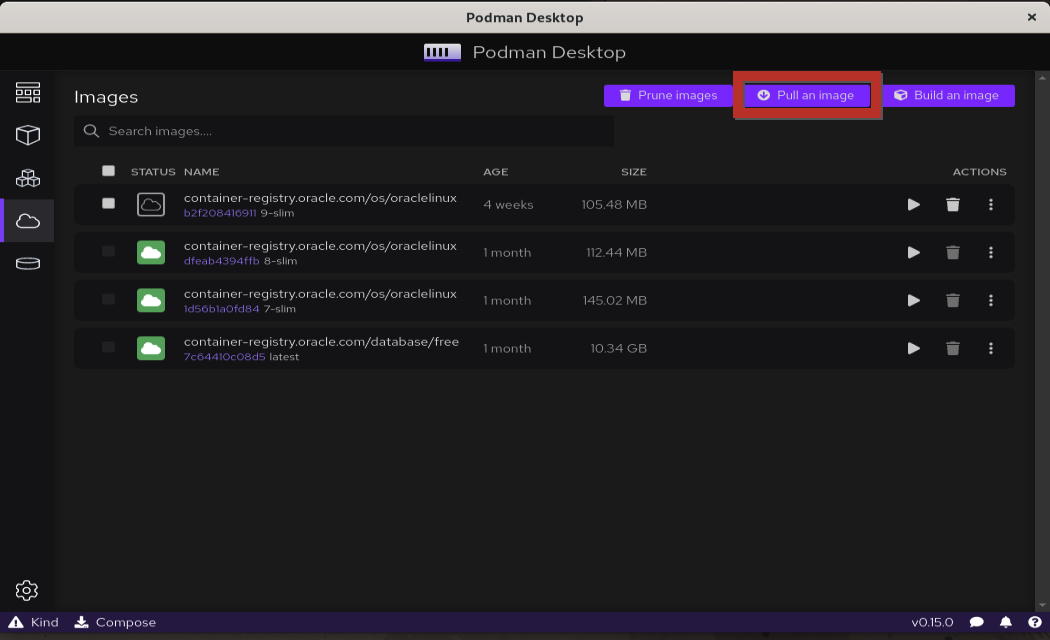
- Supply the details to download the Oracle Database 23c Free Edition container image and then click on “Pull Image” button
Image to Pull details: container-registry.oracle.com/database/free:latest
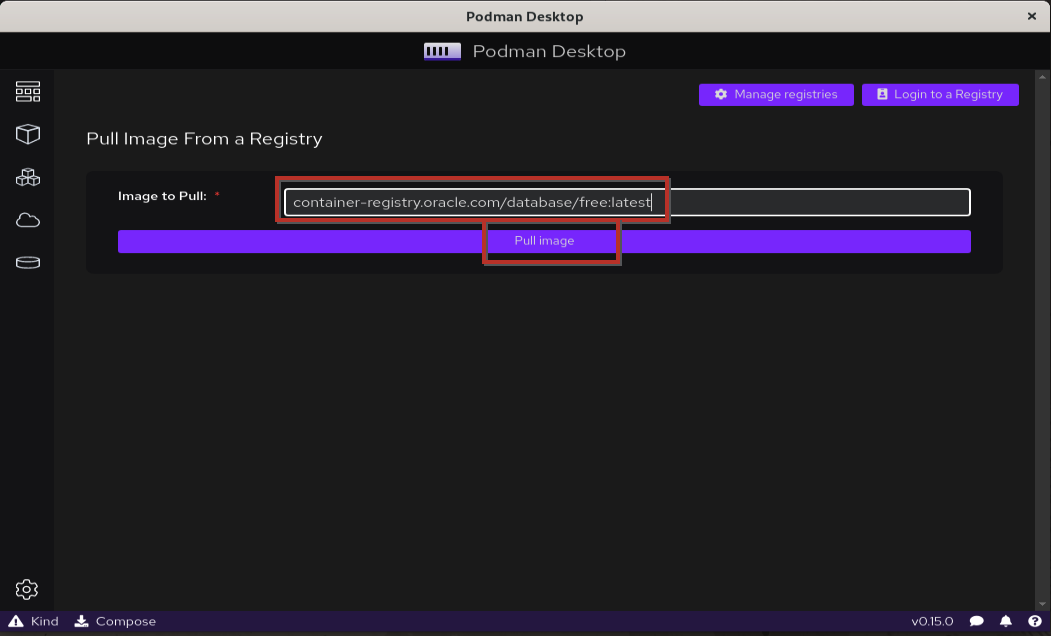
Oracle Database 23c container configuration and startup
- Click on “Images” icon on the left menu
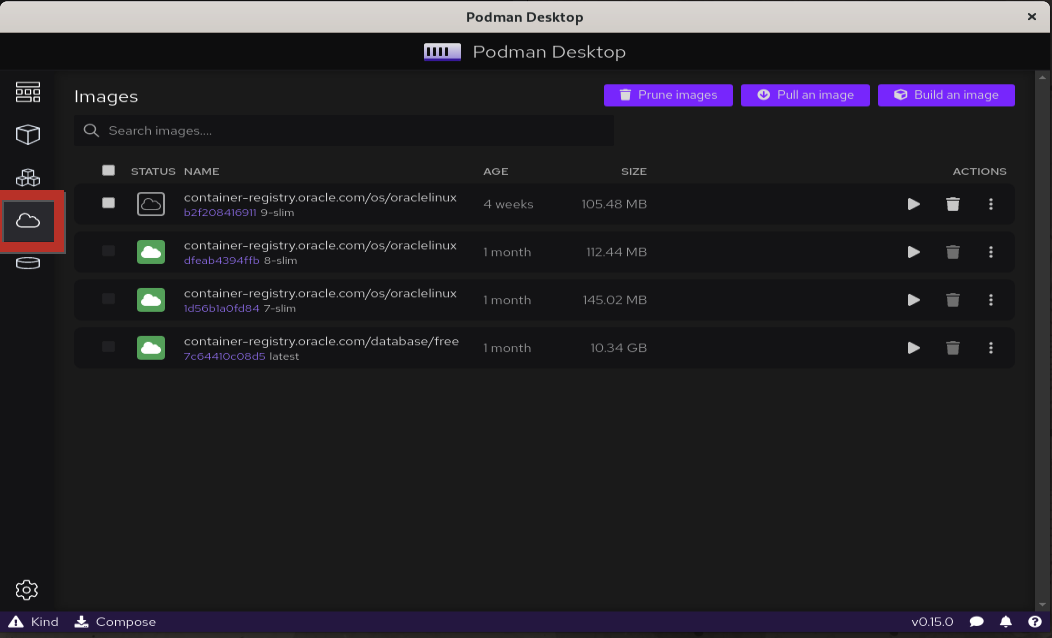
- Click on the “Play” button for the “Oracle Database 23c Free” row
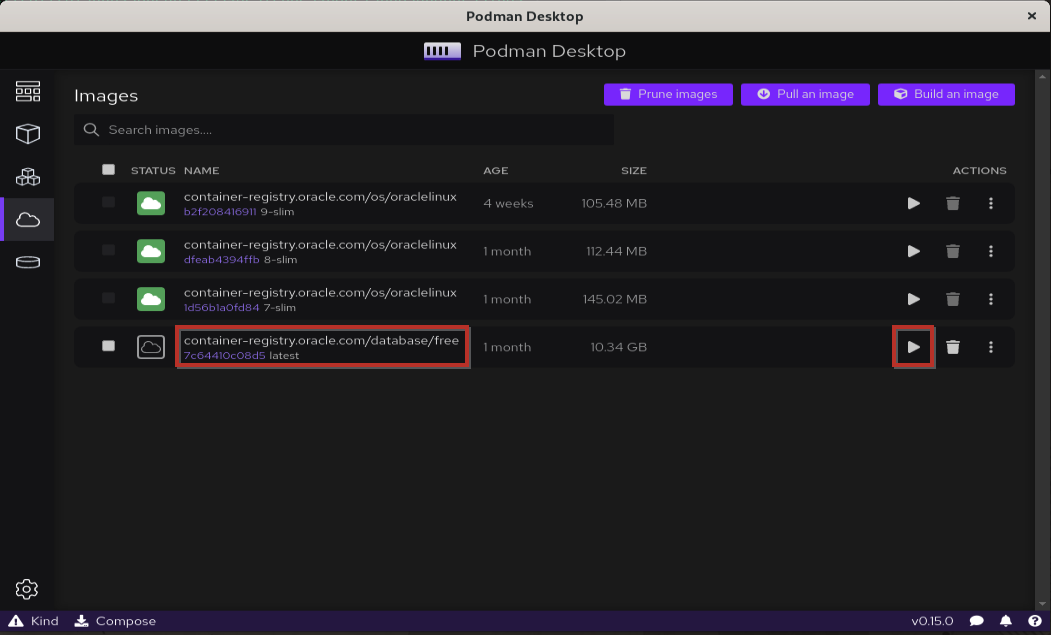
- Supply all the configuration options for the Oracle Database 23c Free Edition container to then click on the “Start Container” button
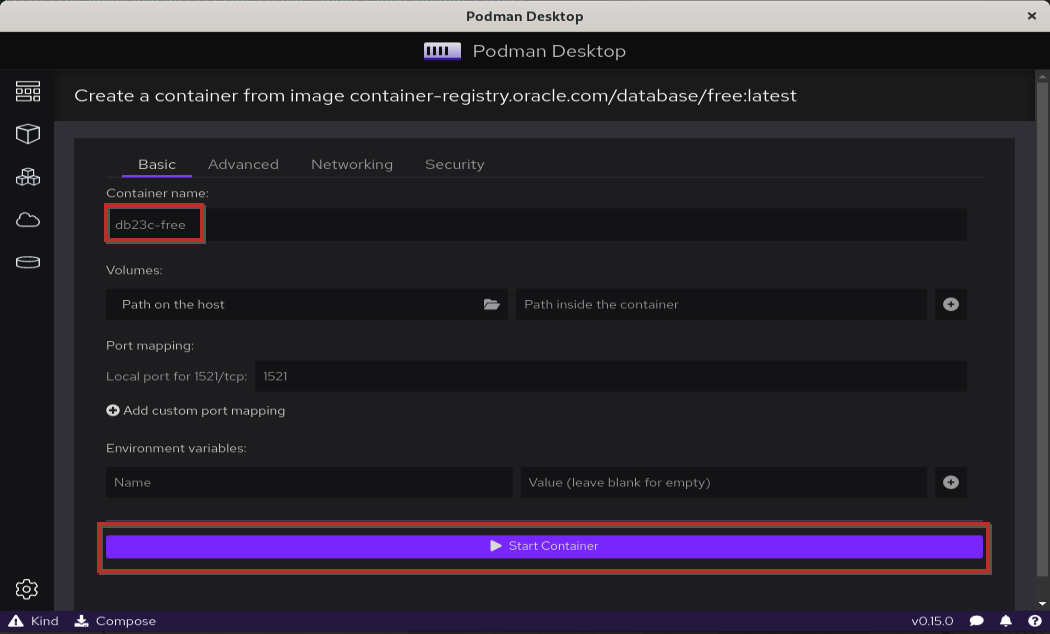
Note: by default port 1521 will be redirected to your Oracle Linux 9 host and this redirection will allow to get remote connection working for the Oracle Database.
Getting access to the Oracle Database 23c created
- Click on the running Oracle Database 23c container entry
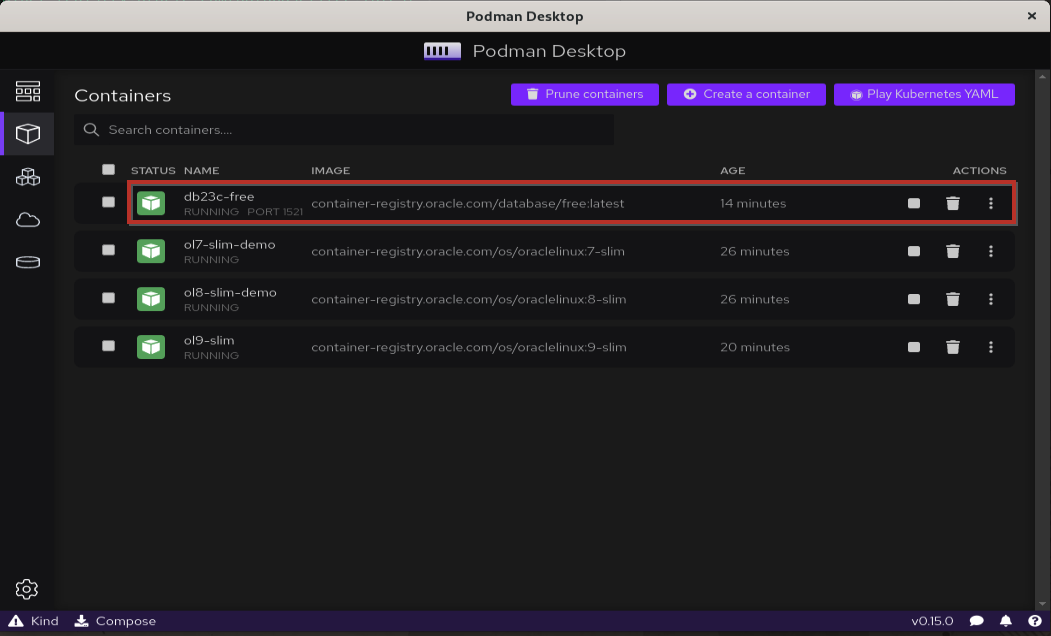
Podman Desktop gives you immediate and easy access to your Oracle Database 23c container information as well as terminal access to the same.
- “Logs” tab shows the logs coming from the running container and shows the Oracle Database Alert log file
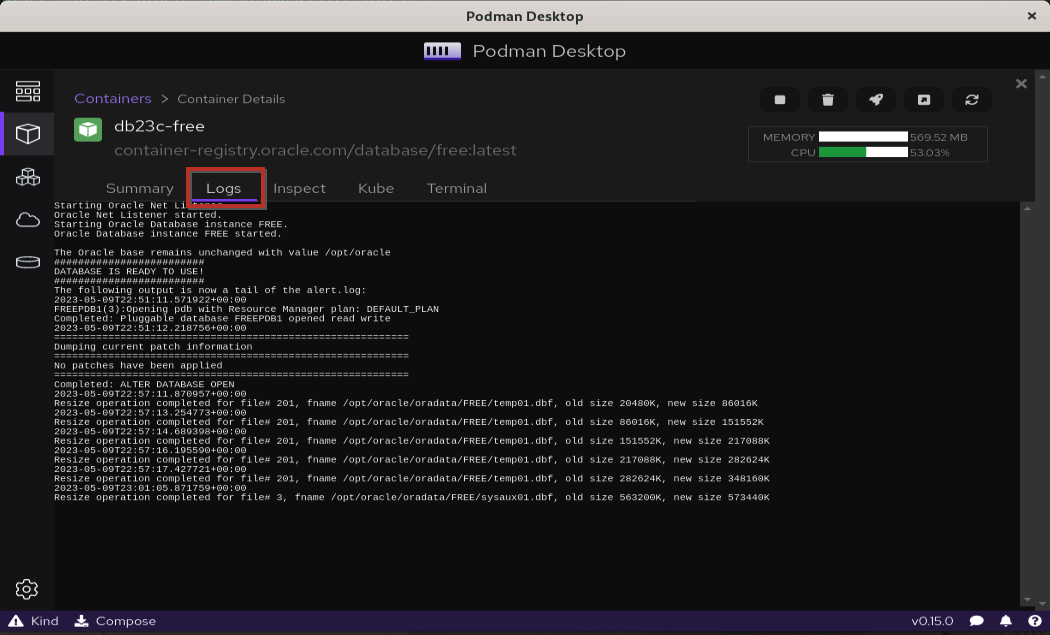
- “Terminal” tab gives you the opportunity to directly work on the running container and, for example, locally connect to the Oracle Database 23c service
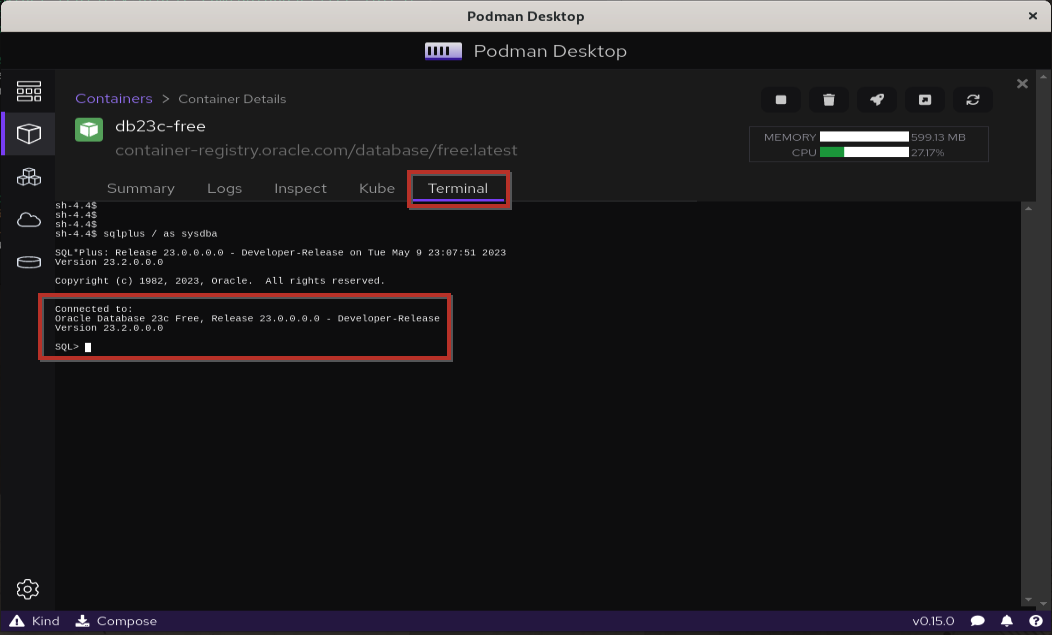
Note: on my demo system getting the Oracle Database 23c service up&running took around 10 seconds.
Remote connection to the Oracle Database 23c service can always happen by pointing to port “1521” (default one configured but can be customized) of your host, as showed in the following example:
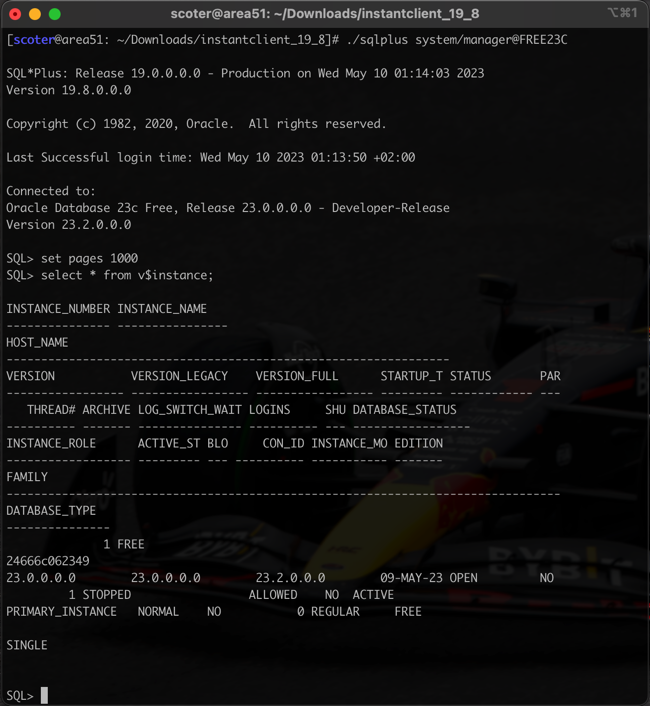
Resources
- Oracle Linux 9
- Podman Desktop
- Oracle Container Registry
