As Oracle we have a GitHub repository dedicated to Vagrant projects. Vagrant projects are focused to automate the building process for different Oracle solutions:
- ContainerRegistry: Oracle Container Registry local mirror
- ContainerTools: Oracle Linux 8 with container-tools
- DockerEngine: Oracle Linux 7 with Docker
- LAMP: Oracle Linux system with Apache, MySQL and Php.
- OCNE: Oracle Cloud Native Environment (Kubernetes distribution part of Oracle Linux)
- Ocr-Yum-Mirror: Oracle Linux 8 system with local Yum mirror and local Container Registry mirror
- OracleAPEX: Oracle Linux 8 with Oracle Application Express
- OracleDG: Oracle Linux system with Oracle Dataguard
- OracleDatabase: Oracle Linux system with Oracle Database (different releases available, 23c free included)
- OracleFPP: Oracle Fleet Paching and Provisioning
- OracleGoldenGate: Oracle Linux system with Oracle Golden Gate
- OracleLinux: standard Oracle Linux releases (7, 8 and 9)
- OracleRAC: Oracle Linux systems with Oracle Real Application Cluster
Today I’m going to deep dive on the Oracle Database 23c free edition and share a step-by-step guide on how-to get an Oracle Database up&running in few simple steps.
Requirements
- Following steps work for Microsoft Windows, Linux or MacOS operating systems
- Git
- Oracle VM VirtualBox
- Hashicorp Vagrant
Getting started – Clone GitHub repository
- Clone the GitHub repository, public available at https://github.com/oracle/vagrant-projects/
# git clone https://github.com/oracle/vagrant-projects
- Change into directory “vagrant-projects/OracleDatabase/23.2.0-Free”
# cd vagrant-projects/OracleDatabase/23.2.0-Free
Oracle Database 23c free virtual machine creation
Before starting up the Oracle Database 23c virtual machine, you may consider the following options:
- Oracle Database 23c Software: if you want to deploy more Oracle Database 23c free-edition configured, it’s suggested to proceed on downloading the RPM package for Oracle Linux available at https://www.oracle.com/database/technologies/free-downloads.html and then copy the same file into the “vagrant-projects/OracleDatabase/23.2.0-Free” directory
- Oracle Database customization: if you want to customize the configuration of your Oracle Database, you should check instructions available at https://github.com/oracle/vagrant-projects/tree/main/OracleDatabase/23.2.0-Free
- Create the virtual machine, get the Oracle Linux 8 OS updated, install the Oracle Database 23c free software and get the Oracle Database configured
# vagrant up
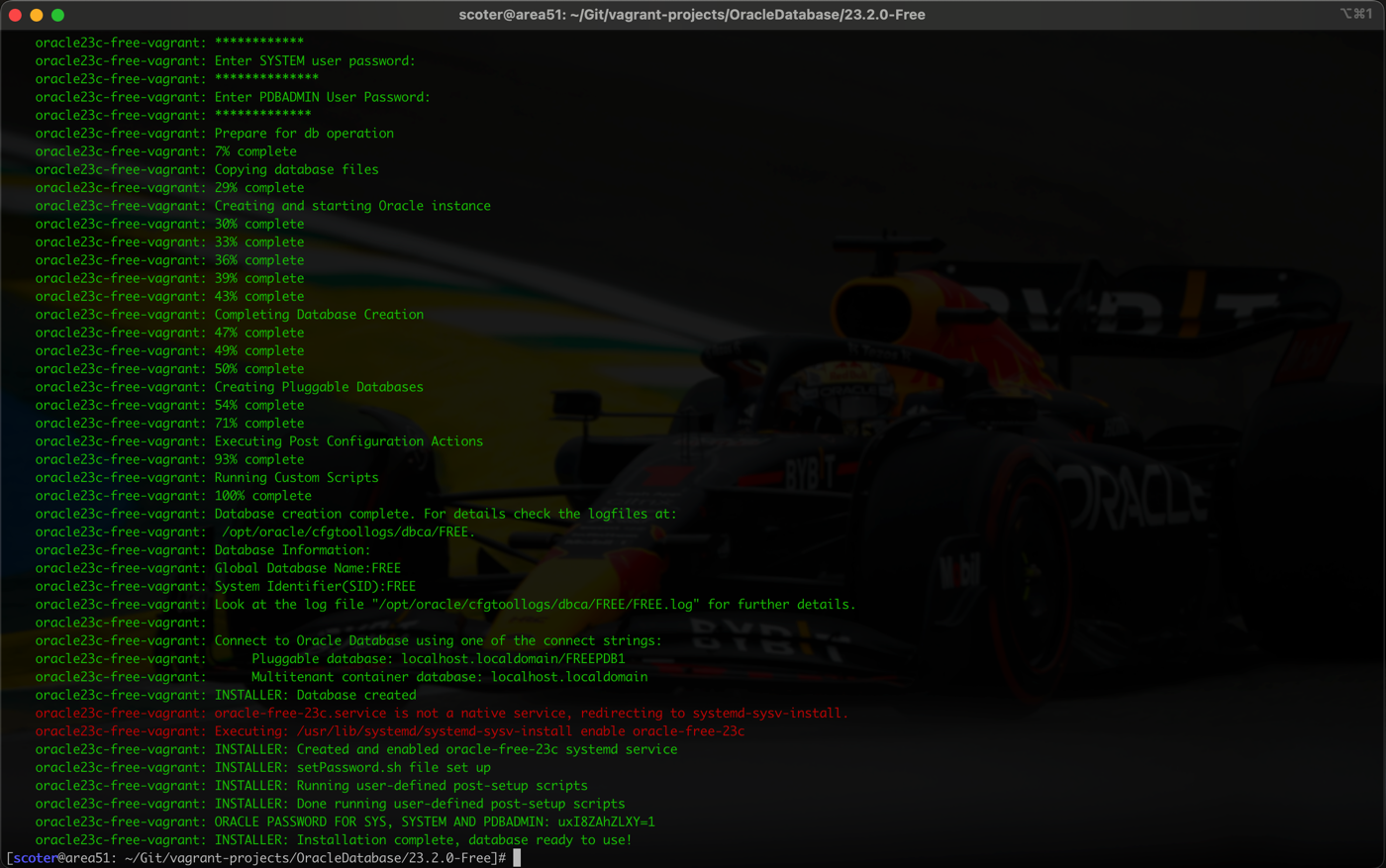
Connecting to the Oracle Database 23c free edition
- Connect to the virtual machine created
# vagrant ssh
- Switch user to “oracle”
# sudo su - oracle
- Connect to the Oracle Database with administrative privileges
# sqlplus / as sysdba
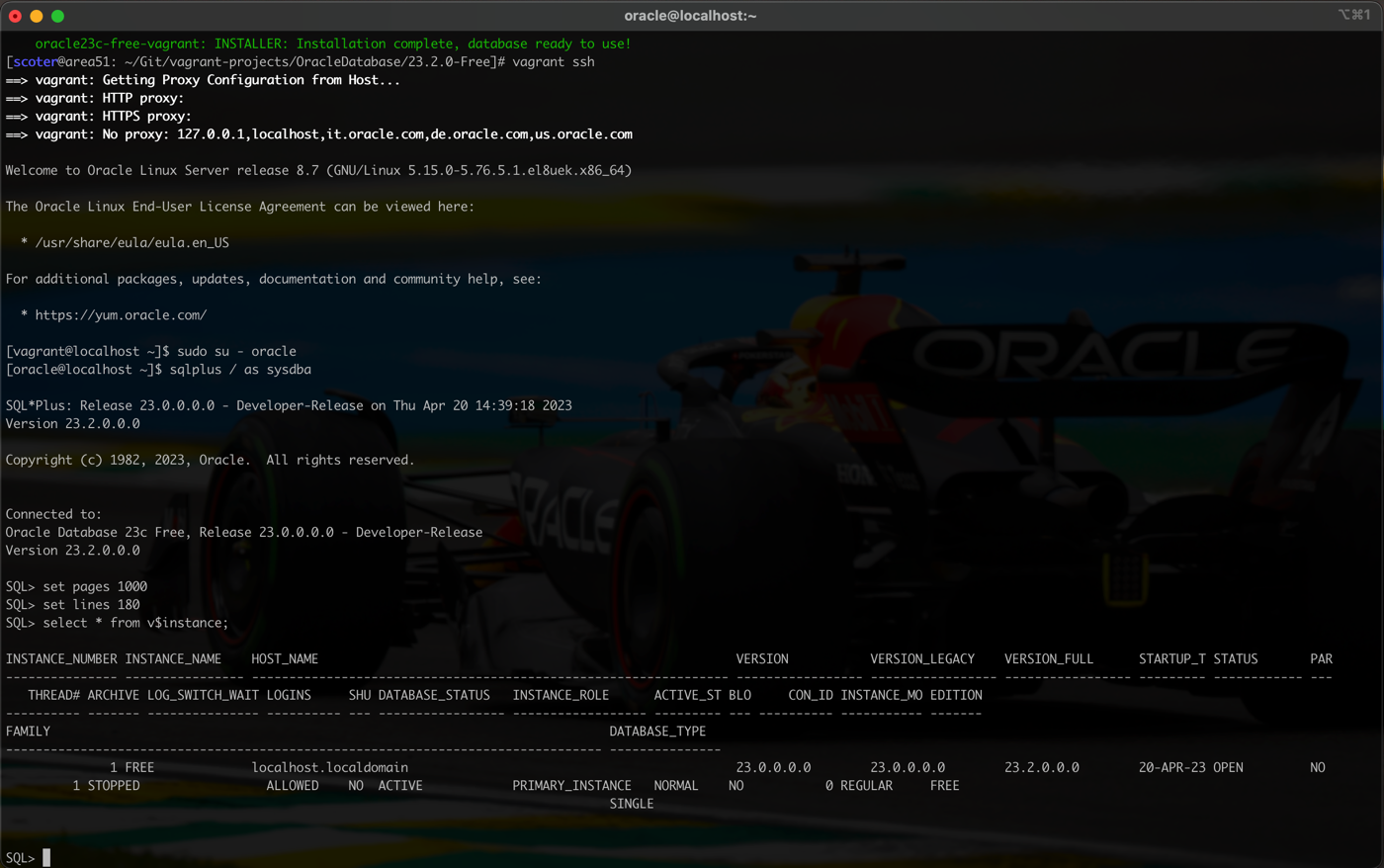
[OPTIONAL] Further operations
The virtual machine obtained by Vagrant and VirtualBox is visible on VirtualBox user interface too; over there you also have the option to possibly execute further operations:
- clone the virtual machine
- take virtual machine snapshot(s)
- export the virtual machine (to Oracle Cloud Infrastructure or Open Archive Format)
