In this example I’m going to show how-to migrate a Microsoft Windows virtual machine from a local OVA file to Oracle Linux KVM and Oracle Linux Virtualization Manager by leveraging the opensource utility “virt-v2v”; the same guide will also show how to get “VirtIO” drivers installed on Microsoft Windows to efficiently work while running on the KVM hypervisor.
Requirements
- Download the “Oracle VirtIO drivers for Microsoft Windows” ISO containing “VirtIO drivers” and “QEMU guest agent” for Microsoft Windows
- Further information on those drivers are avaialble here
- One Oracle Linux 8 or 9 machine where to run the “virt-v2v” command
- Access to Oracle Linux Virtualization Manager API URL ( https://<olvm-fqdn>/ovirt-engin/api ) from the machine going to execute the “virt-v2v” command
- OVA of the machine to import to Oracle Linux Virtualization Manager
- Same migration steps can also be used while migrating from other hypervisors, like VMware vSphere/vCenter.
Migration Steps
- Create password file to access Oracle Linux Virtualization Manager API under a specific path (example below is under /root/v2v)
| # echo <olvm-admin-password> > /root/v2v/ovirt-admin-password |
- Download the Oracle Linux Virtualization Manager certificate under the same specific path (example below is under /root/v2v)
| # curl -o ca.pem -k https://<OLVM-FQDN>/ovirt-engine/services/pki-resource?resource=ca-certificate |
- Prepare the script will be executed to run the migration; all the required files (ca.pem, ovirt-admin-password, oracle-winvirtio21-qemuagent-SCoter-20240417.iso and your OVA file) have to be in the same folder and the command has to be executed from that folder too. Here a script example:
| # OVA to import # Oracle VirtIO drivers # Import Windows machine to OLVM |
If you need to directly migrate a Microsoft Windows virtual machine from VMware to Oracle Linux Virtualization Manager, you can use the same script while supplying different information related to the source (VMware); further details on this are available on this blog article: “How to migrate from VMware to Oracle Linux KVM“.
Post Migration Steps
- Edit the Microsoft Windows virtual machine created on Oracle Linux Virtualization Manager and apply following changes
- Verify the “Chipset/Firmware type” entry, it has to be of the same kind of the source (BIOS, EFI, EFI with Secure Boot)
- Edit the “Instance images” and verify that you have “SATA” or “IDE” for the virtual disks required to execute the first boot
- Start the Virtual Machine on Oracle Linux Virtualization Manager
- Once the Microsoft Windows OS is booted, wait for some minutes and you will see the operating system rebooting automatically
- This step is expected because this reboot will allow to get the proper “Oracle VirtIO drivers” added to the Microsoft Windows OS
- Once the reboot is completed, proceed on the shutdown of the Microsoft Windows virtual machine on Oracle Linux Virtualization Manager
- Edit the Microsoft Windows virtual machine and apply following changes
- Edit the “Instance images” and verify that you have “VirtIO” or “VirtIO-SCSI” for all the virtual disks configured for the virtual machine
- Start the Virtual Machine on Oracle Linux Virtualization Manager
- Verify that proper “Oracle VirtIO drivers” have been loaded by Microsoft Windows virtual machine
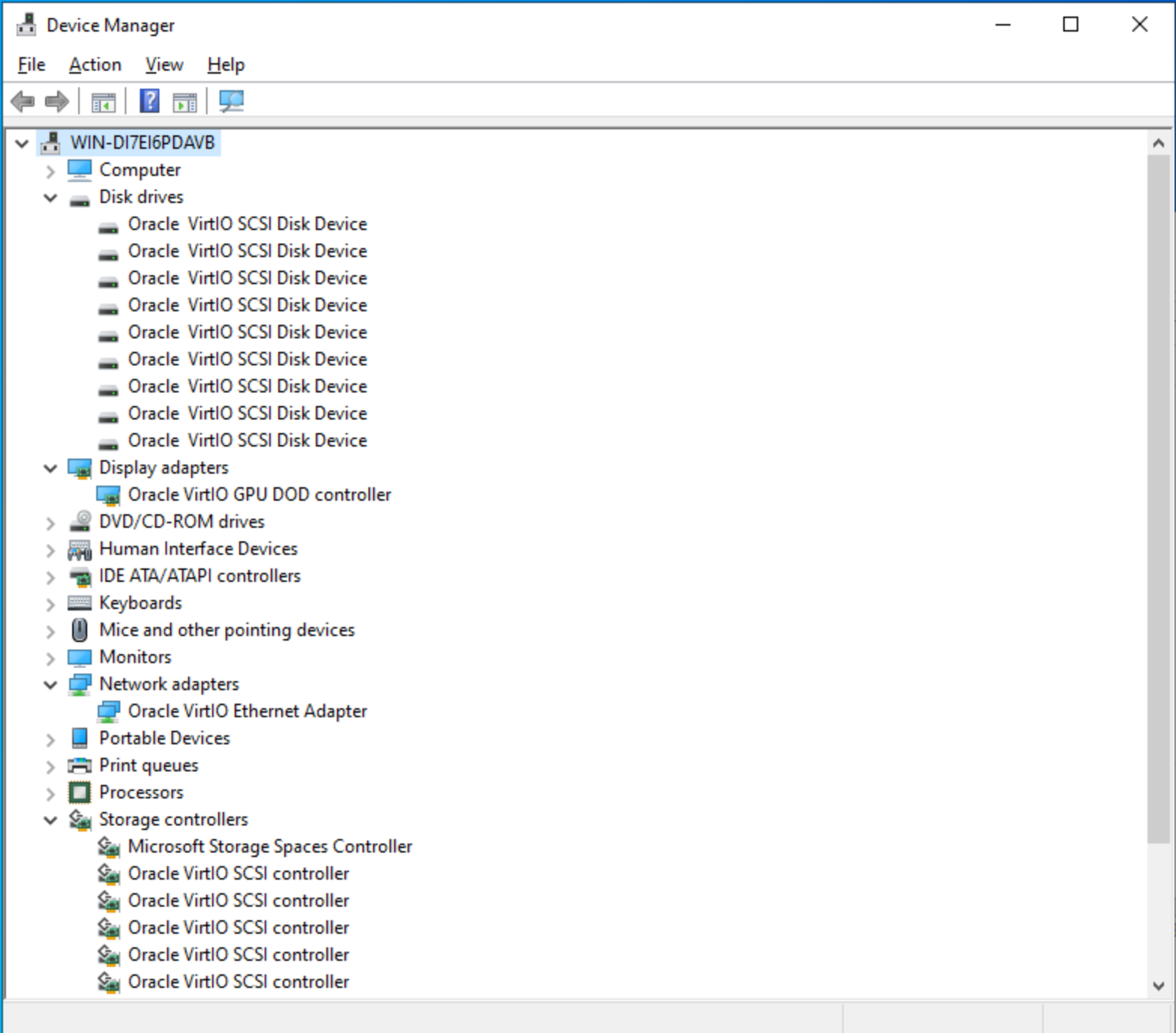
- Verify that proper “QEMU guest agent” have been loaded by Microsoft Windows virtual machine
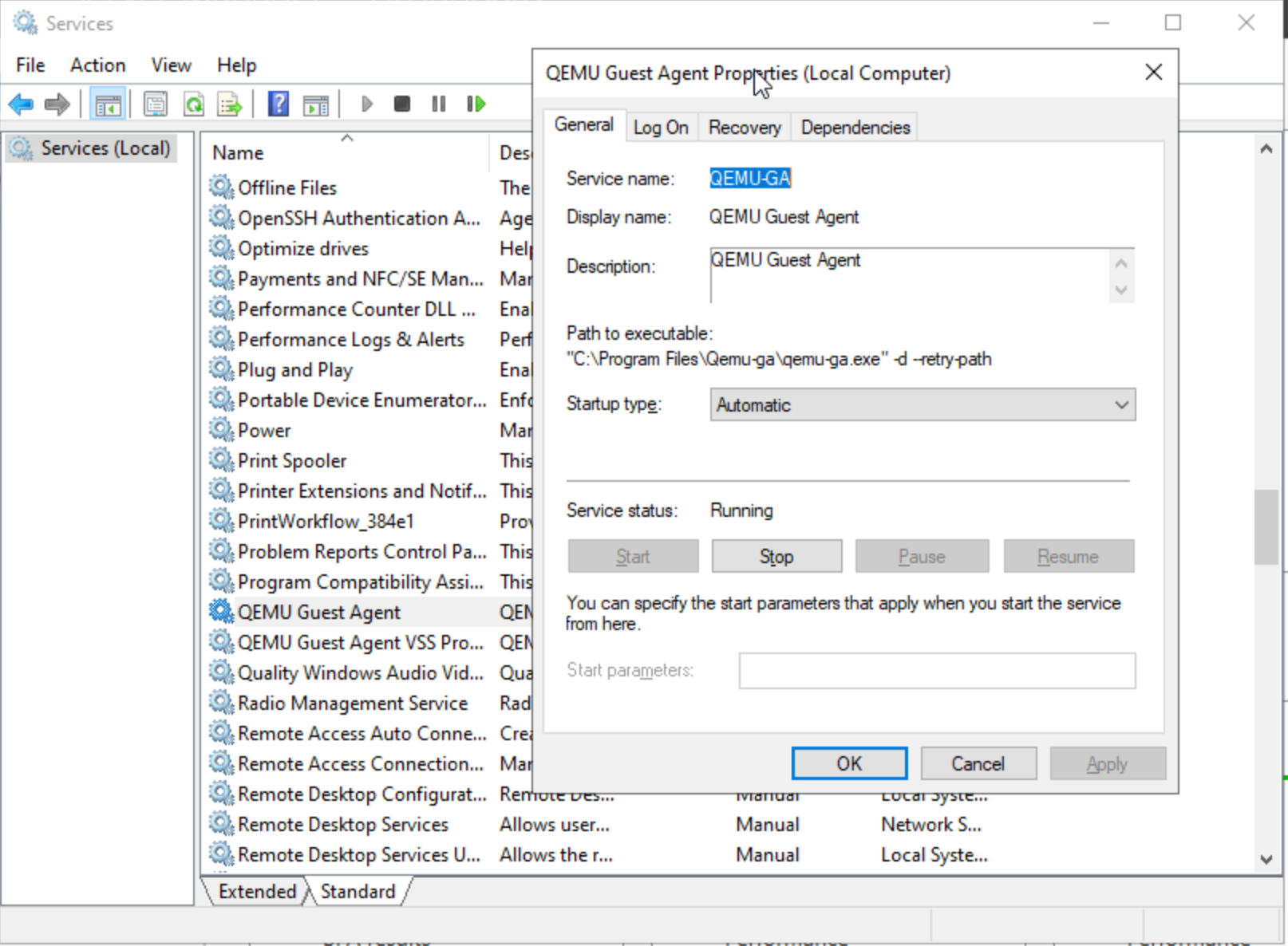
This is a very quick example of migrating an OVA to Oracle Linux Virtualization Manager; same steps could be applied, with “virt-v2v” while migrating from other hypervisors (VMware) to Oracle Linux Virtualization Manager.
